Managing files in PDM
PDM module displays a set of files and their details that have been uploaded to the project by different project users. Within the PDM module, users can perform various actions like, changing the state, deleting files, and adding files to the workspace,
Managing files in PDM
Follow the below steps to manage the files in PDM,
- Select Projects from the side navigation bar and choose the desired Project
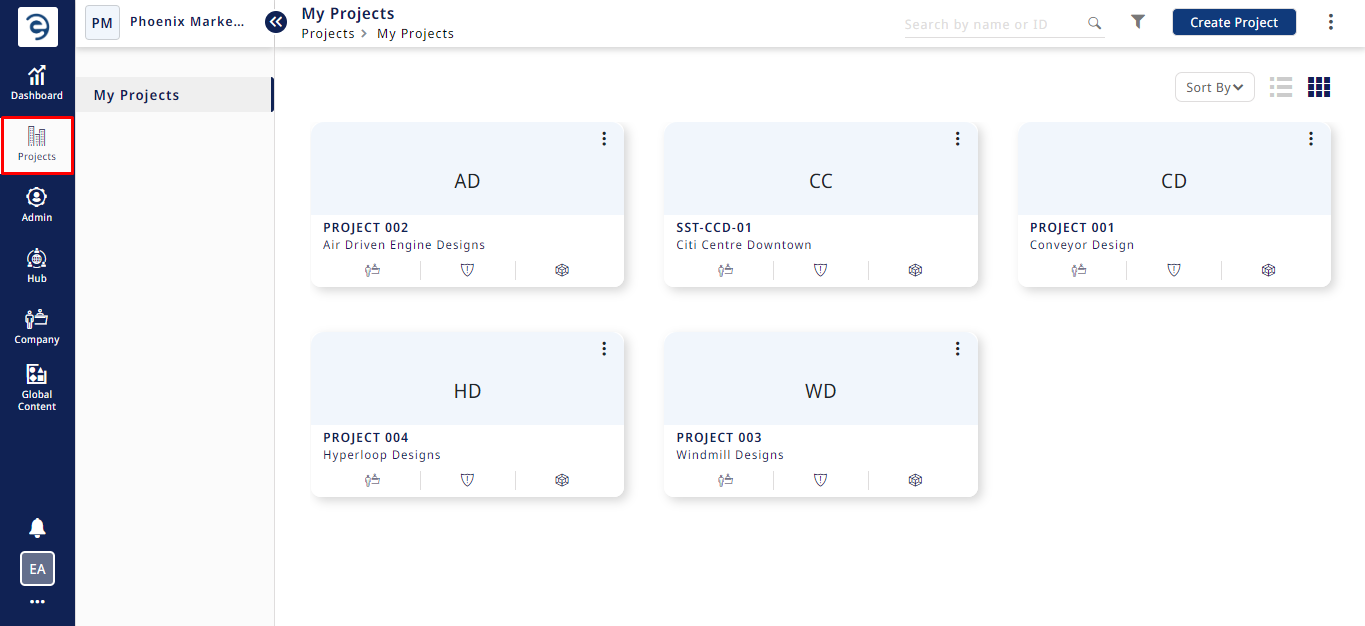
Managing files in PDM
- Select the PDM module to access the files available within the project with their details
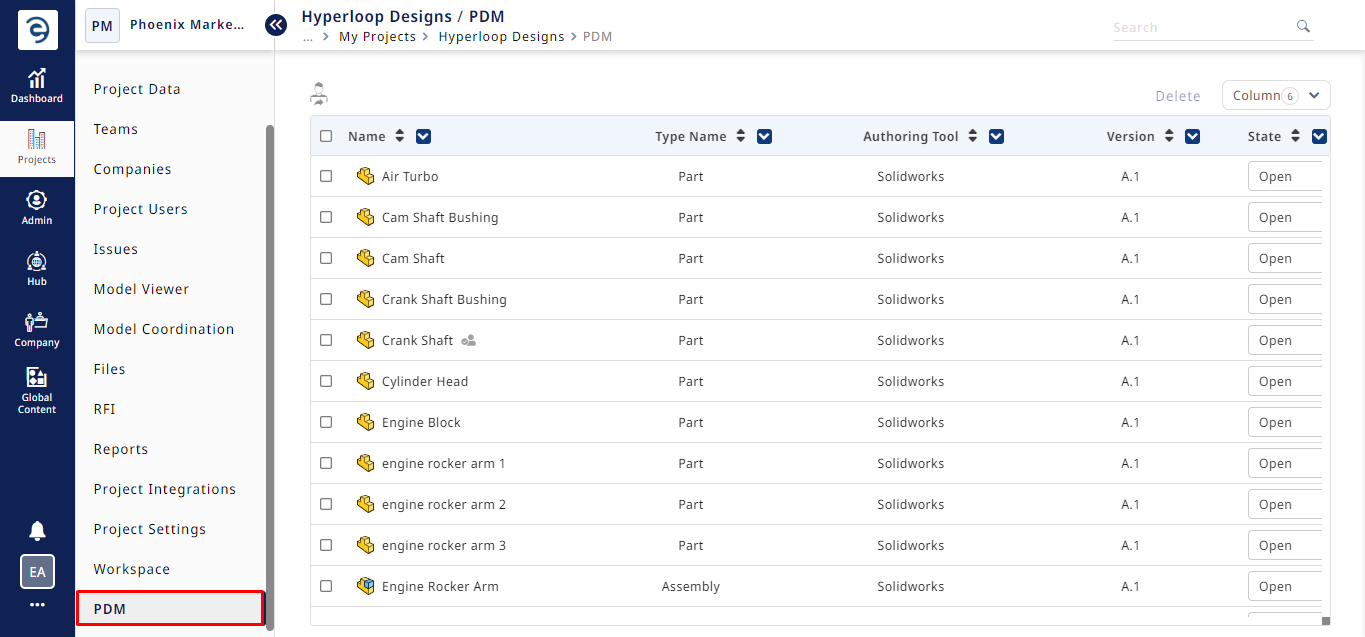
Managing files in PDM (Cont.)
- By default, columns such as file name, type name, authoring tools, state and details will be displayed
- To add more related columns, click on the column drop-down and select the desired columns that need to be displayed
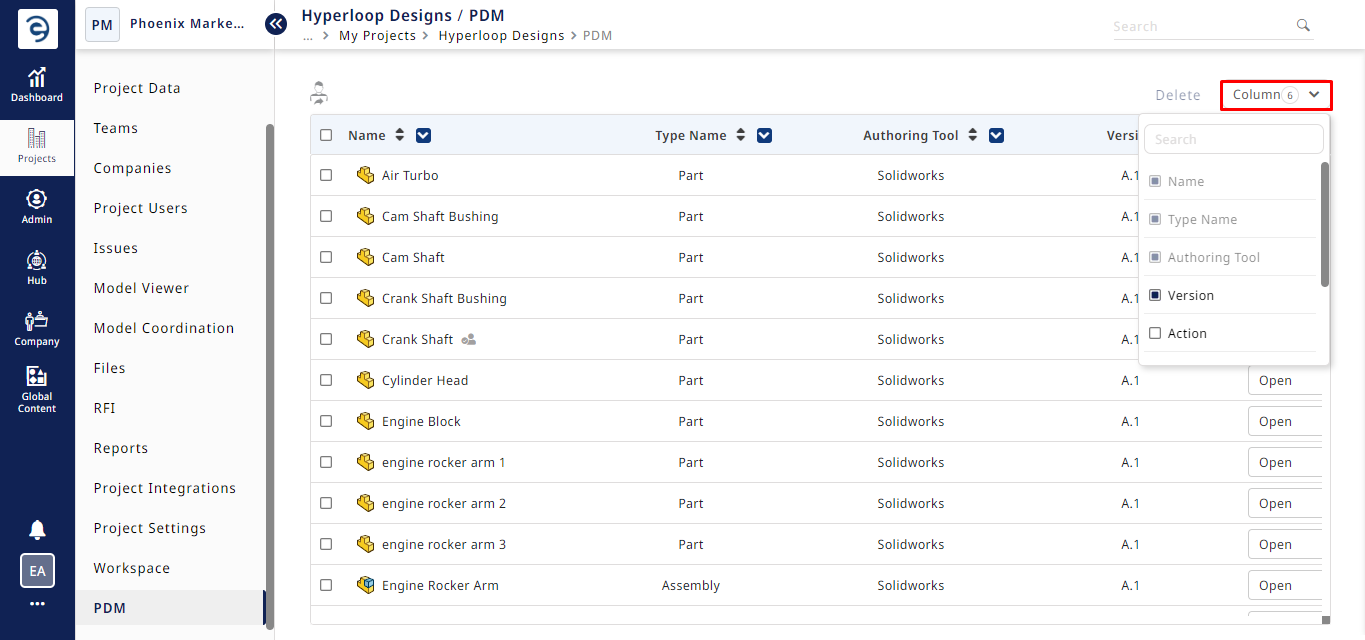
Managing files in PDM (Cont.)
- Checked-out files will be identified by an icon '
 ' next to the file's name. Hovering the mouse over the icon will display the name of the user who performed the check out
' next to the file's name. Hovering the mouse over the icon will display the name of the user who performed the check out
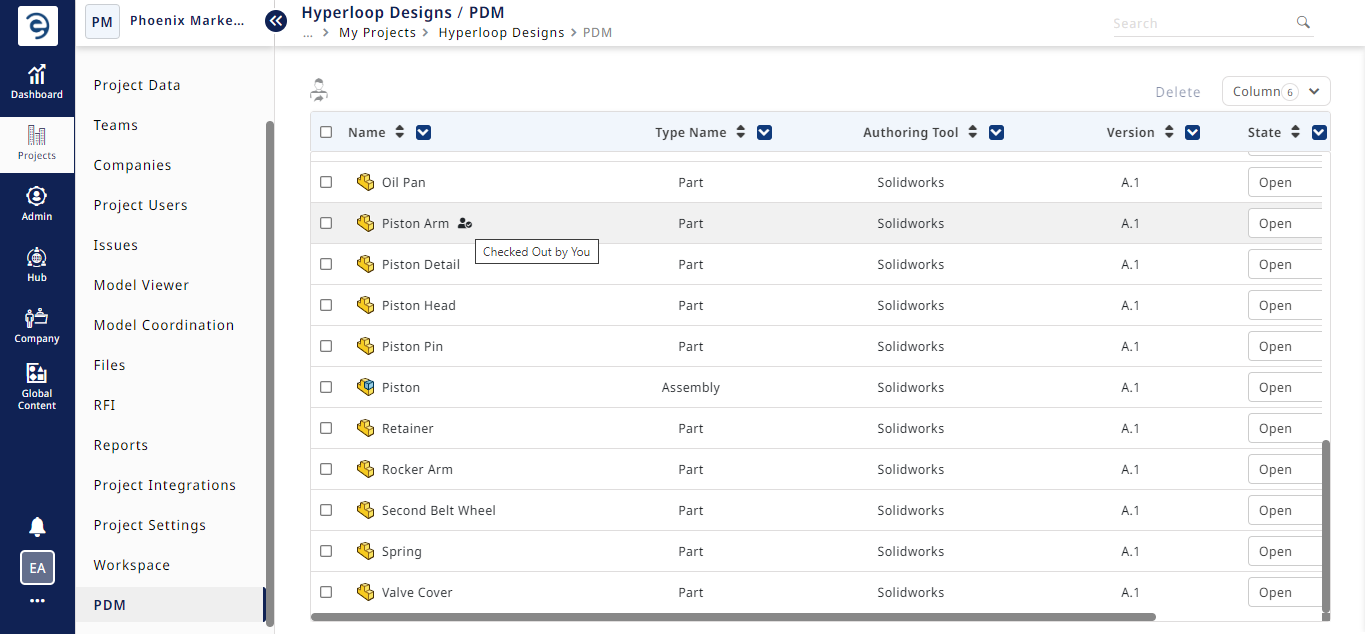
Managing files in PDM (Cont.)
- Through the Search bar, users can locate the desired files within the workspace
- To remove the PDM files from the project, select the files that need to be removed and click on the Delete button
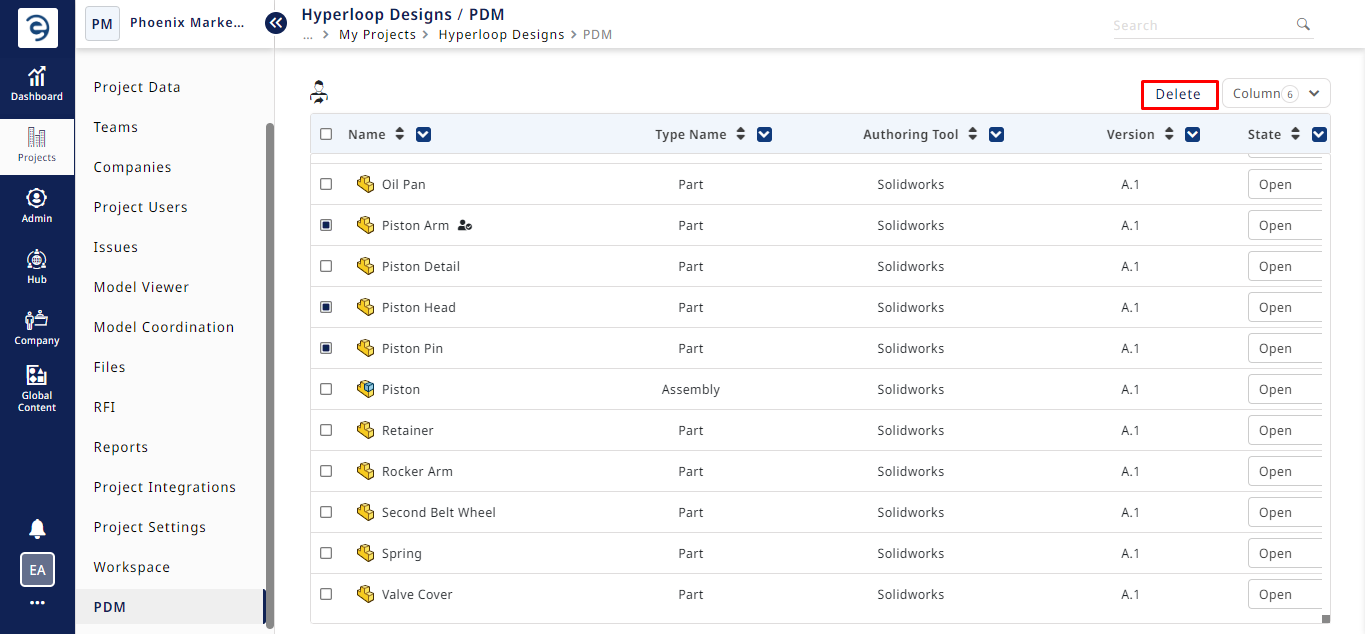
Managing files in PDM (Cont.)
- Users will receive a popup indicating that the selected files have been checked out in workspace. Click on Yes to proceed
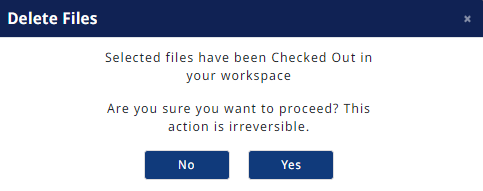
Managing files in PDM (Cont.)
Notes:
- Any project users who are associated with the PDM functions and modules can access the PDM module and add files into their workspace
- Hub admin and above hold the authority to delete the files from PDM
Created with the Personal Edition of HelpNDoc: Easily create iPhone documentation