Managing Assets in Category
Assets published from the native application are collectively displayed as distinct in the categories tab. To manage and view each individual asset in the Categories tab, follow the steps below,
- Select Global Content > My Assets, click on the Categories tab to view all the assets imported to the global content from Revit, and click on the desired asset to display all its details
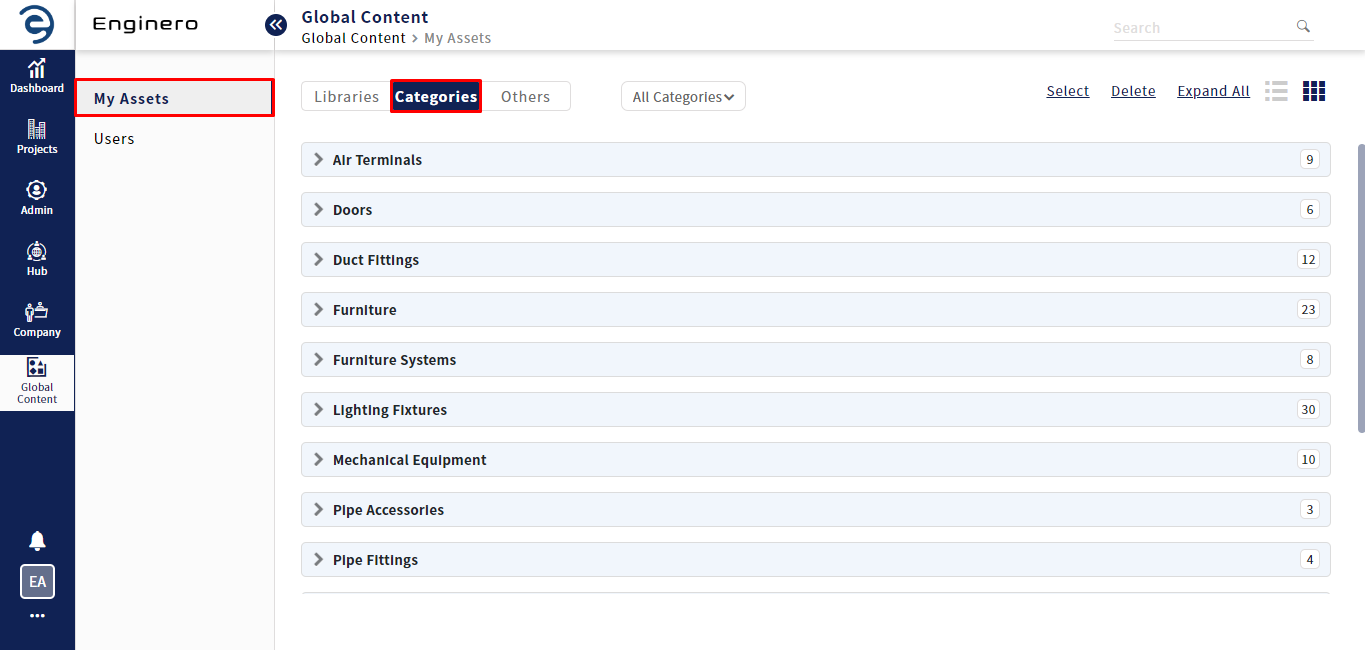
Managing Assets in Category Tab
- Users can view the assets either in list view or card view.
- Users can use Expand All button to view all categories at once or select a category from the All Categories drop-down to view specific category
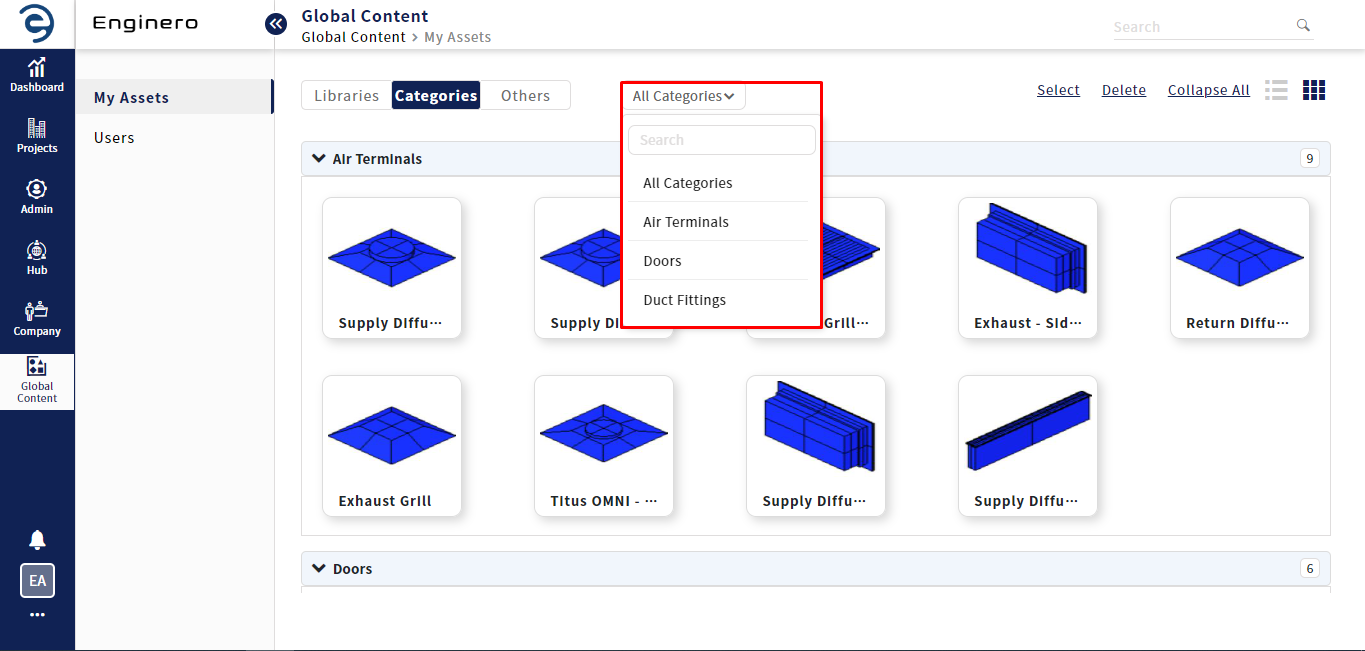
Managing Assets in Category Tab (Cont.)
- To delete the asset from the categories tab, click on the select option, select the assets and click on the delete option
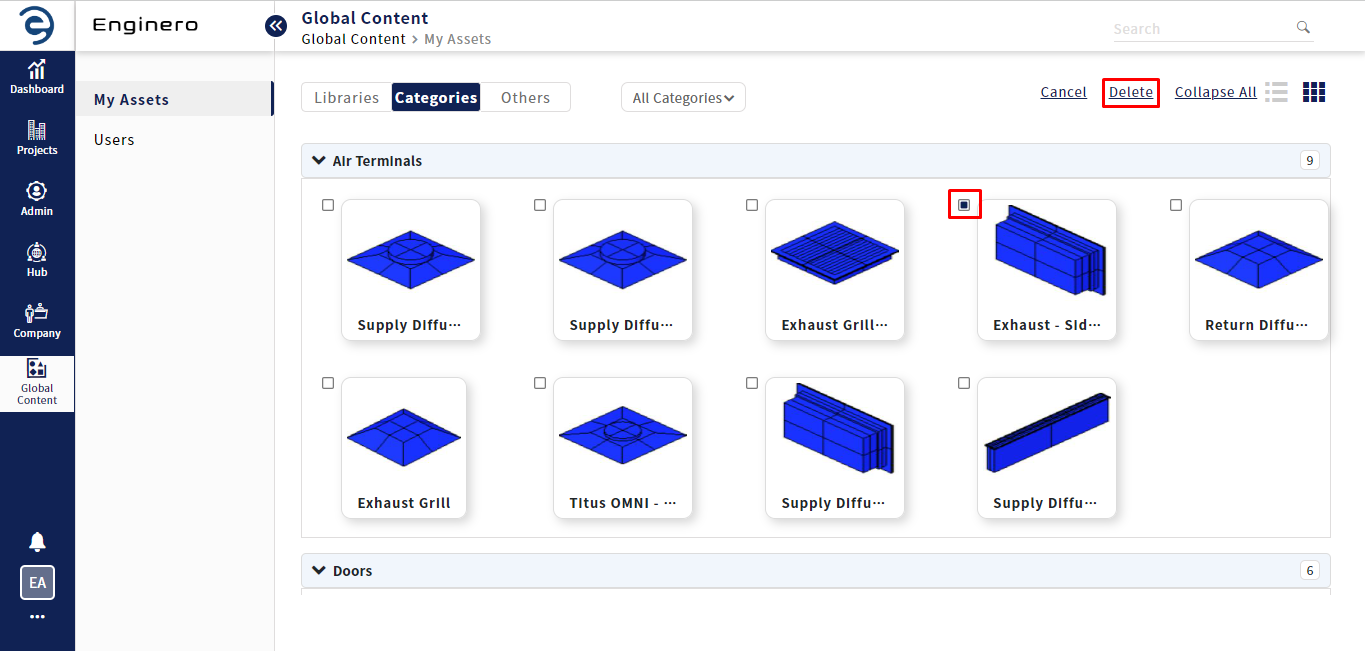
Managing Assets in Category Tab (Cont.)
Notes:
- Assets in the categories are deleted only by Site and Super admins
Created with the Personal Edition of HelpNDoc: Experience the Power and Ease of Use of HelpNDoc for CHM Help File Generation