Asset Overview
Asset Overview
- Click the Asset to view it in viewer and know its details, which has been divided into various sections such as Overview, Libraries, Attachments, and History
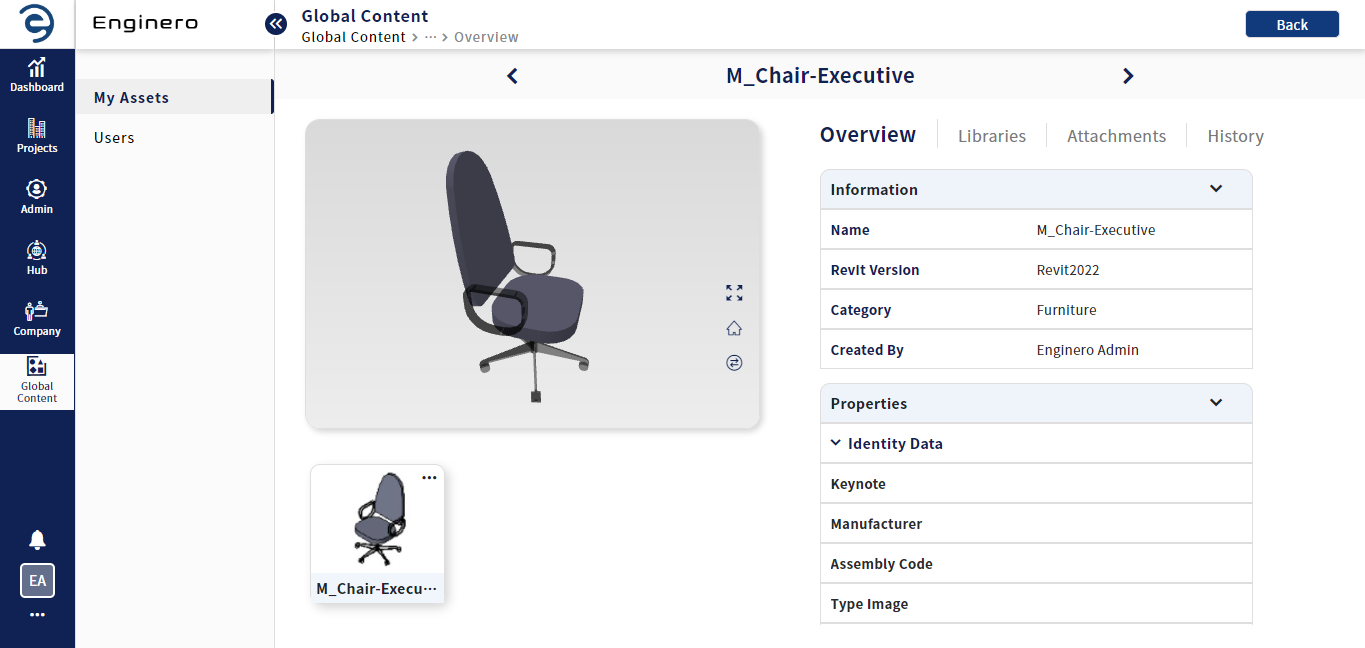
Asset Overview
- Overview - Display the general, properties and tagging informations about the asset. User can mange tags that are associated with the Asset
- Libraries - Display a list of libraries that are linked with the respective Asset. User can manage it
- Attachment - Upload and manage reference documents of the respective Asset.
- History - Display the activities of the respective Asset
- Asset viewer offers a seamless viewing experience of assets with the following options and effortlessly navigate to different instances of an asset within the Asset Viewer
- Rotate - Rotate the Asset perspective by clicking and dragging within the viewer
- Full Screen - Maximize your work area at full screen
- Home - Sets the zoom level to whatever it needs for the asset to fit entirely within the viewable area of the viewer window
- Iteration - Effortlessly manage and navigate through different iterations of assets
- Libraries - Display a list of libraries linked to the respective Asset
- To load any previous iteration of the asset, click the Iteration icon to access all iterations of the respective asset
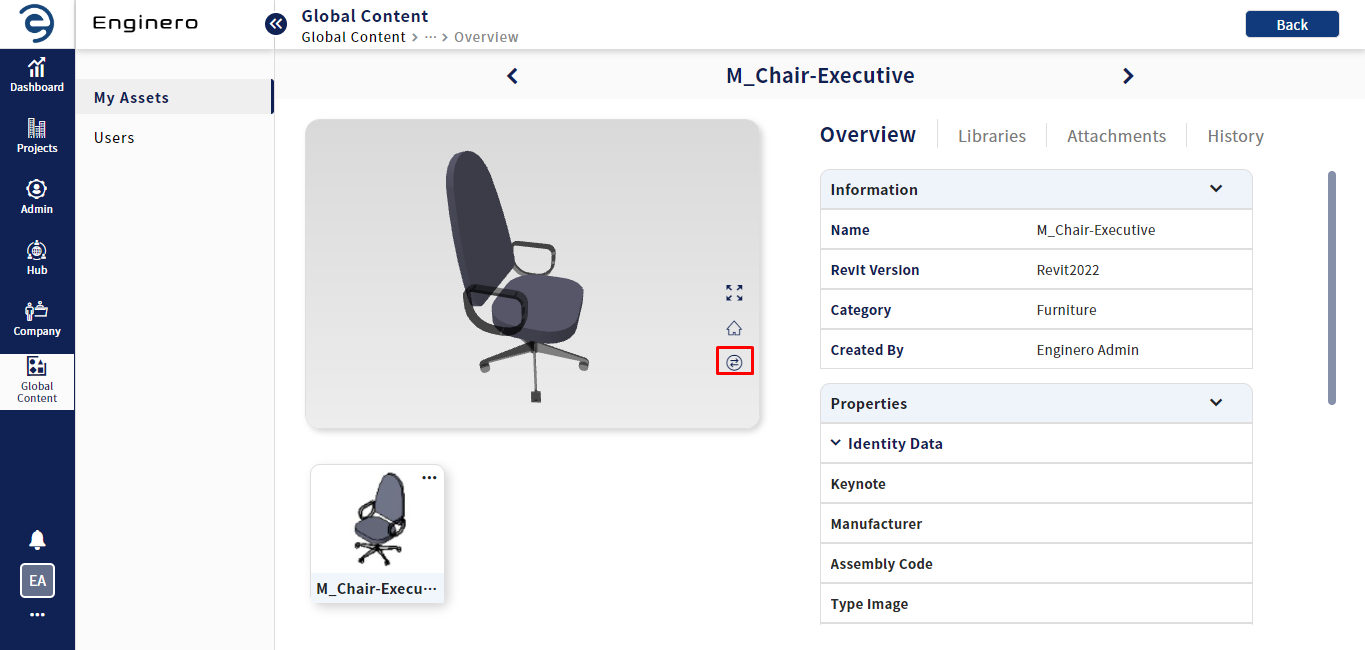
Asset Overview (Cont.)
- Choose the desired iteration using the selector arrow and click the Load button to view the asset based on the selected iteration
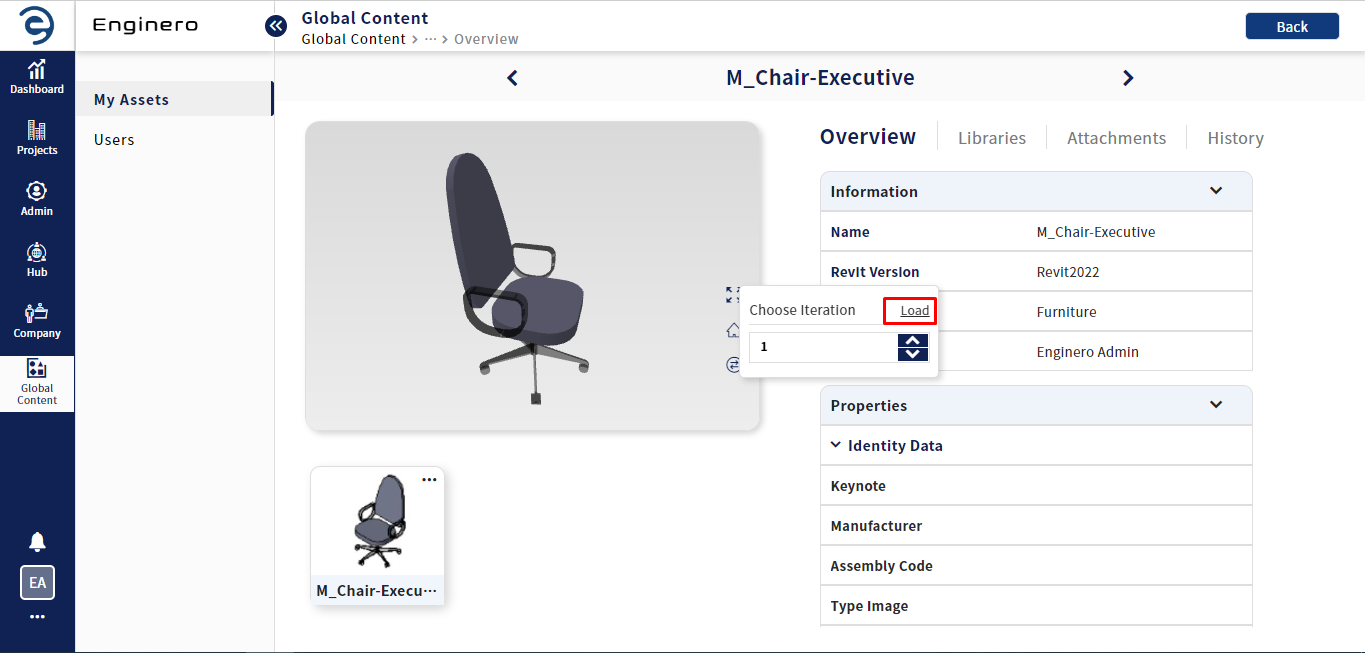
Asset Overview (Cont.)
- Using the directional arrow located in the header panel besides the asset name, users can navigate to the previous or upcoming asset by selecting the arrow
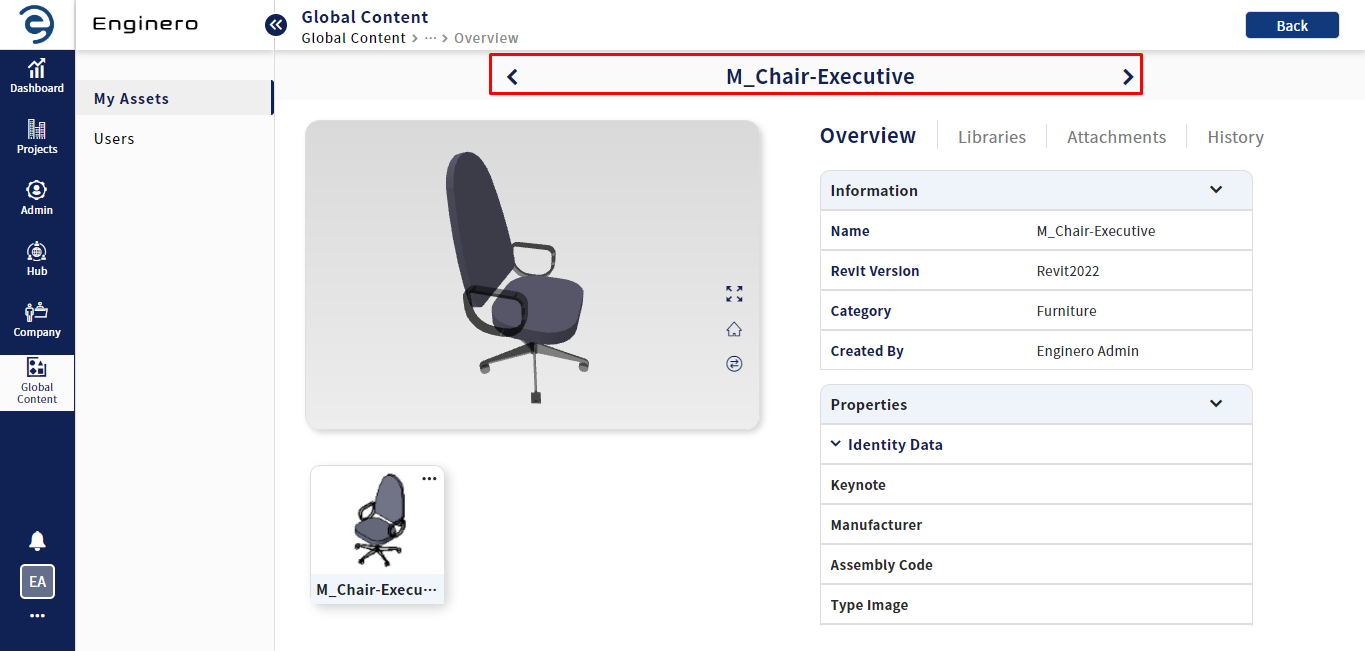
Asset Overview (Cont.)
Notes:
- By default, the Asset viewer shows the latest version of asset while maintaining a record of previous iteration
Created with the Personal Edition of HelpNDoc: Experience a User-Friendly Interface with HelpNDoc's Documentation Tool