Creating and Managing Library
The Libraries tab displays assets based on the libraries assigned to them. Users can create libraries and manage assets within them, which can then be imported into projects as needed.
Creating a Library
Users can create libraries under the Libraries tab by following the below steps,
- Select Global Content > My Assets, click on the Libraries tab to view all the libraries and click on the Create button (on top right) to create a library
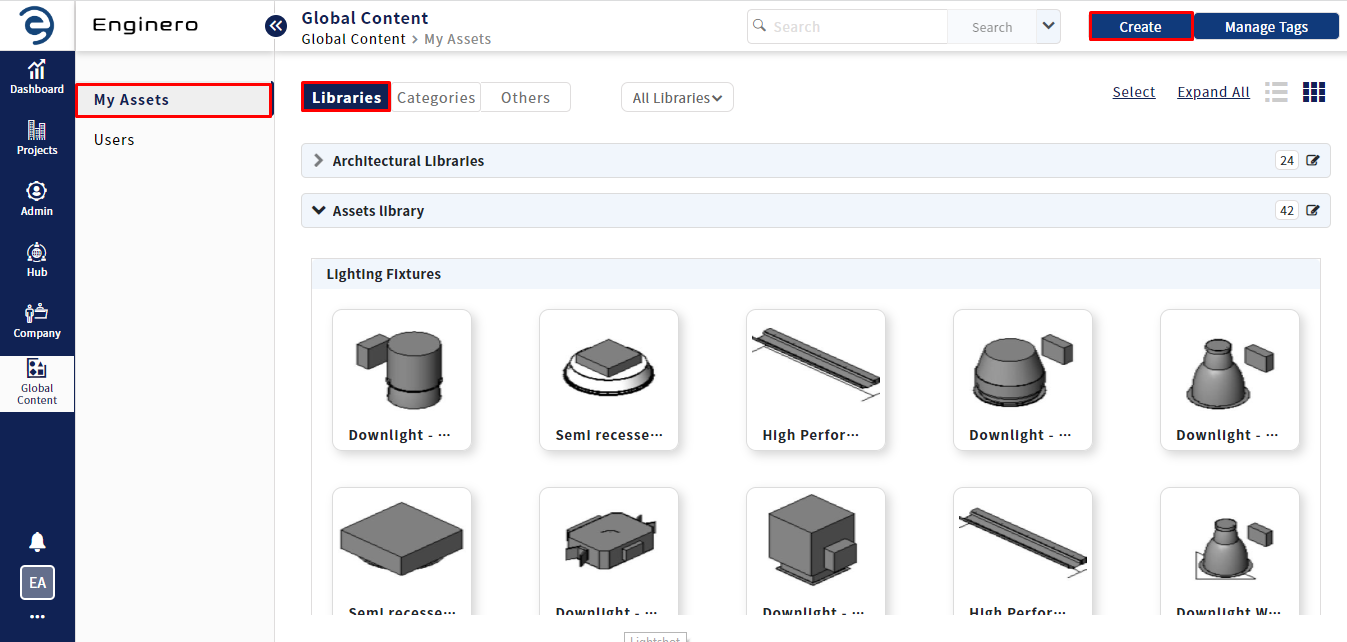
Creating a Library
- Enter the Library Name, select the required assets from the unassigned list and click on the assign button to assign the selected assets to a library. Users have an option to narrow down the selection criteria by clicking on the All Categories drop-down to select a specific category
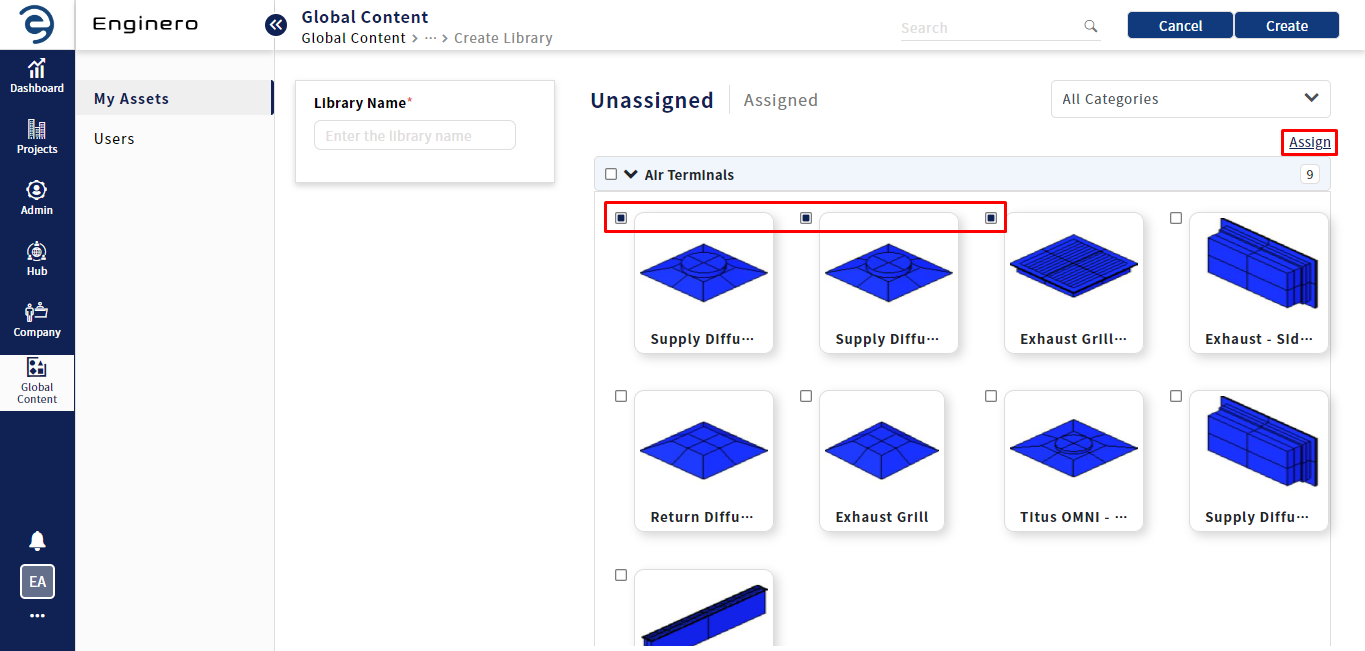
Creating a Library (Cont.)
- Click on the Create button (on top right) to complete the process
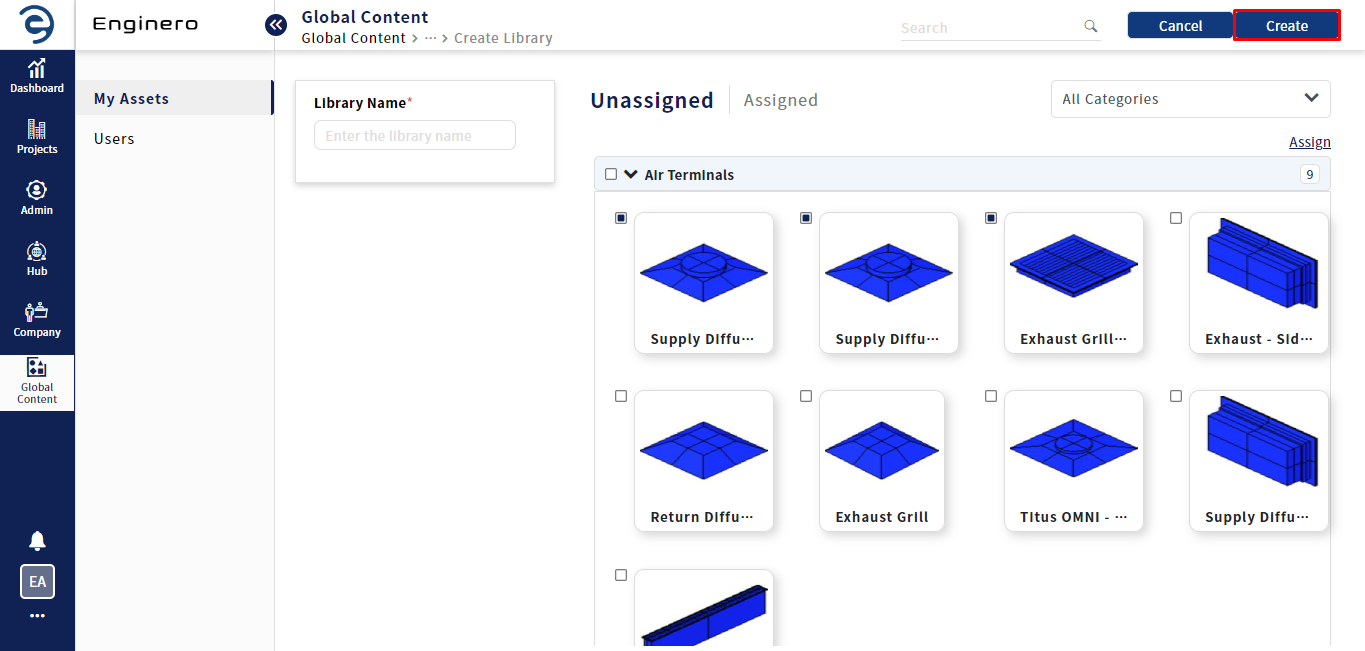
Creating a Library (Cont.)
Managing Assets in a Library
Follow the below steps to manage assets in the library,
- Select the desired library from the Libraries tab and click on the edit icon located at the end of the respective library name bar
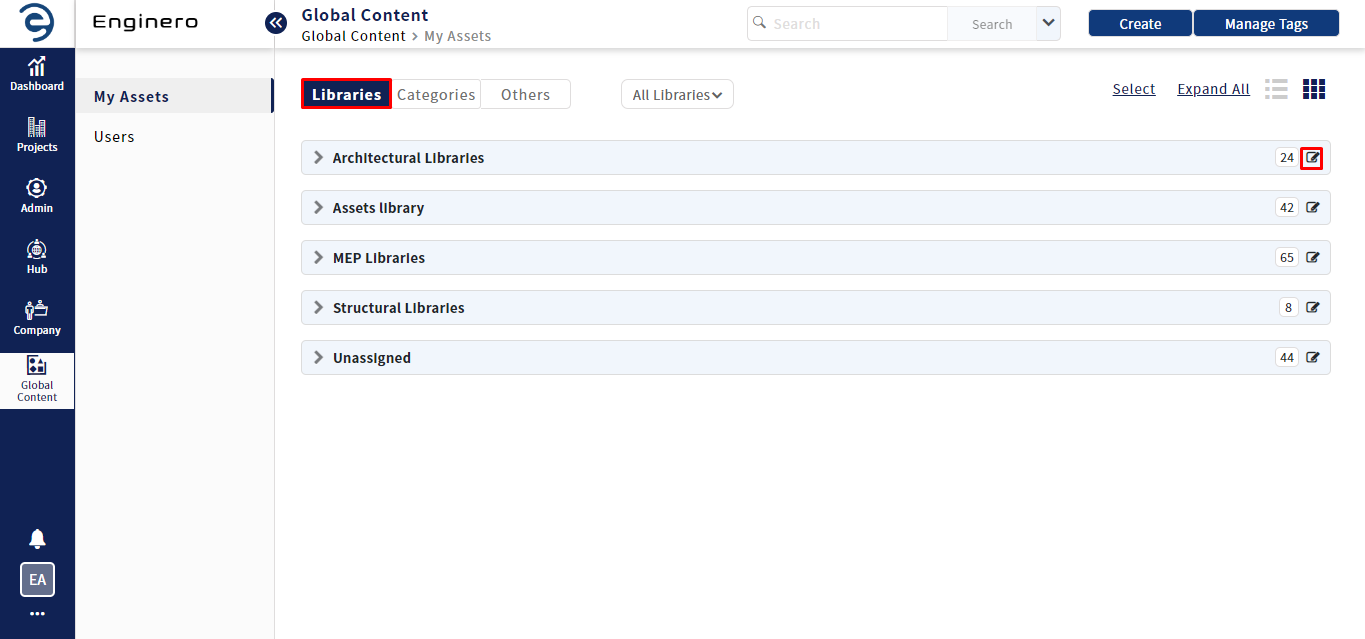
Managing assets in Library
- Users can work with the following options under Edit library page,
- Unassigned - Under this section, users can view the unassigned assets and change the library name. To assign the assets to the library, choose the assets and click on the Assign button
- Assigned - Under this section, users can view the assigned assets. To remove the assigned assets from the library, choose the assets and click on the Remove button
- Click on the Update button, once the necessary actions were done
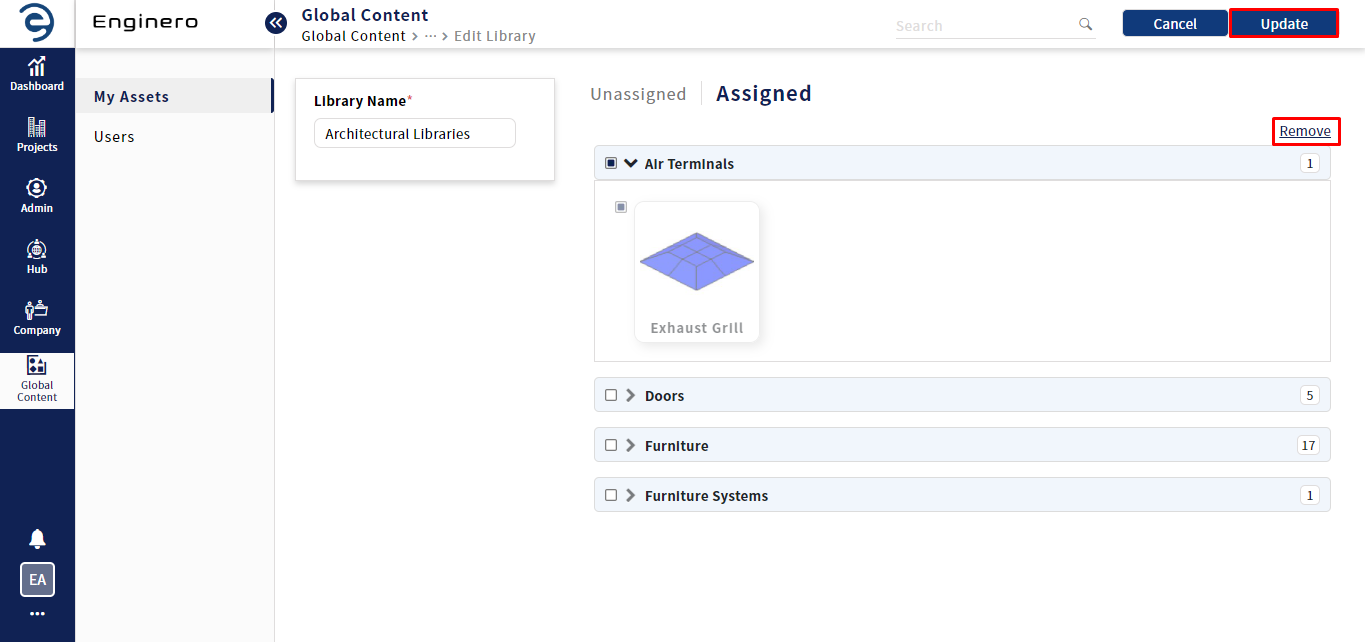
Working with Global Contents Library (Cont.)
- Users can view the created libraries either in list view or card view. with this option, Asset are displayed as per their categorized
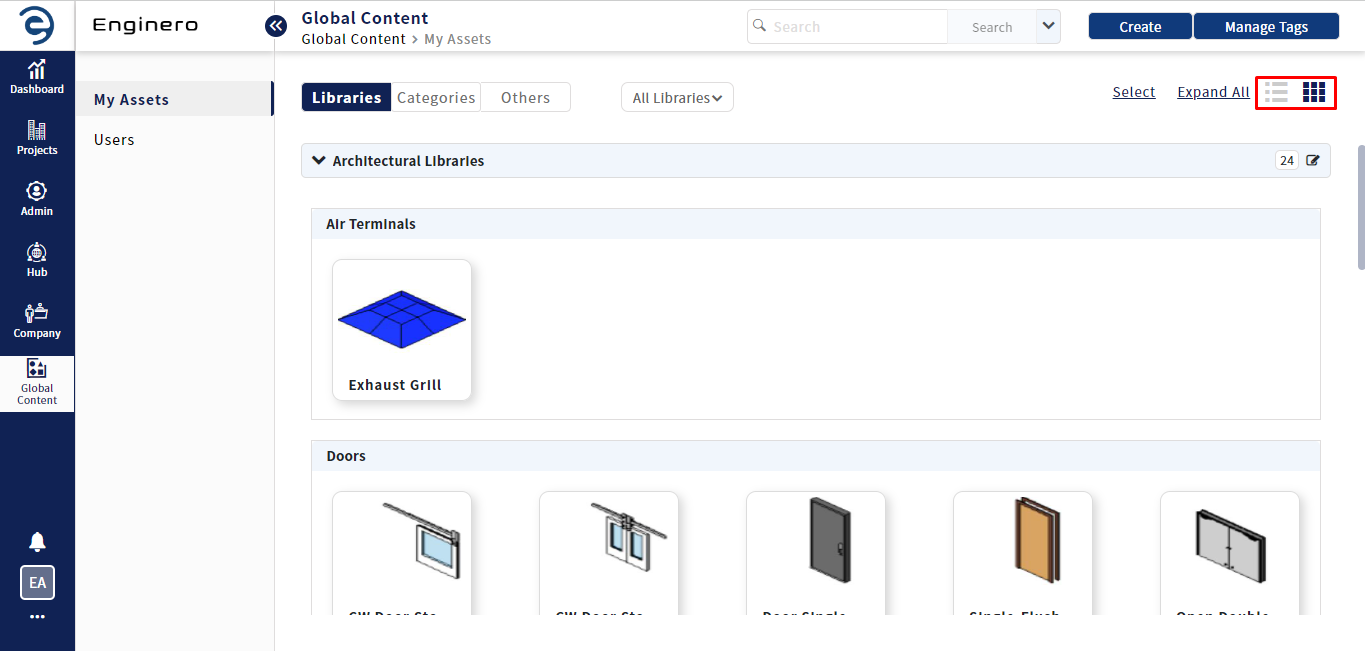
Working with Global Contents Library (Cont.)
- Users can use Expand All button to view all libraries at once or select a library from the All Libraries drop-down to view specific library
- By the help of advanced search bar, users can search the assets by their name, tags, and properties. By default, searches can only be performed based on the Asset name. Once all three options are enabled and a user inputs a term into the search bar, the results will appear if any asset matches the name, tag, or property value
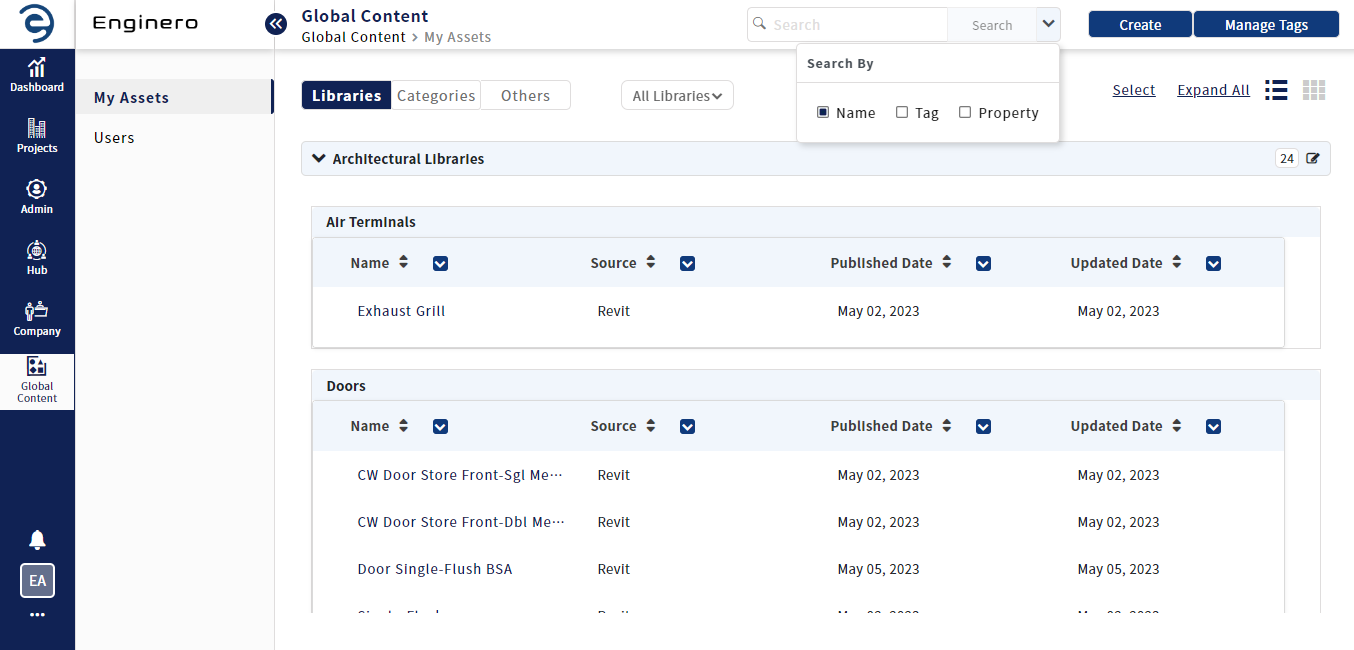
Working with Global Contents Library (Cont.)
- Click select button and select the assets to work with the following options,
- Move - To move the selected assets to another library
- Copy - To copy the selected assets to another library
- Click on the ellipsis icon to view the following options,
- Download - To download the selected assets
- Delete Libraries - To delete the selected libraries
- Unmapped Asset - To remove the assigned assets from the library
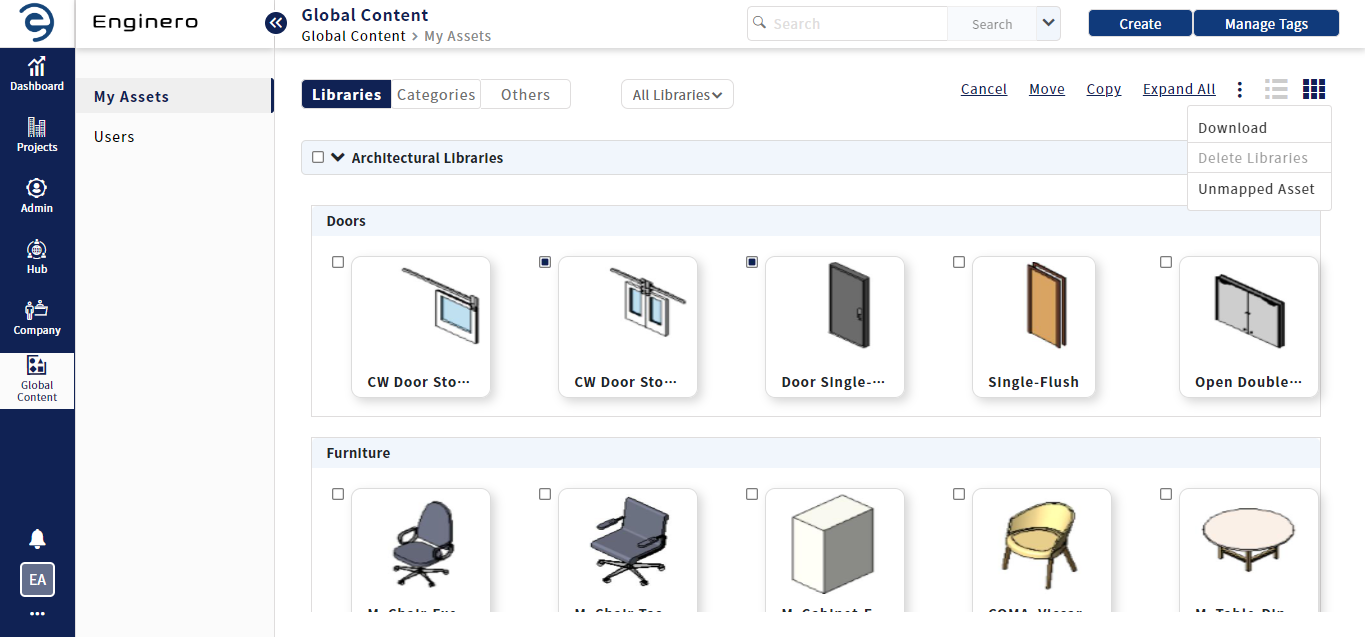
Working with Global Contents Library (Cont.)
Notes:
- Assets can also be assigned to libraries by choosing the respective libraries during the asset publication from the native application. If a library isn't chosen, the assets will be assigned to a default library named Unassigned Library
- Once Libraries/assets have been imported to Projects, they cannot be deleted or moved
Created with the Personal Edition of HelpNDoc: Achieve Professional Documentation Results with a Help Authoring Tool