Users/Roles Management
Users within hubs can be assigned Global Contents roles and are responsible for activities related to global asset publishing, library creation, manage assets, and so on. Site admin and Super admin holds the authority to assign users to roles.
Create and Manage Global Contents Role
Follow the below steps to create Global Contents Role,
- Select Global Content > Users and click on the Create button to create global content role
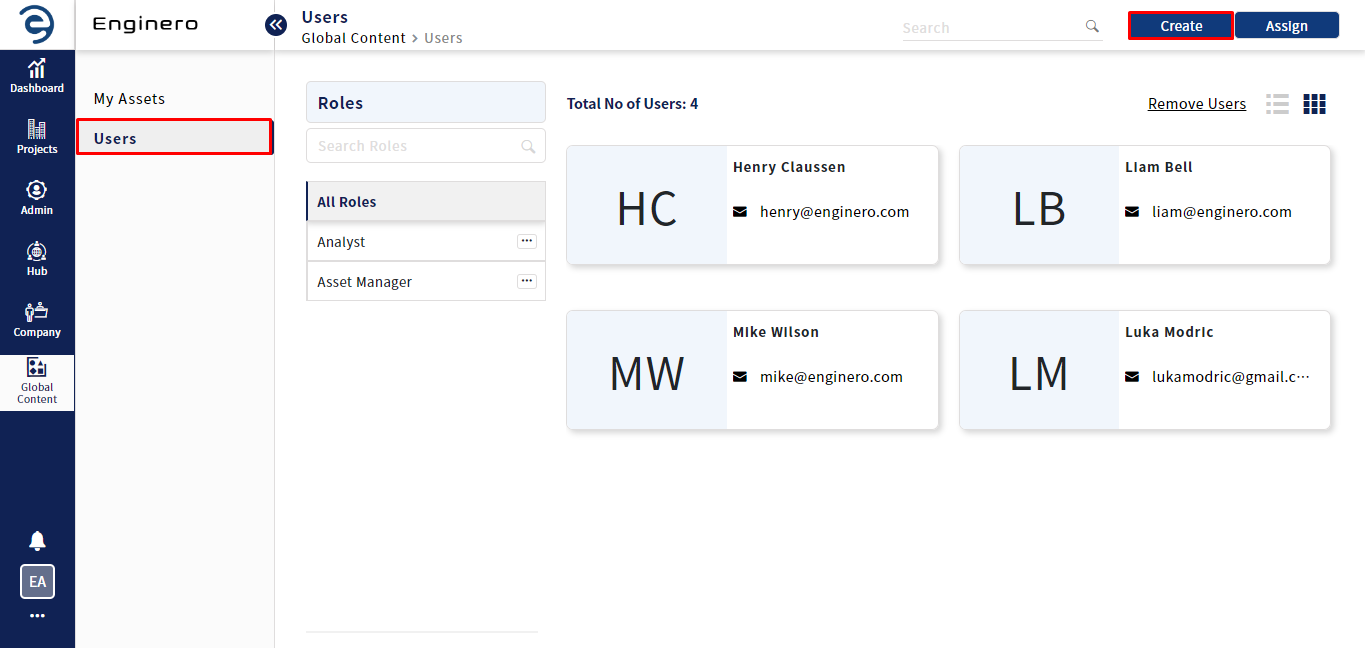
Creating a Global Contents Role
- Enter the Role name, select the required permissions to be given and click on the Create Role button to complete the process
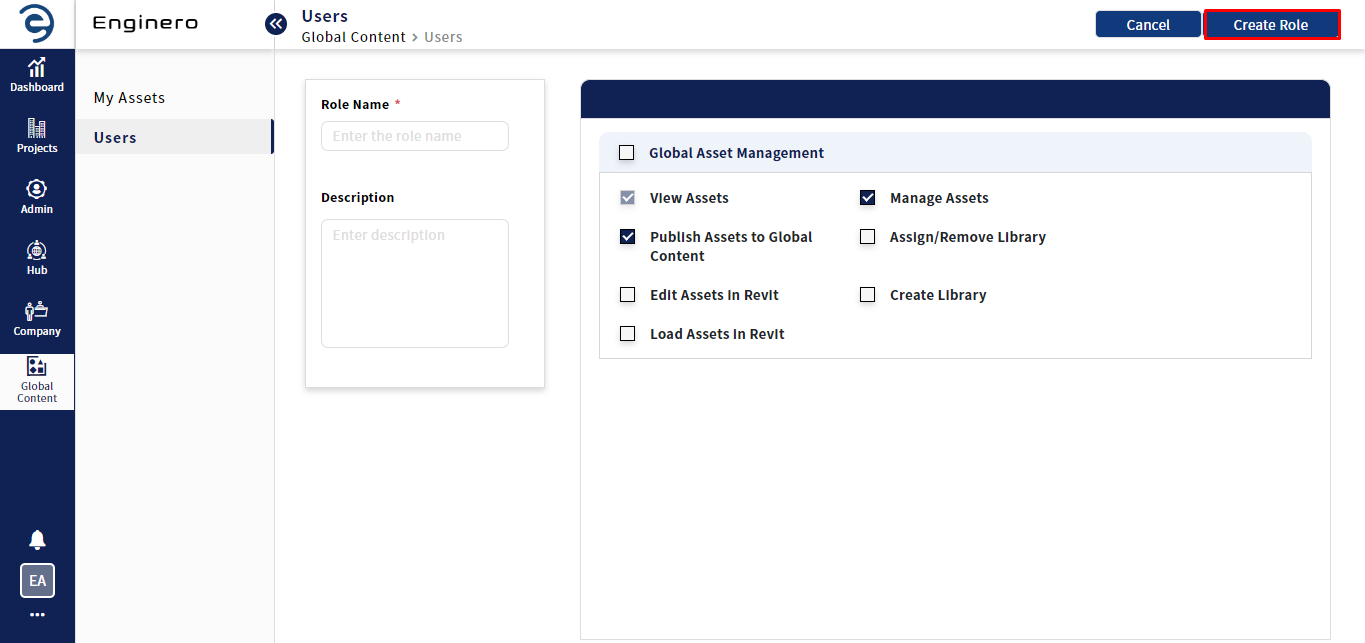
Creating a Global Contents Role (Cont.)
- Users can view all the global contents roles created under the Users module and Click on the ellipsis icon from the respective role to work with the following options,
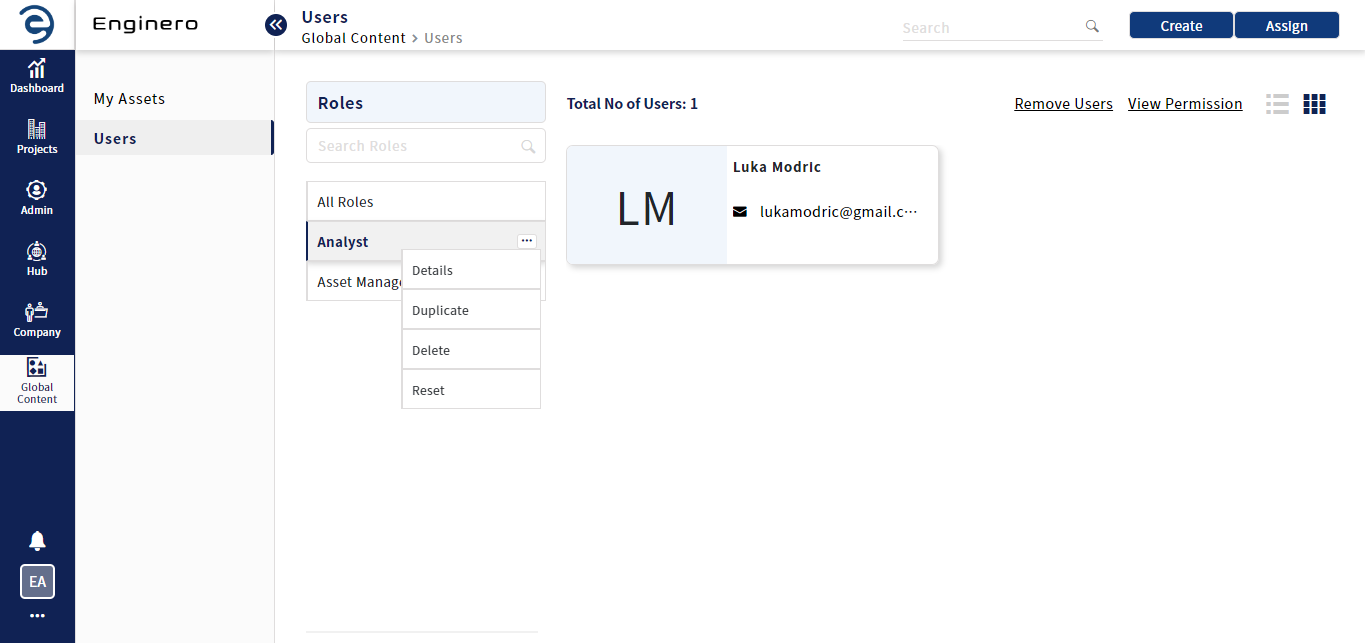
Managing Global Contents Roles
- Details - Click on Details to view and edit the role permissions
- Duplicate - Click on Duplicate to replicate the permissions with a new role name
- Delete - Click on Delete to delete the role
- Reset - Click on Reset to revert the permissions back to default which shows only the 'View Assets' permission
Assign and Manage Global Contents Users
Follow the below steps to assign users to Global content roles,
- Choose a specific Role or All Roles from the available list and click on the Assign button to assign users with Global content role
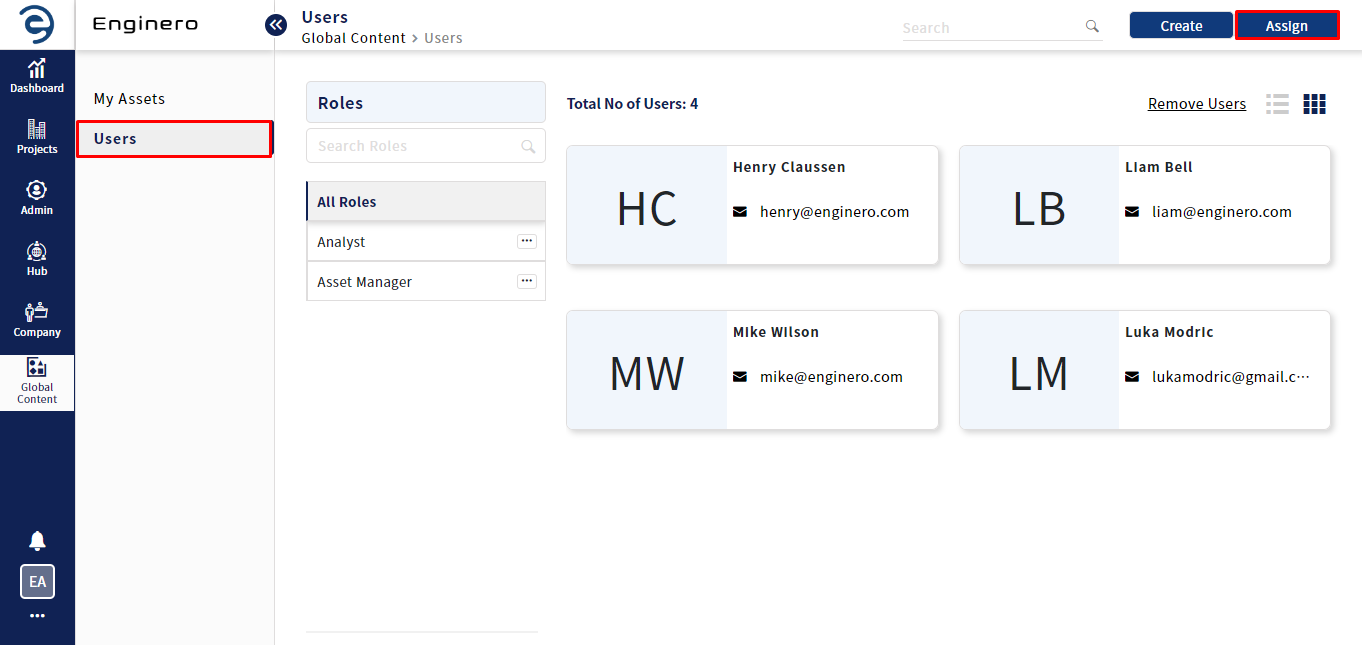
Assigning Global Content Users
- Choose the role from the drop-down if All Roles is chosen from the role list, select the desired users and click on the Assign button
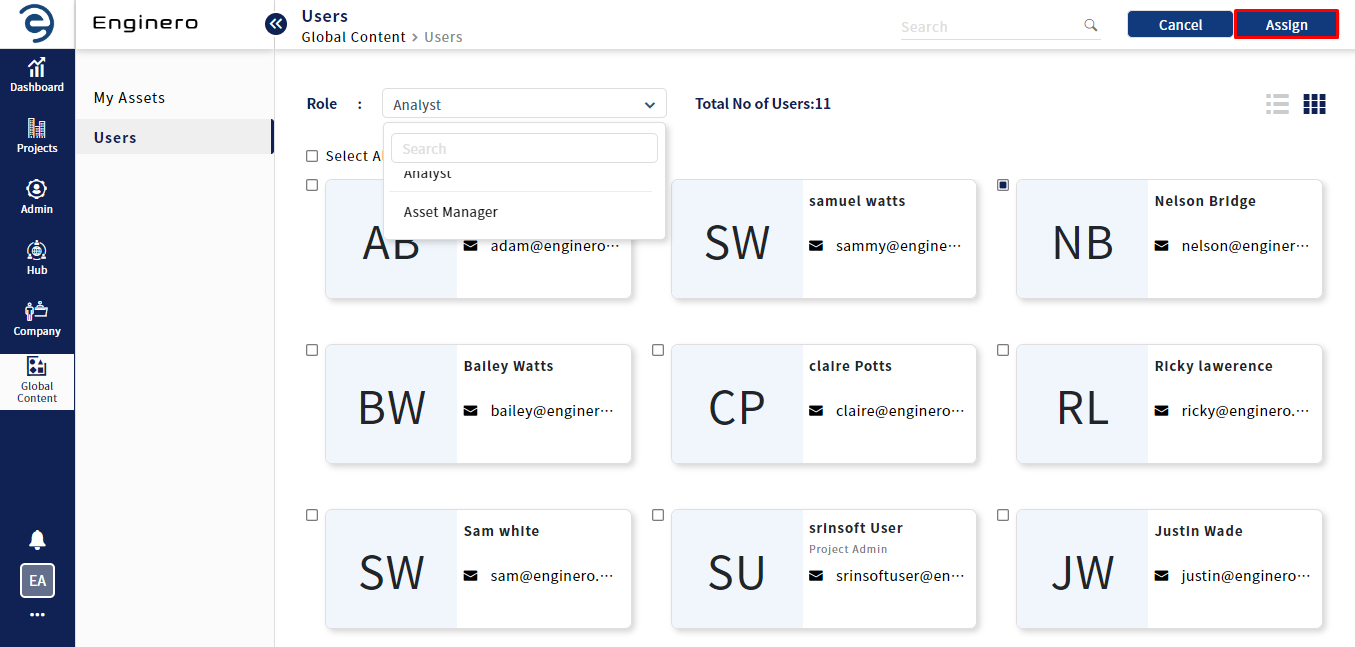
Assigning Global Content Users (Cont.)
- Users can locate roles using the search bar under the Roles List, and on the Manage Role page, they can find the corresponding users for the selected role
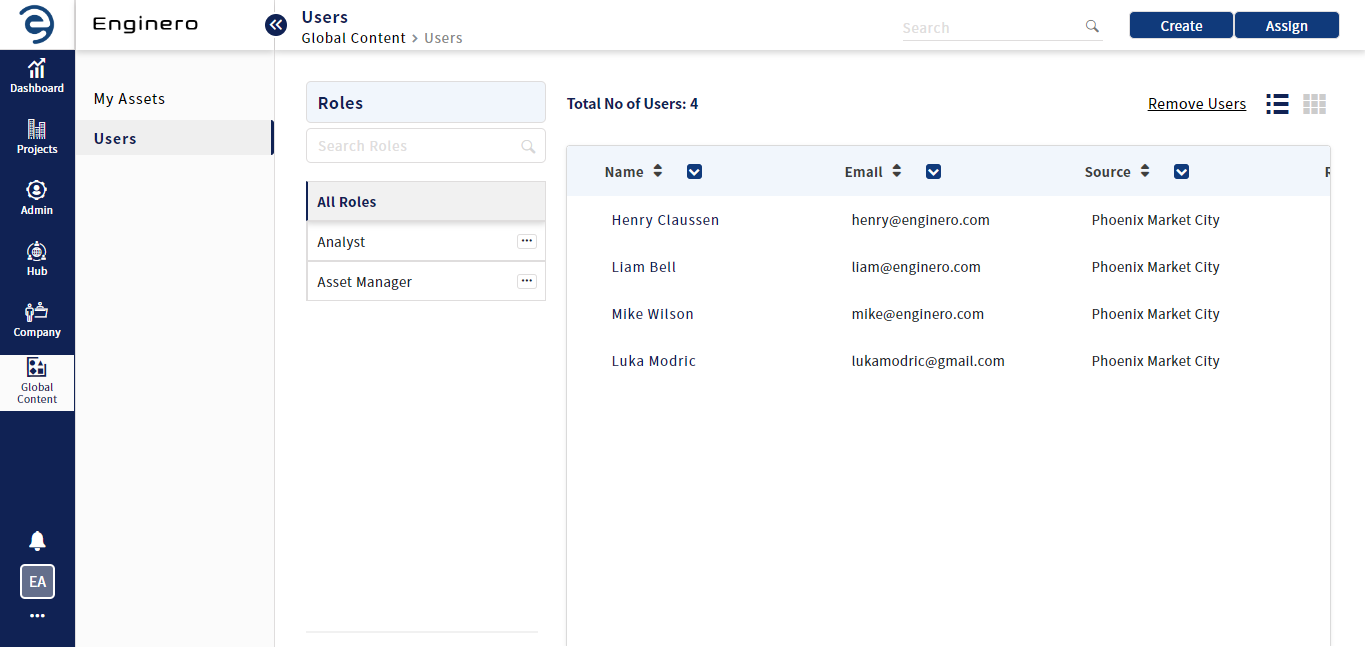
Viewing Global Content Users
- To delete the global content users from the respective roles by two ways. Under Users module,
- Select All roles and click on the Remove Users, choose the users to remove and click on Remove
- Select a specific role from the available list of roles, click on Remove Users, choose the users to remove and click on Remove
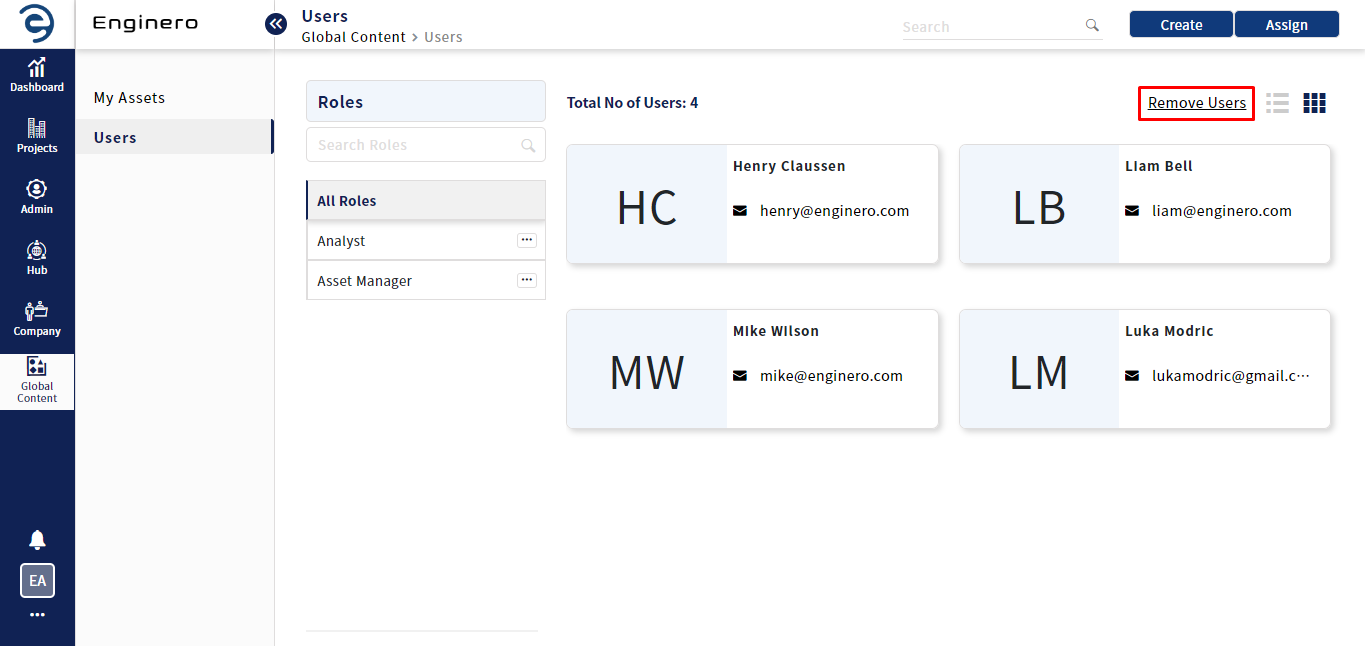
Removing Global Content Users
Global Content Role Permissions
Permissions are selected based on user requirements. Details of various permissions are provided below.
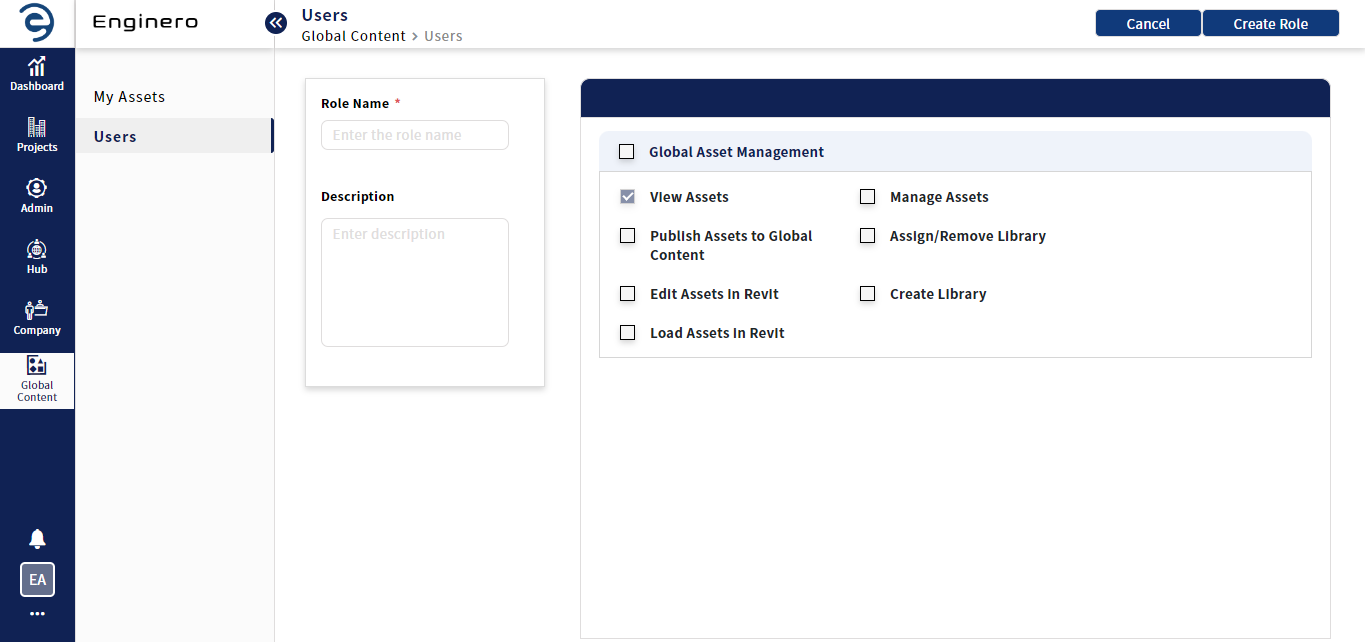
Global Content Role Permissions
|
Permission |
Actions |
|
Permission Management |
|
|
View Assets |
|
|
Manage Assets |
|
|
Publish Assets to Global Content |
|
|
Assign/Remove Library |
|
|
Edit Assets in Revit |
|
|
Create Library |
|
|
Load Assets in Revit |
|
Role Permissions for Global Contents Role
Created with the Personal Edition of HelpNDoc: Free PDF documentation generator