Settings
Settings module enables users to configure quick access by adding shortcut icons to project & hub cards for easy access and personalize the application layout according to their preference. Follow the below steps to work with settings module,
- Click on the My profile & settings icon from the side navigation bar and click on the Account settings option
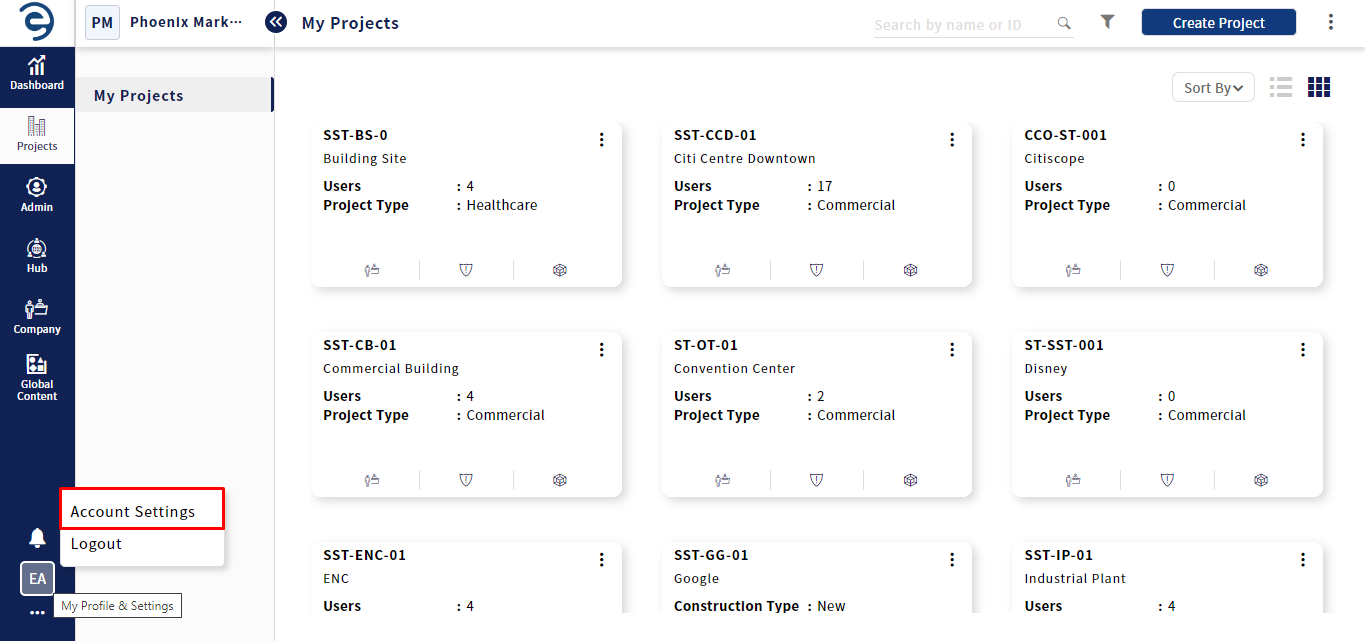
Customize Settings
- Select Settings module to access the settings for tailoring Quick Access and Layout Views as per the user preferences
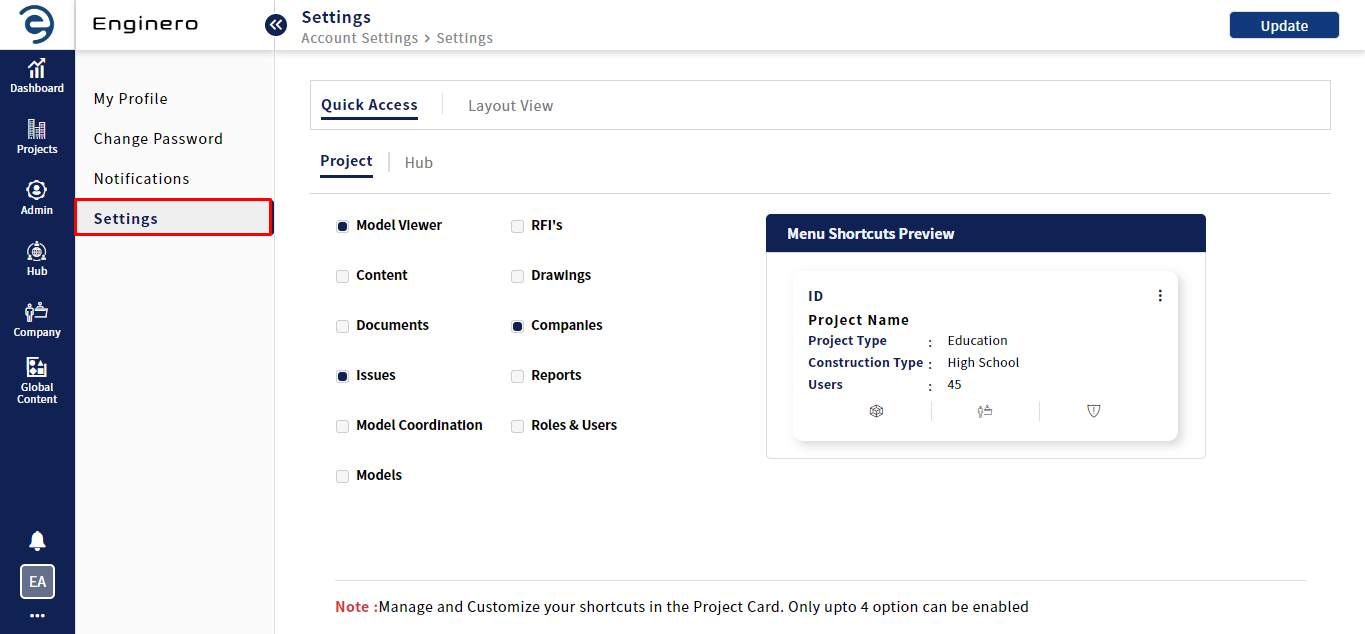
Customize Settings (Cont.)
- Quick Access - Under this section, users can customize the Project and Hub display cards by adding/removing the icons related to modules of project/hub. Follow the below steps to customize the display cards,
- Select the desired modules to display them as quick access icons on the card. A maximum of four quick access icons can be displayed on the card
- Through the Menu Shortcuts Preview card, users can preview the added quick access icons.
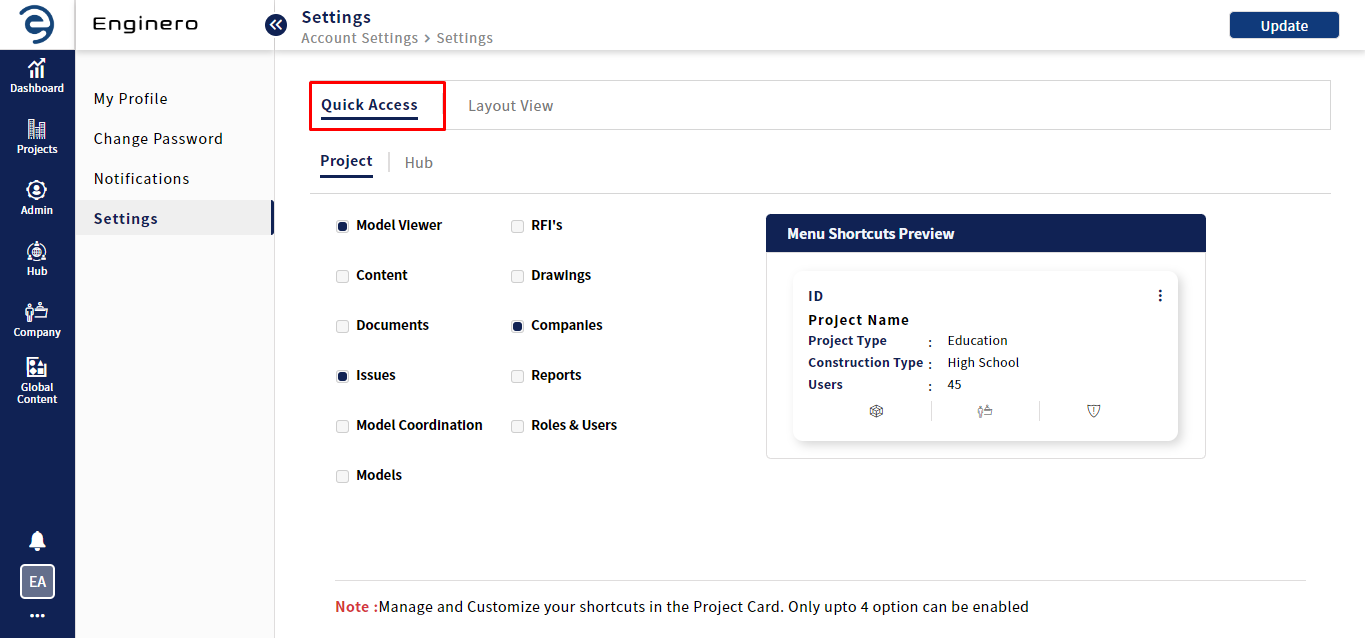
Customize Settings (Cont.)
- Layout View - Under this section, users can customize the application theme and customize the views to be displayed under all menus. Follow the below steps to customize the display cards,
- Users have two options for customizing the display view: card view or list view. Choose the Set a Default View option, for setting the default display view as List view. However, by choosing Customize the View, users can select either card view or list view
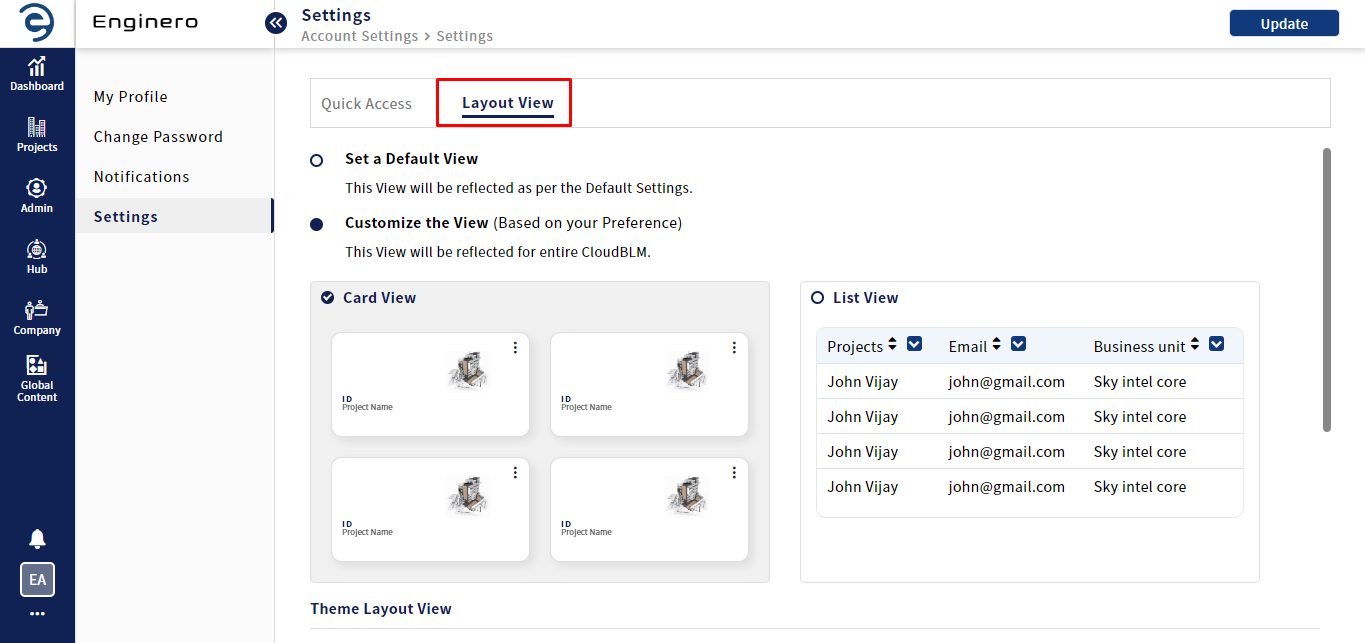
Customize Settings (Cont.)
- Users have two options for customizing the Theme Layout View: Select ThemeLTR to display the application UI from left to right or select ThemeRTL to display the application UI from right to left
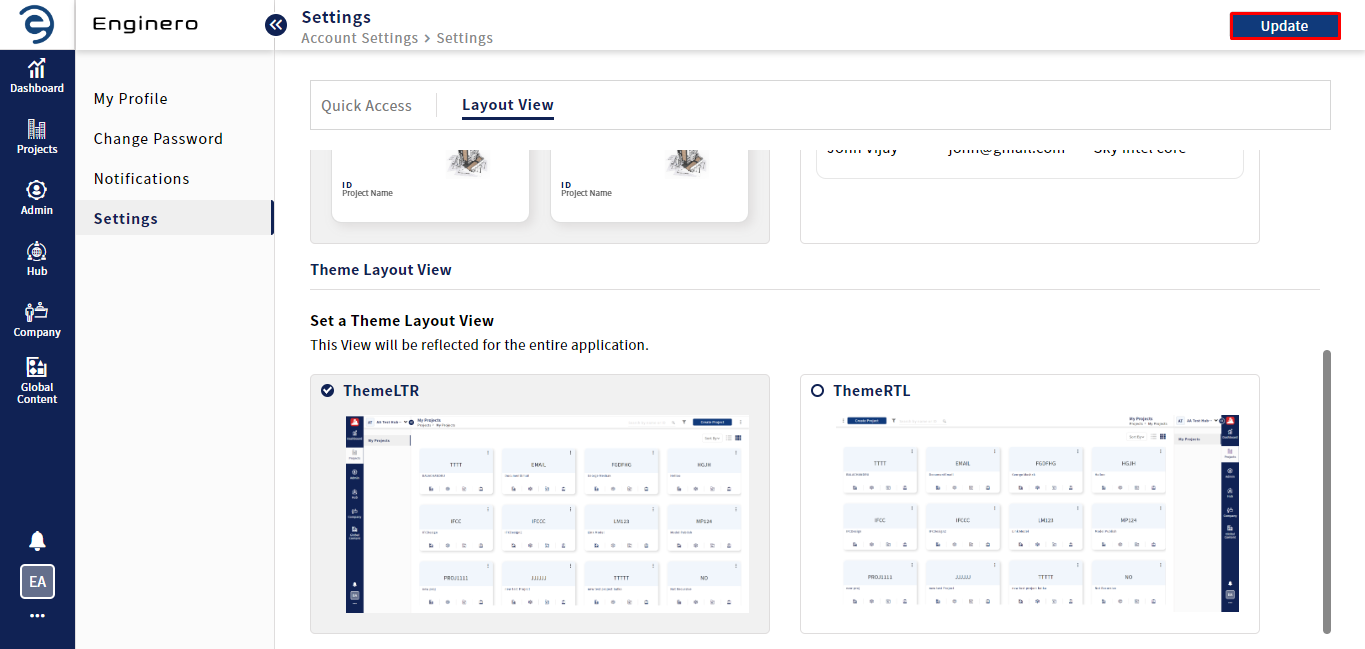
Customize Settings (Cont.)
- Once the customization is done, click on the Update button
Created with the Personal Edition of HelpNDoc: Maximize Your Documentation Capabilities with a Help Authoring Tool