RFI Report
The RFI Report display the the all type of RFI's related to the Project or specific team. Follow the below steps to view and export the RFI report,
- Select Projects from the side Navigation bar and choose the required Project
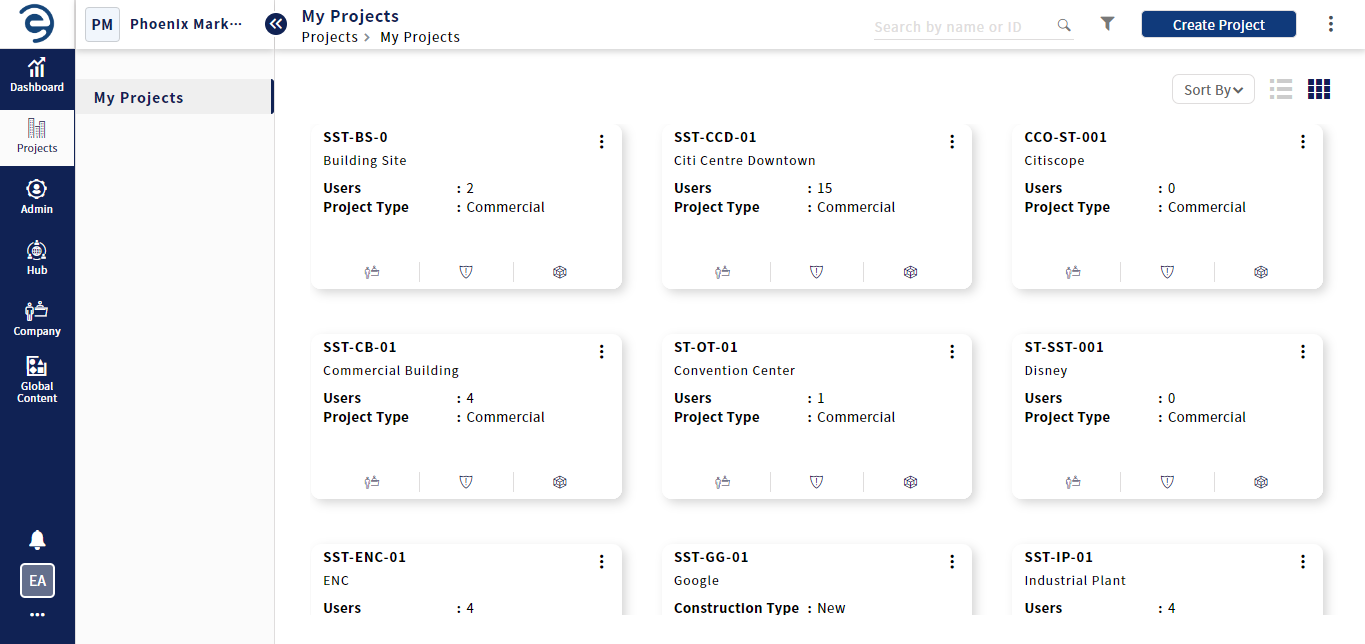
Exporting RFI Report
- Select Reports > RFI to display all the RFIs related to the project
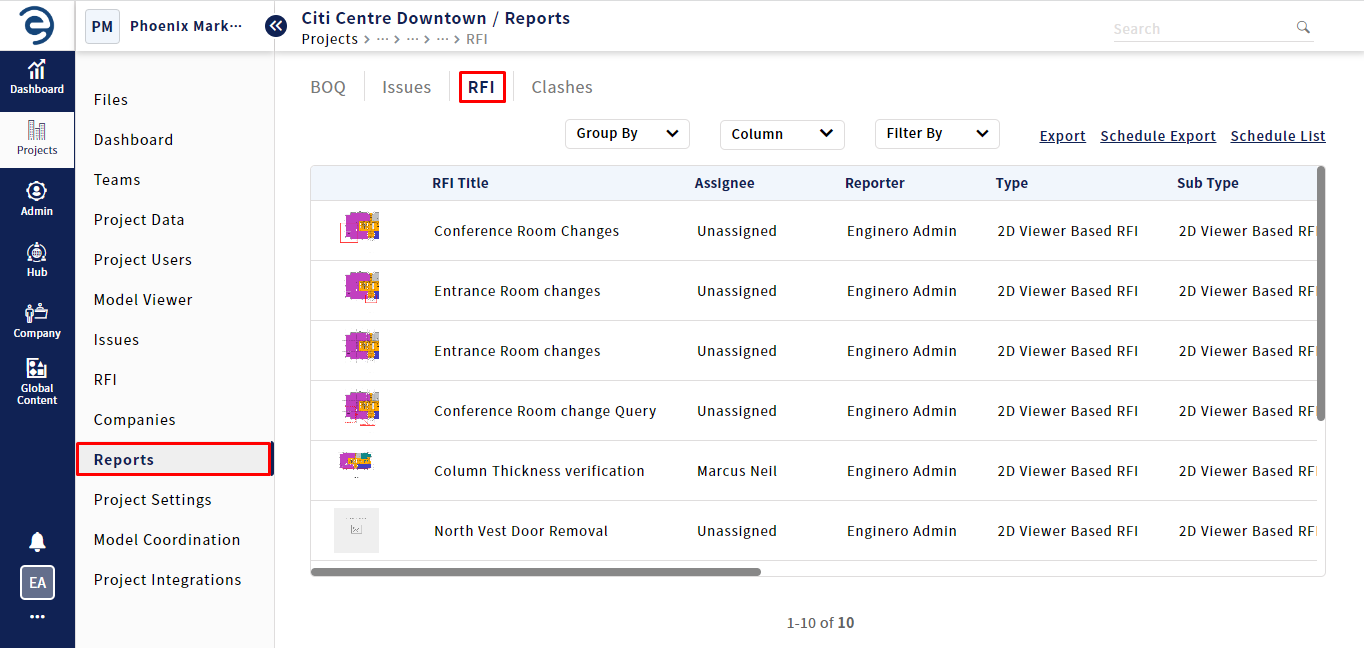
Exporting RFI Report (Cont.)
- Users can categorize RFIs by selecting specific criteria in the Group By drop down
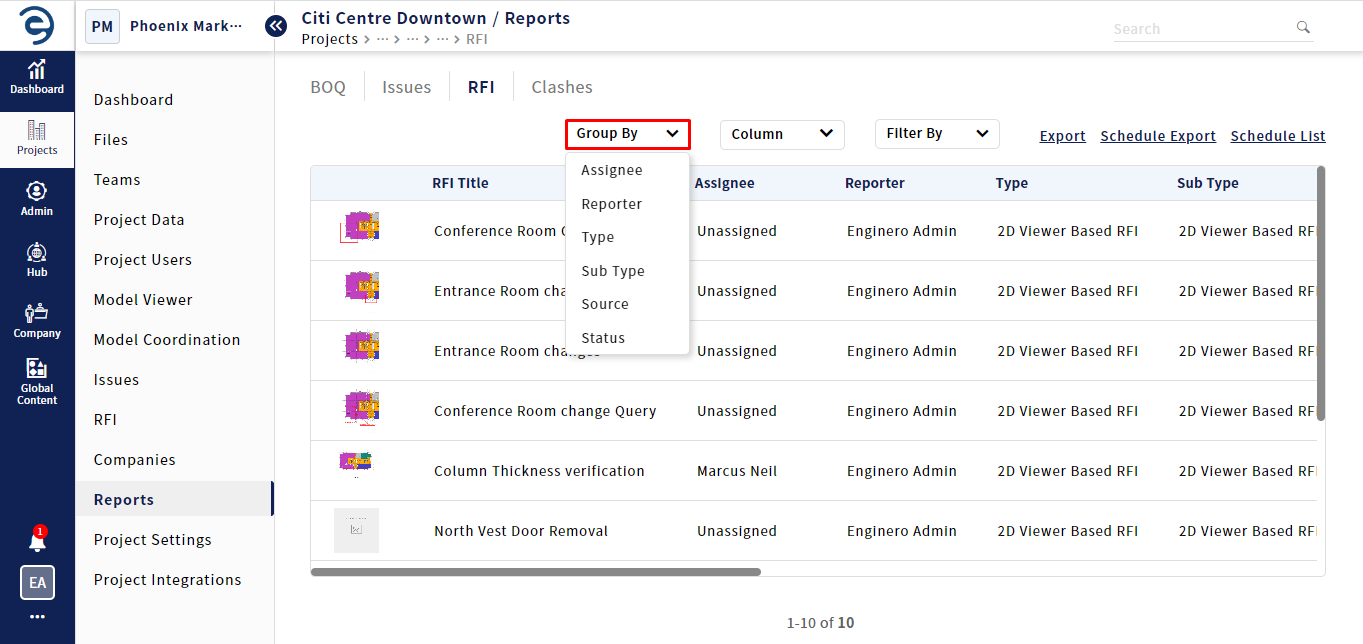
Exporting RFI Report (Cont.)
- To customize the RFI Report, click on the Columns section and select the required columns that suits the RFI Report
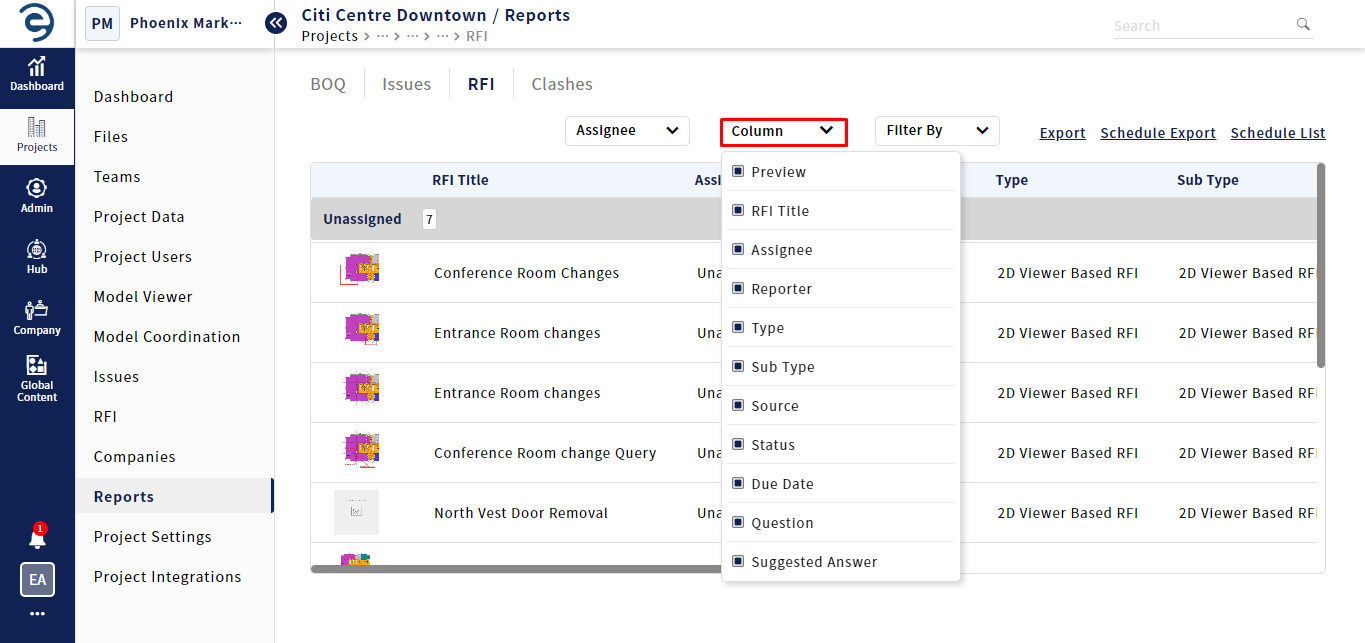
Exporting RFI Report (Cont.)
- To narrow down the RFI results, click on the filter by drop-down, select the specific criteria such as date range, status, assignee and so on, and click on the Apply button
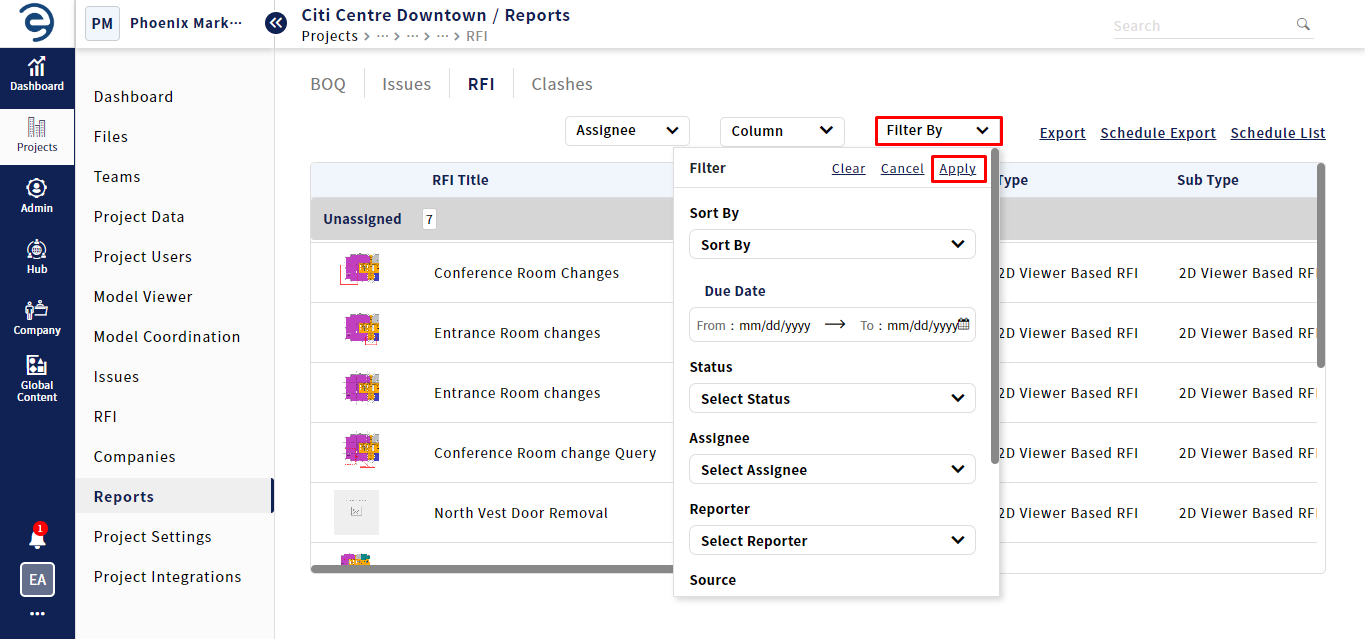
Exporting RFI Report (Cont.)
- Click on the Export button and select the desired file format to download the report
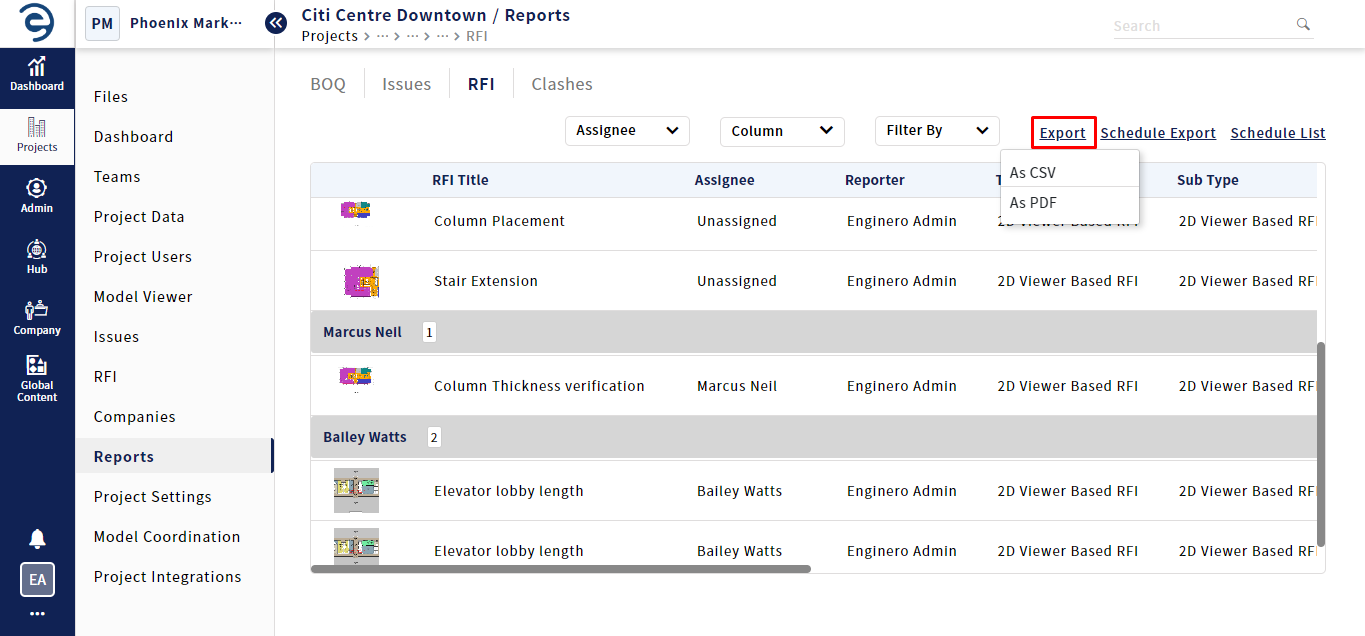
Exporting RFI Report (Cont.)
Notes:
- The metric information present in the RFI report page will be downloaded when proceeding to the Export
Created with the Personal Edition of HelpNDoc: Effortlessly Publish Your Word Document as an eBook