RFI
Users can use RFI to obtain more information when there are insufficient details in the project models. Follow the below steps to view RFI related to the respective model in the viewer.
- Once the models are loaded in the viewer, click on the RFI tab to access all RFIs related to the loaded model in viewer
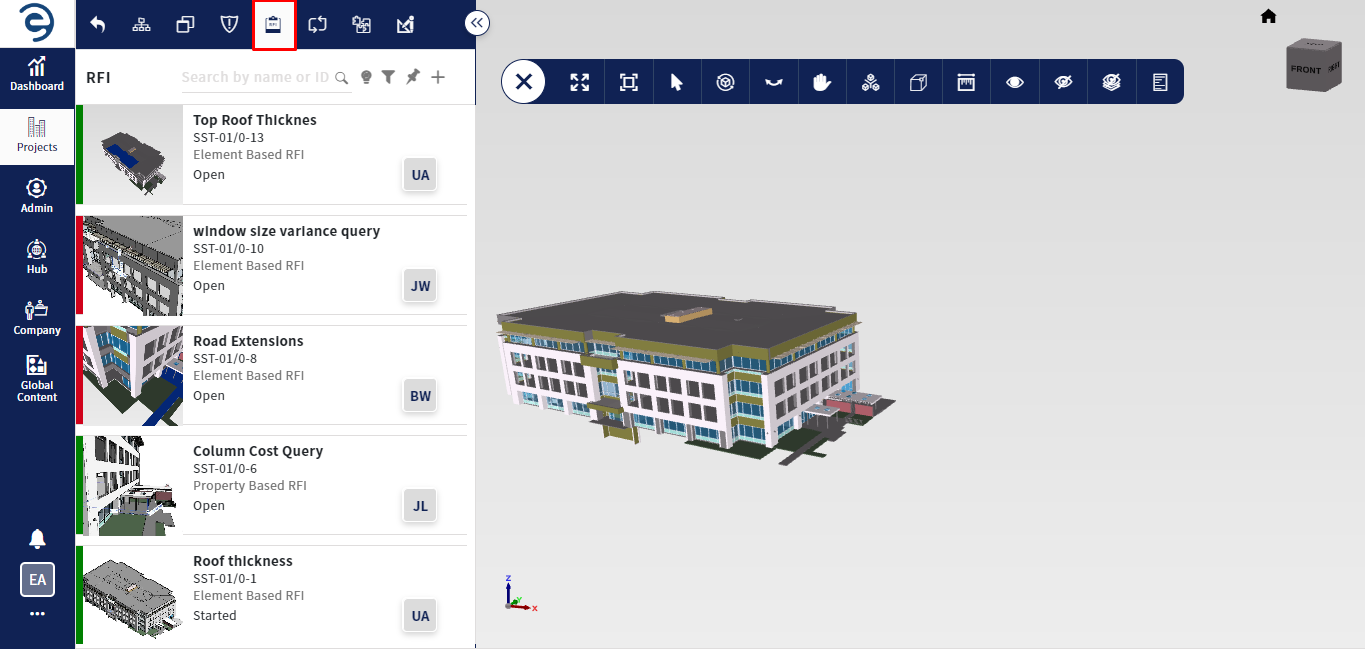
RFI Tab
- Click on the RFI to view it in viewer with highlight element and know about RFI details, which has been divided into various sections such as Overview, Comments, and History
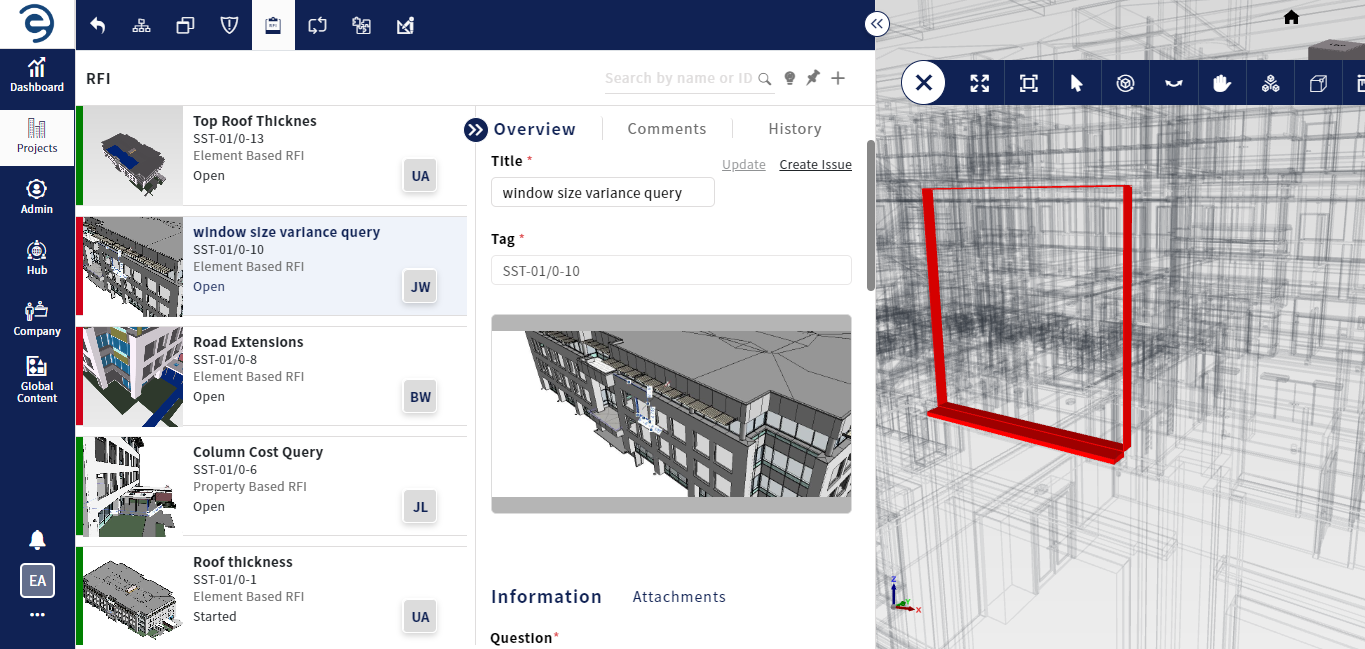
RFI Tab (Cont.)
- Overview - Display the general informations and can add reference documents through attachments option
- Comments - Display the user comments about respective RFI
- History - Display the activities of the respective RFI
- To update the RFI details, click on the Update button from the overview section
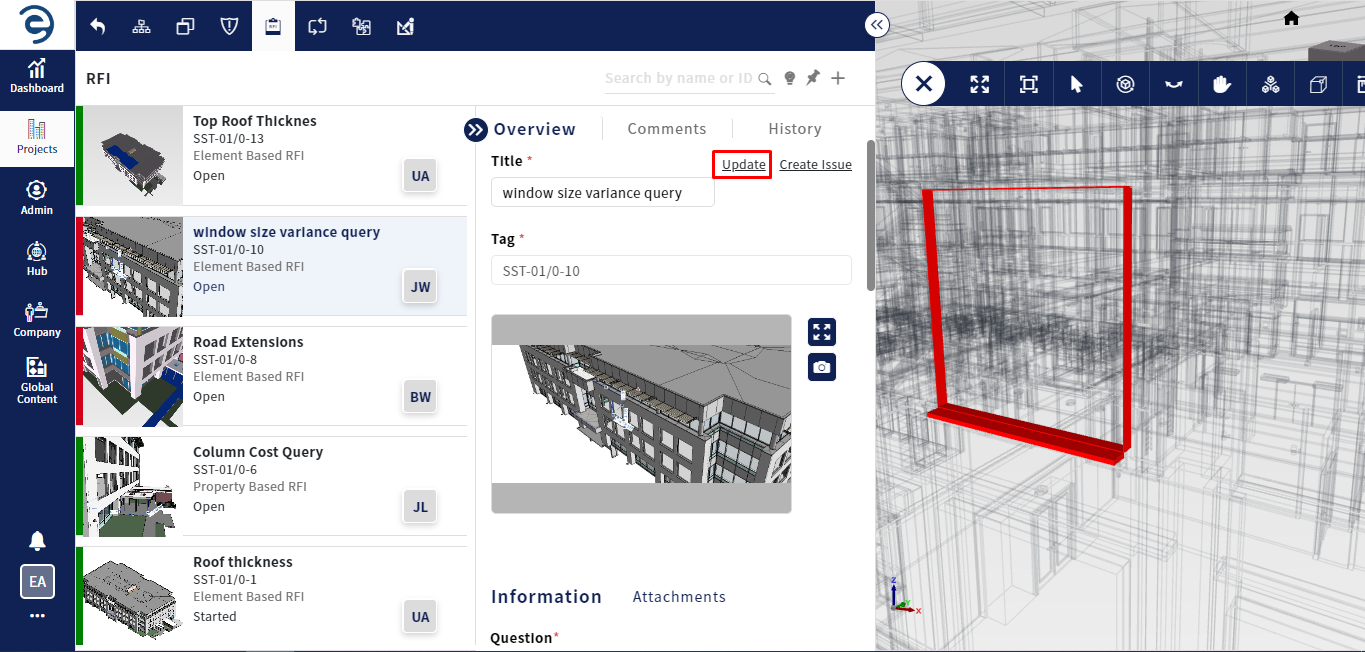
RFI Tab (Cont.)
- Click on the Auto Resolve button to resolve property RFIs automatically when the expected value matches with the provided actual value
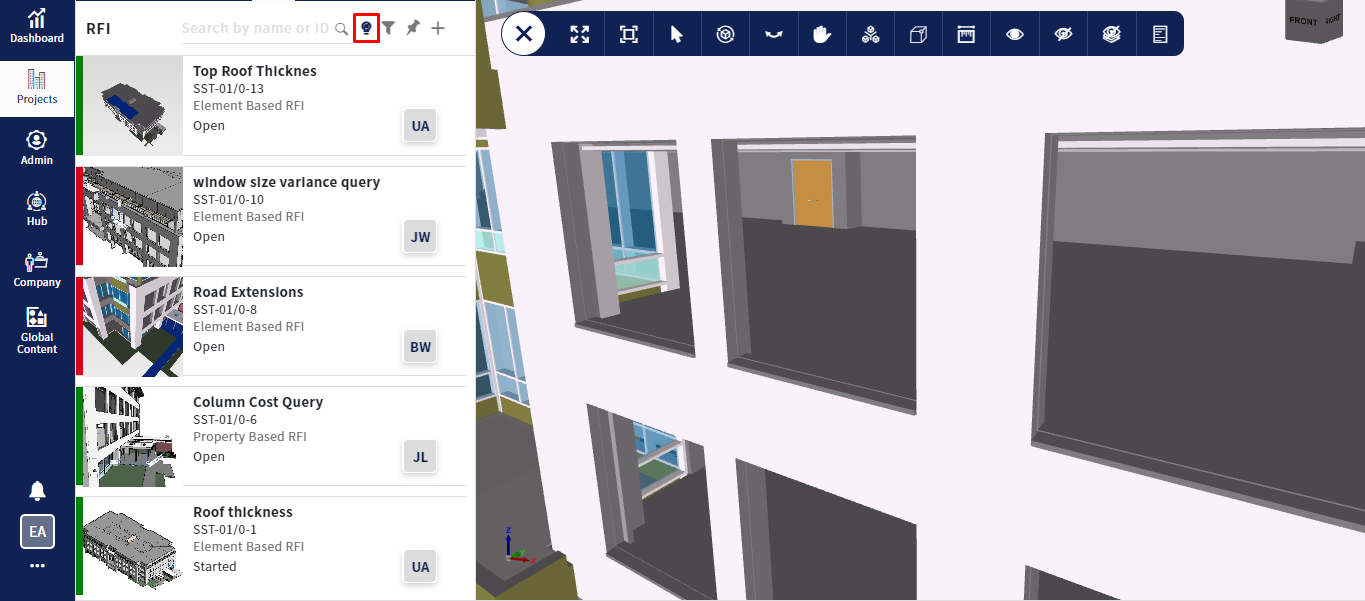
RFI Tab (Cont.)
- Click on the Pin icon to view all RFIs on the viewer as pins. Clicking on a Pin from the viewer will display RFI details in card format
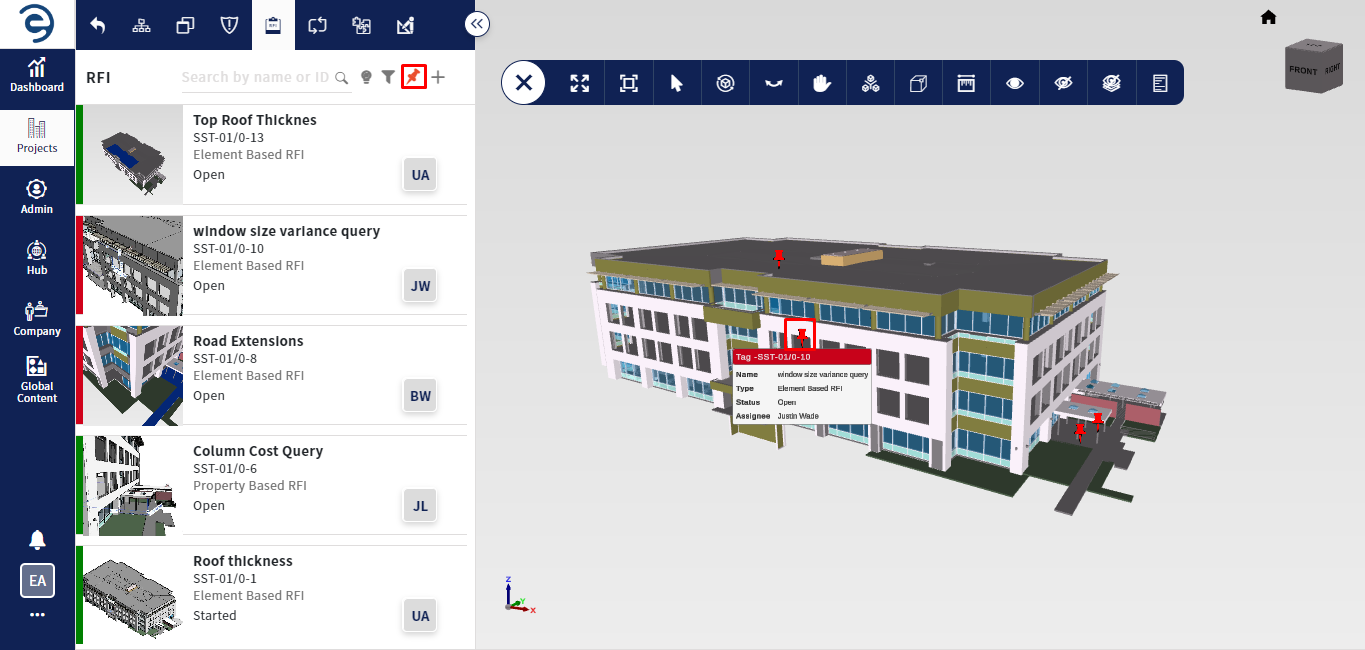
RFI Tab (Cont.)
- Click on the Filter icon to quickly find or narrow down RFIs based on specific criteria such as By project or model, Sort by, Issue Type, Sub-Issue Type, Status, Priority, Assignee, Start Date, and End Date
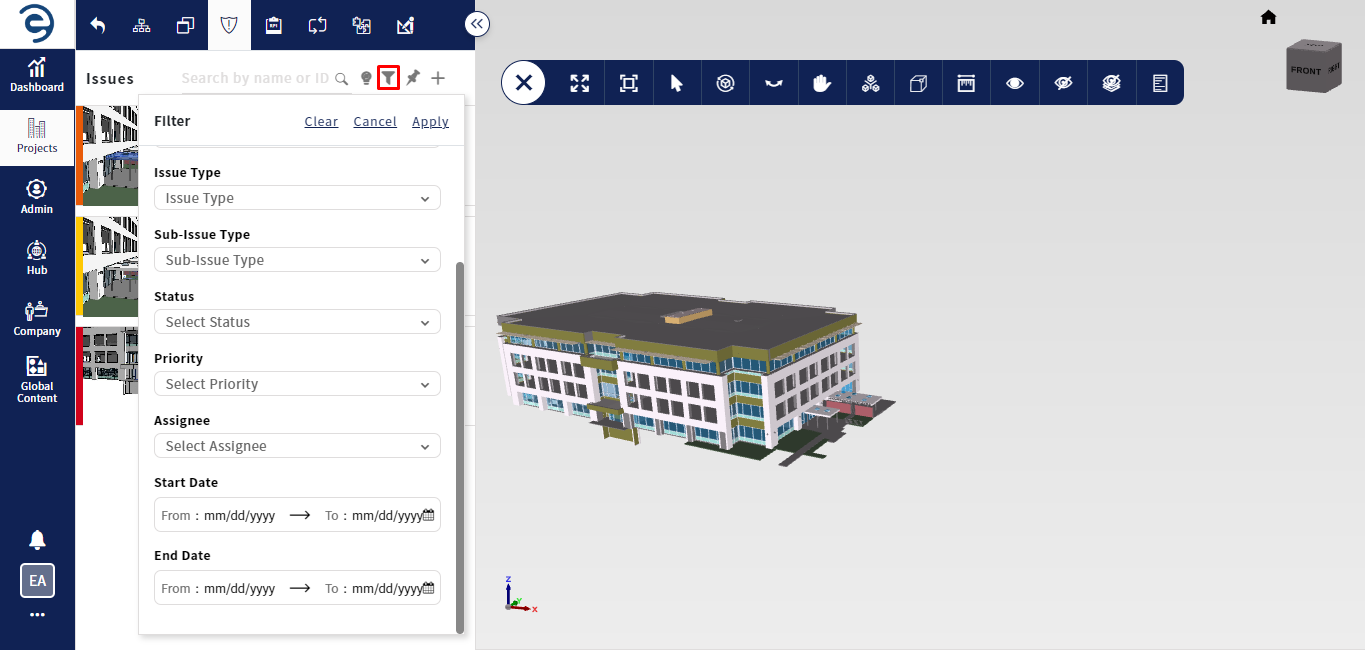
RFI Tab (Cont.)
- Through the Search bar, the user can locate a desired RFI
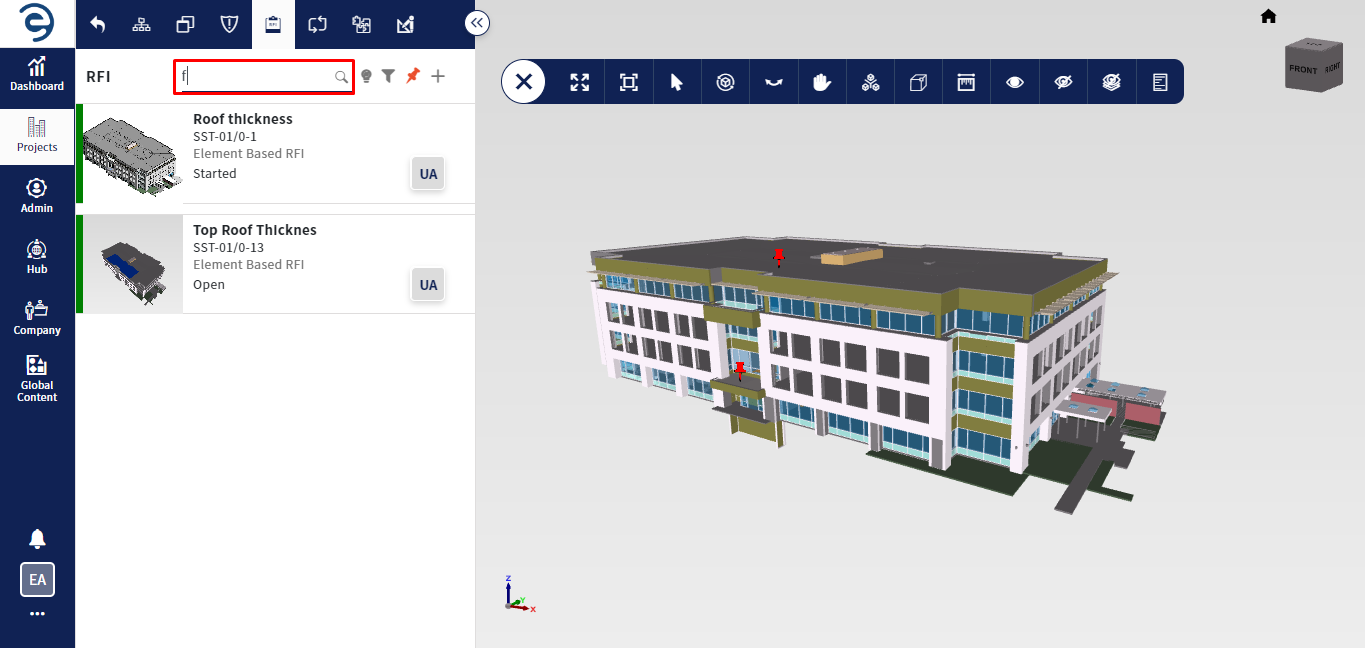
RFI Tab (Cont.)
Created with the Personal Edition of HelpNDoc: Effortlessly Create High-Quality Help Documentation with a Help Authoring Tool