Issues
Users can use issue to identify and communicate the area of concern or improvement with the project models. Follow the below steps to view issue related to the respective model in the viewer.
- Once the models are loaded in the viewer, click on the Issues tab to access all issues related to the loaded model in viewer
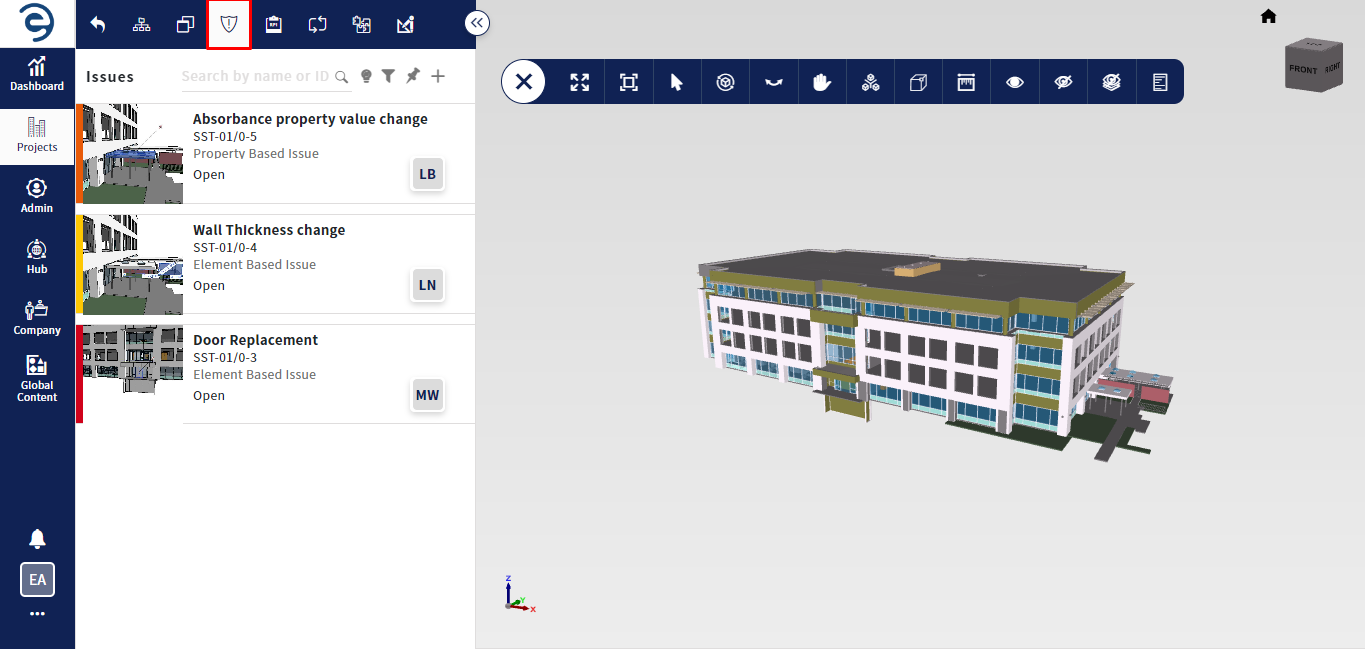
Issue Tab
- Click on the issue to view it in viewer with highlight element and know about issue details, which has been divided into various sections such as Overview, Comments, and History
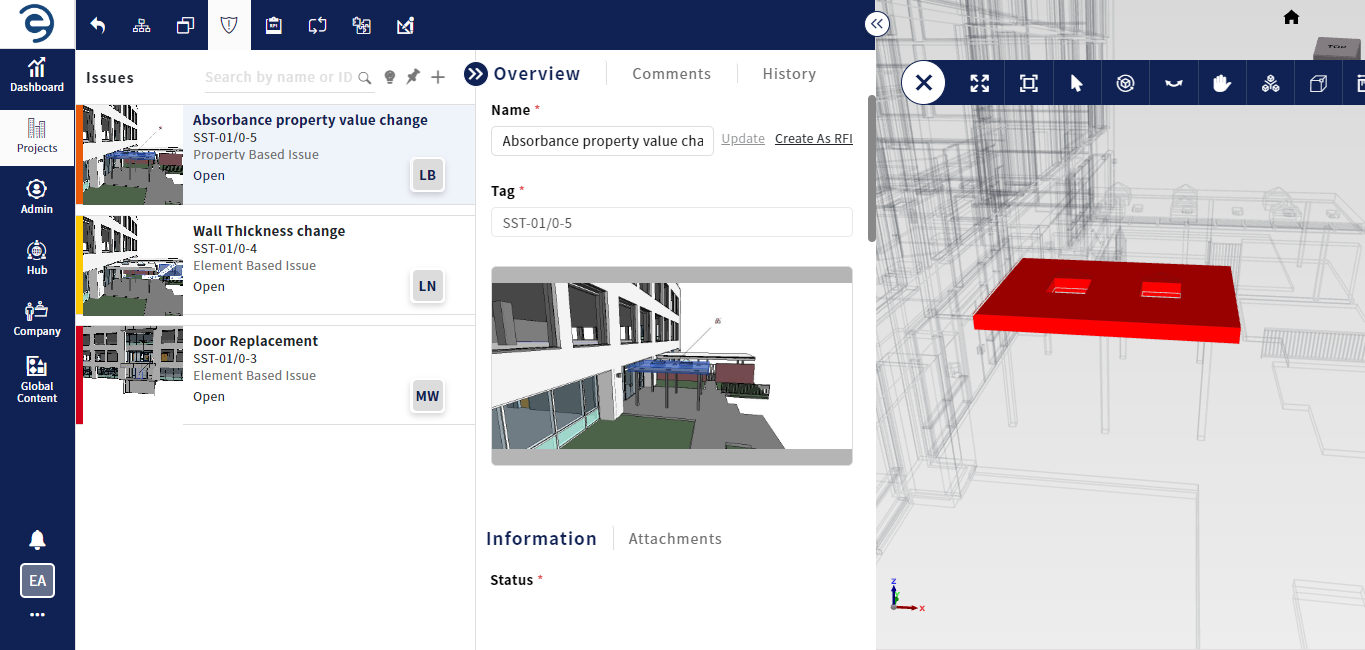
Issue Tab (Cont.)
- Overview - Display the general informations and can add reference documents through attachments option
- Comments - Display the user comments about respective issue
- History - Display the activities of the respective issue
- To update the issue details, click on the Update button from the overview section
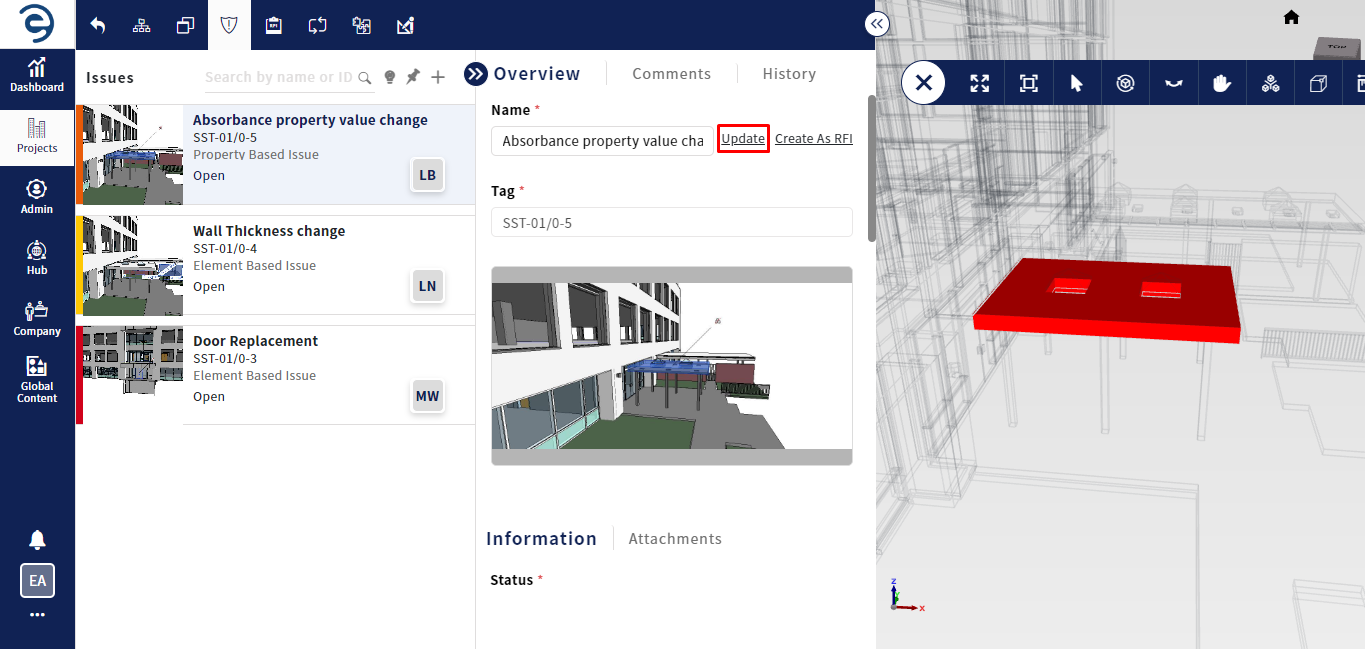
Issue Tab (Cont.)
- Click on the Auto Resolve button to resolve property issues automatically when the expected value matches with the provided actual value
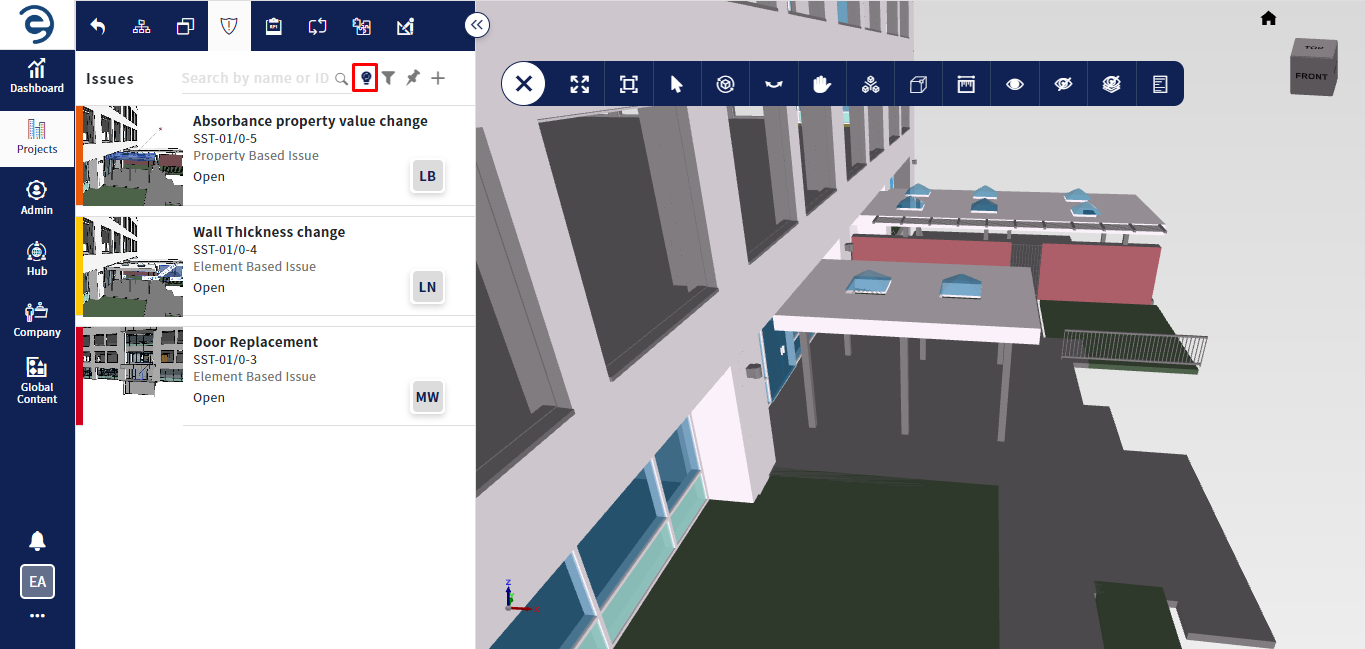
Issue Tab (Cont.)
- Click on the Pin icon to view all issues on the viewer as pins. Clicking on a Pin from the viewer will display issue details in card format
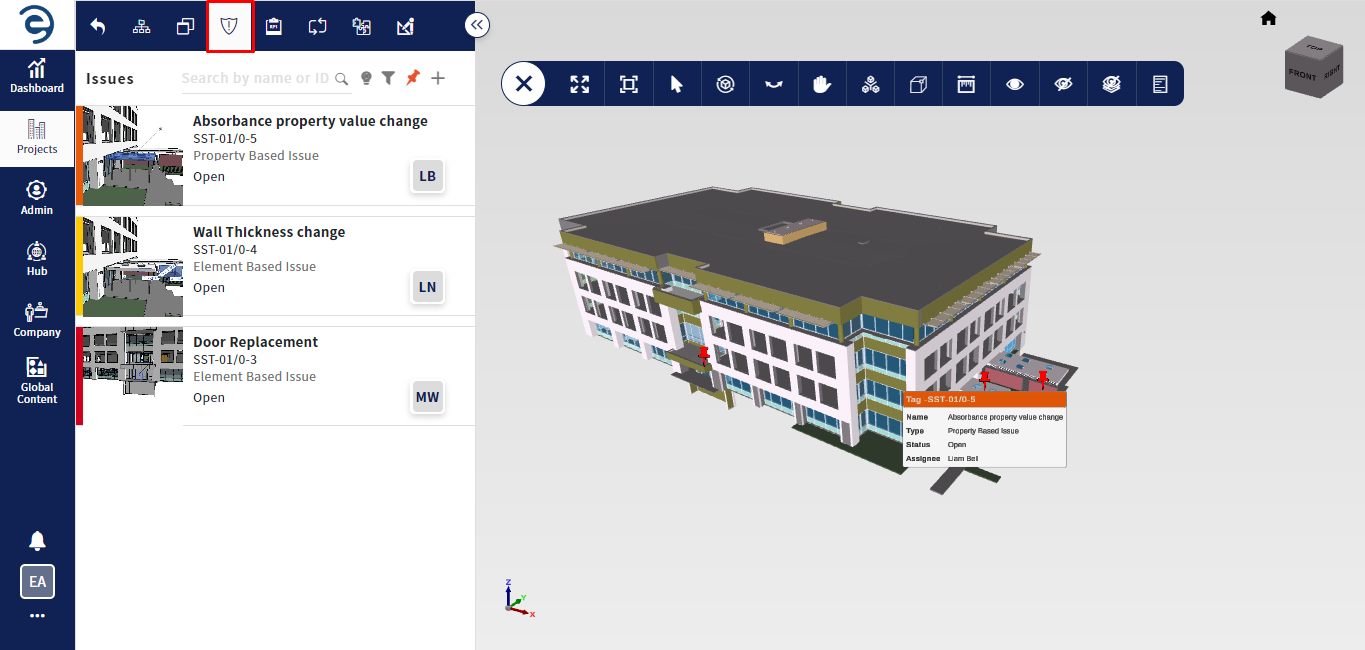
Issue Tab (Cont.)
- Click on the Filter icon to quickly find or narrow down issues based on specific criteria such as By project or model, Sort by, Issue Type, Sub-Issue Type, Status, Priority, Assignee, Start Date, and End Date

Issue Tab (Cont.)
- Through the Search bar, the user can locate a desired issue
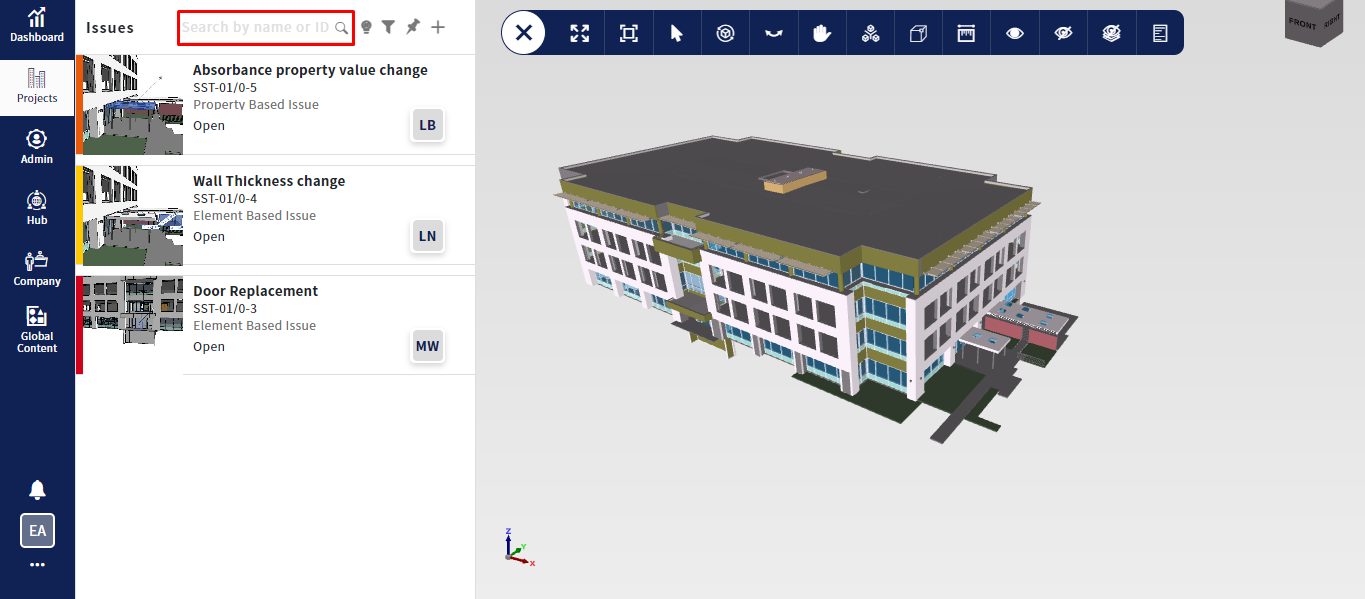
Issue Tab (Cont.)
Created with the Personal Edition of HelpNDoc: Save time and frustration with HelpNDoc's WinHelp HLP to CHM conversion feature