Hierarchy
Hierarchy module displays a hierarchical structural of model elements based on categories which were driven from the native software. Within this module, user can utilize Hide, Isolate, Properties, and custom colour options to enhance model evaluation.
Follow below steps to view hierarchical structural of models and access additional options to enhance evaluation of model,
- Once the models are loaded in the viewer, click on the Hierarchy tab to view the hierarchical structural of models
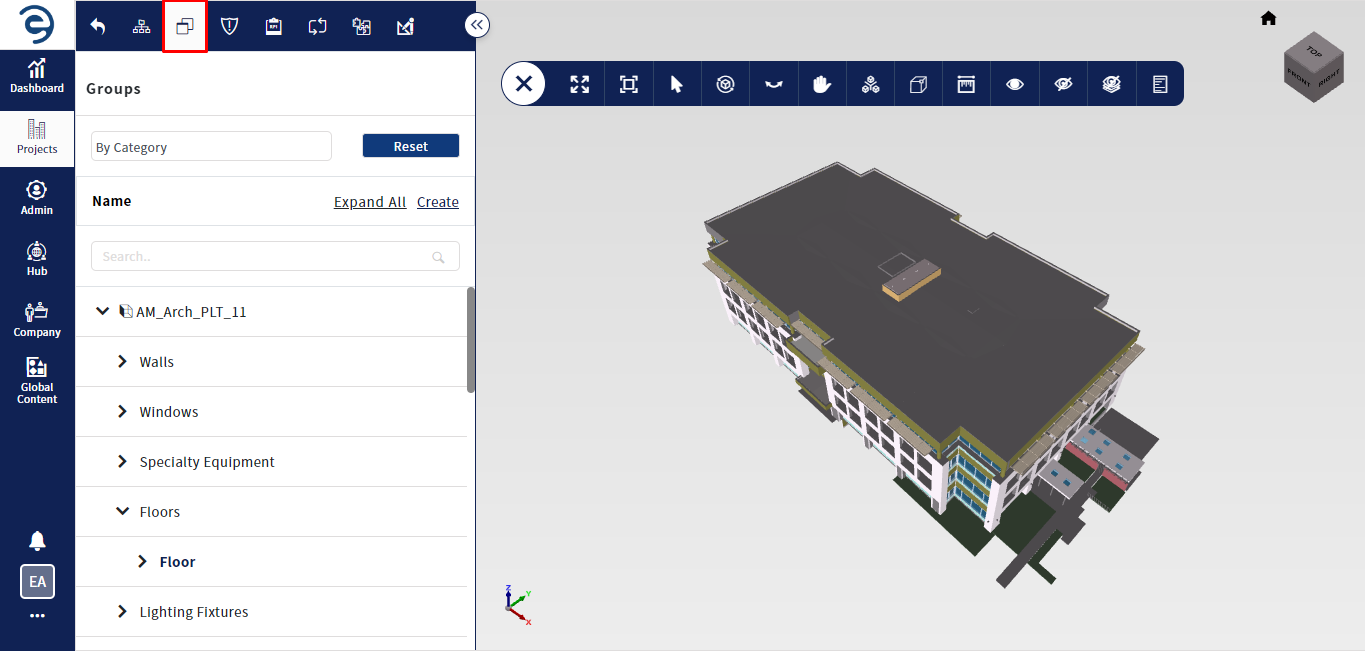
Hierarchy Tab
- Hover over the assembly/element to display the following options
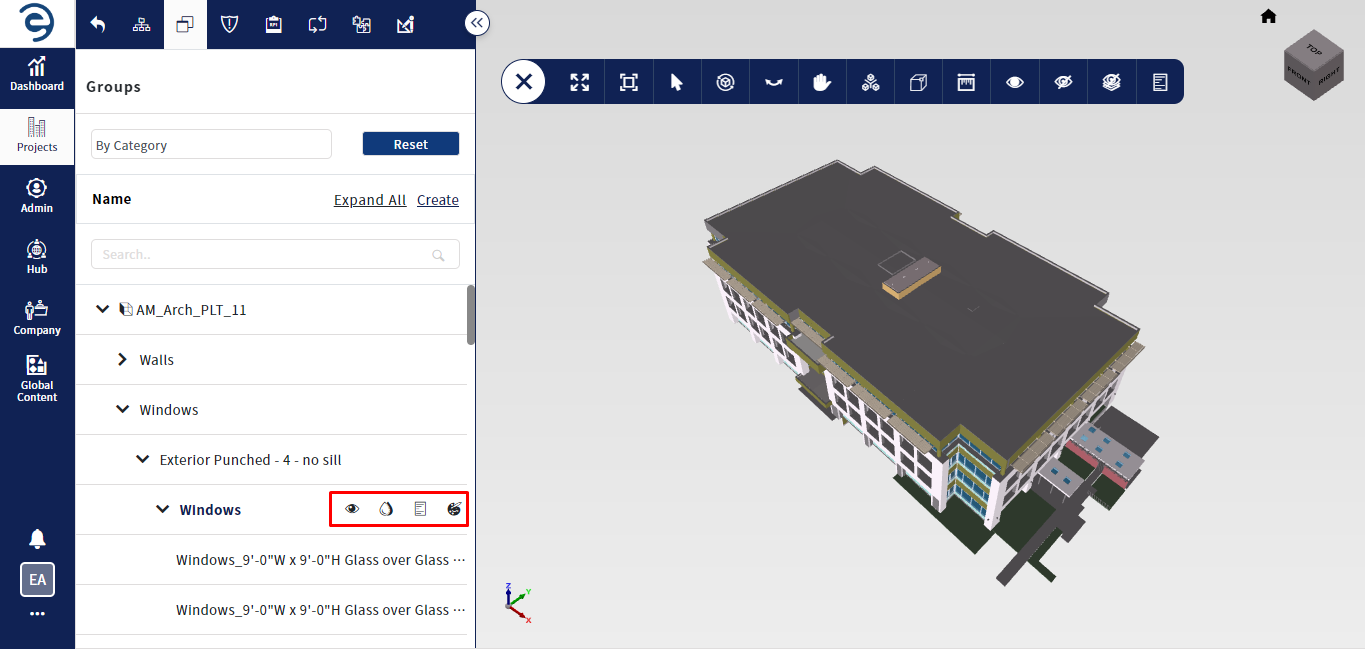
Hierarchy Tab (Cont.)
- Hide - Click on the Hide icon within the specific assembly/element to hide. To show the hidden element, again click on the Show icon
- Isolate - Click on the Isolate icon within the specific assembly/element to display that element in the viewer, while keeping the others hidden
- Properties - Click on the Properties icon within the specific element/part to display the property related information
- Custom Colour - Click on the Custom Colour icon within the specific assembly/element to apply colour on that element for appearance
- To clear the change applied in the viewer, click on the Reset button to reset into the default state
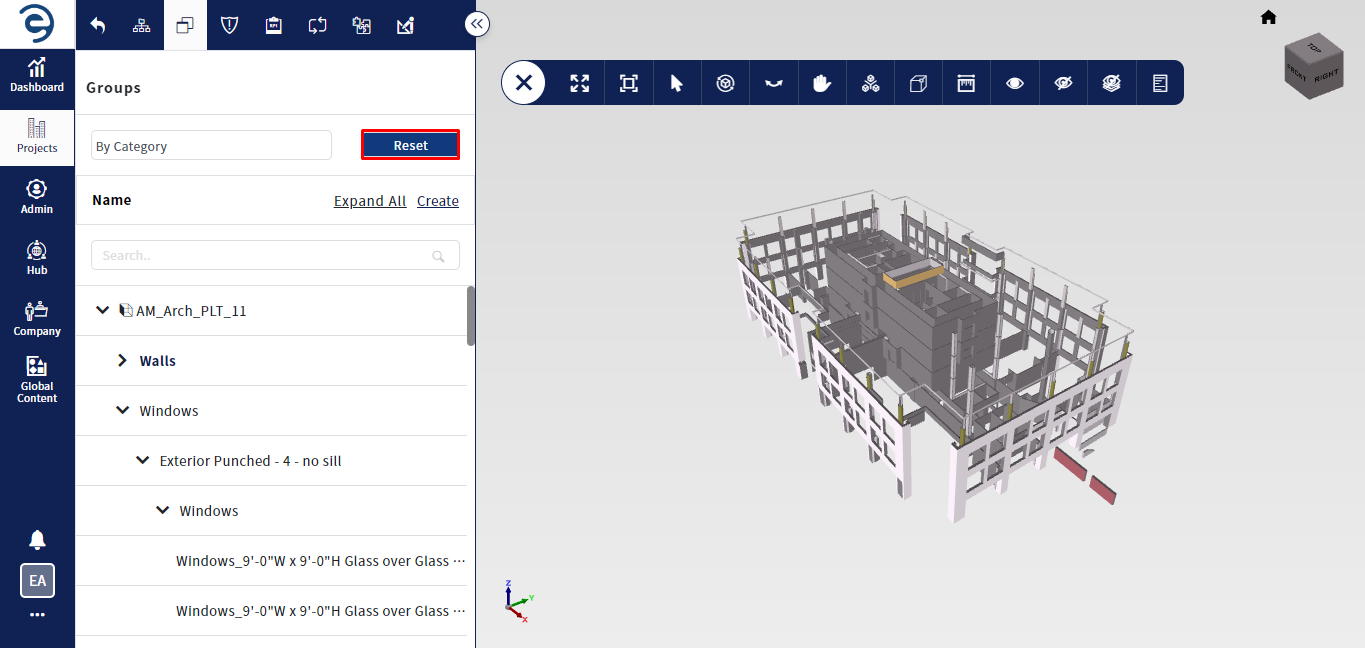
Hierarchy Tab (Cont.)
Notes:
- Changes of colour on model elements will not be protected
Created with the Personal Edition of HelpNDoc: Free EPub producer