Properties
The Properties module becomes enabled when users select an element and click on the properties icon in the Viewer toolbar. This module allows users to view information related to the properties based on Revit groups and also to create and manage custom properties within the custom group.
Follow the step below to access, create and manage custom properties for selected elements,
- Select an element from the loaded model and click on the properties icon in the Viewer toolbar
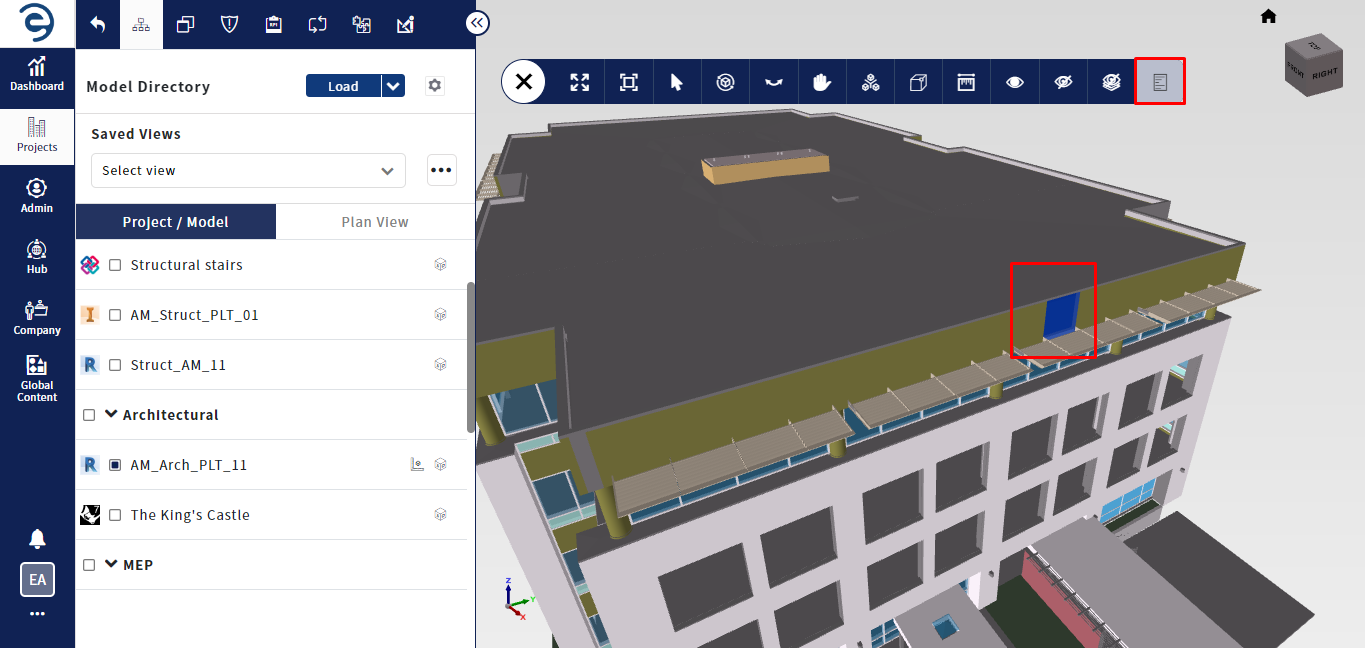
Properties Module
- Displays a properties related information of the select element, allowing users to switch into either Type or Instance property
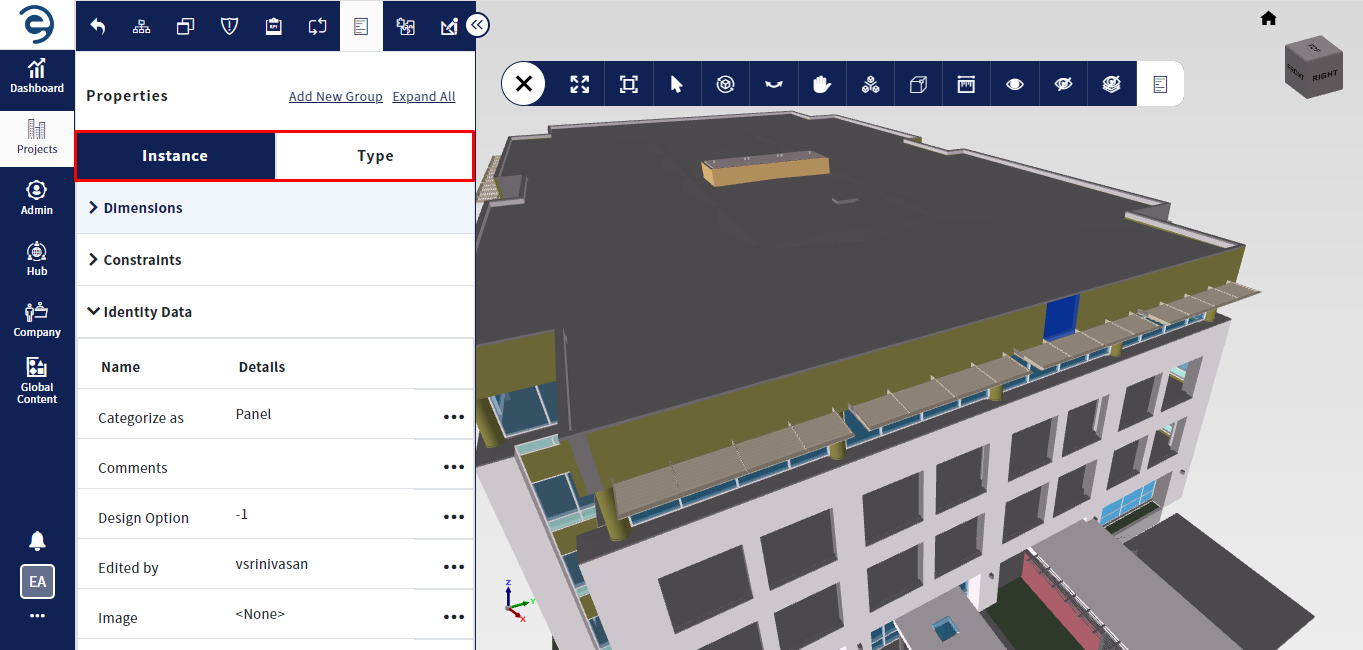
Properties Module (Cont.)
- In order to create custom properties, users should create the custom group by clicking the Add New Group button from either Type or Instance property window
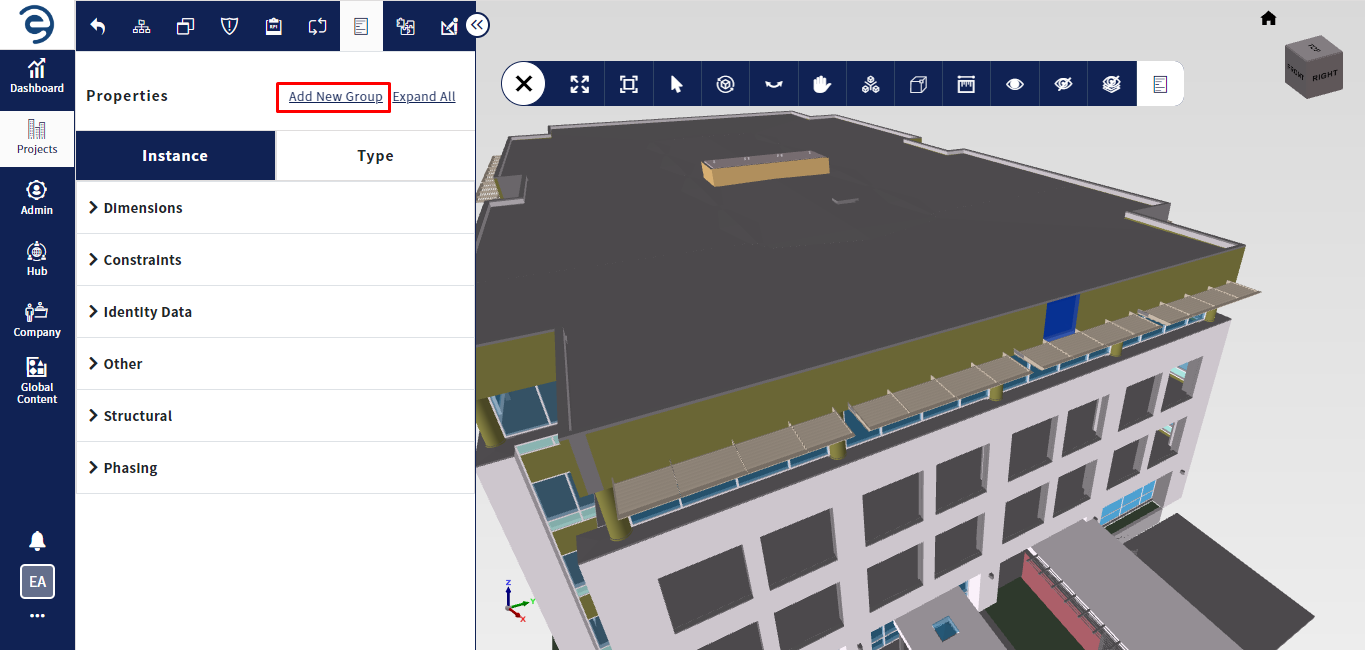
Properties Module (Cont.)
- Enter the Group name and specify whether this group is intended for a particular type or for the entire model by selecting a respective option
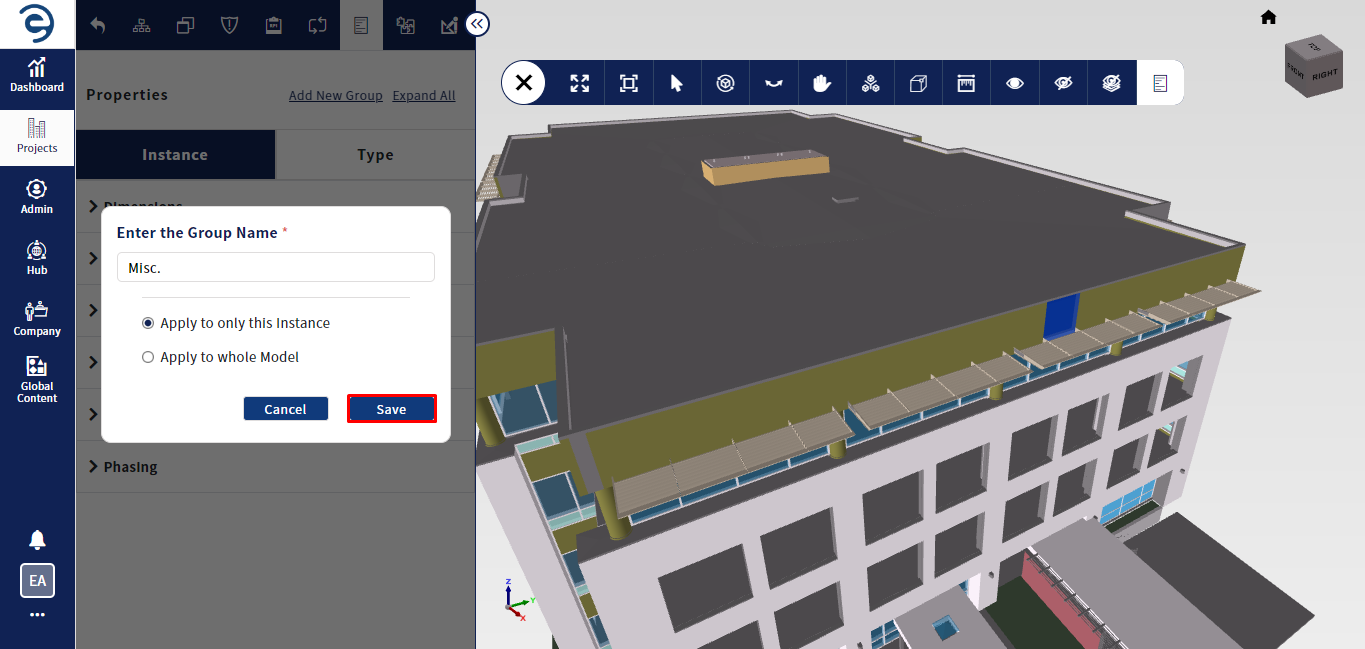
Properties Module (Cont.)
- Custom group created with a tag "Custom" to easily identify
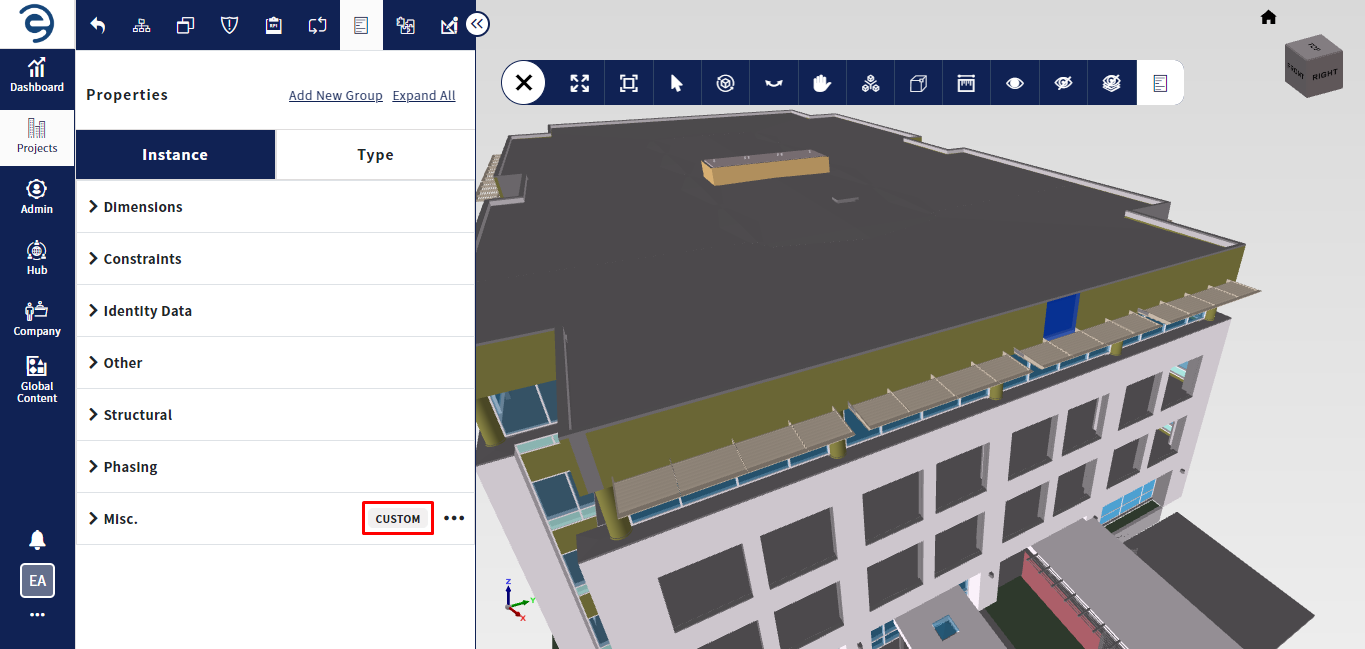
Properties Module (Cont.)
- Click the Ellipsis icon from the respective custom group and select the Add Custom Property option to create a custom property
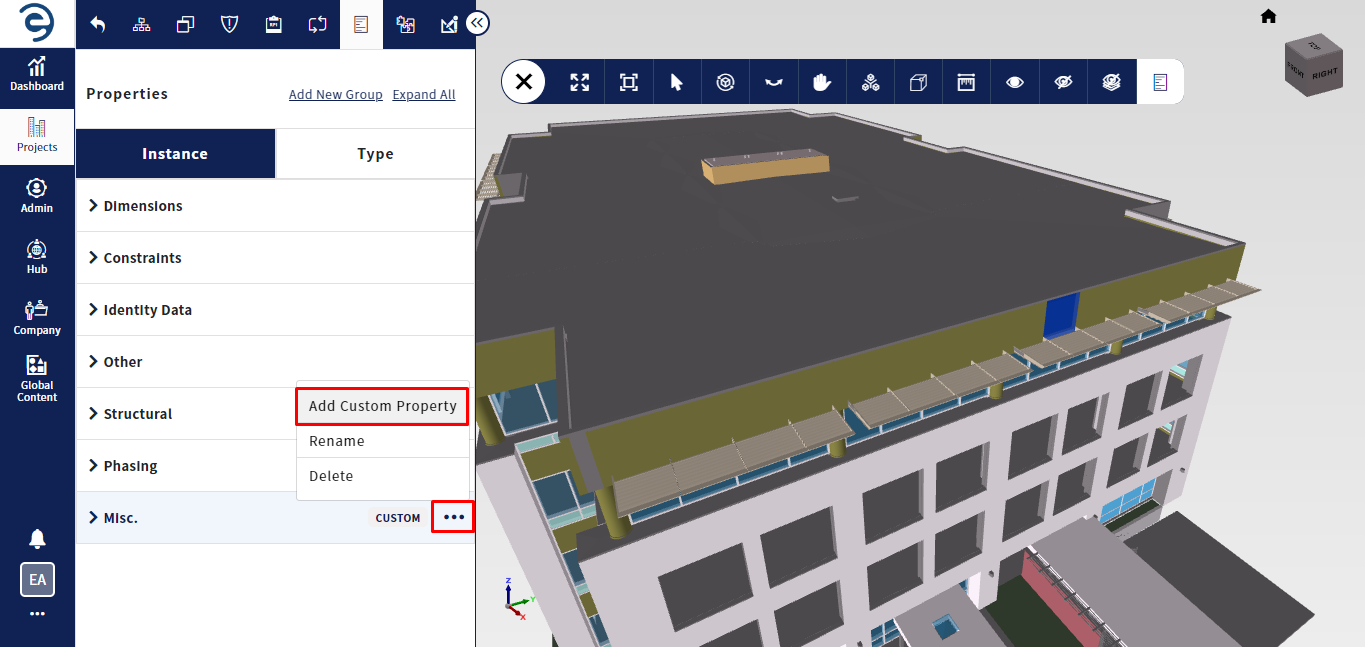
Properties Module (Cont.)
- Enter the desired name, data type, and specify whether the property is intended for a particular type or for all the types in the respective category
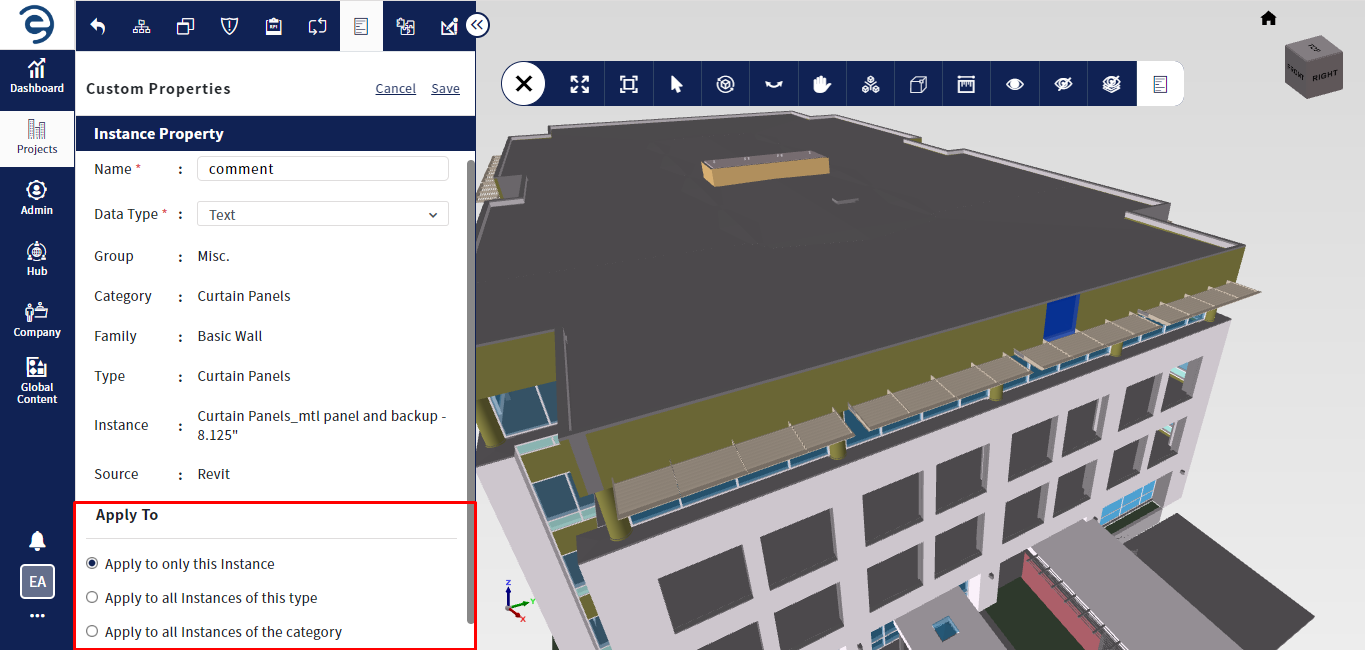
Properties Module (Cont.)
- Once provided the required information, click on the save button to complete the property creation
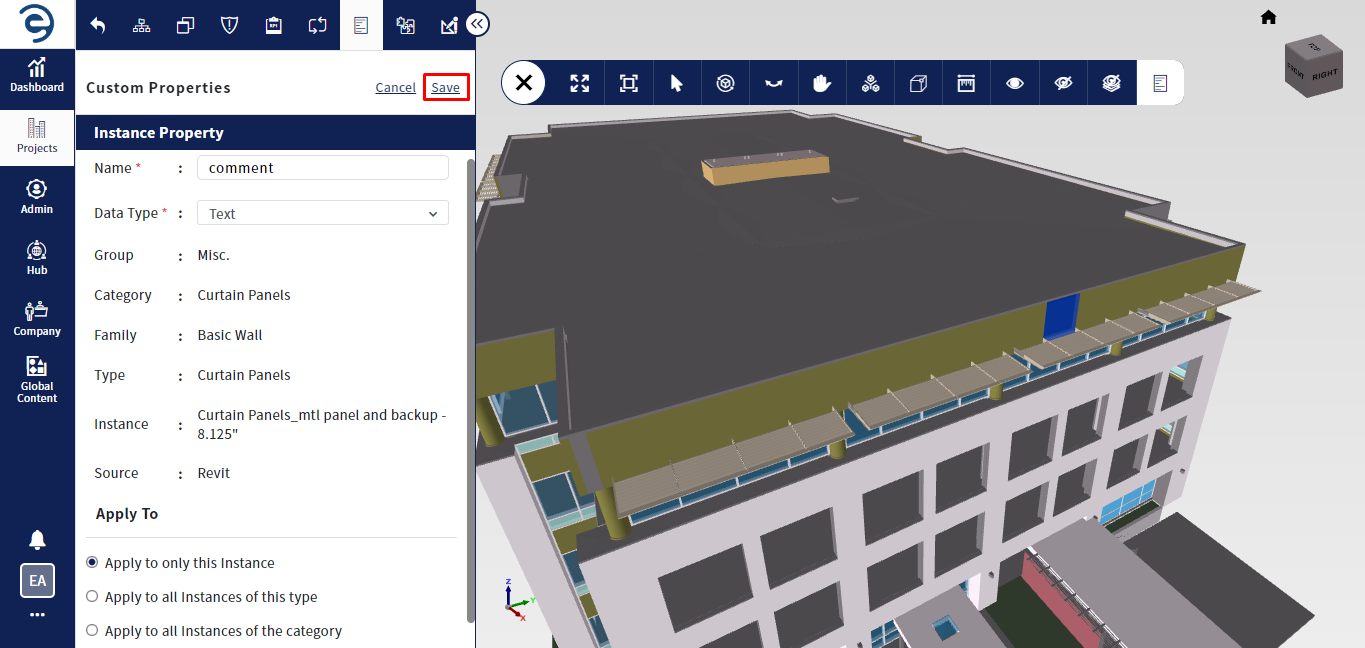
Properties Module (Cont.)
- To enter the value for the custom property, select the Edit icon from the respective custom property, enter the value and click the tick mark to complete
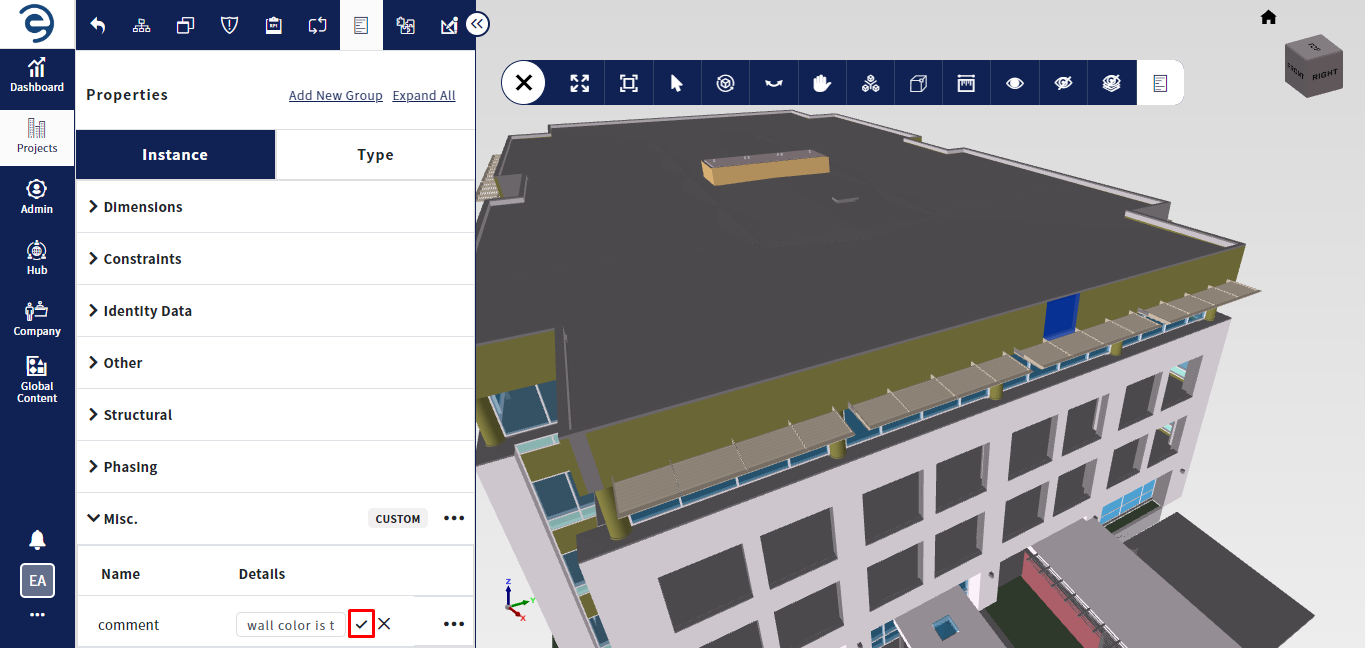
Properties Module (Cont.)
- To rename the custom group, Click the Ellipsis icon from the respective custom group and select the Rename option to enter the desired name
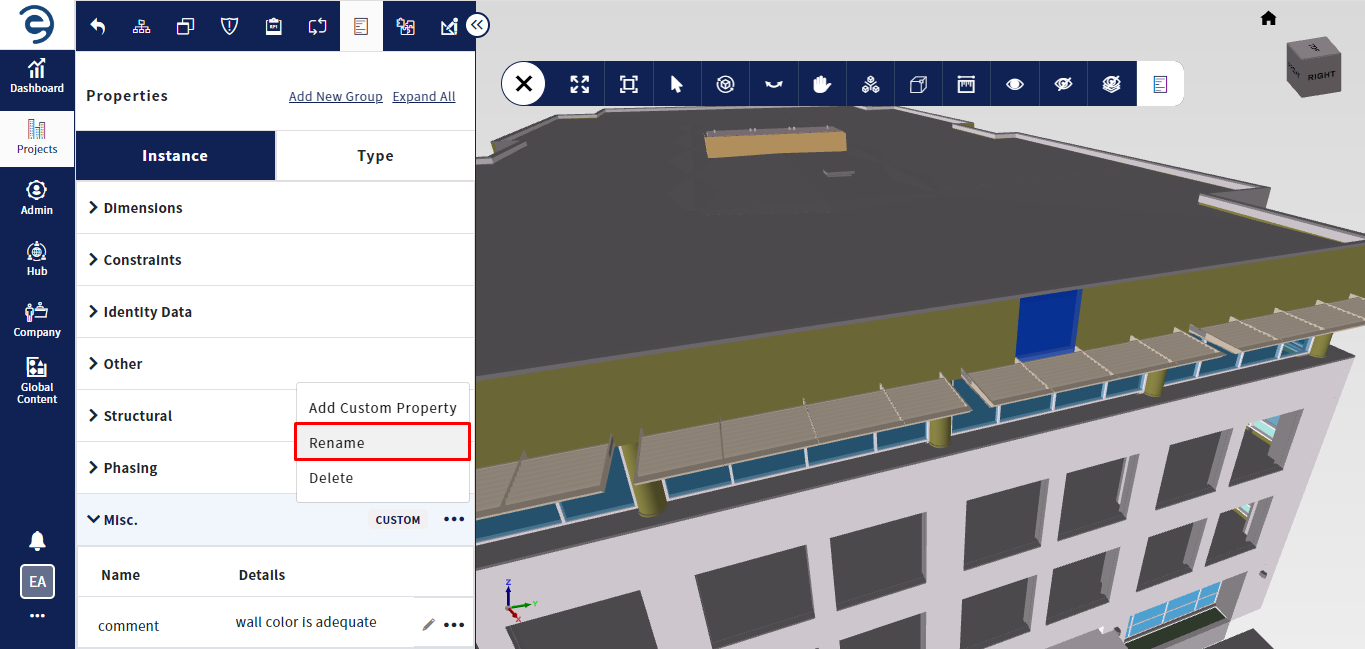
Properties Module (Cont.)
- To delete the created custom group, Click the Ellipsis icon from the respective custom group and select the Delete option
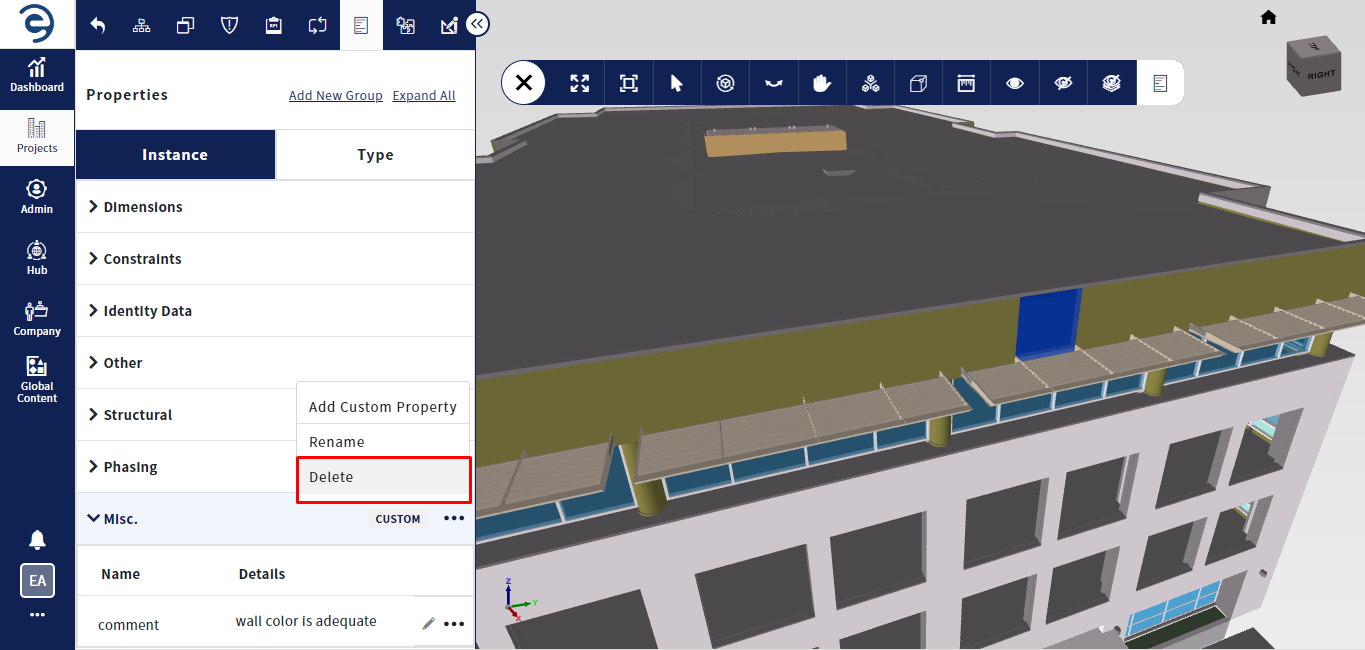
Properties Module (Cont.)
- To edit the custom property, Click the Ellipsis icon from the respective custom property and select the Edit option
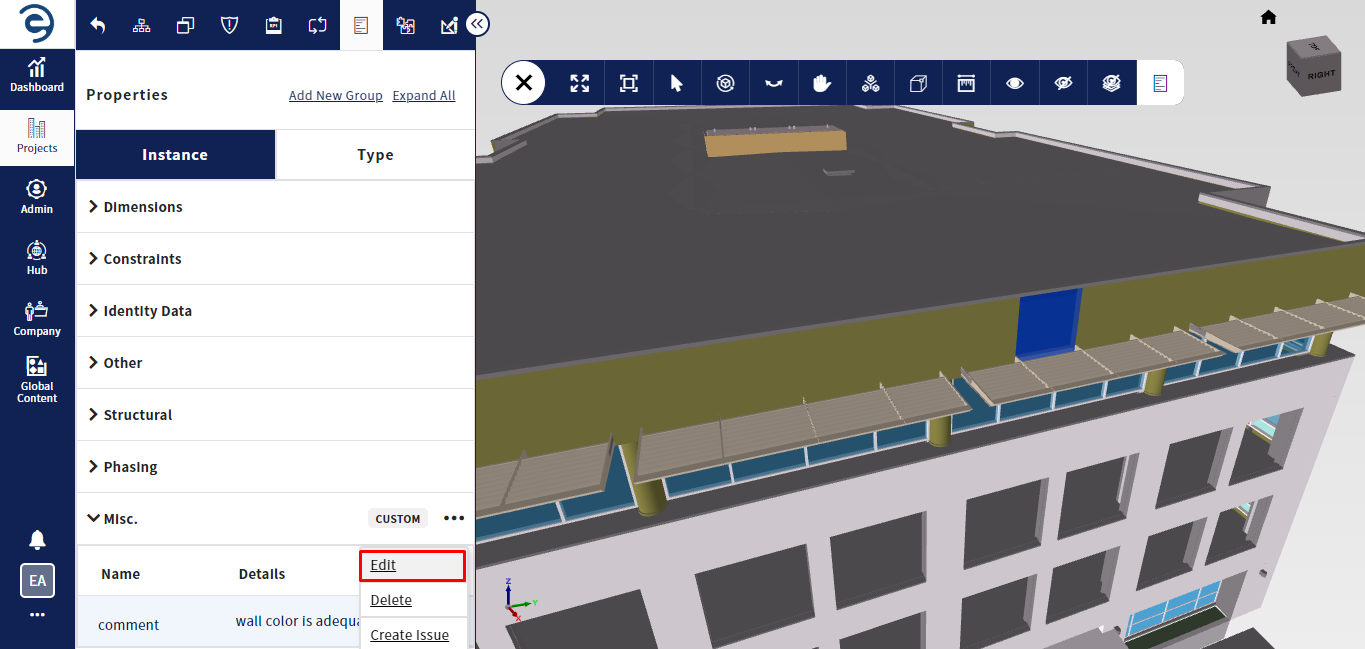
Properties Module (Cont.)
- To delete the custom property, Click the Ellipsis icon from the respective custom property and select the Delete option
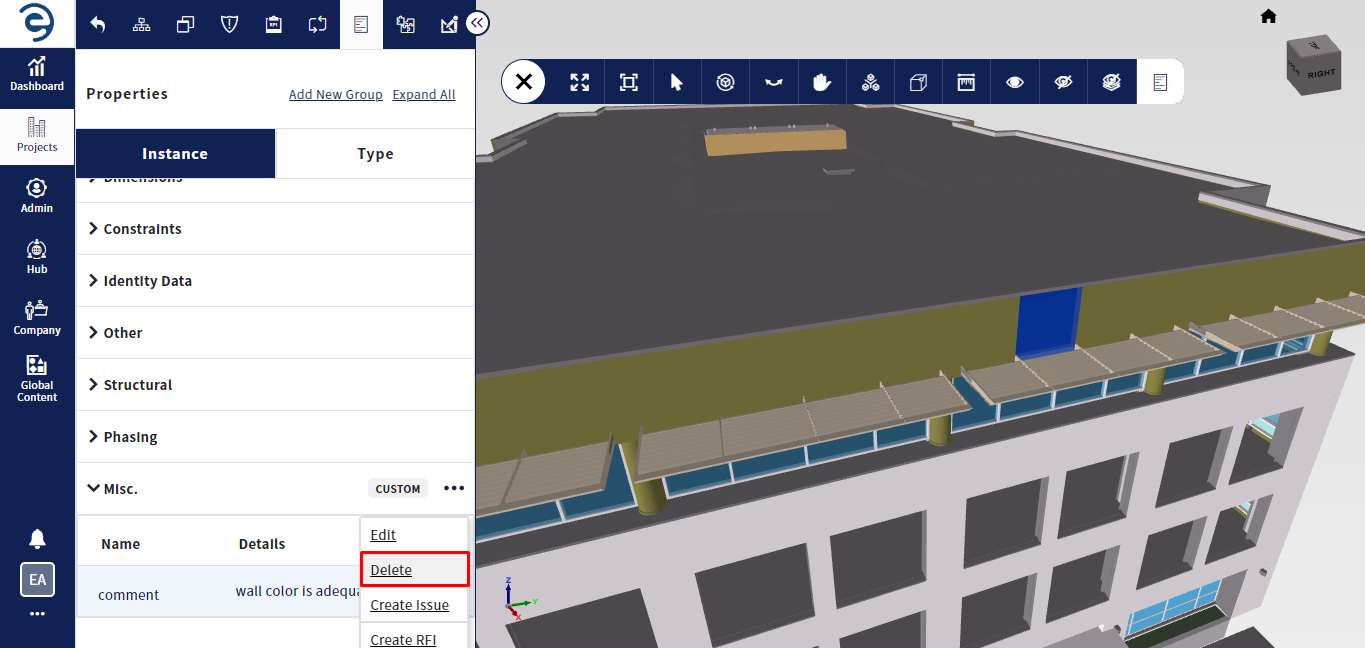
Properties Module (Cont.)
Notes:
- Custom properties can be created in both Type and Instance property
- When custom group is deleted, all the associated custom properties will also be deleted
Created with the Personal Edition of HelpNDoc: Easily share your documentation with the world through a beautiful website