PDM Roles Management
Users within hubs can be assigned PDM roles and are responsible for activities related to PDM file publishing, changing the state, overriding checkout, and more. Site admin and super admin hold the authority to assign users to the PDM roles.
Create and Manage PDM Roles
Follow the below steps to create PDM Roles,
- Select Admin > Global Roles and click on the Create Role button to create a PDM role
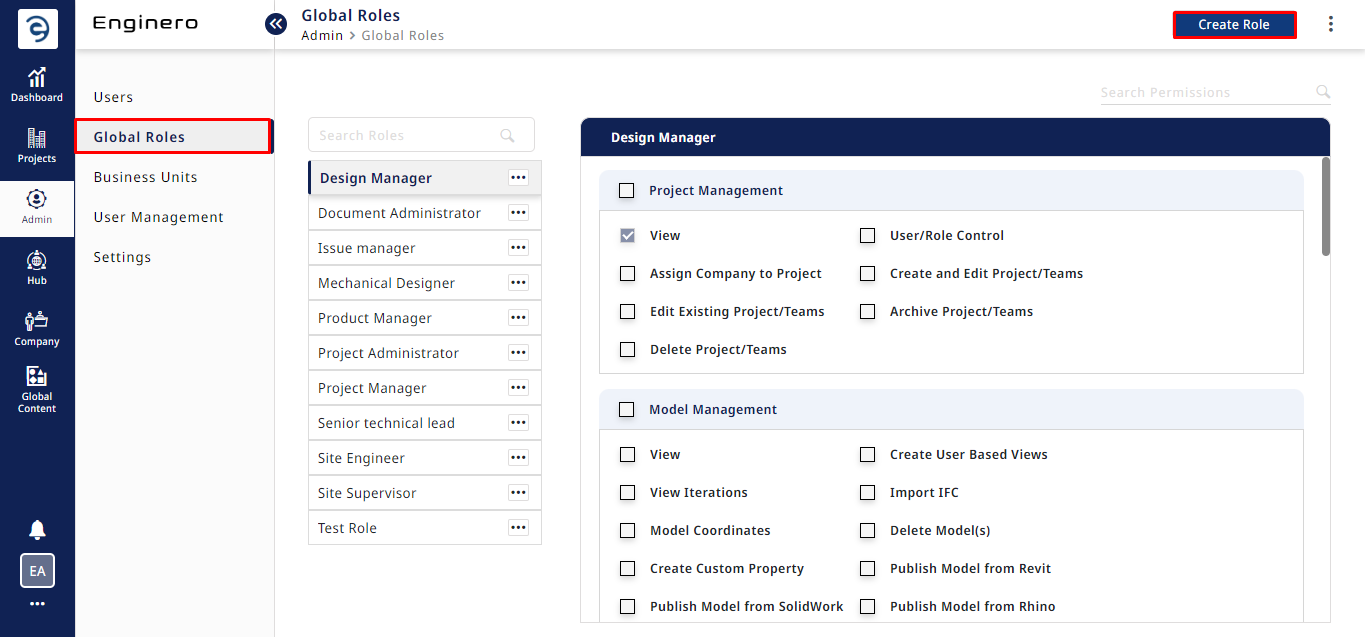
Creating a PDM Role
- Enter the Role name, select the required PDM permissions to be given and click on the Create Role button to complete the process
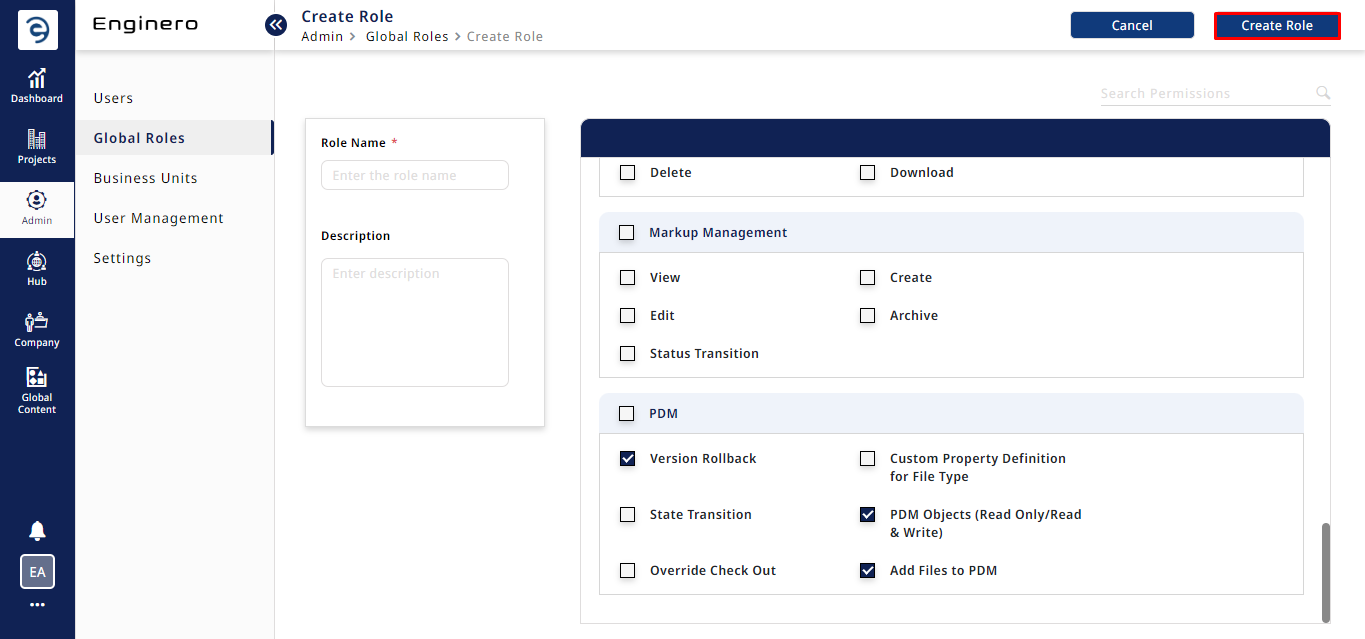
Creating a PDM Role (Cont.)
- Users can view all the PDM roles created under the Global Users module and Click on the ellipsis icon from the respective role to work with the following options,
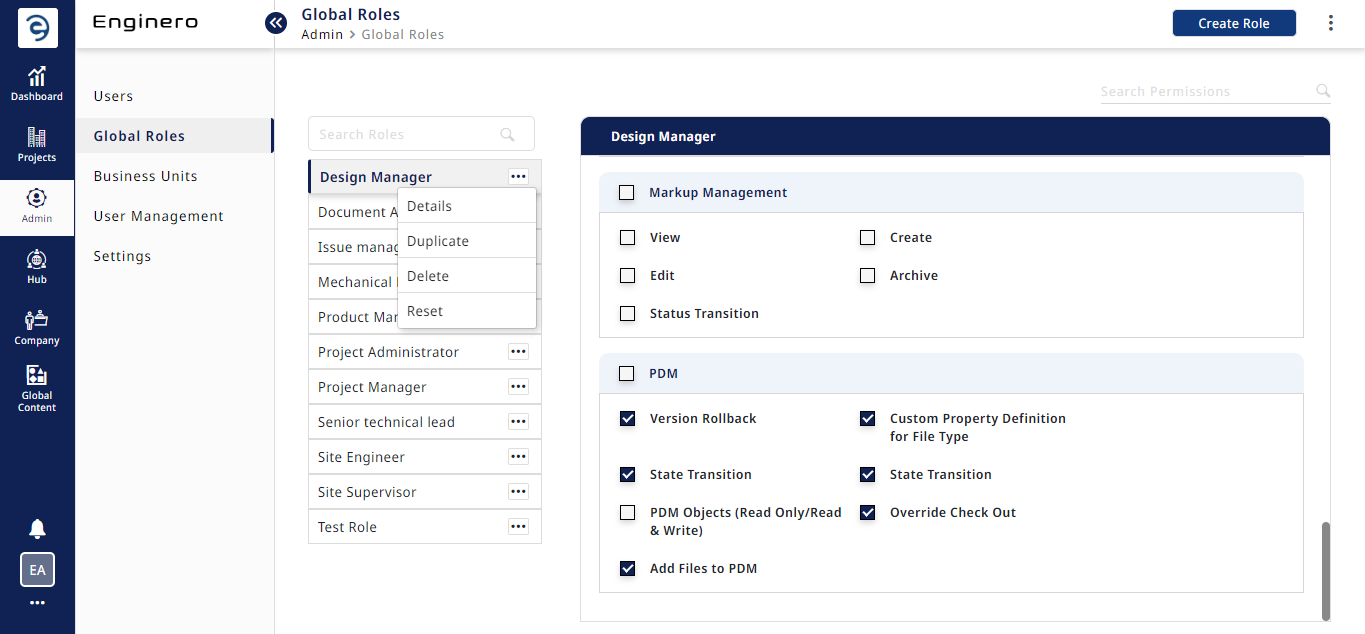
Creating a PDM Role (Cont.)
- Details - Click on Details to view and edit the role permissions
- Duplicate - Click on Duplicate to replicate the permissions with a new role name
- Delete - Click on Delete to delete the role
- Reset - Click on Reset to revert the permissions back to default
Notes:
- Users can also select permissions related to Project, Model, Document, Drawing, Issue, RFI and Markup management along with PDM management
Assign and Manage Users to PDM Roles
Follow the below steps to assign users to PDM roles,
- Select Projects from the side navigation bar and choose the desired Project
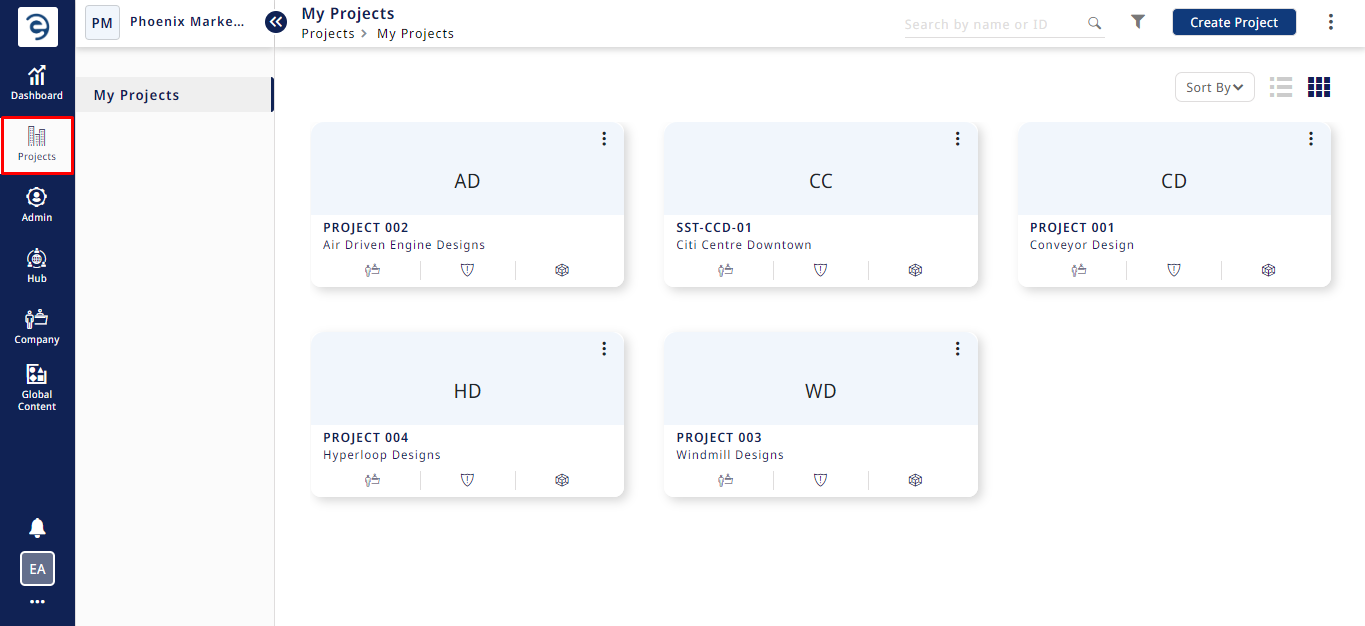
Assigning Users to PDM Roles
- Select the Project Users module. There are two ways to assign users to the PDM roles,
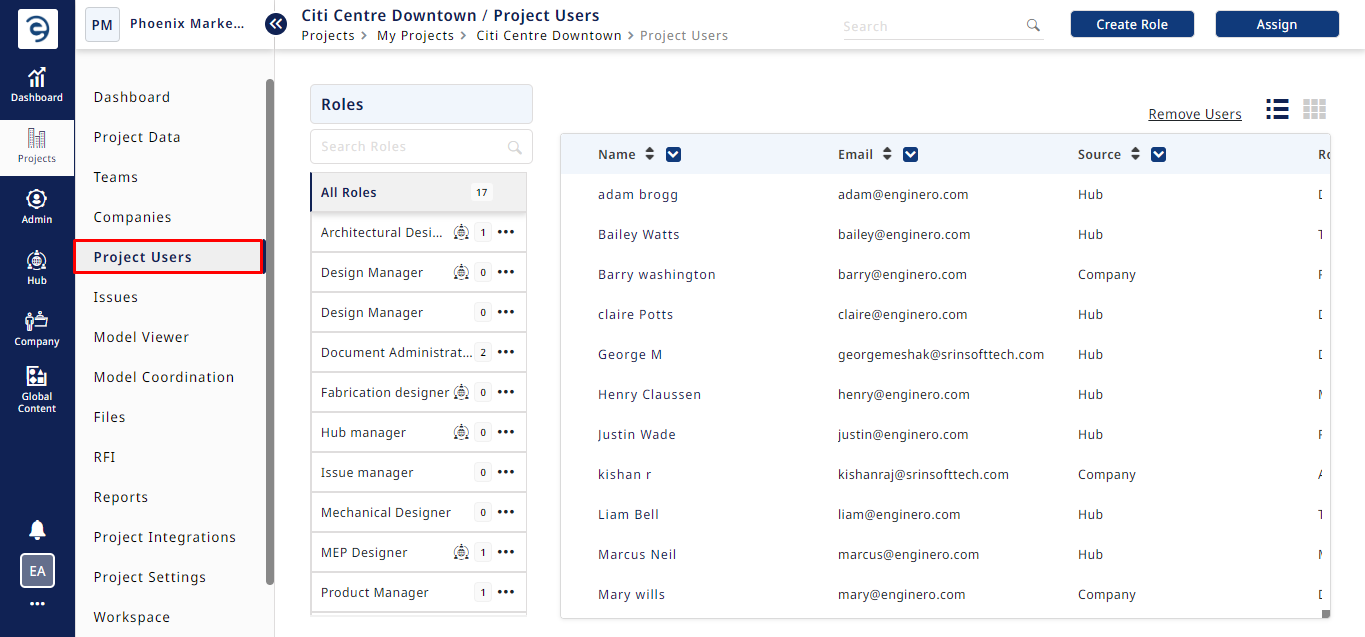
Assigning Users to PDM roles (Cont.)
- Method 1. Click on the Assign button, select the desired roles, pick the required role from the dropdown, and then confirm by clicking the Assign button
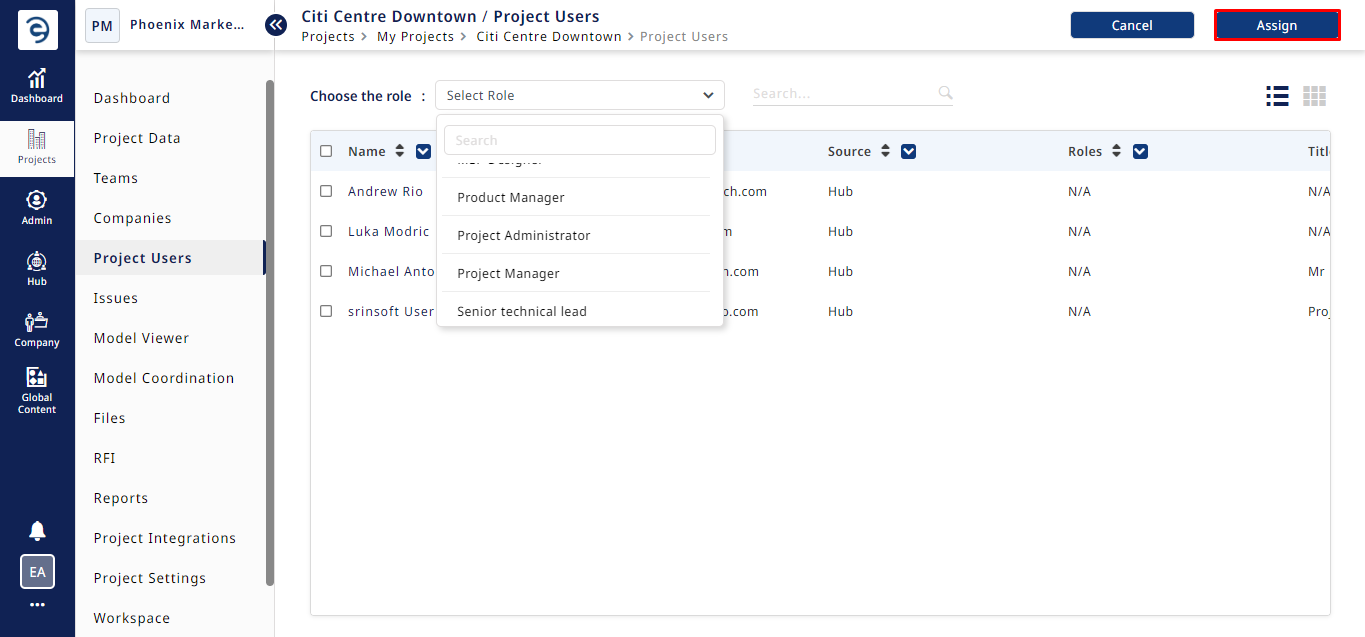
Assigning Users to PDM roles (Cont.)
- Method 2: Select the required role from the list, click on the Assign button, select the desired users, and then confirm by clicking the Assign button
- To remove the PDM users from the respective roles by two ways. Under the Project Users module,
a. Select All roles and click on the Remove Users, choose the users to remove and click on Remove or,
b. Select a specific role from the available list of roles, click on Remove Users, choose the users to remove and click on Remove
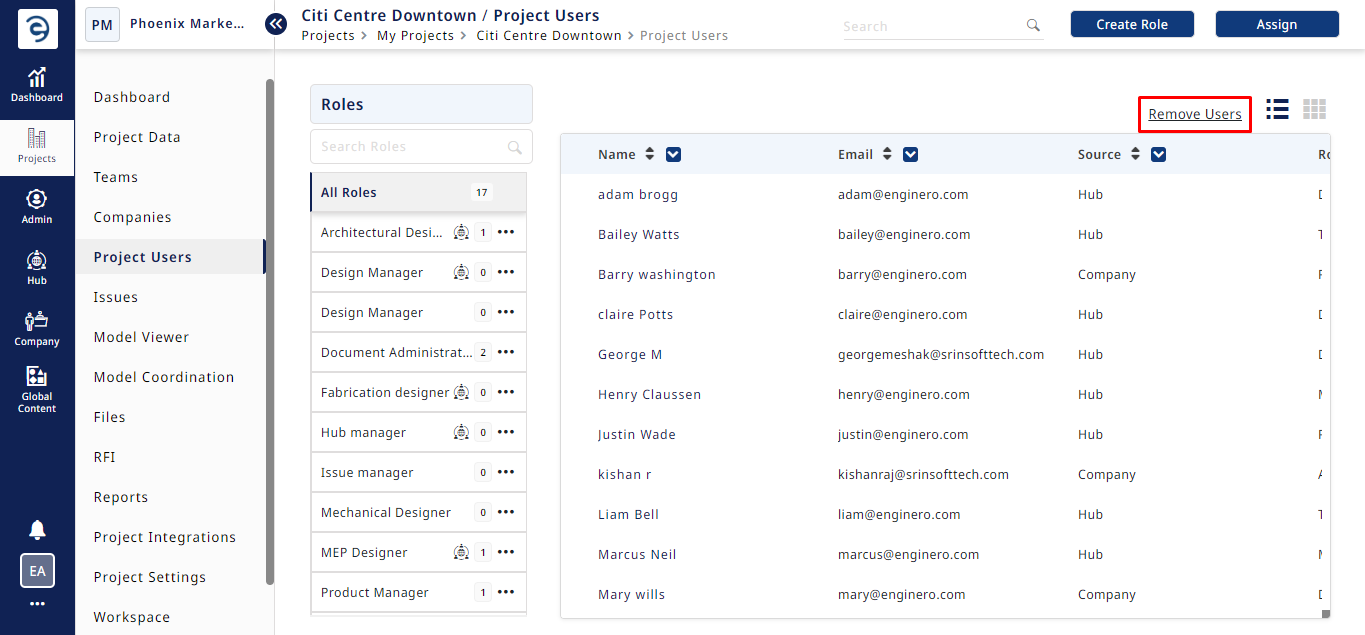
Removing Users from PDM role (Cont.)
PDM Role Permissions
Permissions are selected based on user requirements. Details of various permissions are provided below.
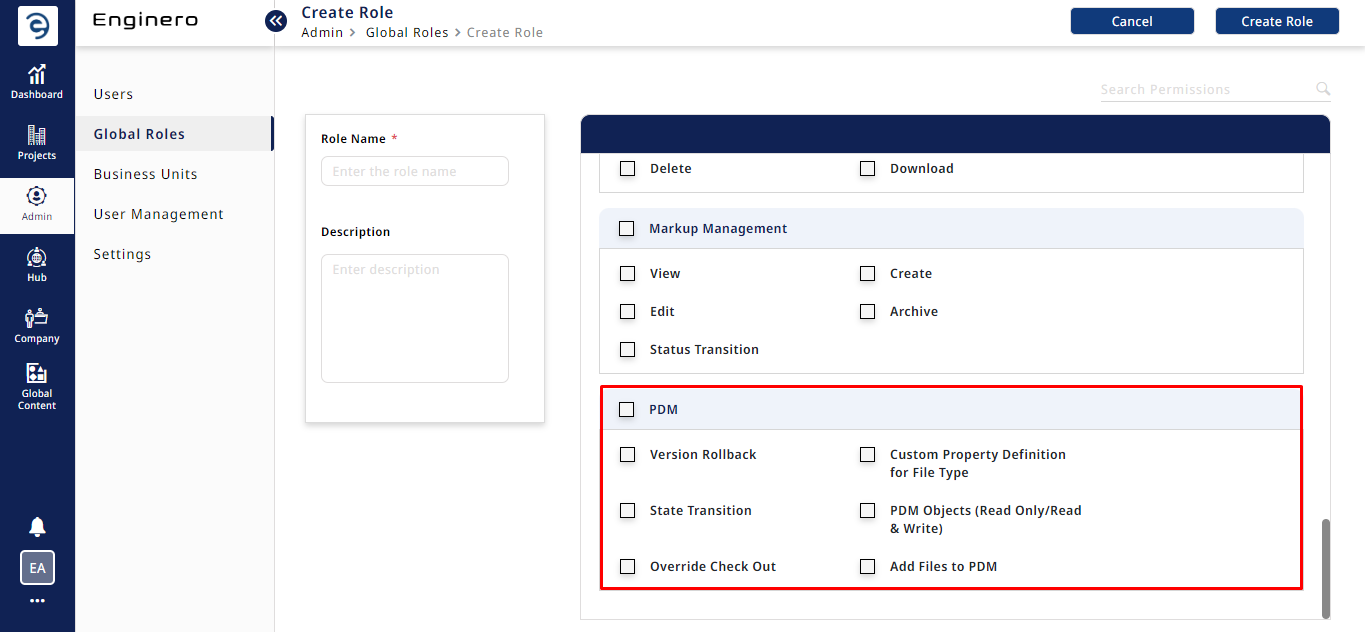
Global Content Role Permissions
|
Permission |
Actions |
|
Permission Management |
|
|
Version Rollback |
|
|
State Transition |
|
|
PDM Objects (Read Only/Read & Write) |
|
|
Override Checkout |
|
|
Add Files to PDM |
|
Role Permissions for Global Contents Role
Created with the Personal Edition of HelpNDoc: Effortlessly upgrade your WinHelp HLP help files to CHM with HelpNDoc