Open and Manage PDM files in Inventor
Users can work on the files by loading them into their Inventor design space from their respective projects and workspaces. Follow the steps below to load and manage the PDM files into Inventor,
- Click on the Set as Actual Default button and select the desired projects and workspaces from which the PDM files will be loaded and click on the tick
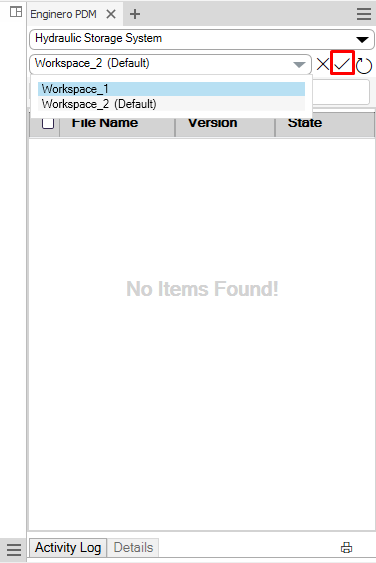
Opening and Managing PDM files
- While changing a workspace or a project, users will receive a popup indicating that cached file data and the changes made in the files will be deleted. Click on Proceed to continue
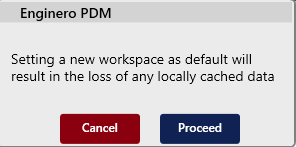
Opening and Managing PDM files (Cont.)
- Select the file that need to be opened and right-click on the file to view the following options to open a file,
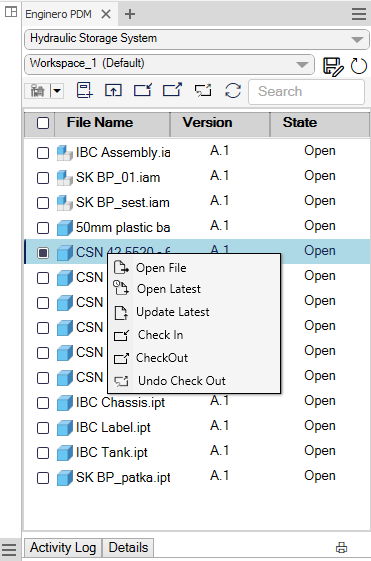
Opening and Managing PDM files (Cont.)
- Open File - This option allows users open a file from the chosen workspace and saves automatically it to their local storage initially. Upon subsequent use, it retrieves the data directly from the local storage
- Update Latest - An icon
 prompting users to update the file to the latest version will be displayed if the file has been opened or saved locally with previous versions. In this case, 'Update Latest' option lets users update the version of files previously opened files
prompting users to update the file to the latest version will be displayed if the file has been opened or saved locally with previous versions. In this case, 'Update Latest' option lets users update the version of files previously opened files - Open Latest - This option enables users to open the file from the chosen workspace every time, ensuring the latest version is loaded directly from the PDM without fetching from local storage
- Once files are loaded, users can find the iterations under the version column and check the file's state (open, in-progress, or done) in the state column
- Through the search bar, users can locate the PDM files
- Click on the Sort icon to view the files in the following ways,
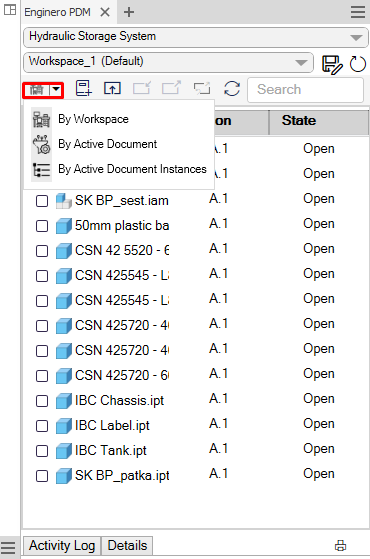
Opening and Managing PDM files (Cont.)
- By Workspace: Displays the files that are related to the current workspace
- By Active Document: Displays the files that are related to the currently opened file
- By Active Document Instances: Displays the files in a hierarchy that are related to the currently opened file
- To refresh the files in the workspace, click on the Refresh Workspace button
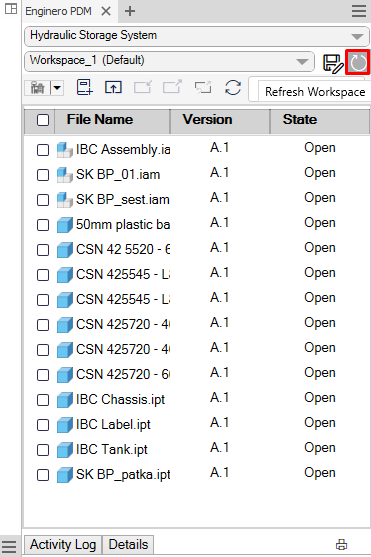
Opening and Managing PDM files (Cont.)
- To refresh the versions of all the workspace's files within the project, click on the Reload All Latest button
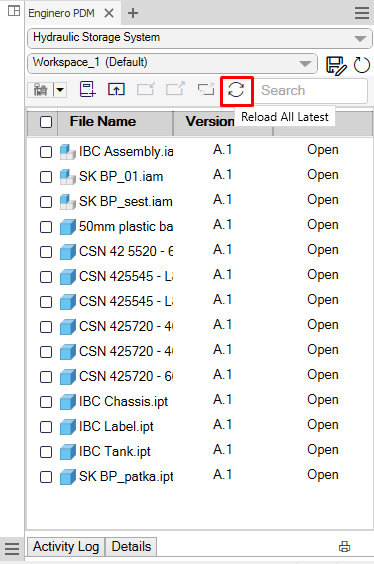
Opening and Managing PDM files (Cont.)
- To view the activity log of the user as per the date and time, click on the Activity Log tab at the bottom of the plugin page and to export the same as a report, click on the Csv Export icon.
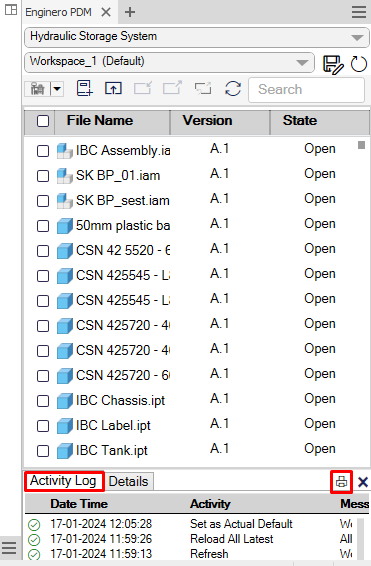
Opening and Managing PDM files (Cont.)
Created with the Personal Edition of HelpNDoc: Benefits of a Help Authoring Tool