Open Model
The open model option enables users to load the workshared model with their linked assets from Enginero project into the Revit. This is only applicable for Workshared models.
Open Workshared model
Follow the step below to load the model,
- Click the Open Model option located under the Enginero tab from ribbon panel

Open Workshared model
- Choose the required Hub from dropdown and select the preferred Project or Team to access the respective Workshared models

Open Workshared model (Cont.)
- Select the desired model and click the Open button to load it in Revit
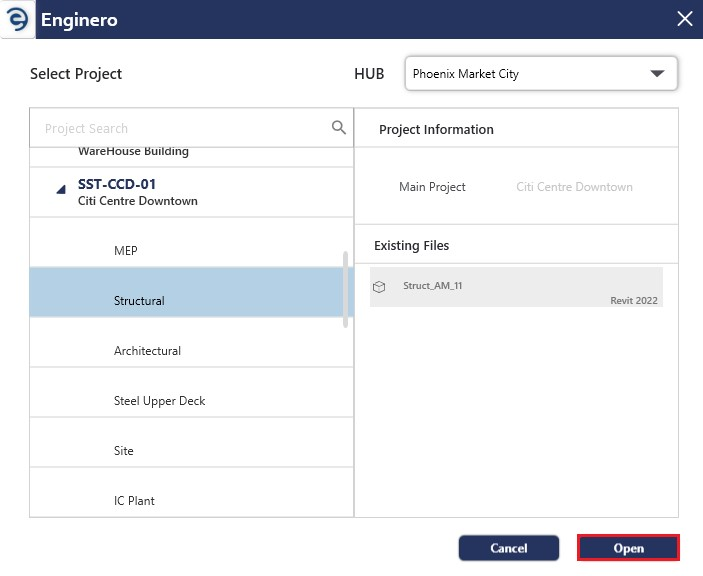
Open Workshared model (Cont.)
- Now, loading a model into the Revit has been started

Open Workshared model (Cont.)
- Once loaded the model, users can work with loaded model
Collaboration in Workshared model with multiple project users
Workshared model that allows project users to work on the same project model at a same time. It is used to distribute project work among project users, each users can simultaneously make design changes to a local copy of the central model.
Project users periodically save their changes to the central model by synchronizing it with central model so that other users can view the change and update their local model with the latest central model. Enginero enables synchronization of the models between team members and publish them across multiple teams, where the changes will automatically reflect in the central model.
Synchronize the Workshared model
Follow the step below to synchronize the workshared model,
- Once the design changes are made, click the Synchronize with central option located under the Collaborate tab from ribbon panel

Synchronize the Workshared model
- Now, the model synchronizing has been started
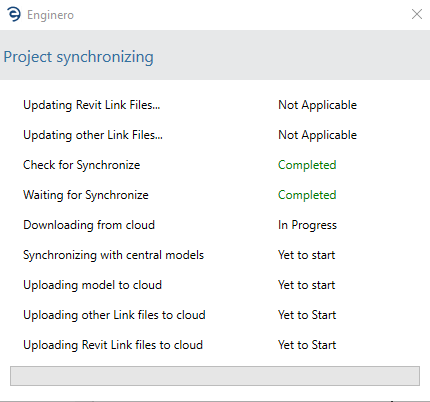
Synchronize the Workshared model (Cont.)
- If multiple users attempt to synchronize their local changes with the central model simultaneously, users who started later, based on the FIFO (First In, First Out) method will receive a pop-up notification, indicating that another user is also attempting synchronization and gives the option to either wait in the queue or cancel their synchronization.
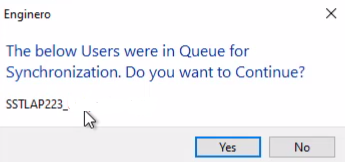
Synchronize the Workshared model (Cont.)
Reload the latest Workshared model
Follow the step below to reload the latest workshared model,
- To get the latest information of central model, click the Reload Latest located under the Collaborate tab from ribbon panel

Reload the Workshared model
- Now, the model reloading has been started
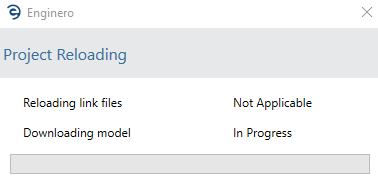
Reload the Workshared model (Cont.)
- User will receive a pop-up notification for proceeding with or without link models
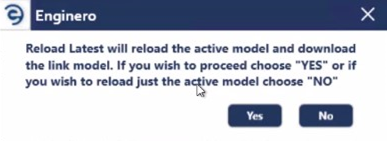
Reload the Workshared model (Cont.)
- After successful reloading, user can work with the latest model
Created with the Personal Edition of HelpNDoc: Upgrade your help files and your workflow with HelpNDoc's WinHelp HLP to CHM conversion