Manage Folders and Files
Create and manage folders in Document module
Folders helps organize project-related files and enables users to grant permission to their fellow users for access. Depending on the granted permission, users can access, track and manage folders & files. Follow the below steps to create a folder.
- Select Projects from the side Navigation bar and choose the required Project
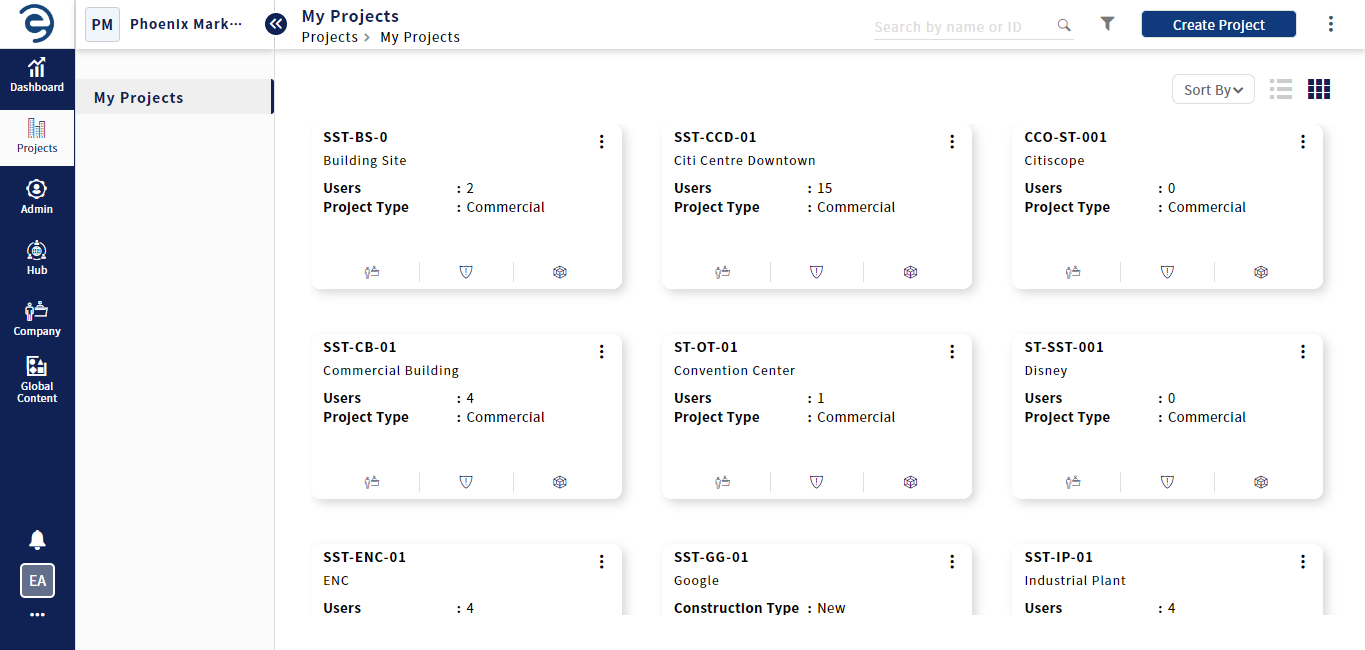
Create and manage folders in document module
- Select Files > Documents and click on the Create button (on top right)
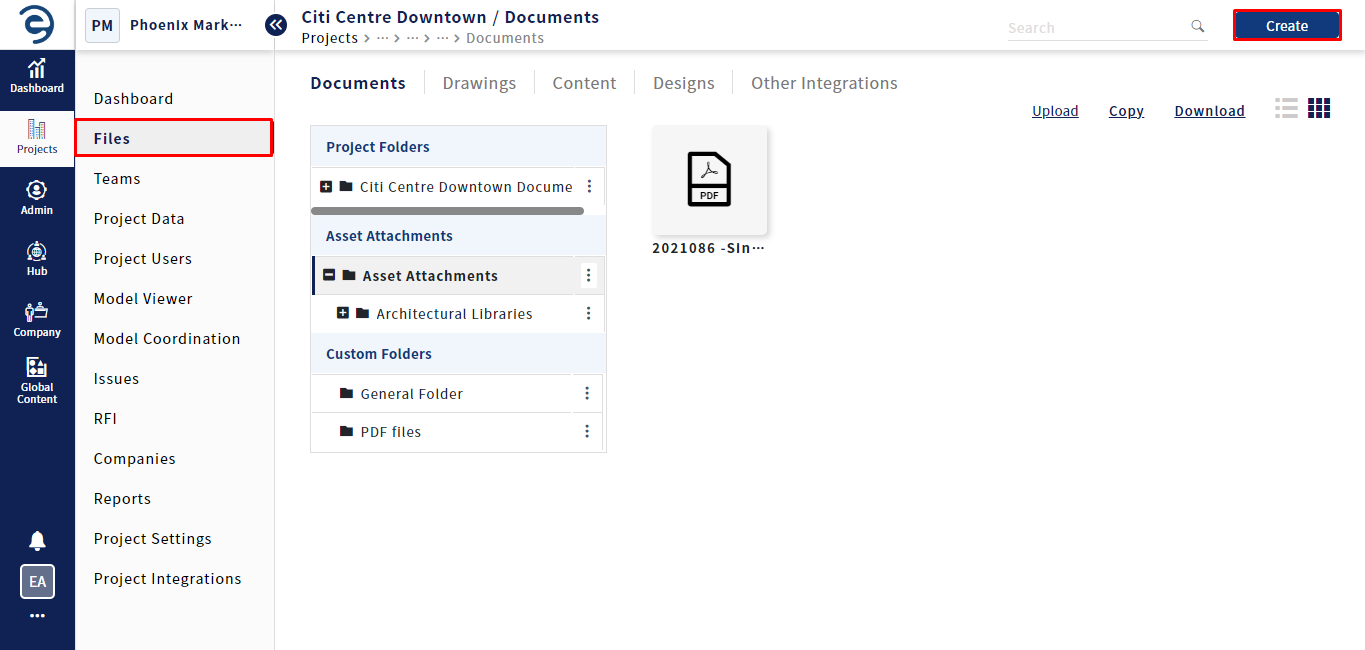
Create and manage folders in document module (Cont.)
- Enter the desired Folder name and click on the Add button to grant "Read only" or "Read and write" permissions to users who are allowed access to the folder
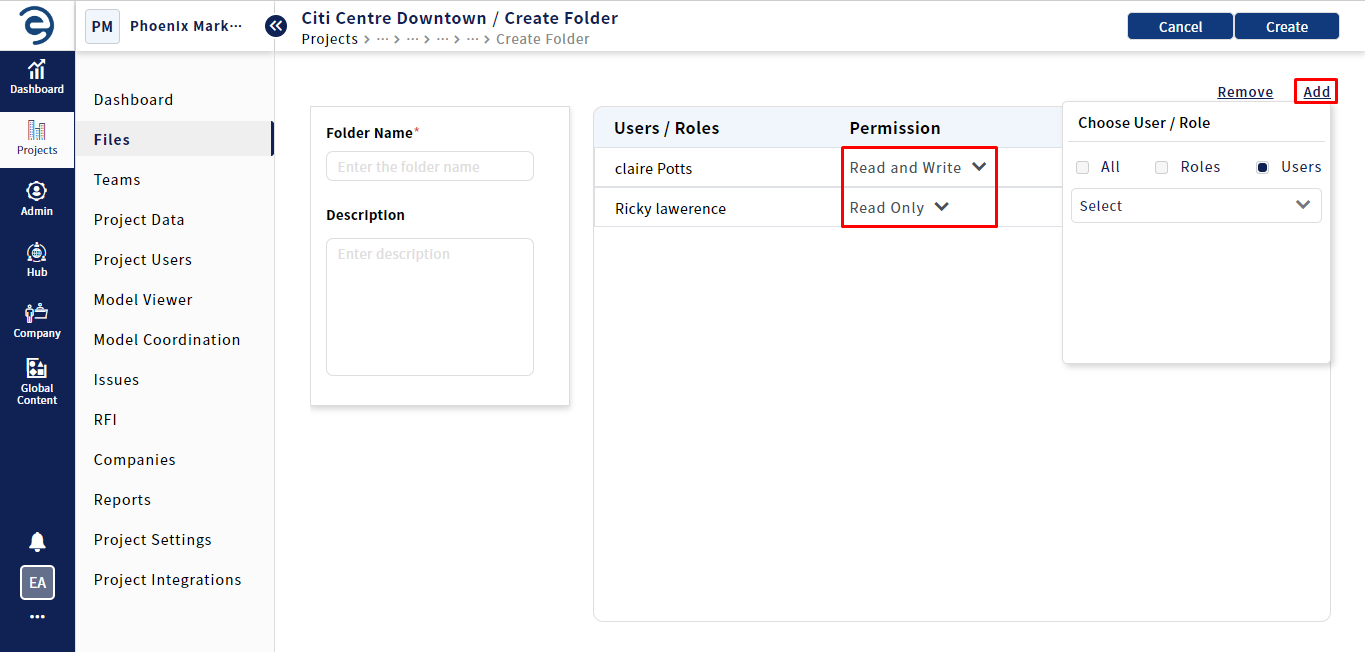
Create and manage folders in document module (Cont.)
- Read Only permission - Users will only be able to view the folder, its associated subfolders, and files. They are not permitted to edit, even if they have delete, upload, and create permission based on their role
- Read and Write permission - User will be able to access following actions
- View the folder, its associated subfolders, and files
- Permit to share files with other fellow user
- Permit to overwrite the folder and file details
- Permit to create folders and grant permissions to users who are allowed access to the folder if they have Create Folder permission based on their role
- Permit to upload folders and files if they have Upload permission based on their role
- Permit to delete folders and files if they have delete permission based on their role
- To revoke the granted permission, click on the Remove button next to the respective recipient name or use at top right corner
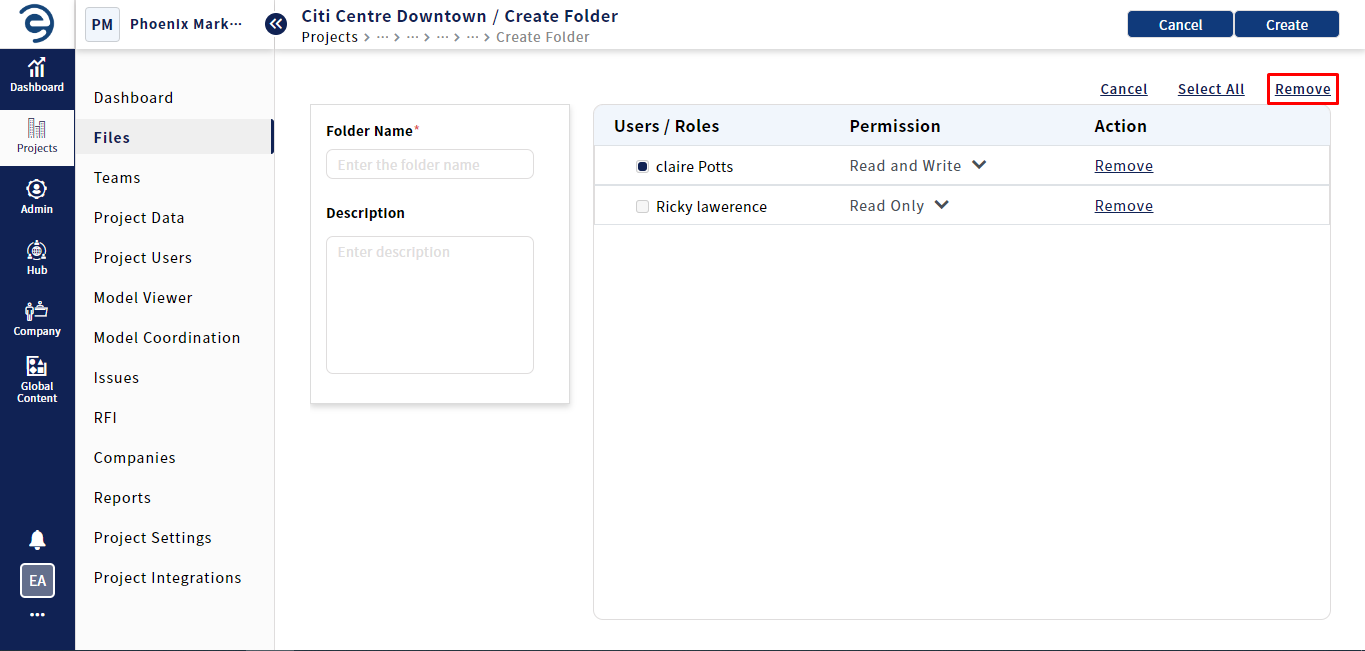
Create and manage folders in document module (Cont.)
- Once configured with required permission, click on the Create button to complete the creation
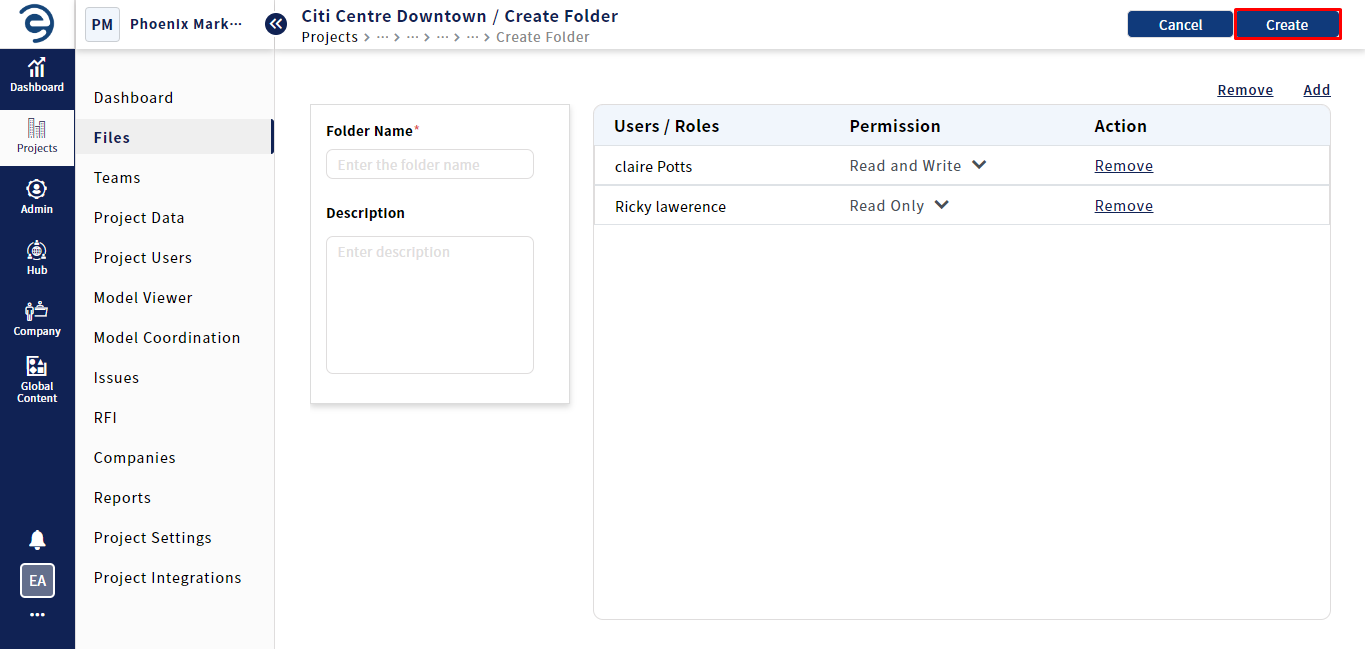
Create and manage folders in document module (Cont.)
- To create a subfolder, click on the Ellipsis icon and select the Sub Folder option. The procedure for creating a subfolder is the same as that for folder creation
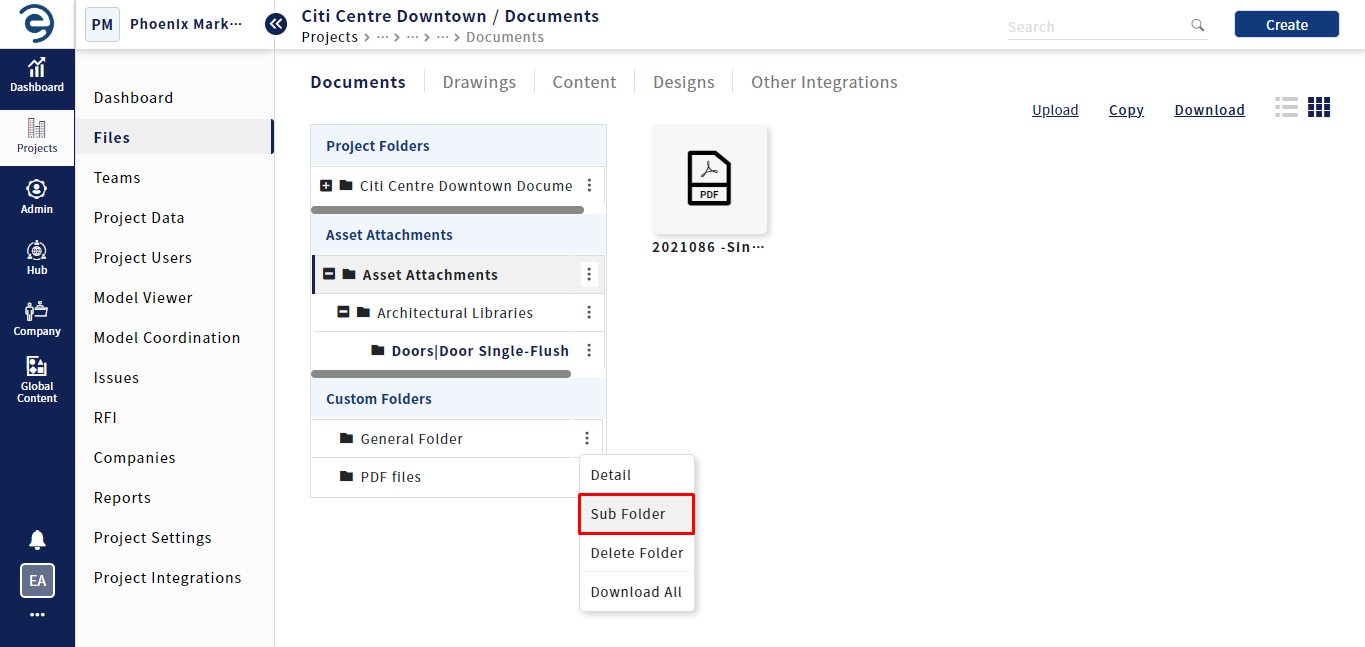
Create and manage folders in document module (Cont.)
- To update the folder details and its permission, click on the Ellipsis icon and select the Details option
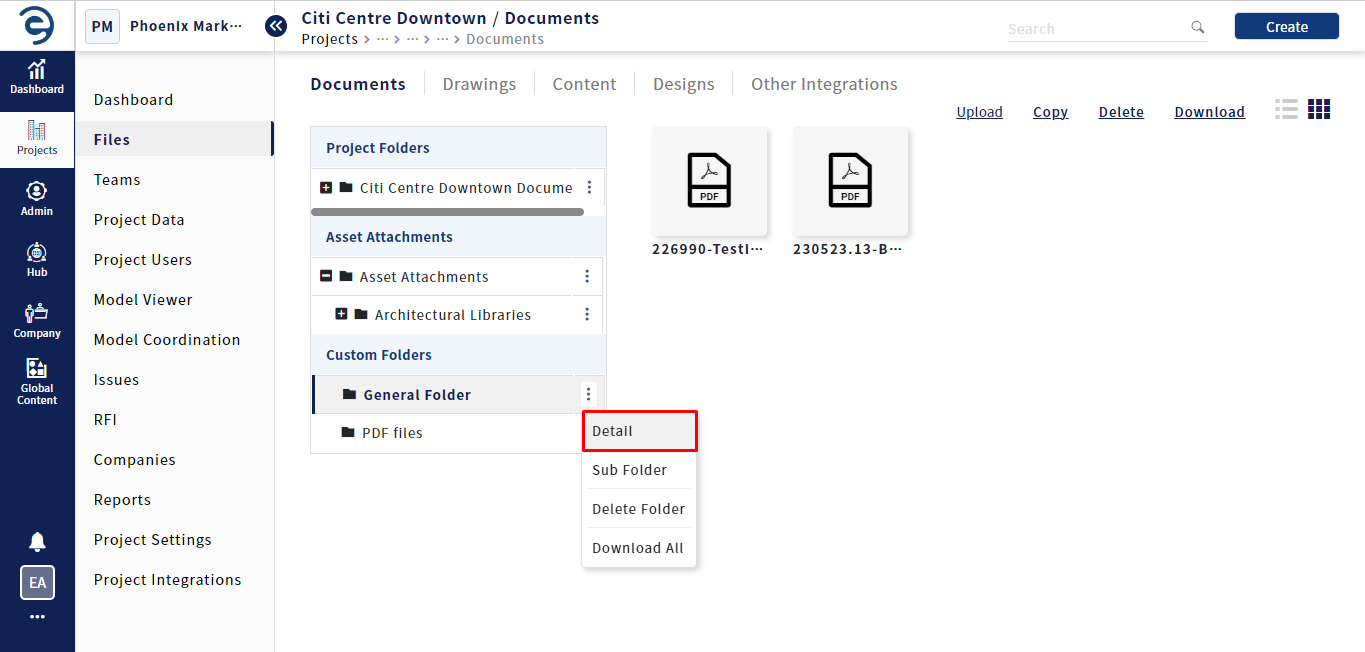
Create and manage folders in document module (Cont.)
- To delete the existing folder, click on the Ellipsis icon and select the Delete Folder option
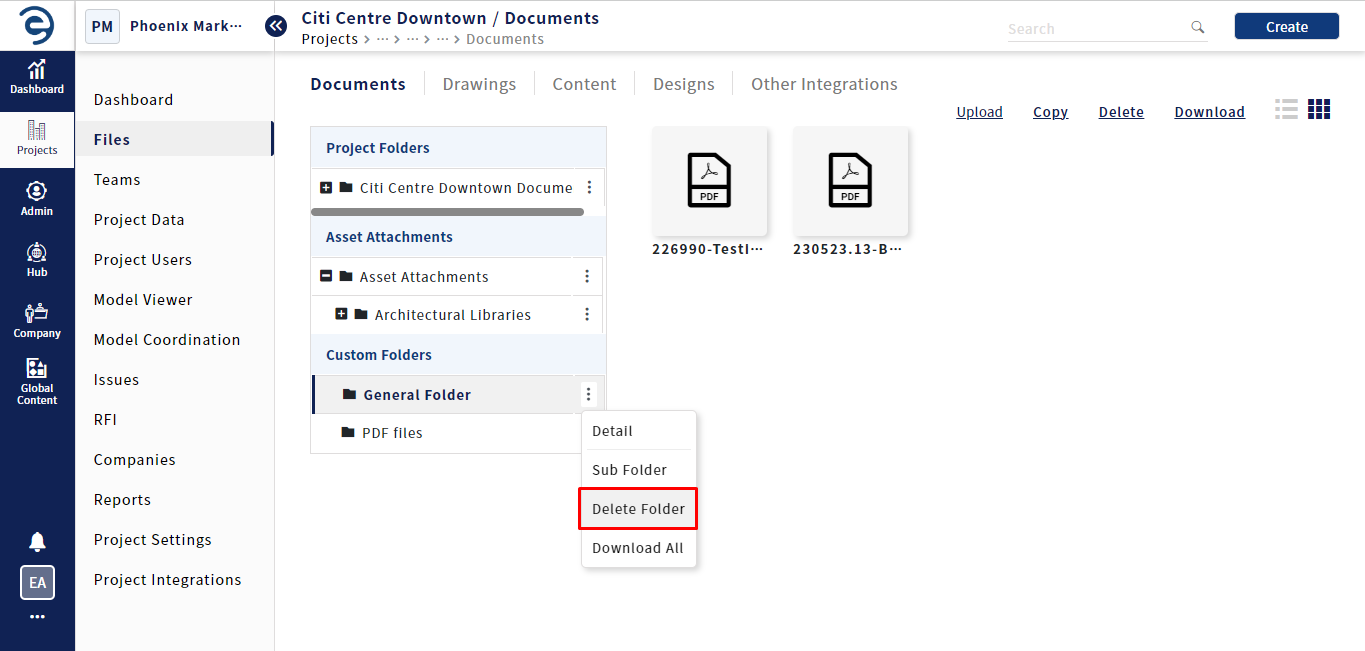
Create and manage folders in document module (Cont.)
- To download all files under the folder, click Ellipsis icon and select the Download All option
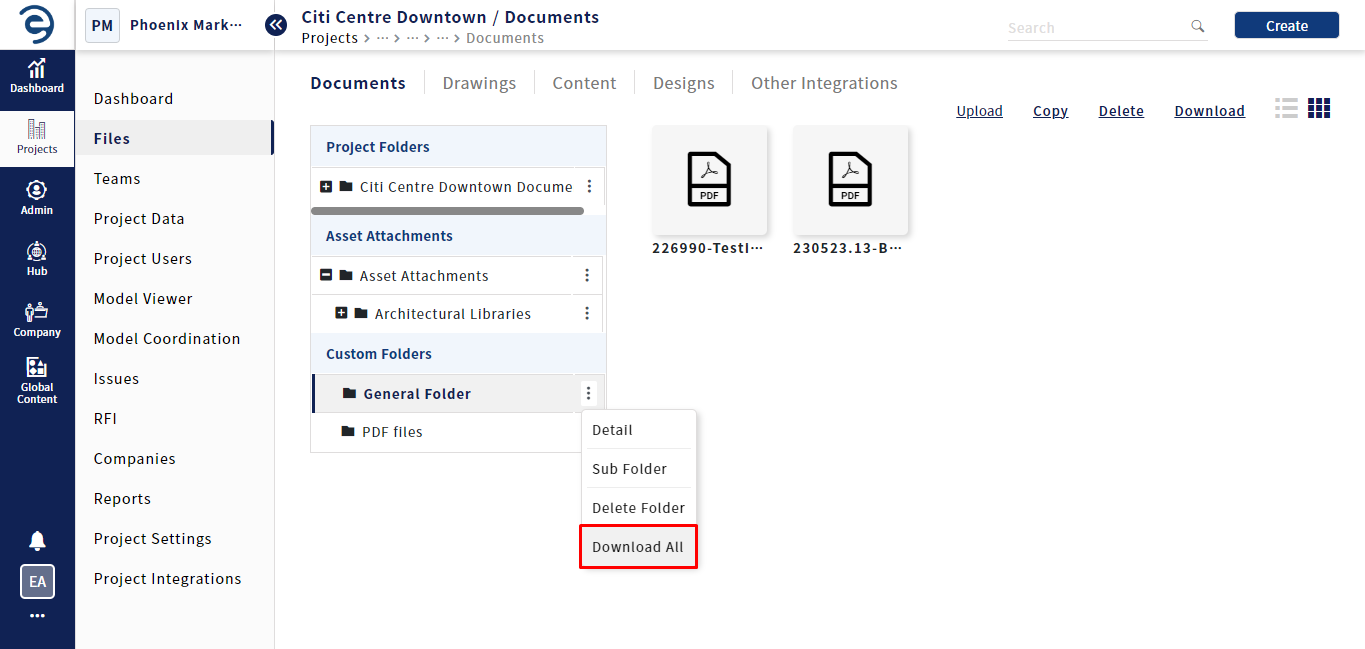
Create and manage folders in document module (Cont.)
Notes:
- When an active Folder is deleted, all the associated sub folder and its files will also be removed
Upload and manage files in Document module
Users have flexible options to upload and manage project related files within the document module. Follow the below steps to upload a files
- After successful creating a folder, click the Upload button and choose either File to import individual documents or Folder to import documents along with their containing folder
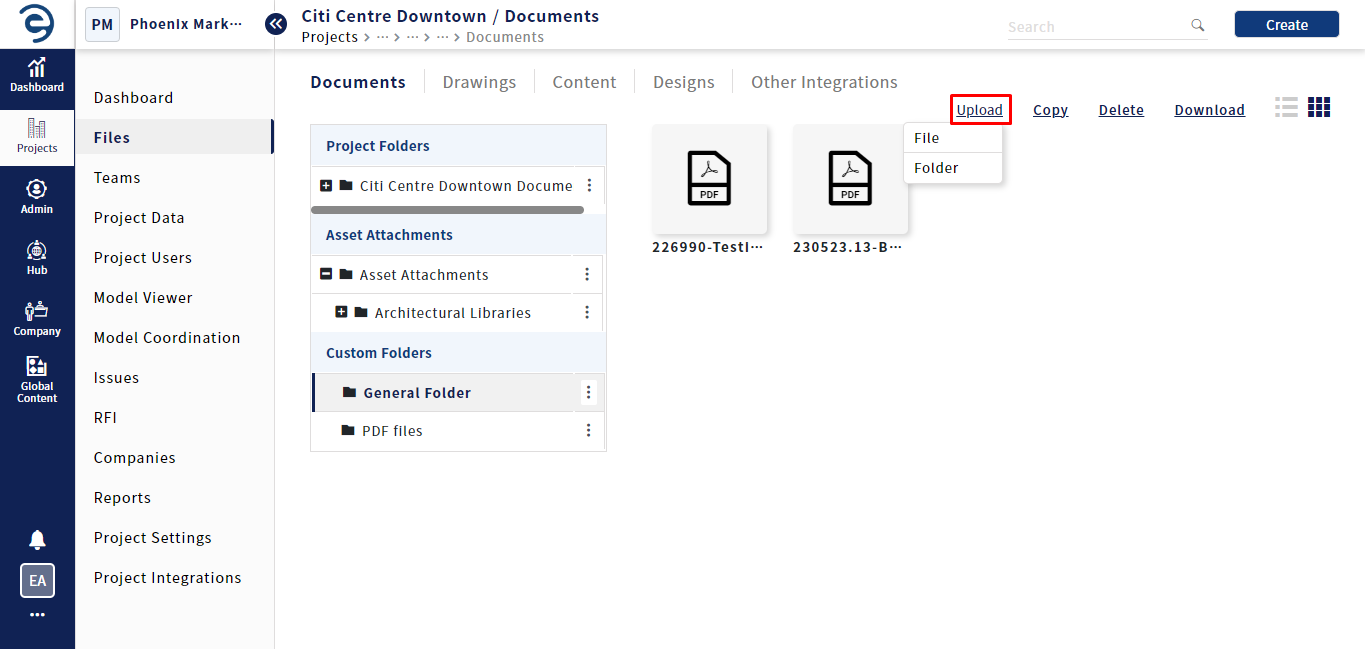
Upload and manage files in document module
- Select the Document Type from the Drop down and Use "Drag & Drop" or "Browse" option to select the necessary files to import
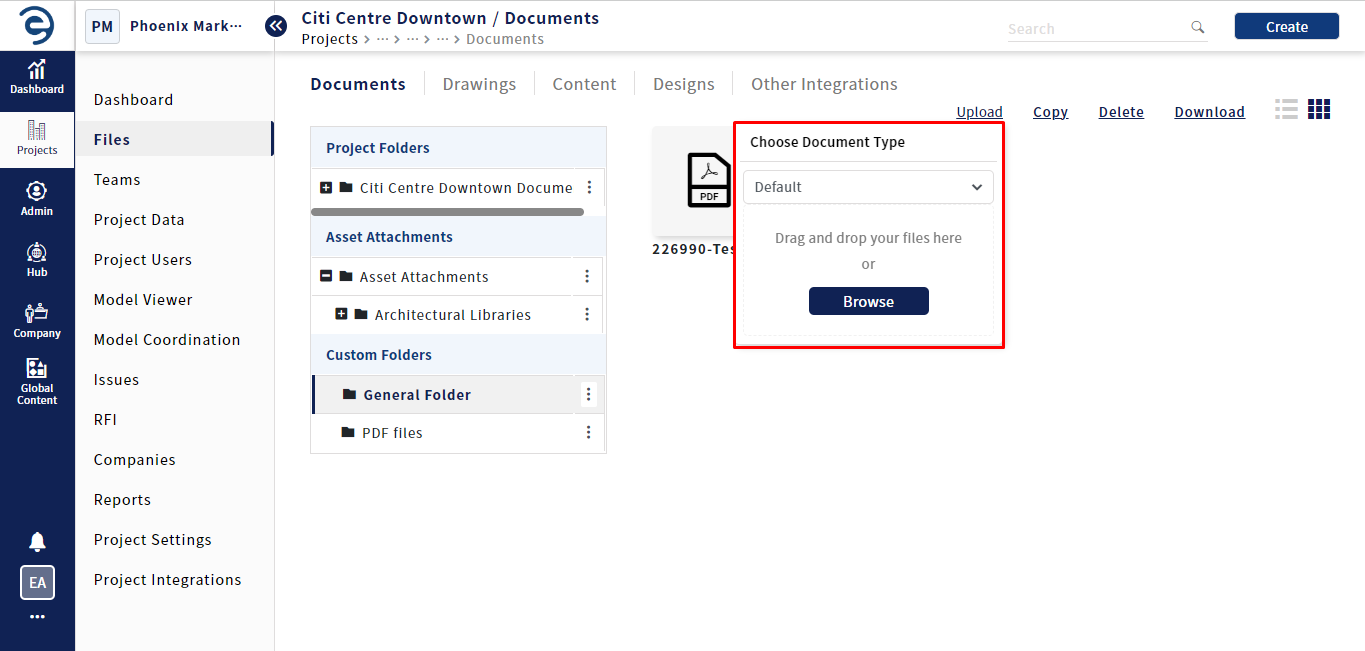
Upload and manage files in document module (Cont.)
- To view a document, click on the desired file to open it in viewer and displays document information which has been divided into various sections as Info, Version, and Share
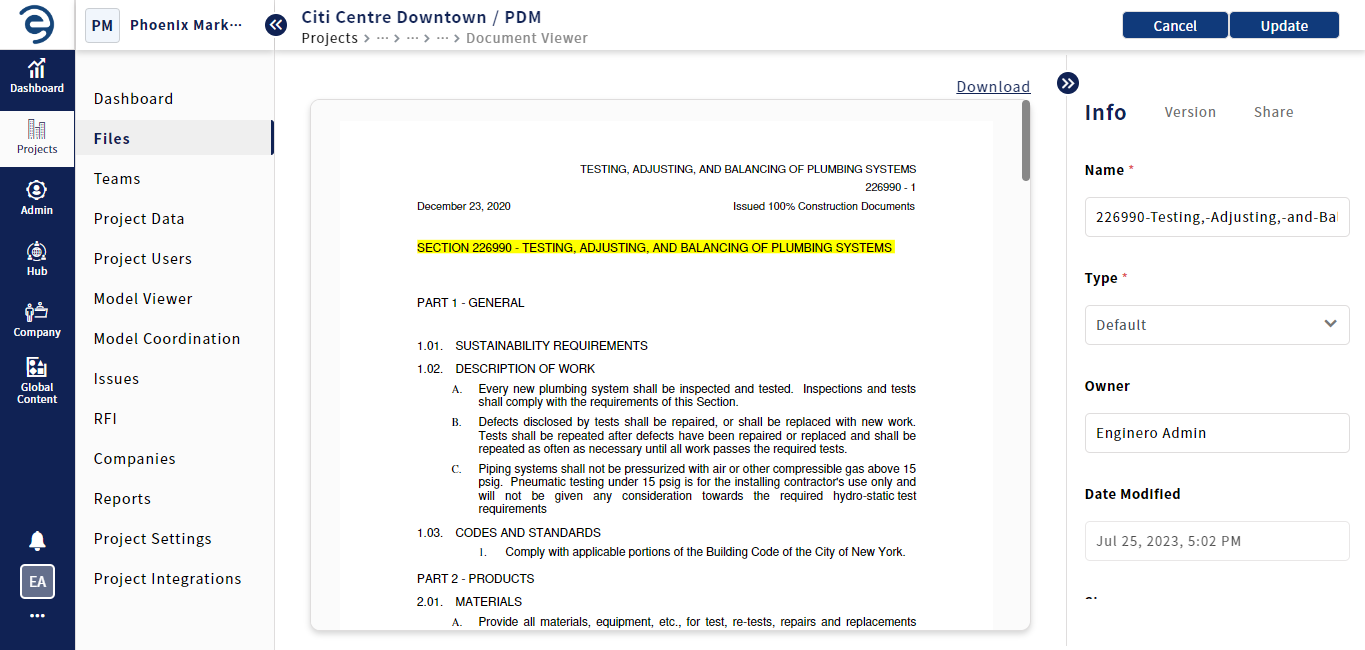
Upload and manage files in document module (Cont.)
- Info - Displays a detailed informations about the file
- Version - Display a revision and history of the document where users have options to view specific version in viewer, save as new version, compare different versions and download
- Share - Option to share document with fellow users
- To update the document details, click on the Update button from the Info section
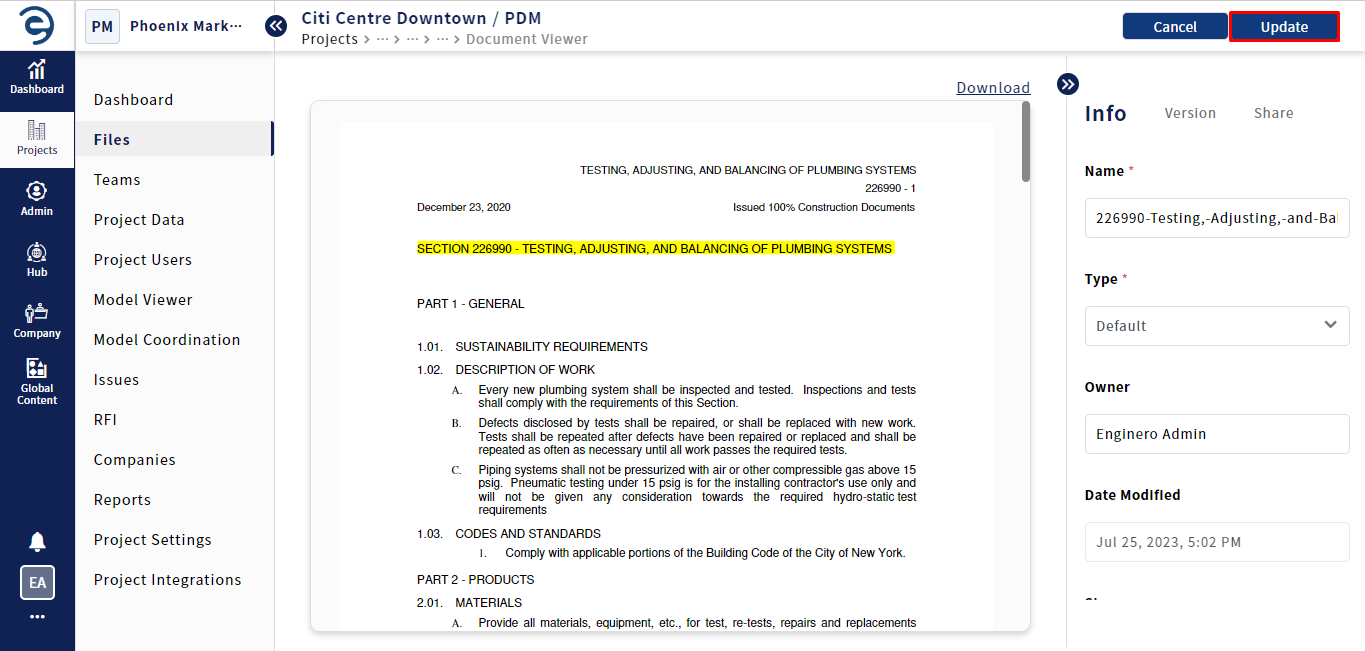
Upload and manage files in document module (Cont.)
- To Copy a document from one folder to another folder, click the Copy button and select the desired files from the folder
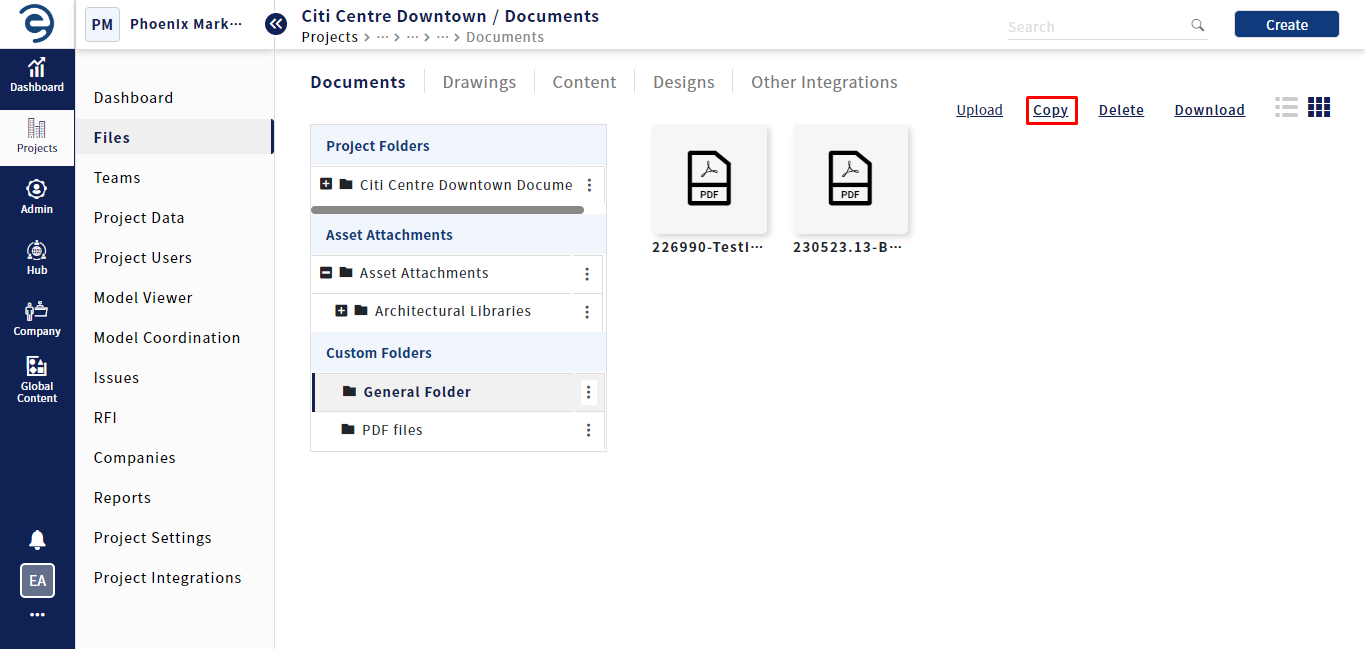
Upload and manage files in document module (Cont.)
- After selecting the documents, click the Copy button and choose the designation Folder & Document type. Click the Copy from Prompt box to complete the process
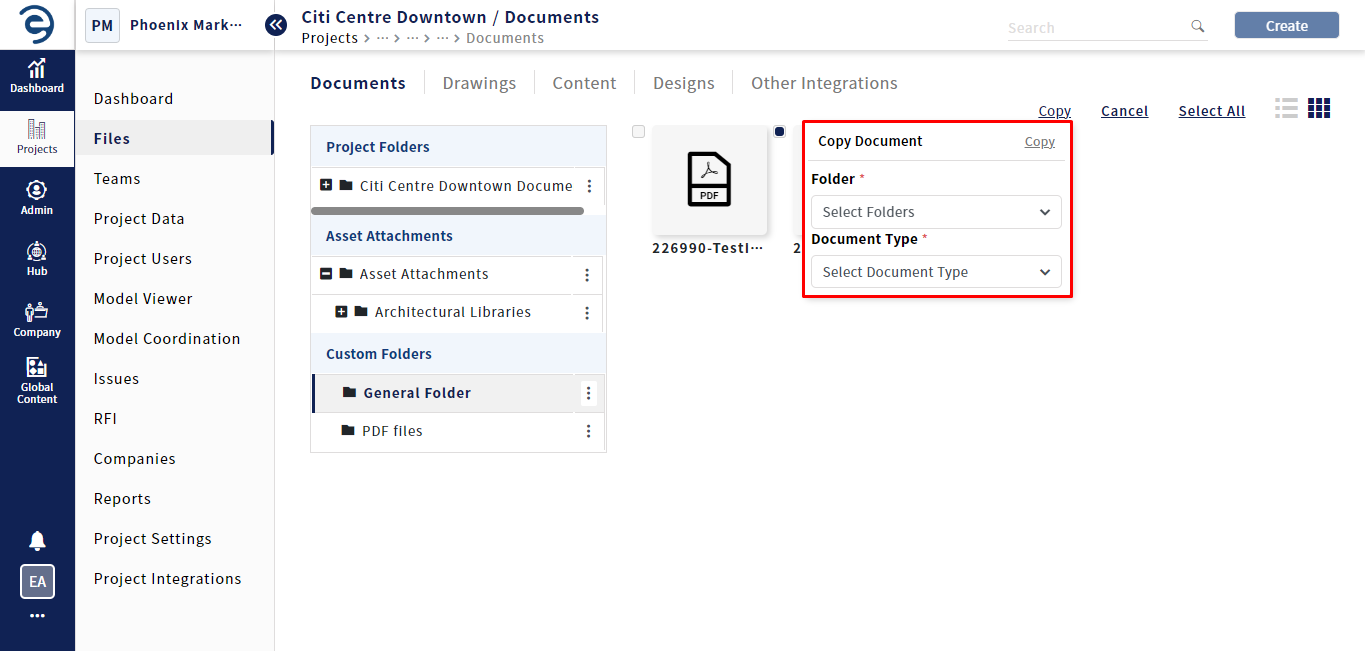
Upload and manage files in document module (Cont.)
- To download a document, click the Download button and select the desired files from the folder
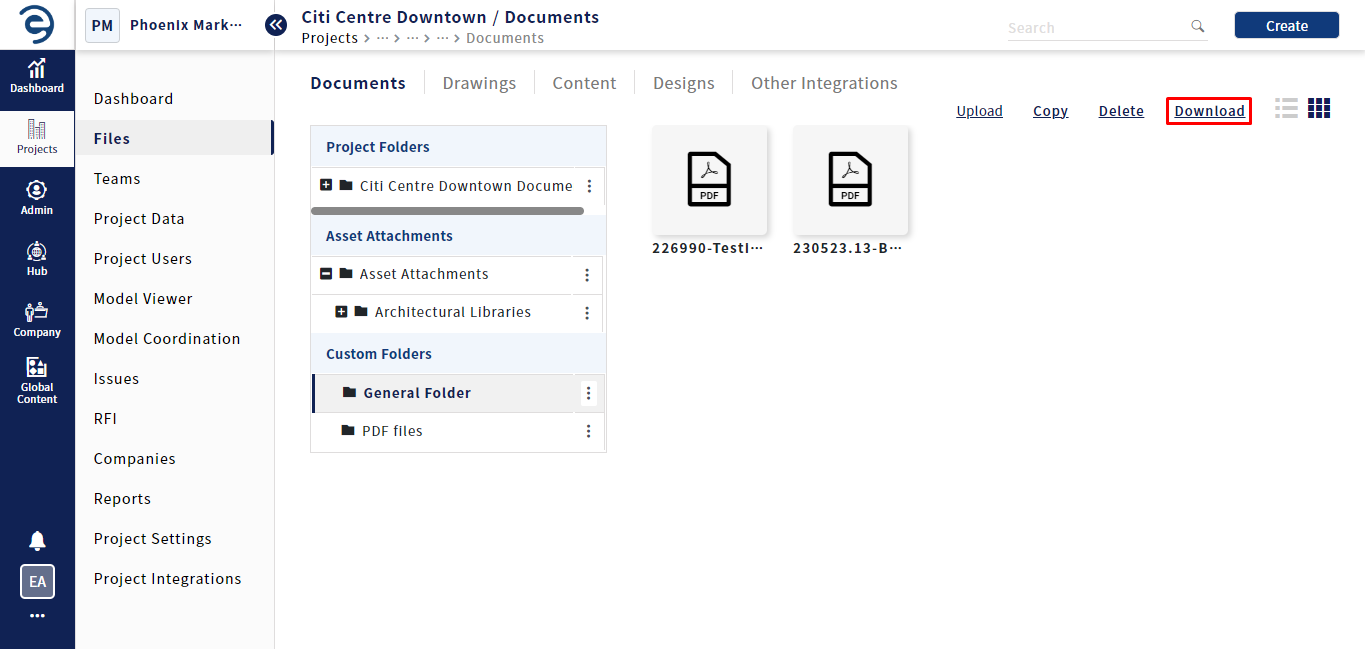
Upload and manage files in document module (Cont.)
- After selecting the documents, click the Download button to complete the process
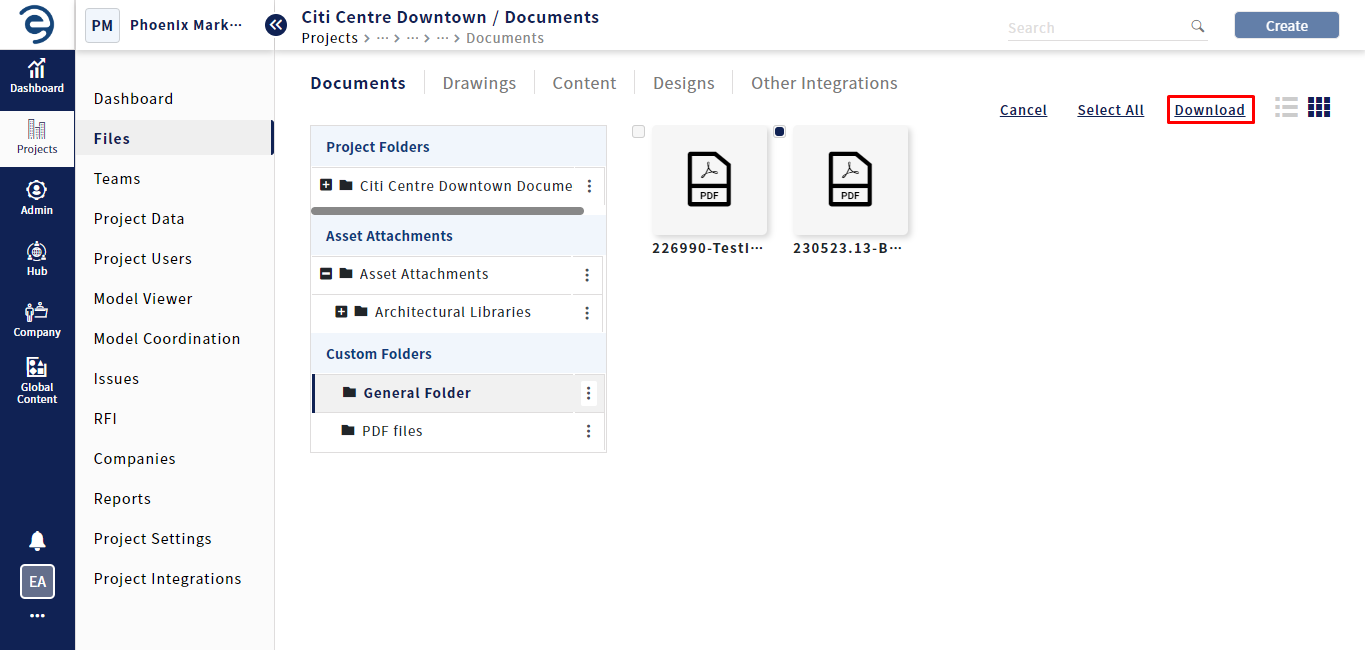
Upload and manage files in document module (Cont.)
- To delete a document, click the Delete button and select the desired files from the folder
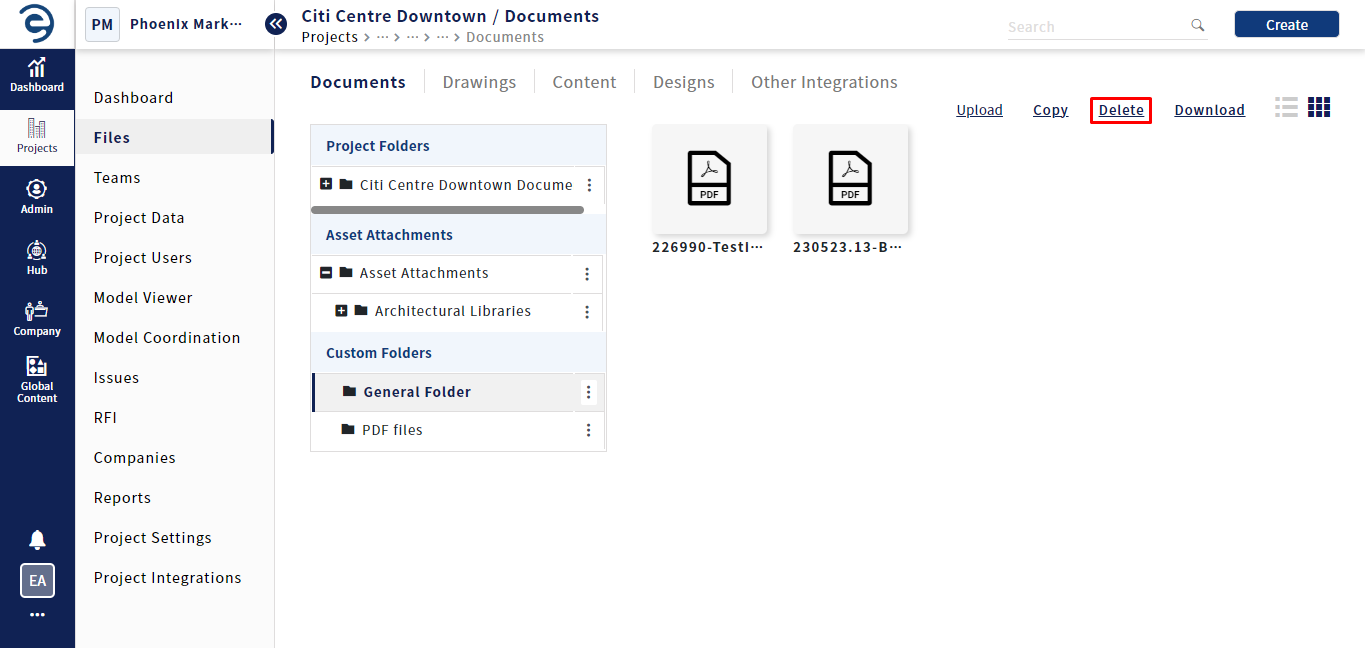
Upload and manage files in document module (Cont.)
- After selecting the documents, click the Delete button to complete the process
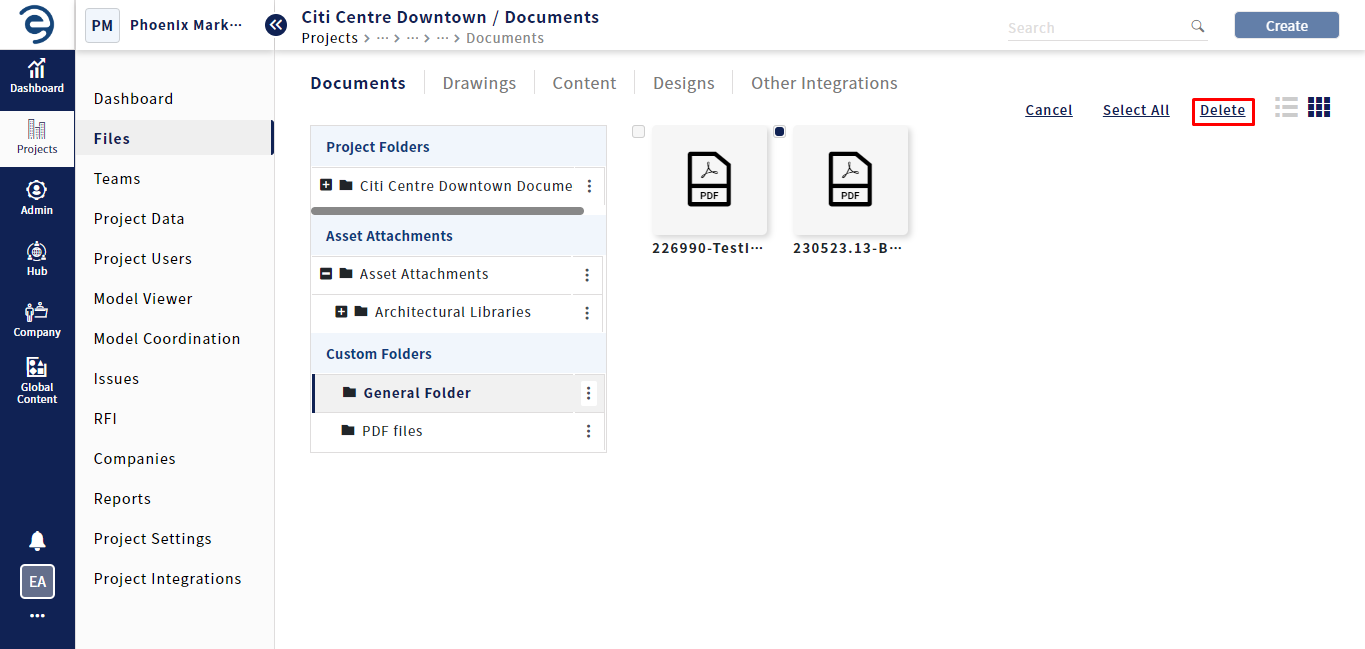
Upload and manage files in document module (Cont.)
Notes:
- Users can access BIM 360 documents as read-only permission by integrating the BIM 360 with respective project
- Document workflow does not include documents from the Asset Attachments root directory
Created with the Personal Edition of HelpNDoc: Revolutionize Your Documentation Output with HelpNDoc's Stunning User Interface