Manage 2D Viewer based Markups
2D Markups module enables users to create annotations, comments and notes as a markup on the drawing sheet, facilitating communication of changes and improvements. Users can create a markup using various tools such as Shapes, Text, and measurement. It can be later created as an Issue or RFI if required.
Create and manage 2D Viewer based Markup
Users with permission to create a markup can create a markup, which will be visible to associated project users with view permission. Follow the below steps to create a 2D viewer based markup,
- After clicking the specific drawing sheet, select the Markup tab to access all markups corresponding to the drawing sheet
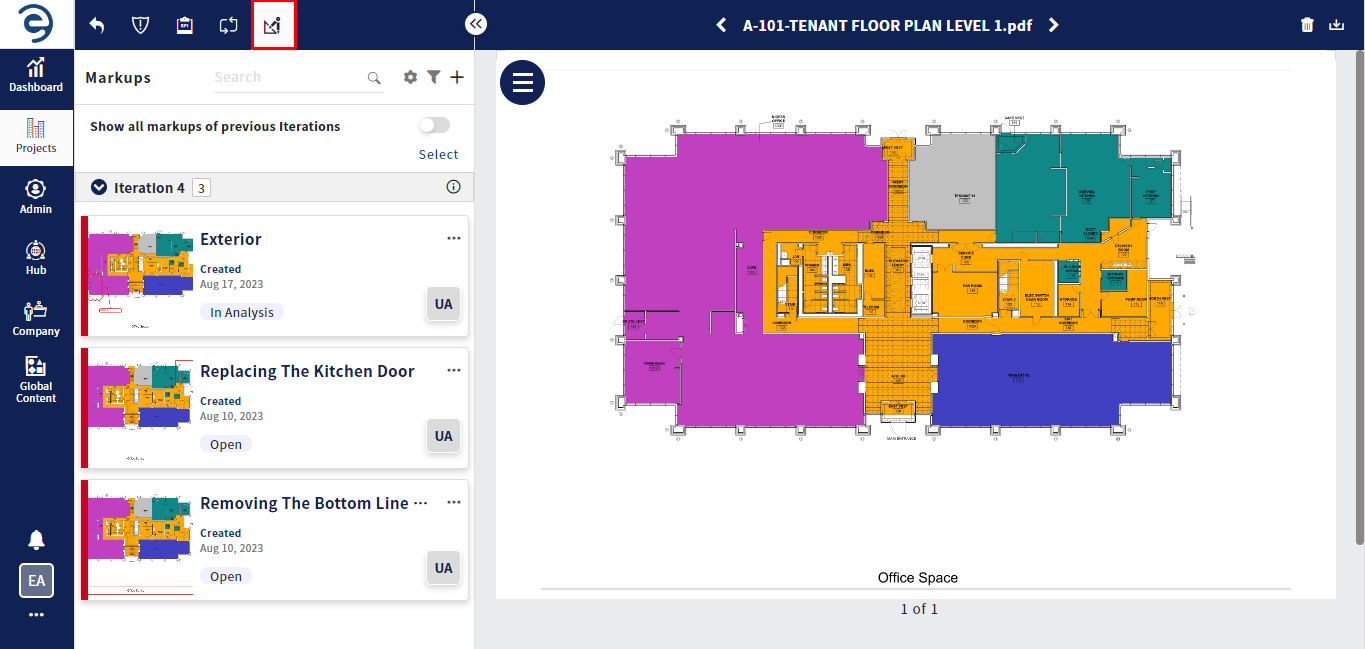
Create and manage 2D Viewer based Markup
- Click on the Plus icon and generate necessary annotations on the drawing sheet through viewer toolbar
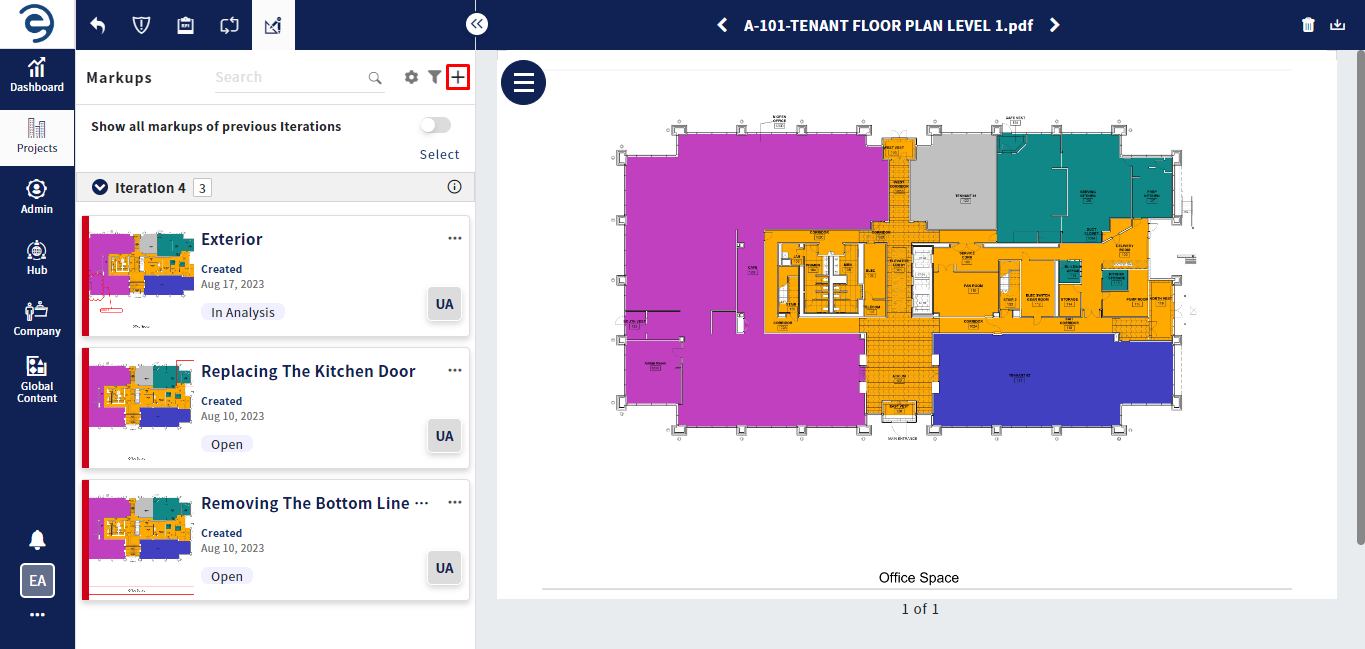
Create and manage 2D Viewer based Markup (Cont.)
- Enter the Mandatory Fields which will be marked with “*” and click on the Create button to complete the process. If required, users can add reference documents using attachments option
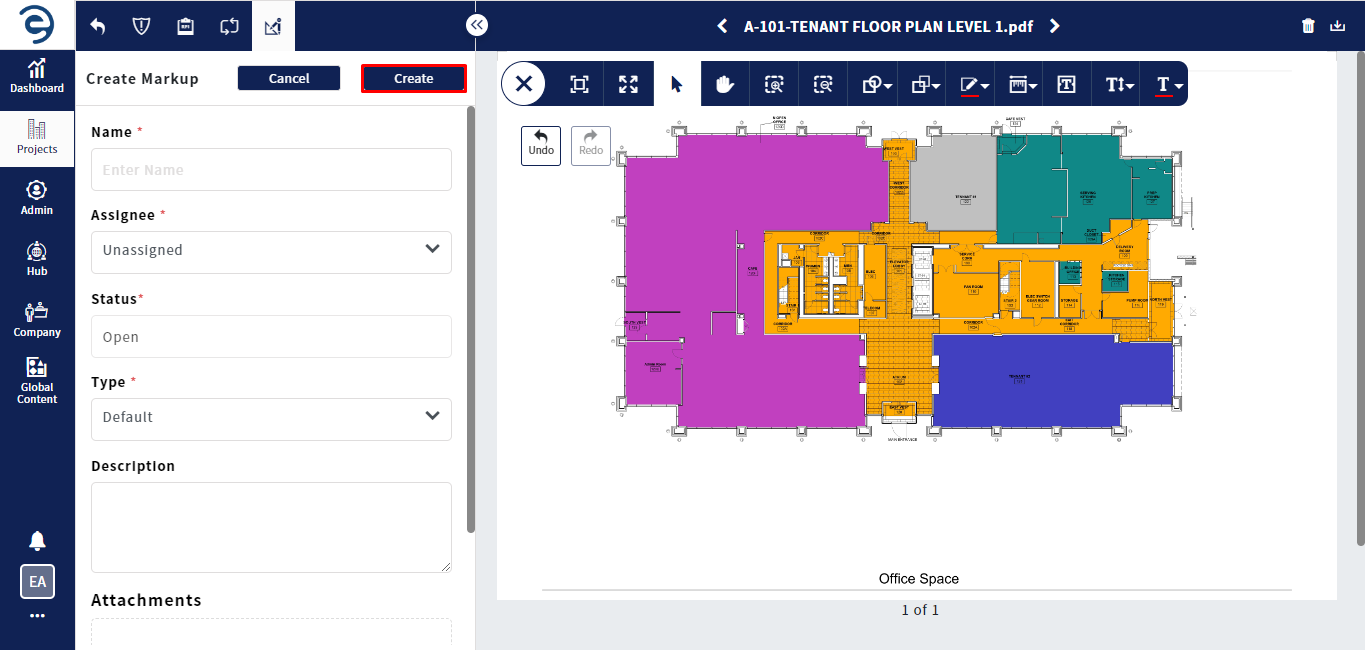
Create and manage 2D Viewer based Markup (Cont.)
- Upon successful creation, the created 2D markup will be listed based on the sheet iteration
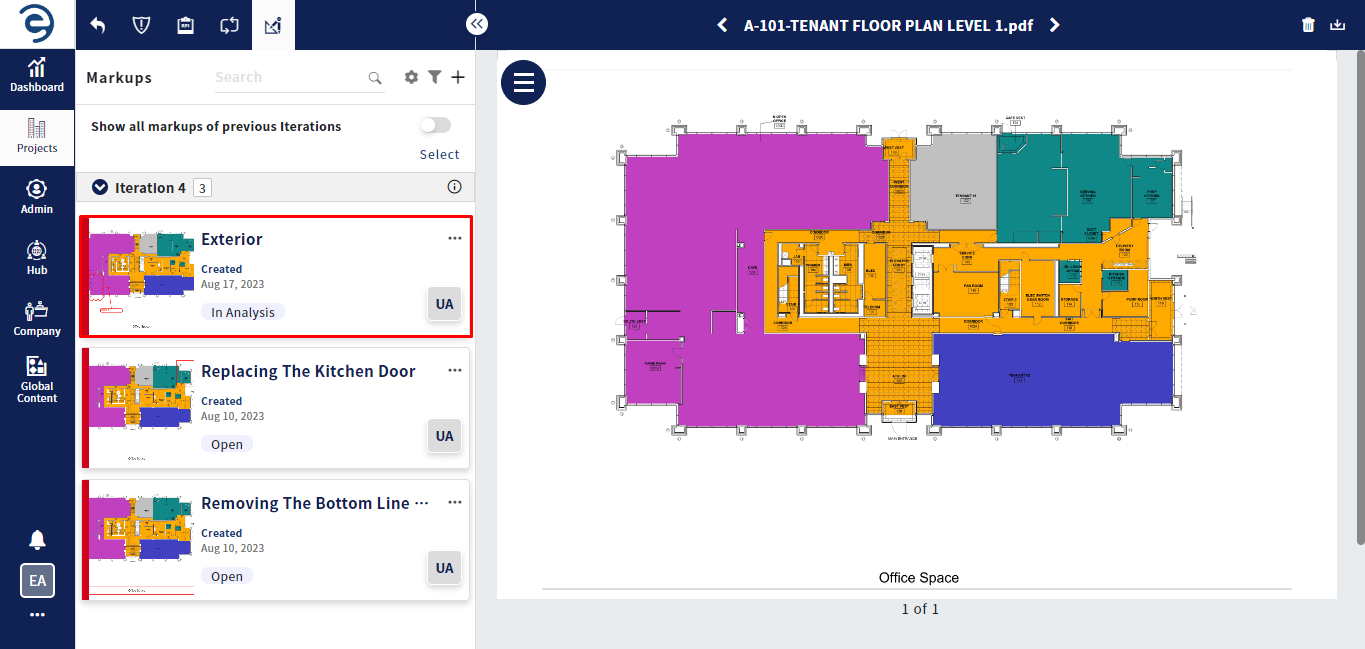
Create and manage 2D Viewer based Markup (Cont.)
- Click on the Markup to view its details, which has been divided into various sections such as Overview, Comments, and History
- Overview - Displays the general informations and can add reference documents through attachments option
- Comments - Displays the user comments about respective markup
- History - Displays the activities of the respective markup
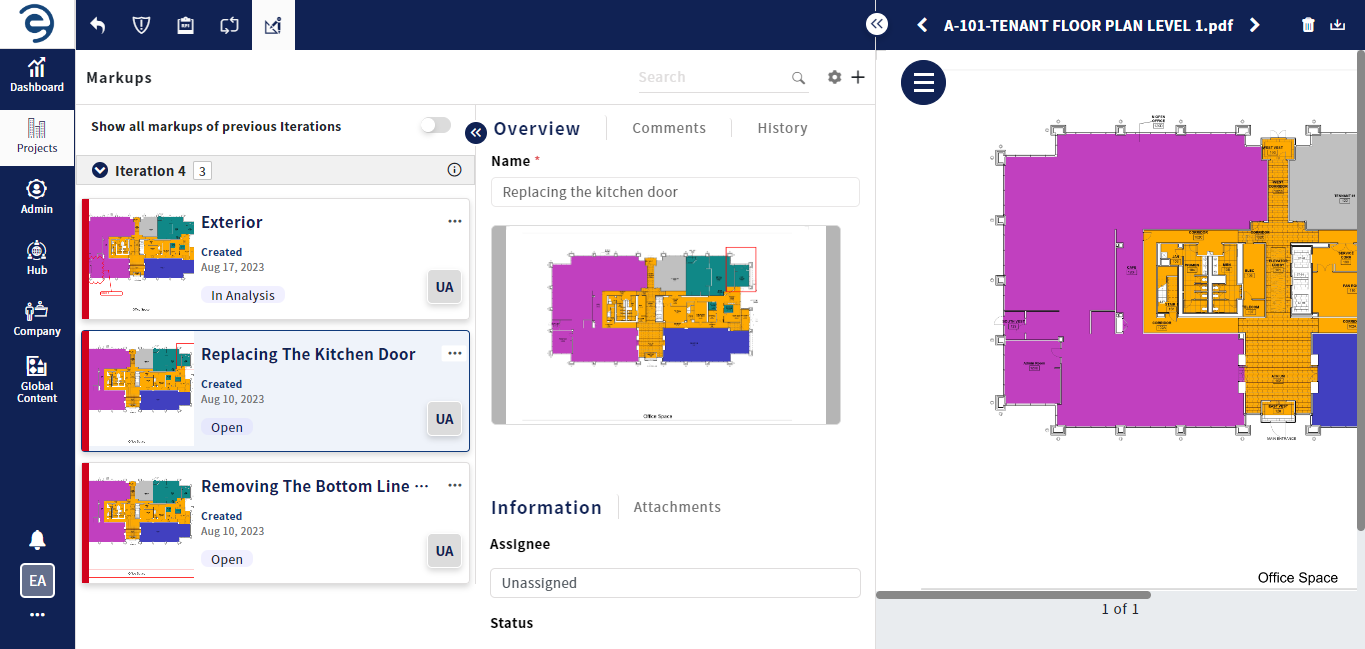
Create and manage 2D Viewer based Markup (Cont.)
- To view all previous iterations of markups, click the Toggle to enable the display of all markups categorized based on iterations
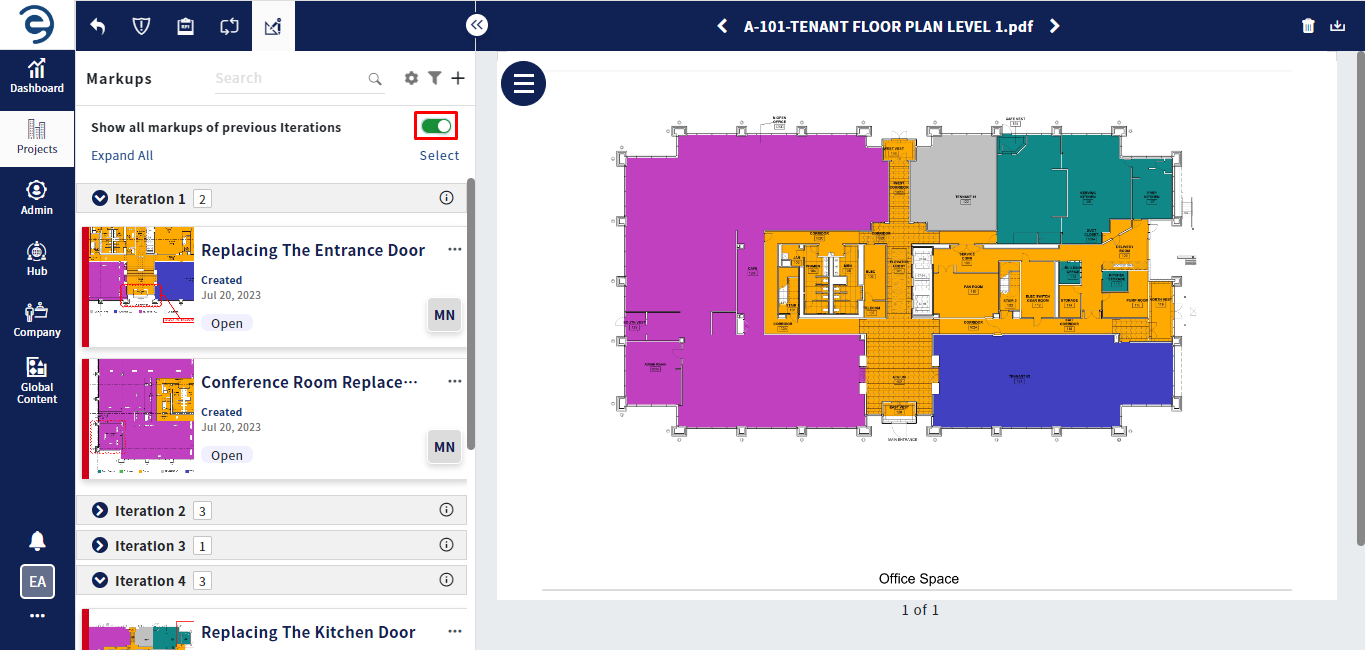
Create and manage 2D Viewer based Markup (Cont.)
- To edit the existing markup, click the Ellipses icon in the respective markup and select the Edit option to update the markup details as well as update annotations drawn on the drawing sheet
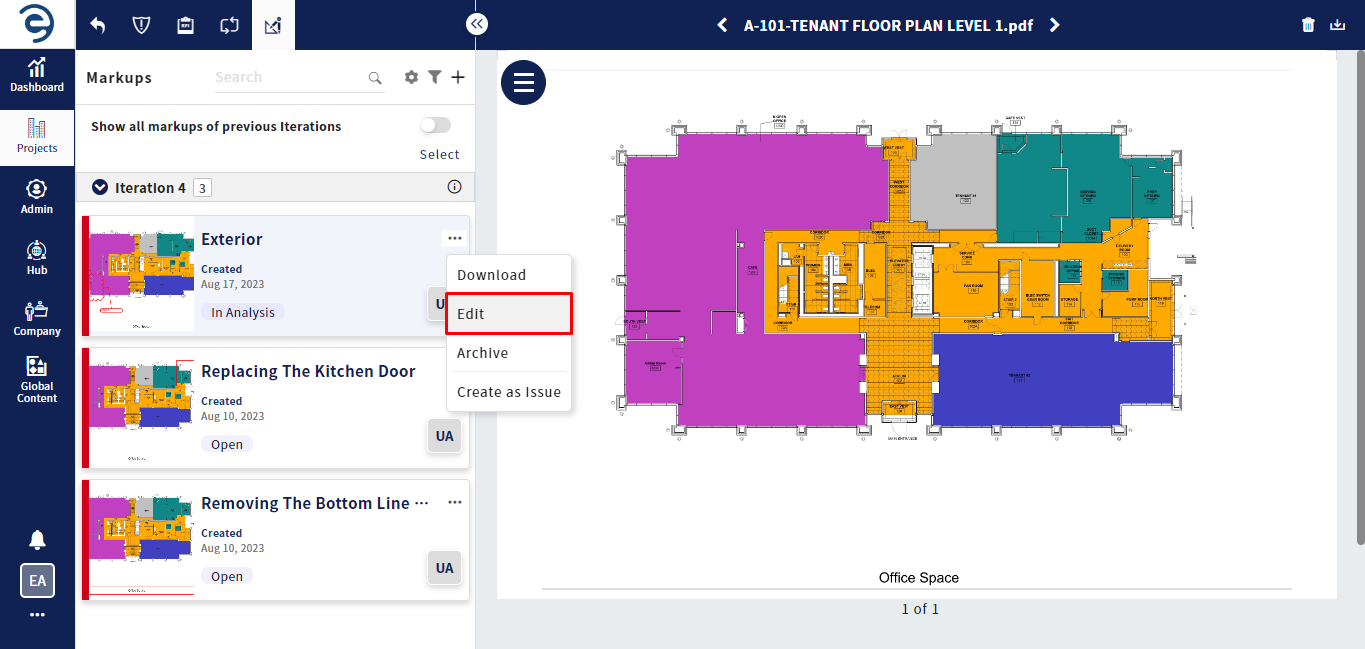
Create and manage 2D Viewer based Markup (Cont.)
- To change a Status, Assignee or Type to different markups, click the Select button and choose the required markups for assignment. While selecting the markup using the selection box, the corresponding annotations will appear on the drawing sheet
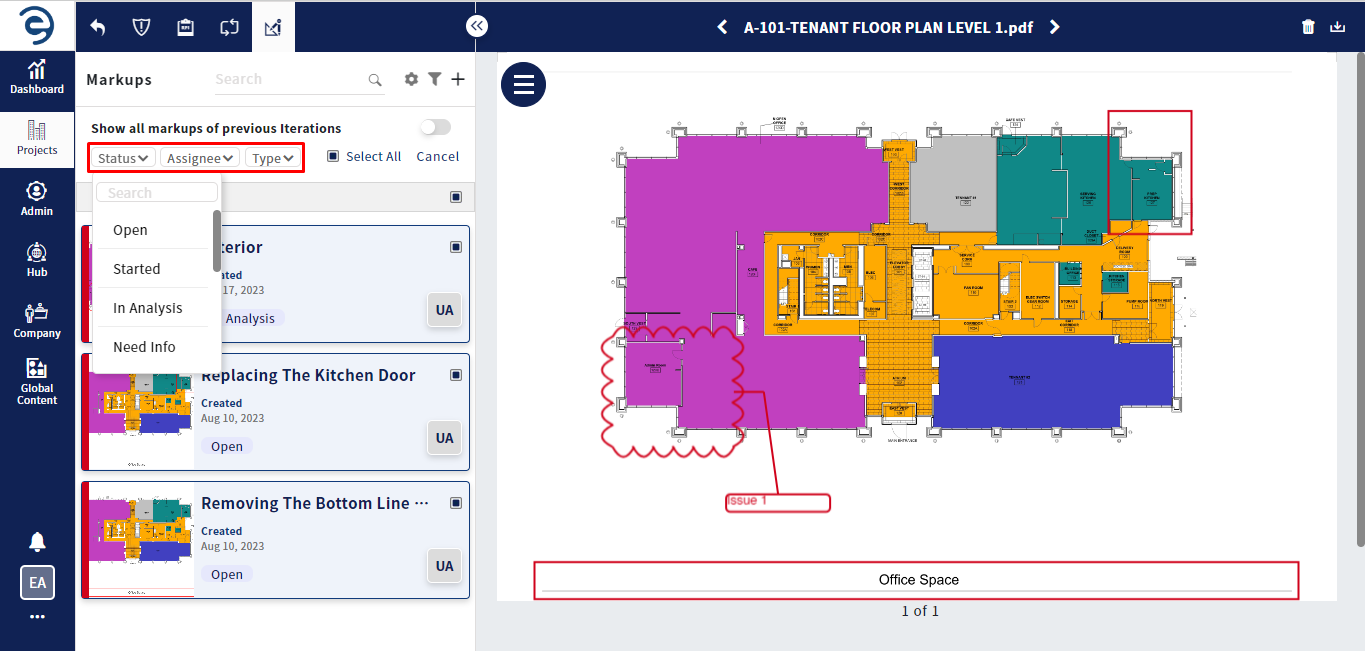
Create and manage 2D Viewer based Markup (Cont.)
- To archive the existing markup, click the Ellipses icon within the respective markup card and select the Archive option
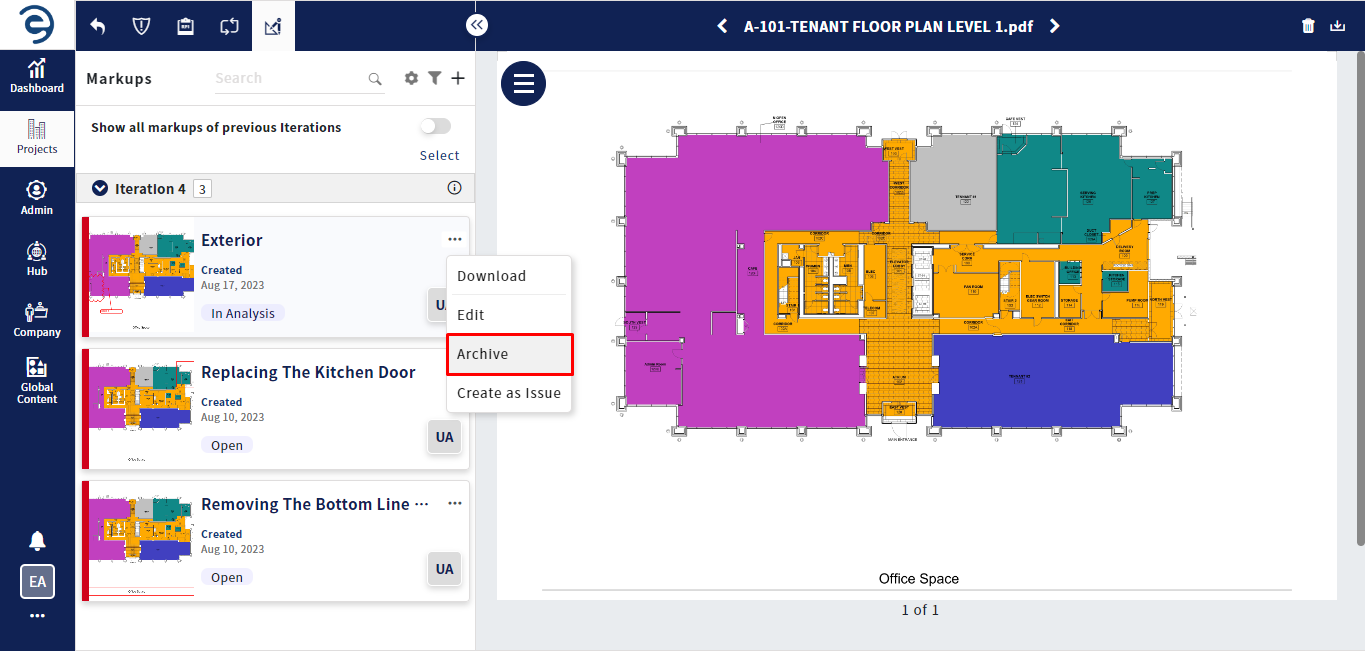
Create and manage 2D Viewer based Markup (Cont.)
- To download the existing markup, click the Ellipses icon in the respective markup and select the Download option
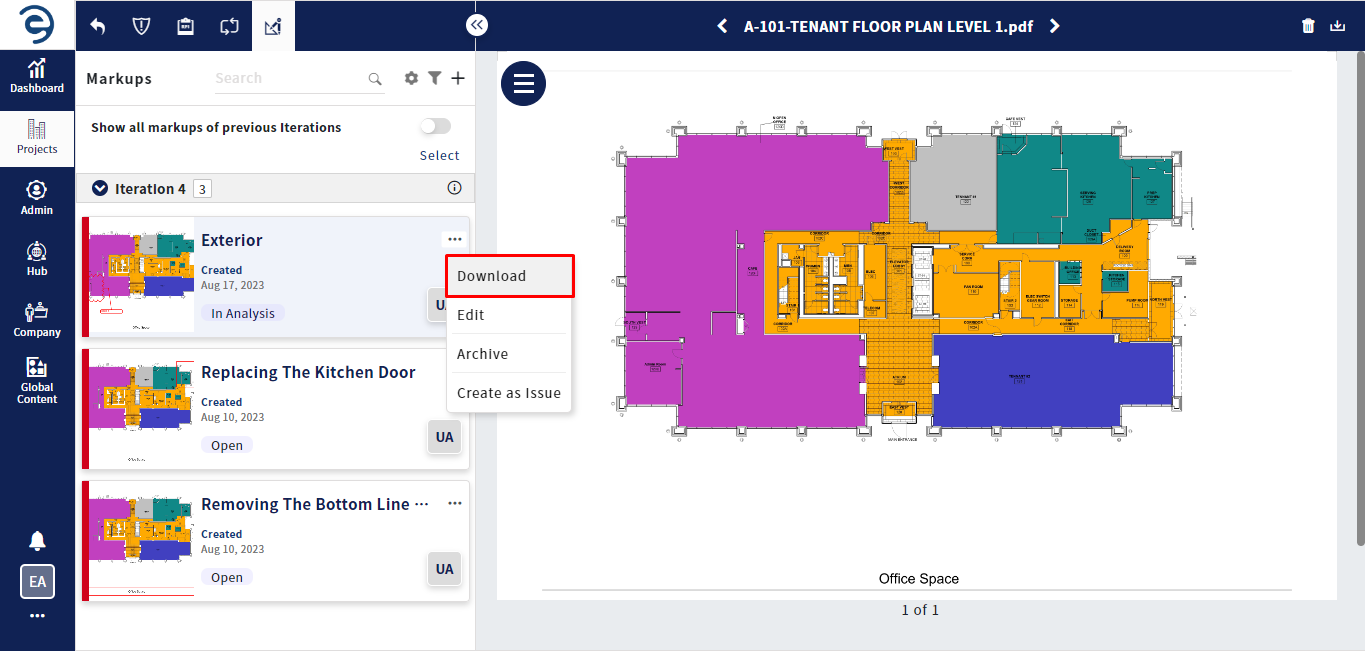
Create and manage 2D Viewer based Markup (Cont.)
- Click on the Filter icon to quickly find or narrow down markups based on specific criteria such as Created users, Assignee, Status, Iteration, Type, and Created date
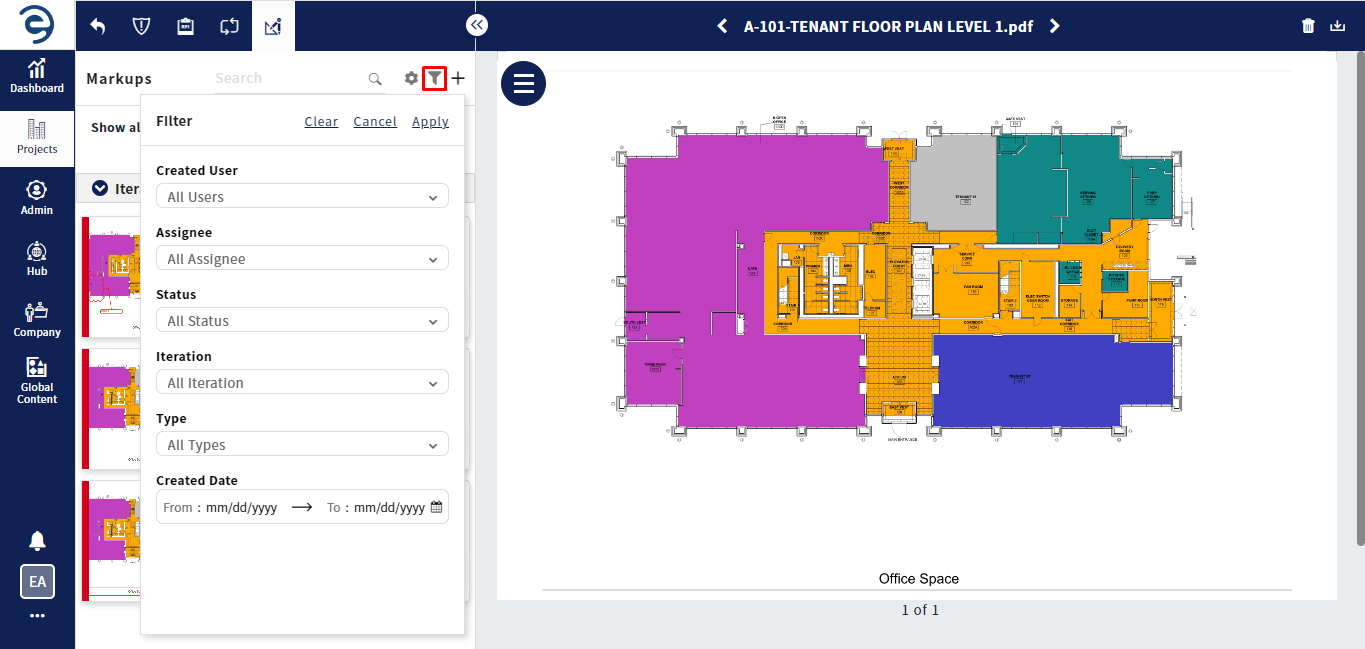
Create and manage 2D Viewer based Markup (Cont.)
- Through the Search bar, the user can locate a desired markup
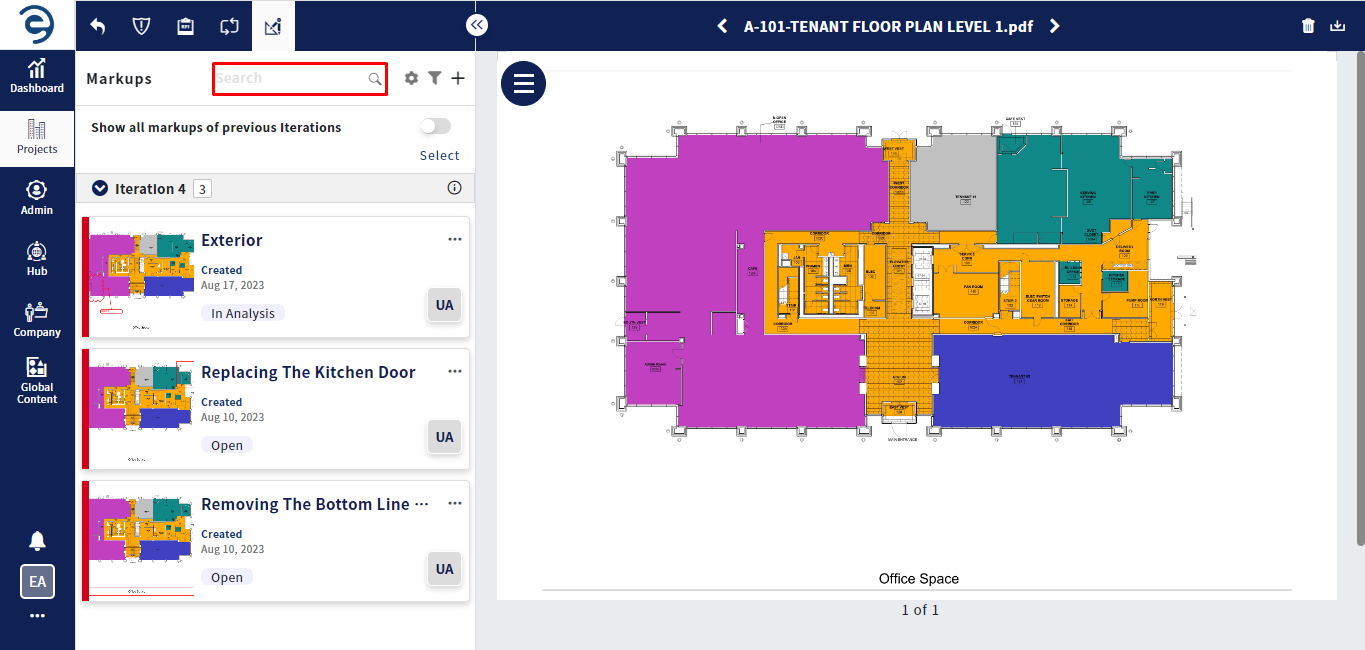
Create and manage 2D Viewer based Markup (Cont.)
- Click on the Configuration icon to customize the colour appearance of markups based on the following category
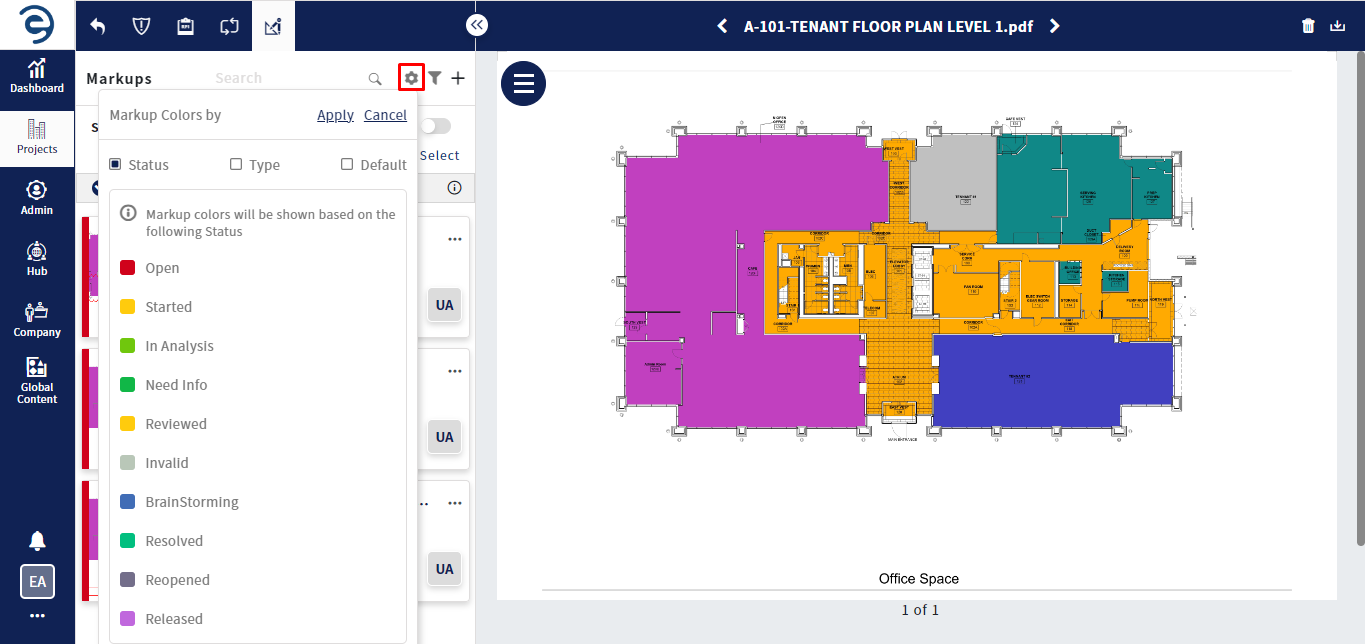
Create and manage 2D Viewer based Markup (Cont.)
- Status - Colour appearance on the markup will be based on the status applied in markups
- Type - Colour appearance on the markup will be based on the type applied in markups
- Default - Colour appearance on the markup will be default as defined by users
Notes:
- To delete the annotation made in the drawing, use the delete key in Keyboard
- If a drawing sheet is deleted, its associated markups even if archived will also be removed
Created with the Personal Edition of HelpNDoc: Maximize Your Documentation Capabilities with HelpNDoc's User-Friendly UI