Clashes
Clashes module allows users to view clashes between elements directly in the viewer based on Coordination set and test name selection. on specific criteria. Follow the below steps to view clashes in the viewer,
- After selecting the model viewer module from the inner side navigation, Click on the Clashes tab to access the selection of Coordination set and test name corresponding to the project
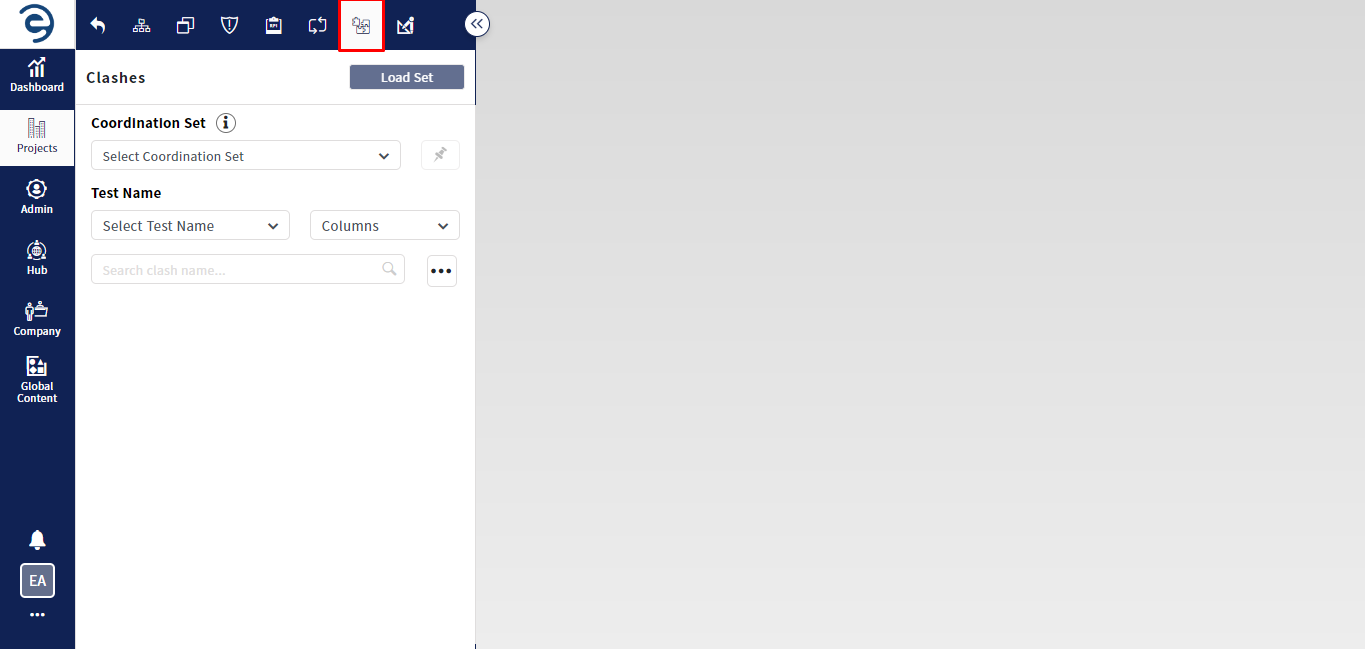
Clashes Tab
- Select the Coordination Set from the drop down and then select Test Name to view all clashes
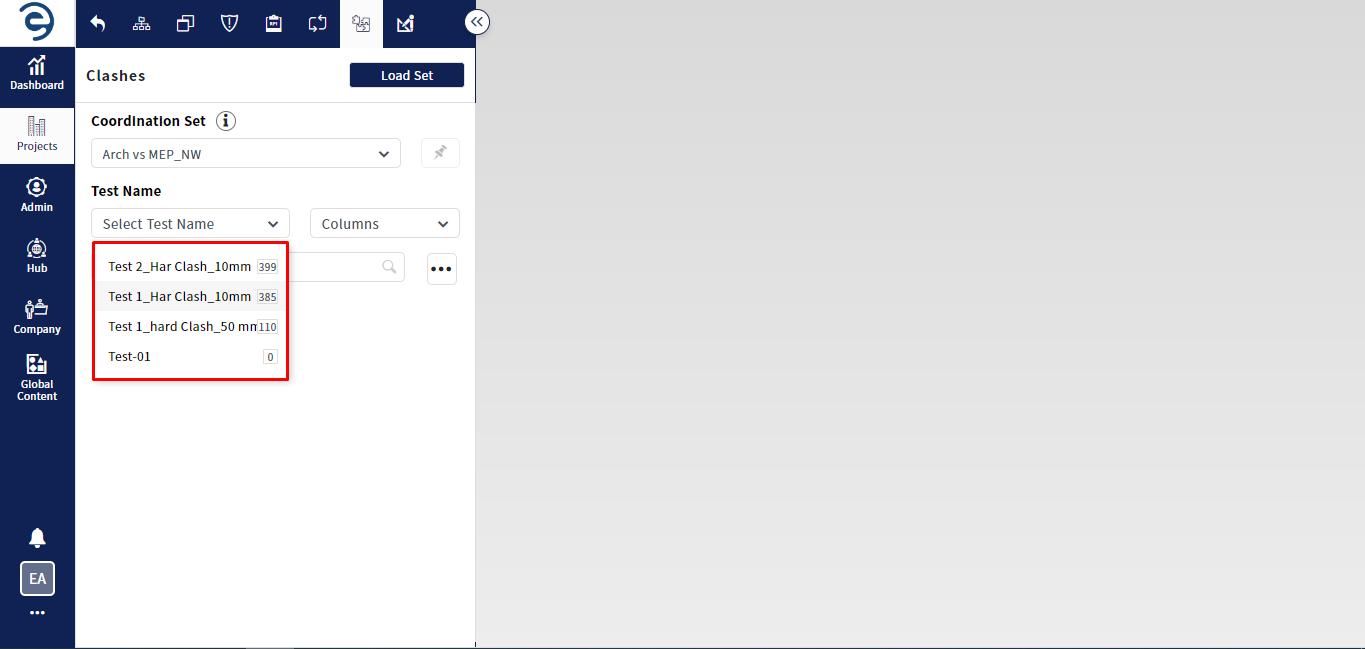
Clashes Tab (Cont.)
- To view clashes between elements directly in the viewer, click on the Load Set button and select desired clash to view with clash details, which has been divided into various sections such as Information and Clash Points
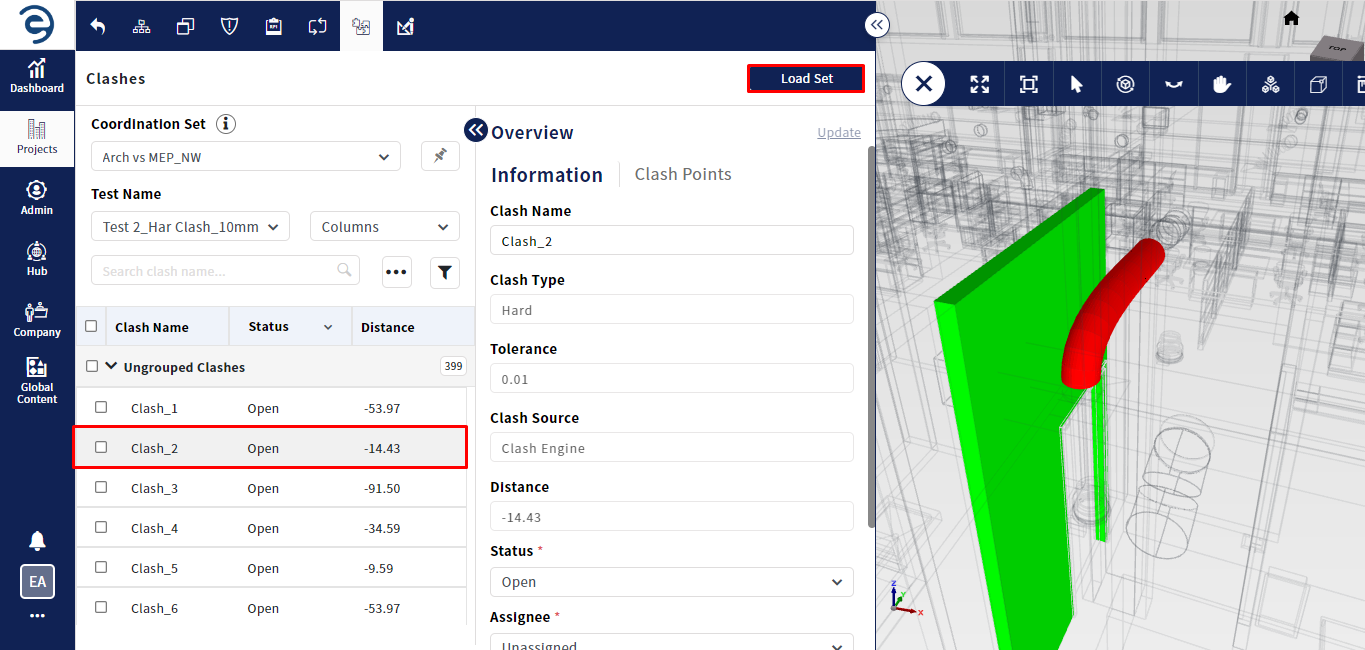
Clashes Tab (Cont.)
- Information - Display the general details about clash
- Clash Points - Display the clash points details
- To update the Clash details, click on the Update button from the Information section
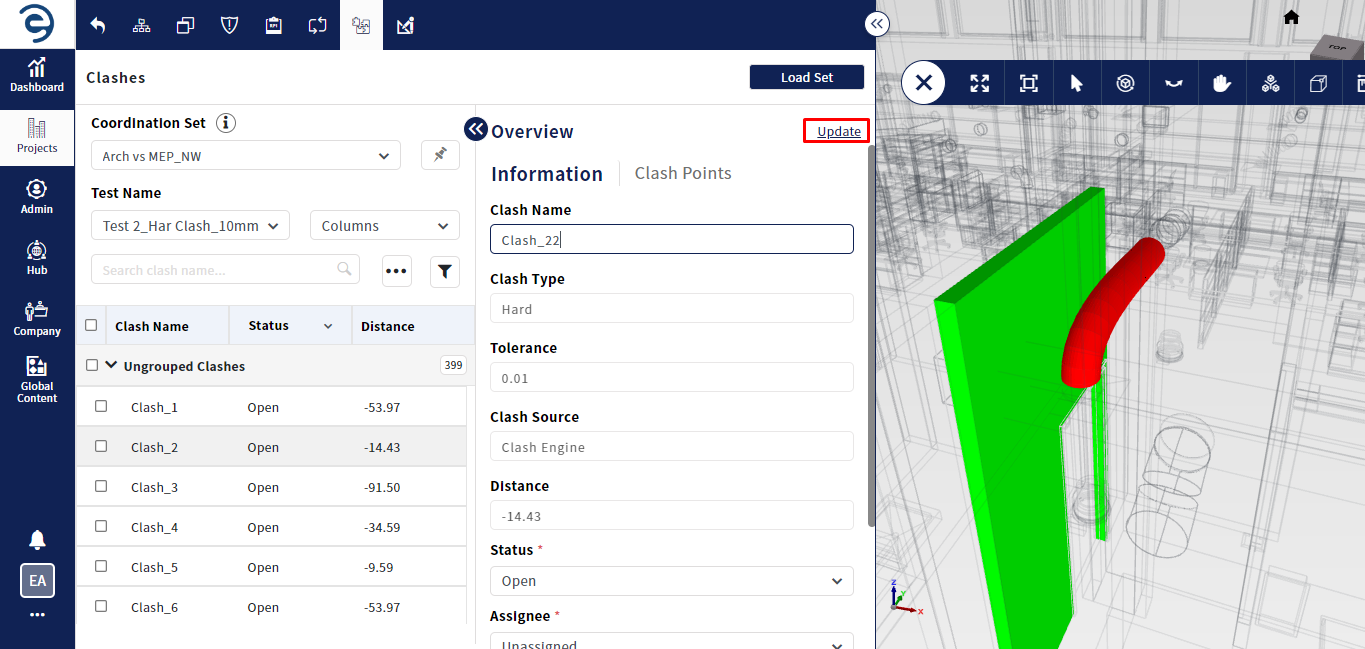
Clashes Tab (Cont.)
- For manual grouping of clashes, select desired clashes using the checkbox and select the Group option through Ellipsis icon
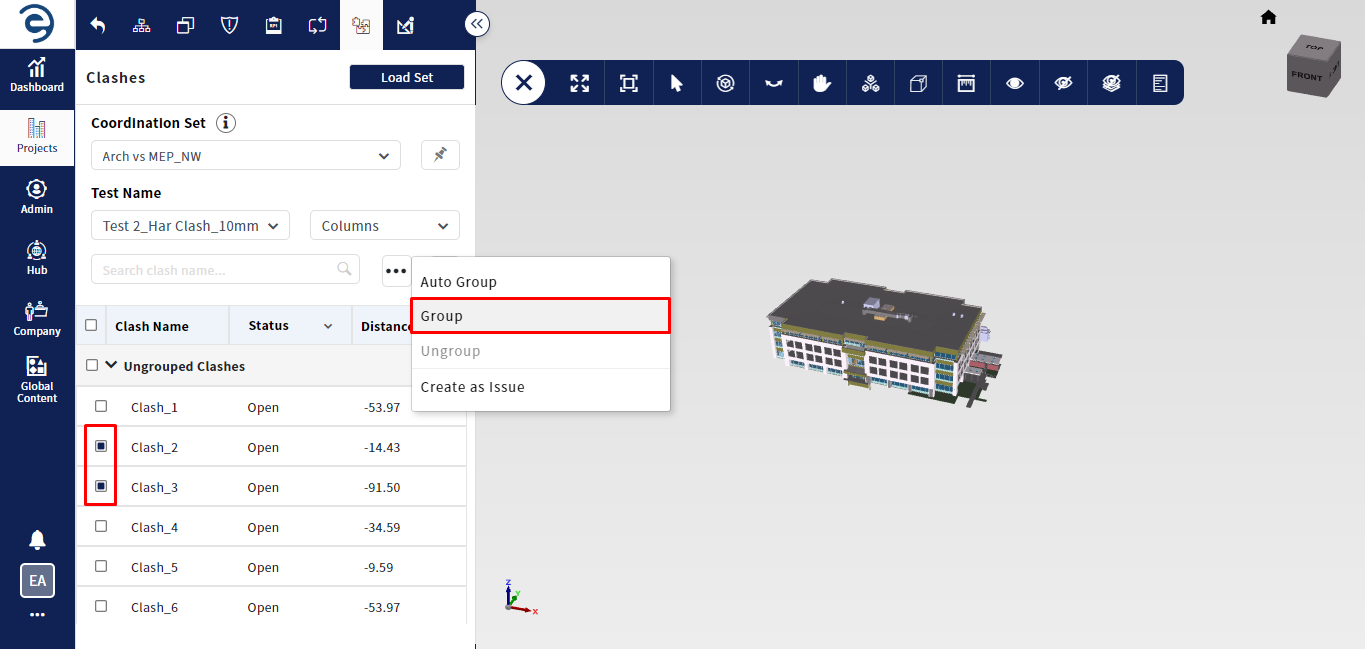
Clashes Tab (Cont.)
- For auto-grouping of clashes, select the Auto Group option through Ellipsis icon and choose the specific criteria for grouping
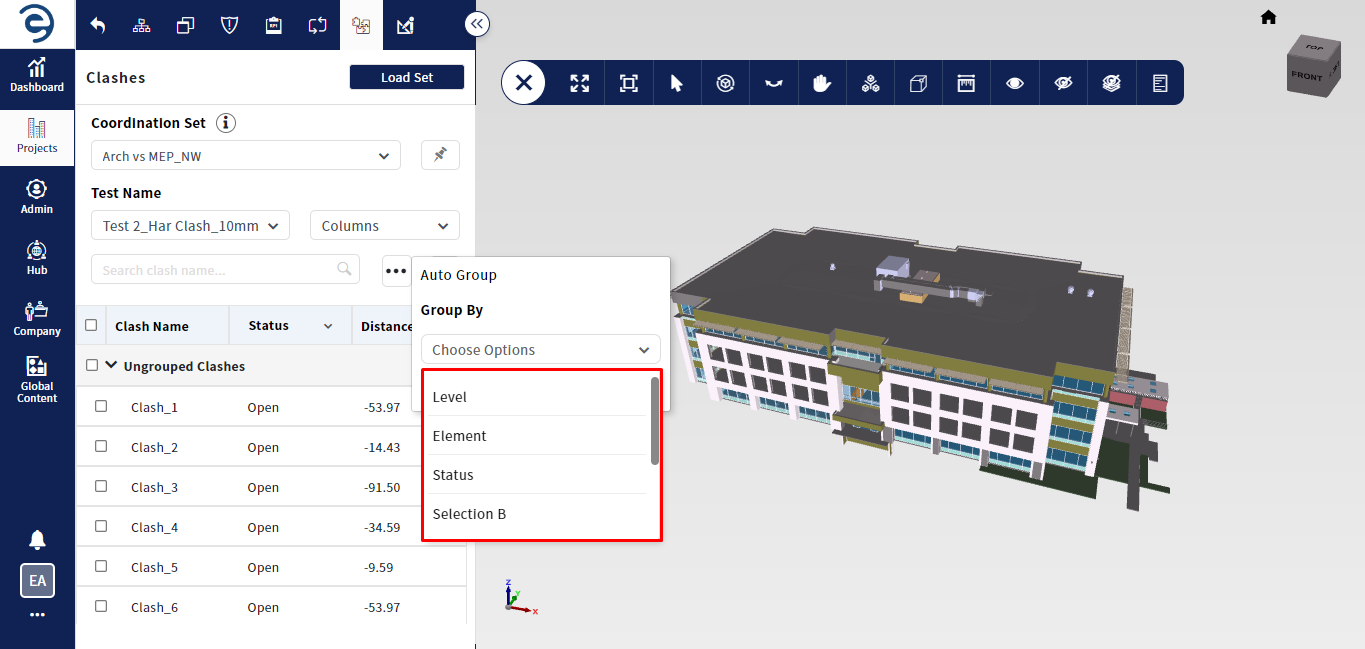
Clashes Tab (Cont.)
- To ungroup the grouped clashes, click on the Ellipsis icon and select the Ungroup option
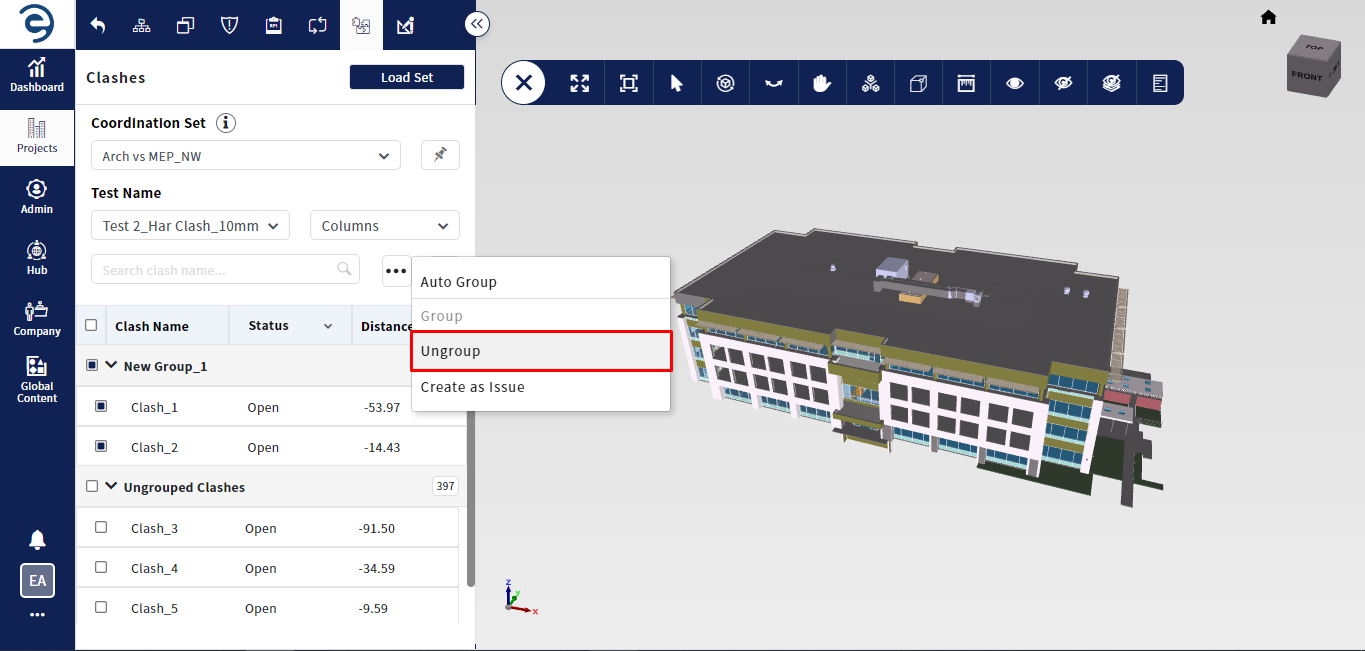
Clashes Tab (Cont.)
- Click on the Pin icon to view all Clashes on the viewer as pins. Clicking on a Pin from the viewer will display clash details in card format
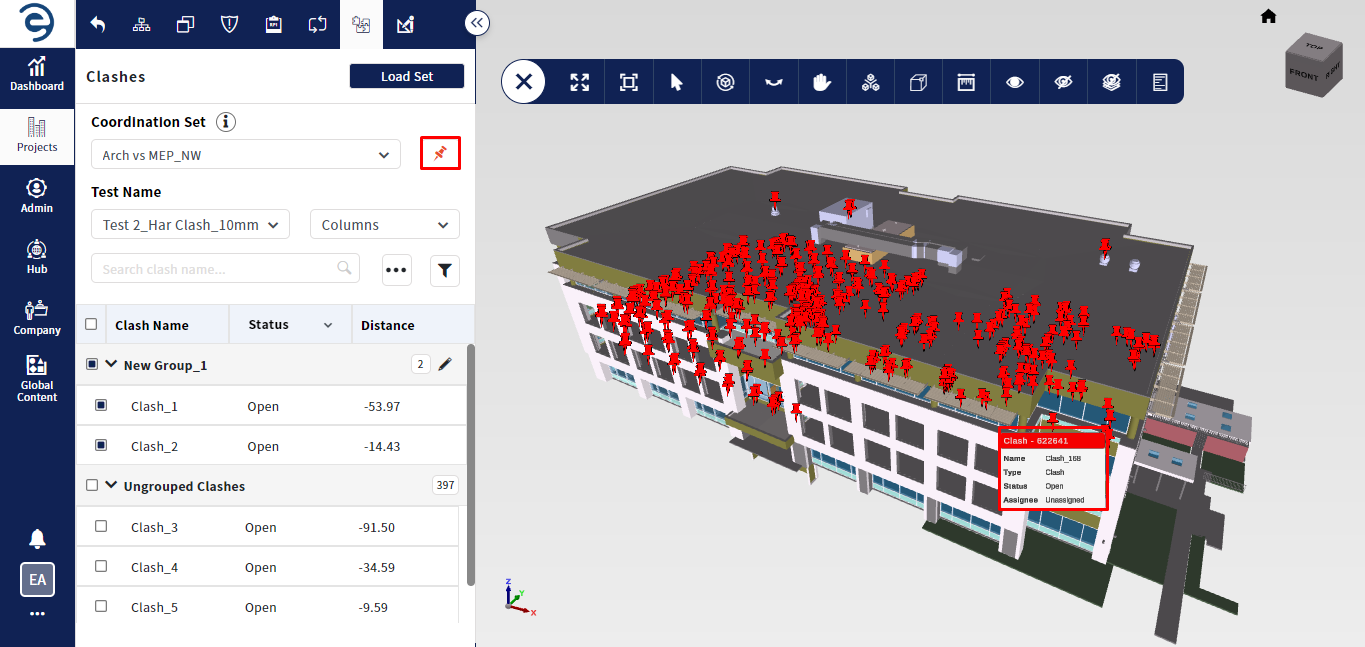
Clashes Tab (Cont.)
- Click on the Filter icon to quickly find or narrow down Clashes based on specific criteria such as clash name, Status, Assignee, Category of item 1, Category of item 2, Approved By, and Distance
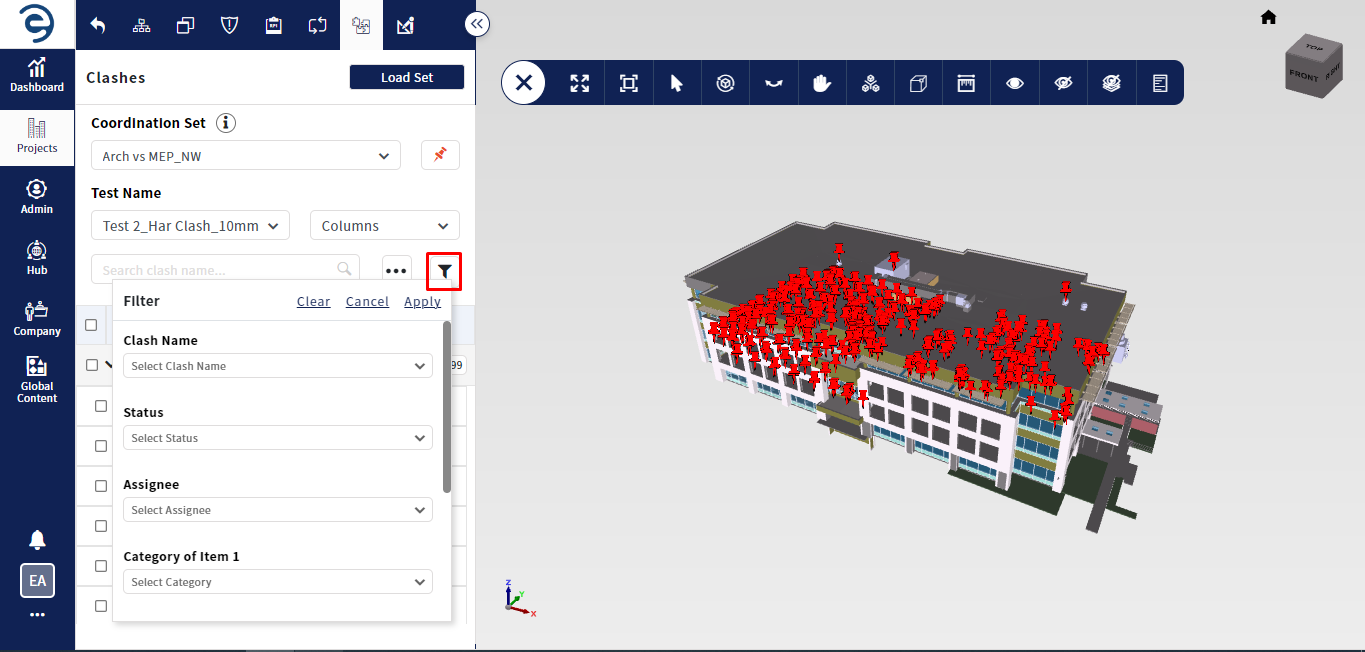
Clashes Tab (Cont.)
- To customize the clash columns, click on the Columns section and select the required columns that suits the clash table
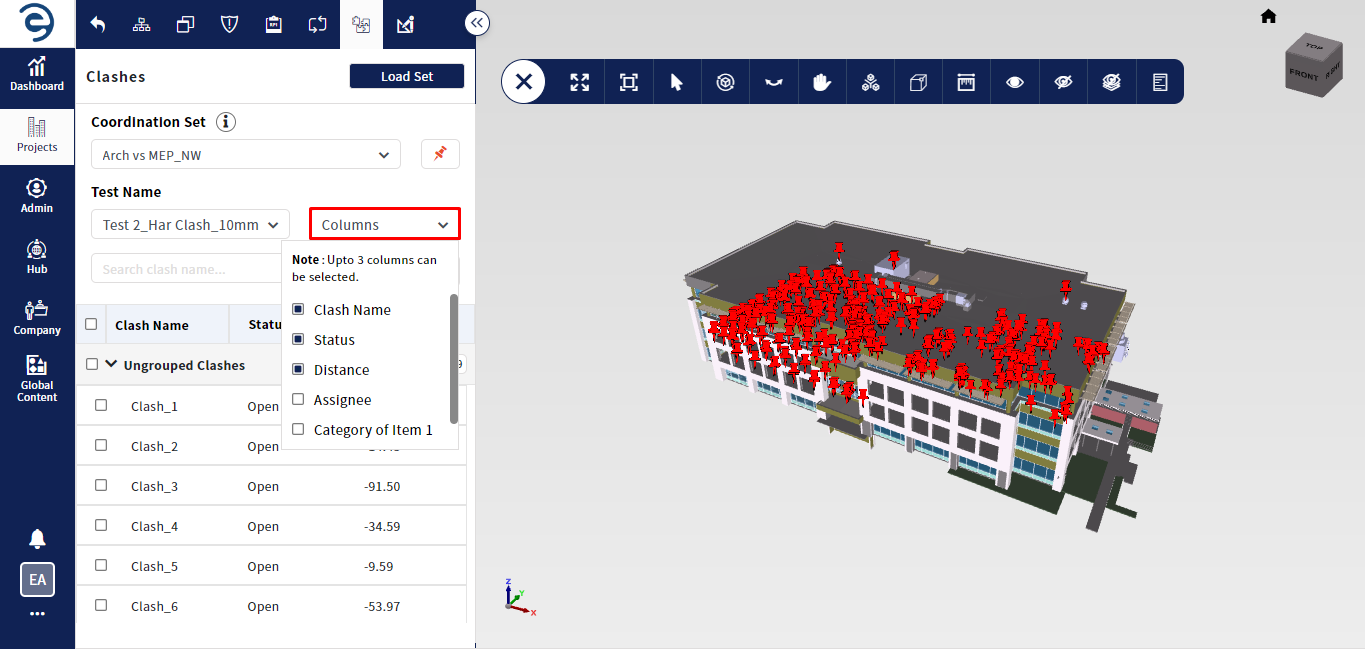
Clashes Tab (Cont.)
Created with the Personal Edition of HelpNDoc: Generate Kindle eBooks with ease