User Activities Management
User Management displays a comprehensive list of users, including Administrators, enabling the tracking of their activities within Enginero.
User Management Overview
Navigate to Admin > User Management module to access Enginero users and monitor their recent activities within each module based on their permission. Only Super Admin and Site Admin can access this User Activity Management.
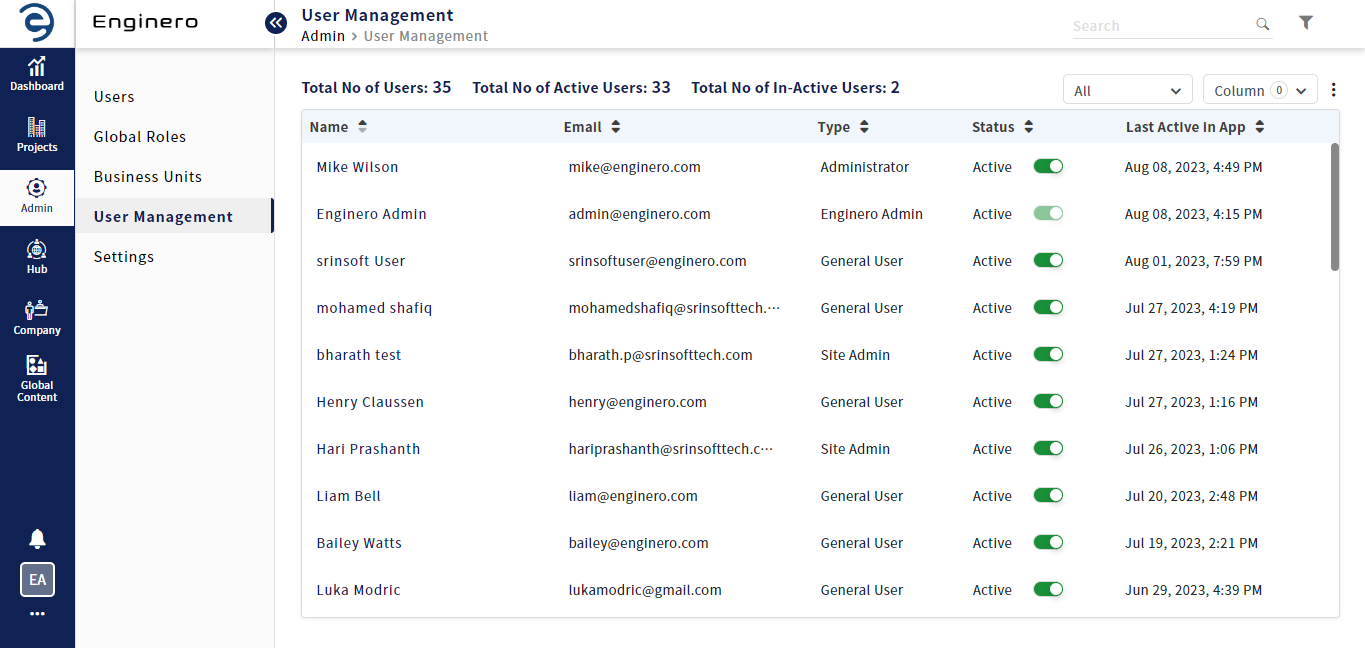
User activities Management
- At the top of the page, the total number of users, total number of Active users, and total number of inactive users will be displayed with counts
- Admins can activate/deactivate users by using the toggle button provided under the status column of each user
- The users can be filtered based on the selection of all users, general users only, or administrators only, as preferred
- User activity management is provided with predefined columns such as Name, Email, User Type, Status, and Last Active in the Enginero App
- If required, Admins can include additional modules as columns by selecting them from the column drop-down at the top right to monitor recent activities within each module
- Admin can arrange the user list by directly clicking on the sorting arrow buttons on the specific column
- Through the Search bar, the admin can locate a desired user
- Admin can utilize the filter option to quickly find or narrow down users based on specific criteria such as creation date range, type, user, module, and status
- To export the existing User Reports, click on the ellipsis icon. This will display options such as Export as PDF and Export as CSV . Choose the desired option to download accordingly
User Activity Overview
Click on the particular user in the User Management module to view their detailed information and to track all the activities in each project. Click on the Back button to return to User Management Overview page.
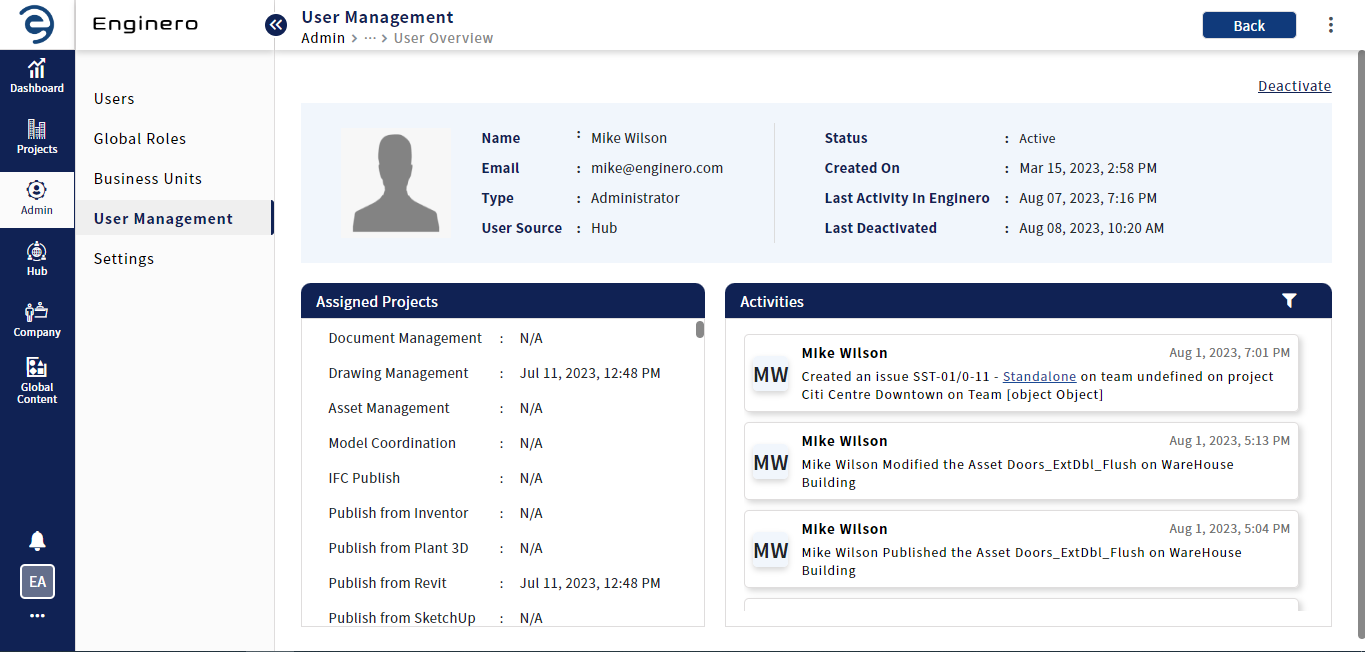
User activities Management (Cont.)
- At the page's top, the admin will find user information, along with ability to activate/deactivate the user
- To export all activities related to a particular user, click on the ellipsis icon. This will display options such as Export as PDF and Export as CSV . Choose the desired option to download accordingly
- To delete a user, click on the ellipsis icon and select the Delete option from the top right corner
- In the Assigned Projects section, the admin will find the user's recent activities on each module of their projects
- In the Activities section, the admin will find all activities related to that user. Through the filtering option, the admin can efficiently locate or refine results
Created with the Personal Edition of HelpNDoc: Elevate Your Documentation Process with HelpNDoc's Advanced Features