Business Unit Tagging Management
Business Units act as tags to classify/catergorize projects across the hubs according to the preferences.
Business Units creation
Follow the below steps to create a Business Unit,
- Select Admin > Business Units Module and click on the Create Business Unit button (on top right)

Creating the Business Unit
- Enter the required Business unit name and click on the "
 " icon to complete the process
" icon to complete the process
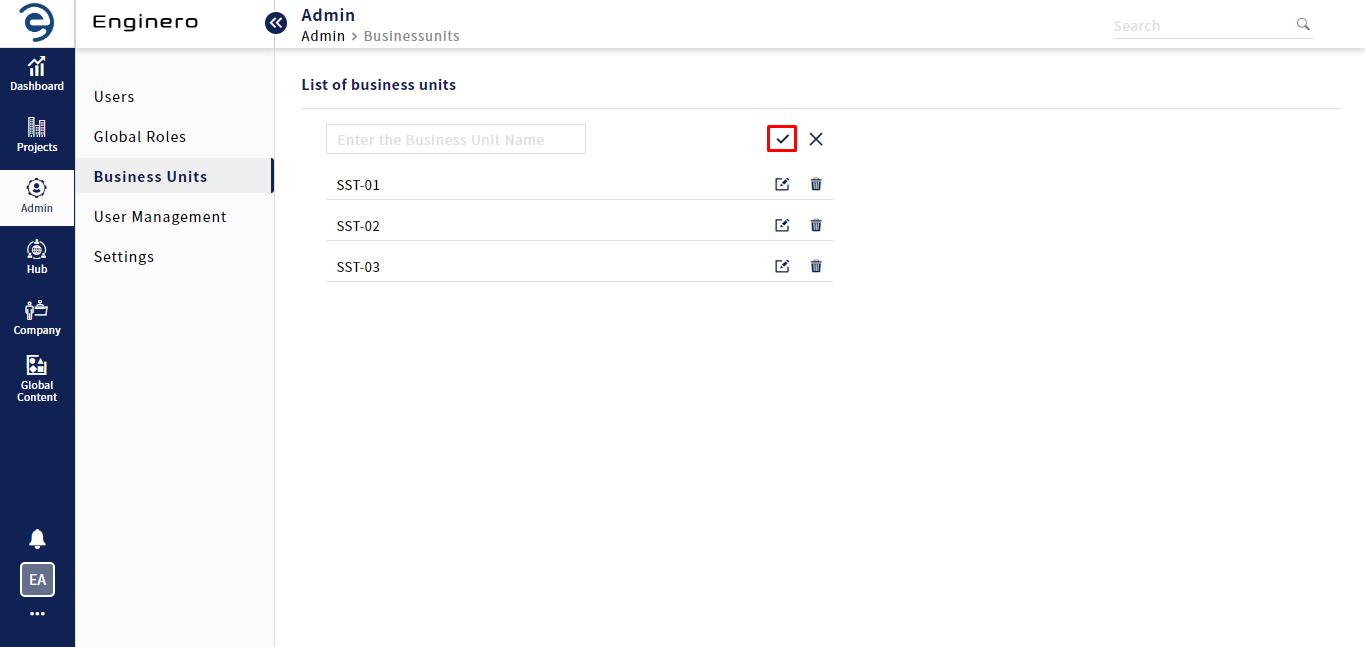
Creating the Business Unit (Cont.)
- Click on the Business Unit to view the list of assigned projects and then, click on the Back button to return back the manage business unit page
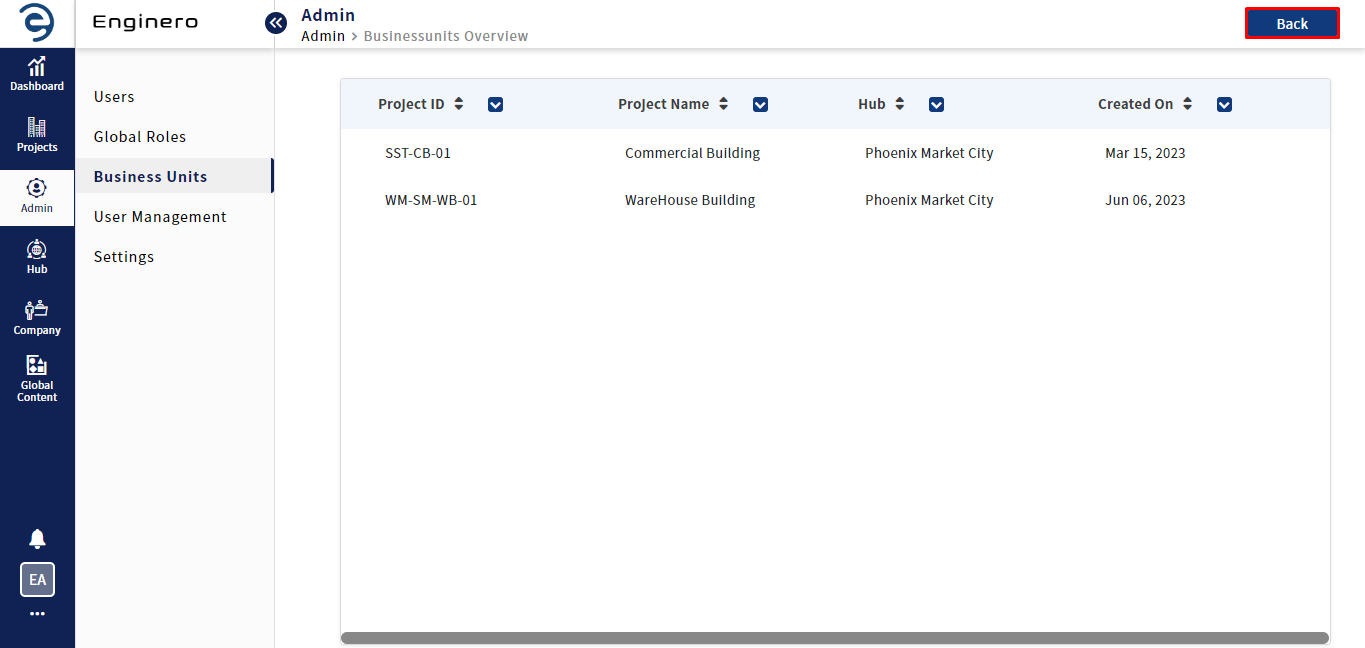
Creating the Business Unit (Cont.)
- To edit the existing Business Unit, click on the "
 " icon and select "
" icon and select " " icon once the changes are updated
" icon once the changes are updated
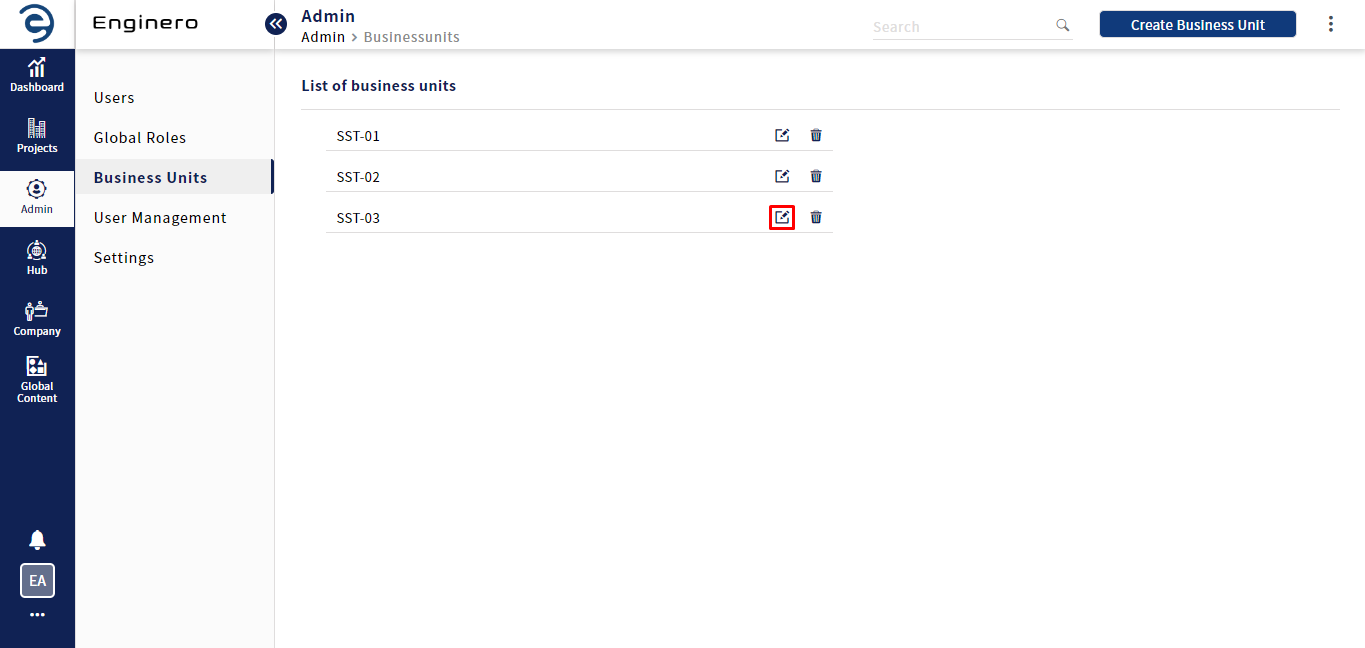
Creating the Business Unit (Cont.)
- To delete the existing Business Unit, clicking on the "
 " icon from the respective business unit
" icon from the respective business unit
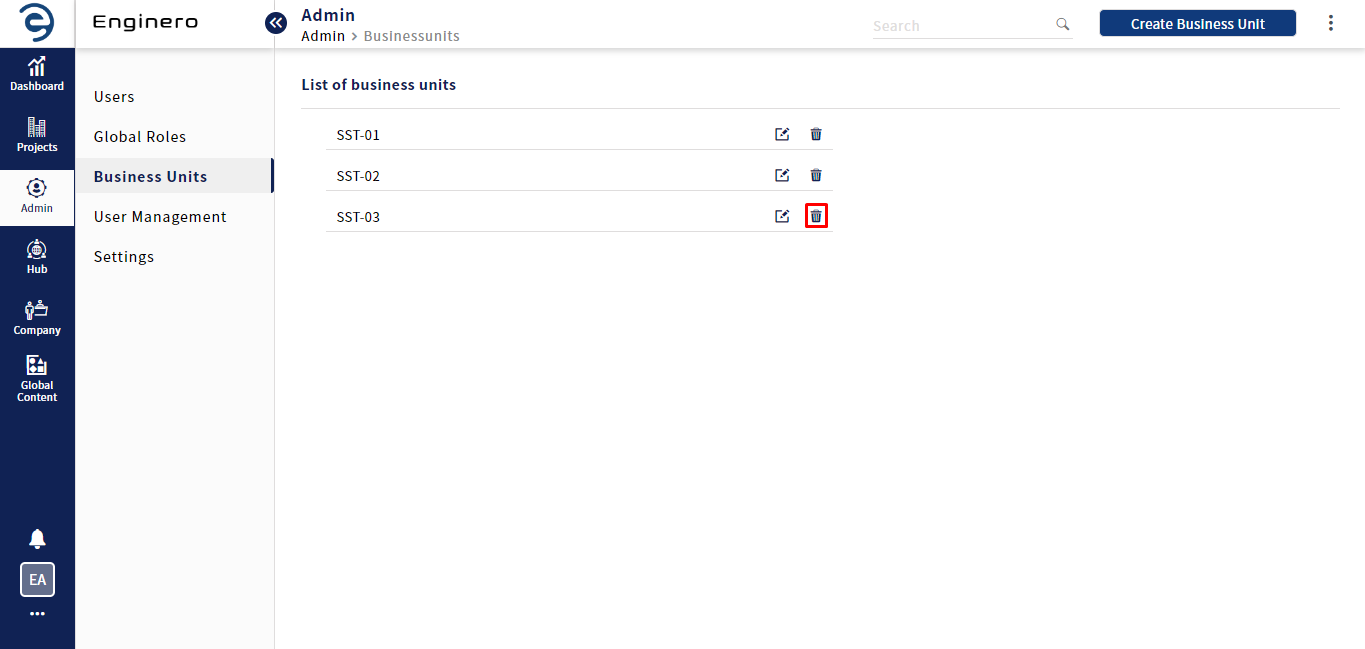
Creating the Business Unit (Cont.)
Apply Business Units while creating the project
Follow the below steps to apply business unit while creating the project
- Select Project Menu from the side navigation and click on the Create Project button (on Top Right)
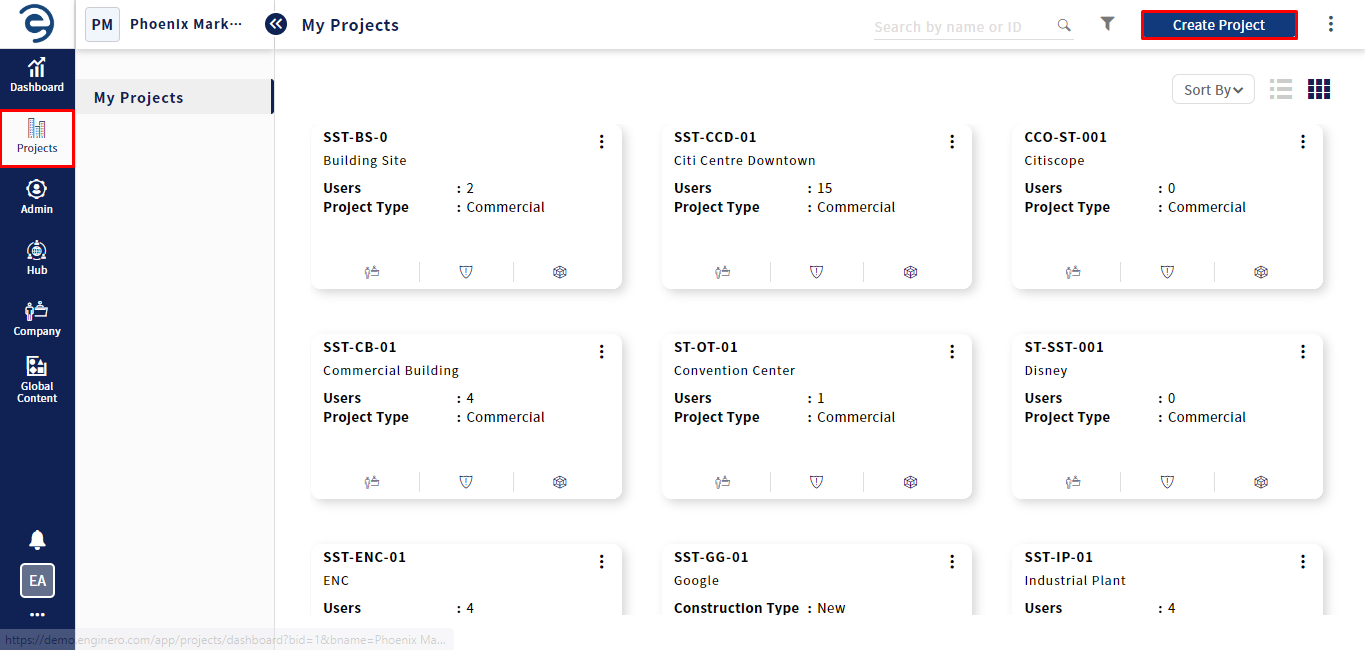
Apply Business Units while creating the project
- Choose the business units from the dropdown that have been created in admin level
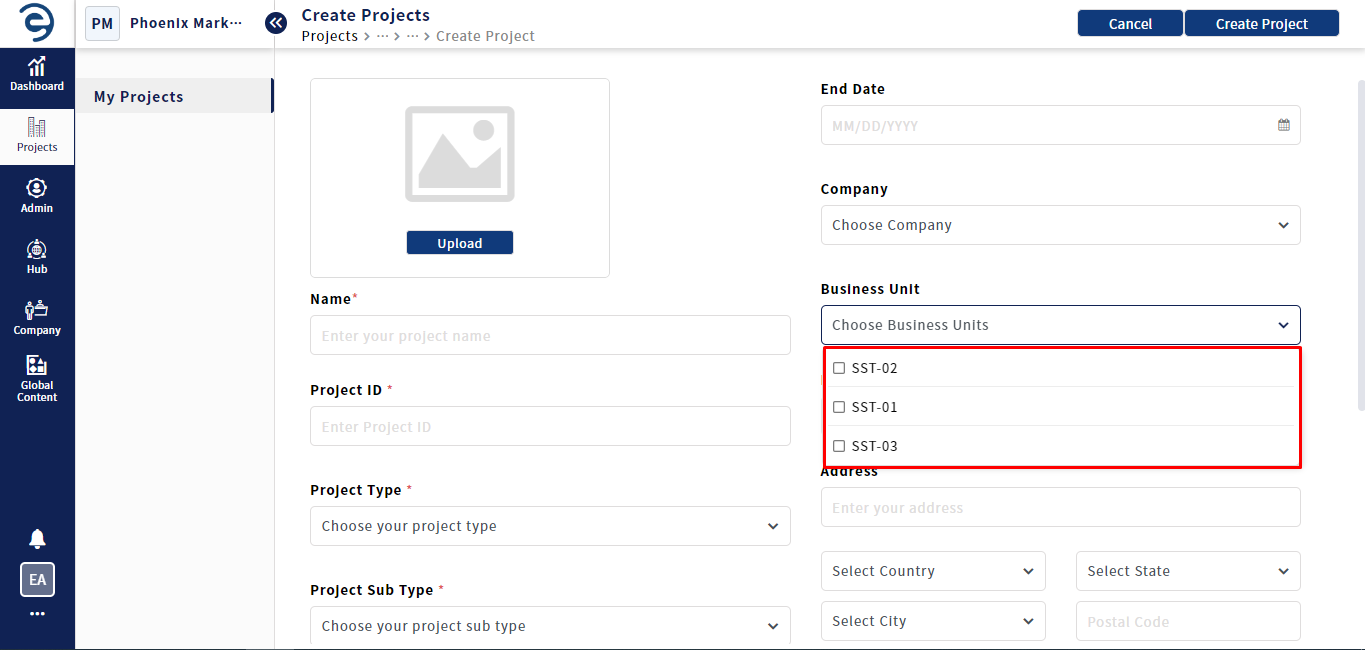
Apply Business Units while creating the project (Cont.)
- Enter the Mandatory Fields which will be marked with “*”, and click on the Create Project button to complete the process
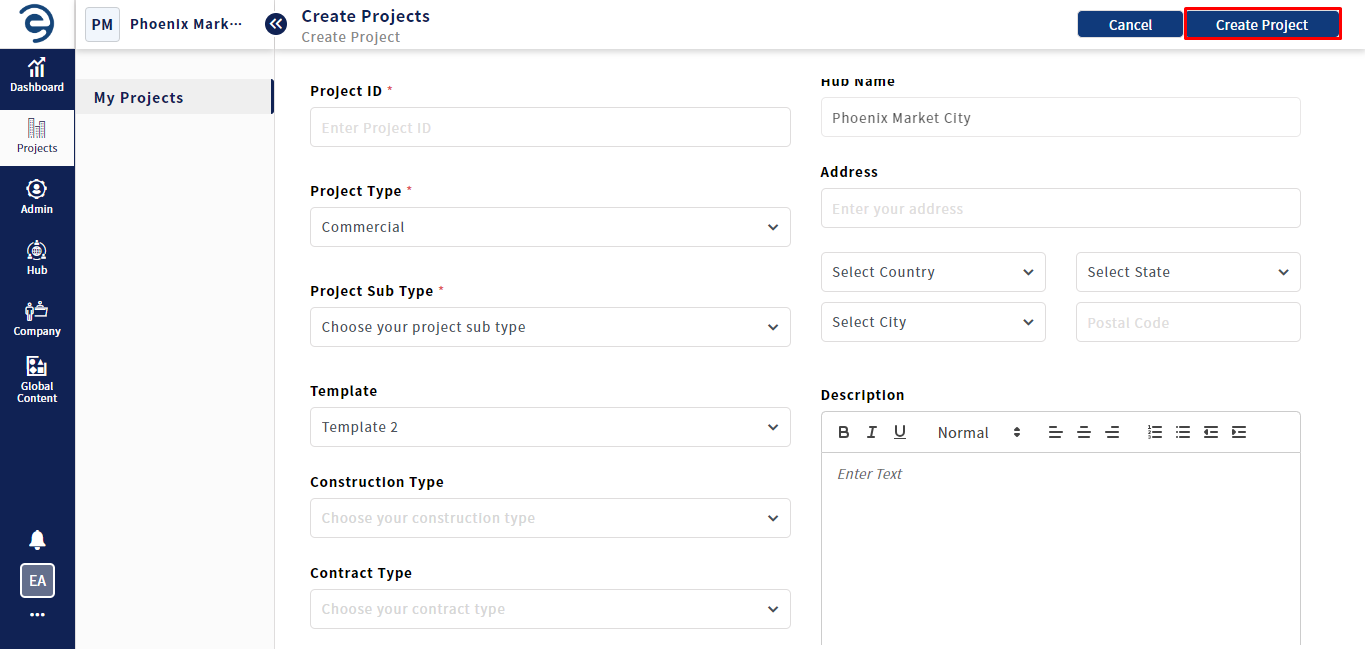
Apply Project Template while creation of project (Cont.)
- Once Project is created, the Business units will get tagged
Created with the Personal Edition of HelpNDoc: Streamline your documentation process with HelpNDoc's HTML5 template