Saved Views
Creating saved views
Saved Views is saving the multiple models with a selected model view for viewing later based on the user preference. Now follow the below steps to create a saved view,
- Click on the Ellipsis Icon from the saved views block and Select the Create option
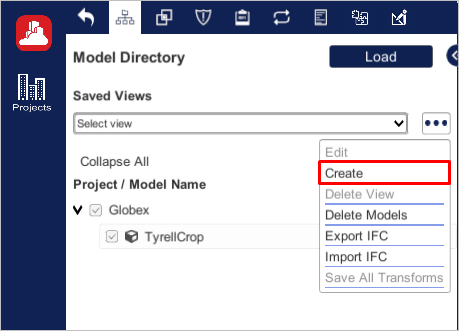
Creating Saved Views
- Select the desired models from the directory and enter Saved View Name. Clicking on Save Button to complete the process
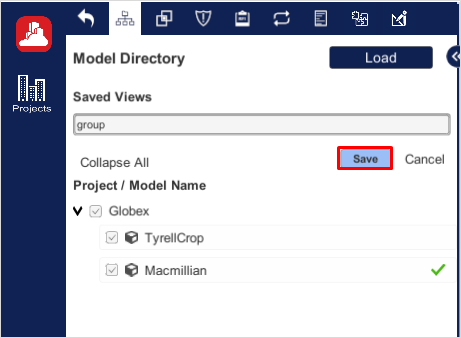
Creating Saved Views (Cont.)
- Here the users can view the list of saved views by clicking on dropdown icon. Select Saved View and click on Load button to complete the process
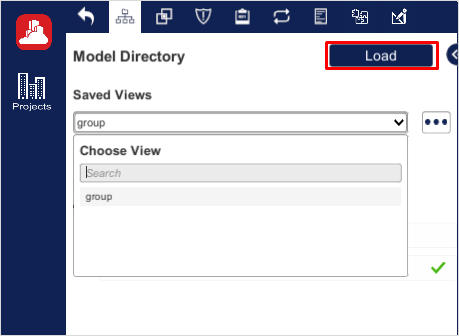
Creating Saved Views (Cont.)
Edit the Saved View
Follow the below steps to edit the saved views,
- After loading the saved view, click on Ellipsis icon and select the Edit option
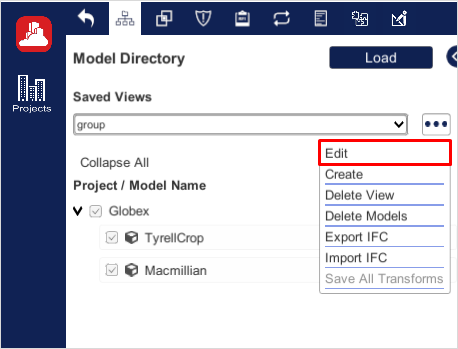
Edit the Saved View
- Here we can edit the Saved View Name, Model Selection. After selecting click on Update button to complete the process
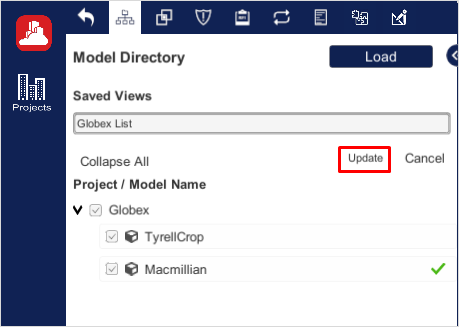
Edit the Saved View (Cont.)
Delete the Saved View
Follow the below steps to delete the saved views,
- Select the saved view from the drop down
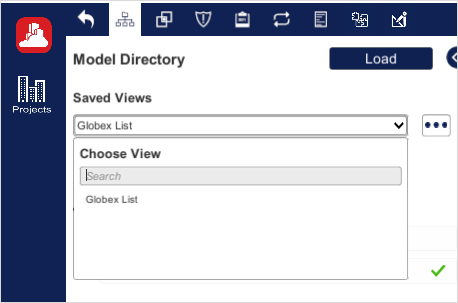
Delete the Saved View
- Click on the Ellipsis button from the saved view block and choose the Delete View option to complete the process
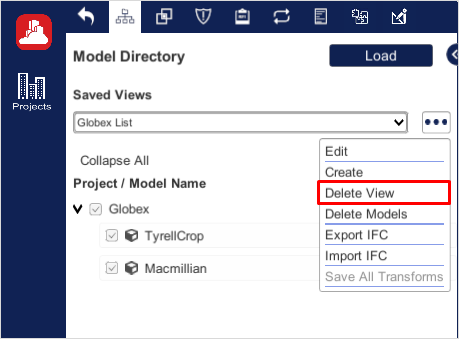
Delete the Saved View (Cont.)
Notes:
- Models cannot be deleted while deleting the selected “saved views”
Created with the Personal Edition of HelpNDoc: iPhone web sites made easy