Revit Integration - Troubleshooting (Resolving Known Errors)
Error 1: Revit Cloud Connectivity Service Issue
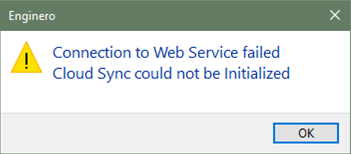
Revit Cloud Service Issue
- Unable to initiate the Enginero Plugin?
- Pop up with error message busting out while opening the Plugin?
Reason
- Revit Cloud Connectivity service issue
- Plugin Path mismatch
Resolution
Method 1: Revit Cloud Connectivity Service reinitiating
Once the error occurs on the screen, using these steps to resolve instantly:
- Go to Services, there you can find the RevitCloudConnectivity will be unavailable
- Close the Revit application completely
- Then Go to Local disk (C:) > ProgramData Autodesk > ApplicationPlugins > BLMRevitExporter.bundle > Contents > Revit CloudSync > RevitCloudConnectivity > Right Click on Install Service.bat and Select Run as Administrator , then the service will be reinitiated
- The initiated service status needs be verified in Task Manager > Services> RevitCloudConnectivity, where the status will appear as Stopped
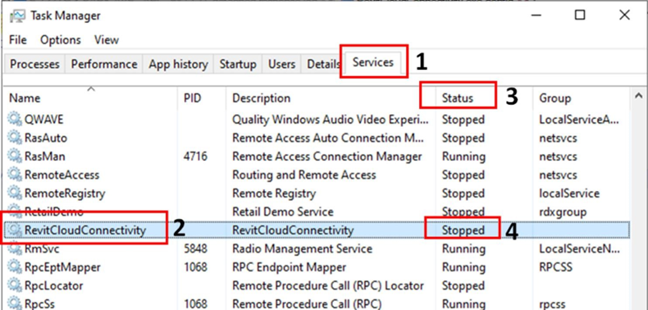
Revit Cloud Connectivity Service reinitiating
- Open the Revit Application and Check the status in Task manager
- The Status will be reflected either as Running or Stopping
- Running: which ensures that the RevitCloudConnectivity has been initiated and working properly without no error
- Stopping: Request you to restart the system
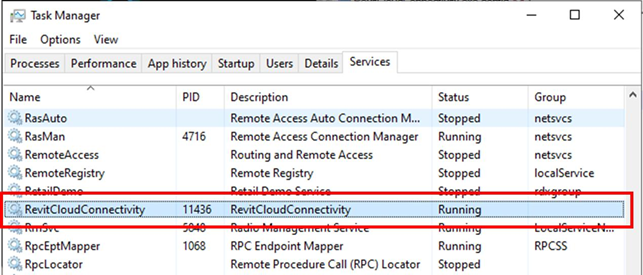
Revit Cloud Connectivity Service reinitiating (Cont.)
Method 2: Plugin Path -Cross Confirmation
- On Installation of the Enginero Plugin the file path will be deployed in the Local disk (C:) > ProgramData > Autodesk > ApplicationPlugins > Enginero RevitExporter.bundle > Contents > Revit CloudSync > RevitCloudConnectivity > RevitCloudConnectivity.exe.config. by default.
- The deployed path needs to be same as the path in the services.
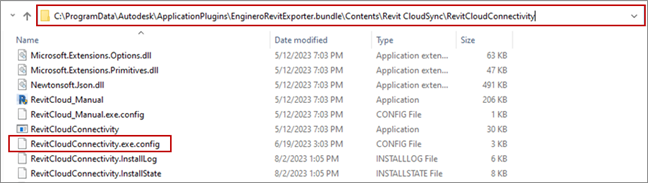
Plugin path - Cross Confirmation
- Go to Services > RevitCloudConnectivity > Right click and Select > Properties where you can find the Enginero Plugin installation path,
- The path in the services needs to be the same as the Enginero Plugin path.
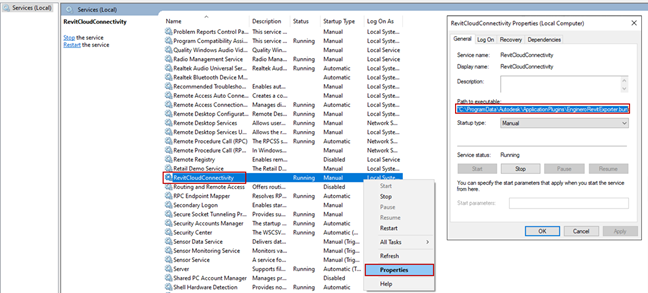
Plugin path - Cross Confirmation (Cont.)
Notes:
- The Enginero Plugin installed path and the path in services should be same in order to avoid the error
Method 3: System Restart
While certain problems require a complete restart because the operating system or a hardware driver has stopped working, not every problem does. Some problems may be fixable without a restart, though a restart may be the easiest option.
Using these steps, the error can be easily encountered:
- Go to Start, select the Power button, and then select Restart
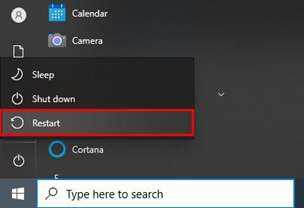
System Restart
- The restarting process will be held for few minutes
- On completion of setup, Initiate the Enginero Revit Plugin
If Issue persists
The issue can be probably resolved by using the help guide, if still the issue persists, we request you to drop a mail to our support team at support@Enginero.com with necessary details in order to resolve the issue. The required details are:
- Log File - The log files are in Local disk (C:) > Users > (Select folder saved under your Name) > AppData > Roaming > Srinsoft > Cloudsync
- Zip the Cloudsync file and share the file over the mail
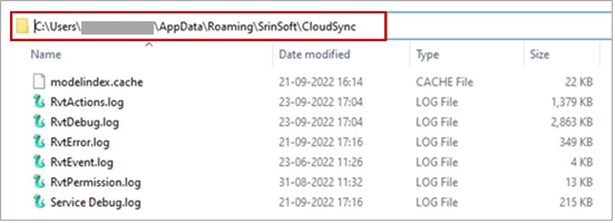
Enginero Supports
Error 2: Revit Enginero Notify Service Issue
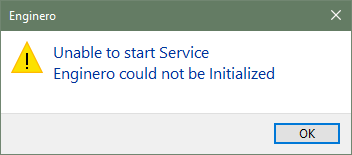
Revit Enginero Notify Service Issue
- Unable to initiate the Enginero Plugin?
- Pop up with error message busting out while opening the Plugin?
Reason
- Enginero Notify service issue
Resolution
Once the error occurs on the screen, using these steps to resolve instantly:
- Go to Services, there you can find the EngineroNotifyService will be unavailable
- Close the Revit application completely
- Then Go to Local disk (C:)>Windows > SysWOW64 > config > systemprofile > AppData > Local > Enginero > Revit Exporter Right Click on Install Service.bat and Select Run as Administrator, then the services will be reinitiated
- The reinitiated service status needs be verified in Task Manager > Services> EngineroNotifyService, where the status will appear as Stopped
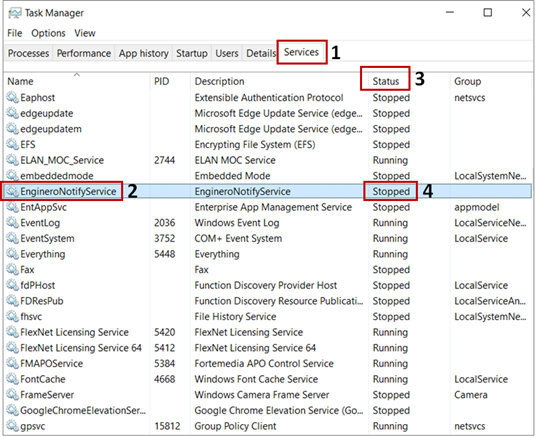
Solution for Revit Enginero Notify Service Issue
- Open the Revit Application and Check the status in Task manager
- The Status will be reflected either as Running or Stopping
- Running: This ensures that the EngineroNotifyService has been initiated and working properly without no error
- Stopping: Request you to restart the system
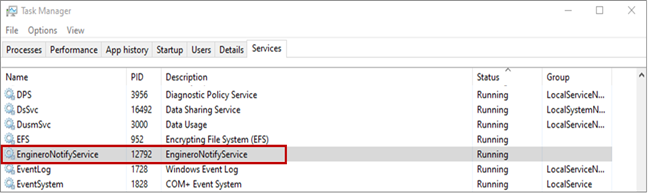
Solution for Revit Enginero Notify Service Issue (Cont.)
If Issue persists
To verify if a port is blocked, follow these steps:
- Open the Command Prompt (cmd)
- Run the command: telnet 3.109.219.53 9458
- If the command is not recognized or fails, proceed with the following steps
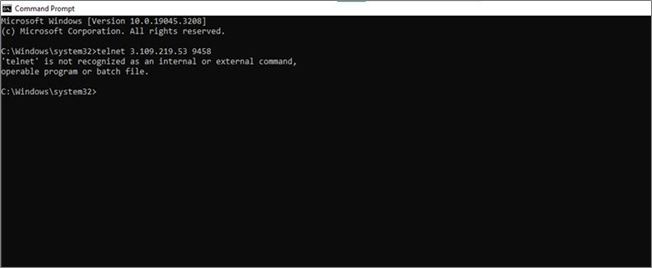
Run the Command Prompt
To enable telnet, perform the following actions:
- Go to Control Panel
- Select "Programs and Features"
- Choose "Turn Windows features on or off"
- Enable the "Telnet Client" feature
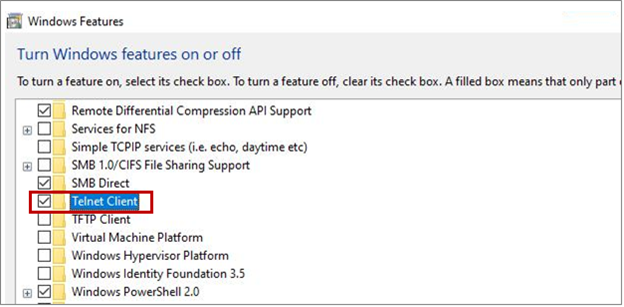
Enable the Telnet Client
After enabling, retry the command:
- Open Command Prompt (cmd)
- Run the command: telnet 3.109.219.53 9458
- You should ensure that you receive this response; if not, it indicates a blockage on your end.
- If this occurs, you should contact the system administrator to unblock the port. After that, make another attempt to run the application. Verify if the validation message is displayed once more
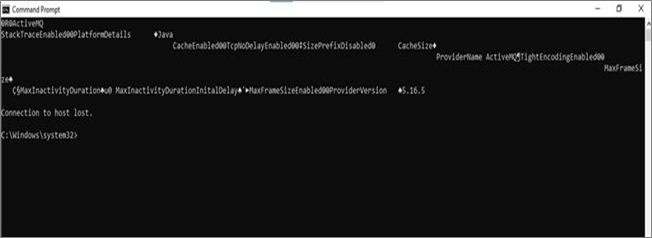
Run the command to Verify
The issue can be probably resolved by using the help guide, if still the issue persists, we request you to drop a mail to our support team at support@Enginero.com with necessary details in order to resolve the issue.
The required details are:
- Log File - The log files are in Local disk (C:) > Users > (Select folder saved under your name) > AppData > Local > Enginero > Revit Exporter
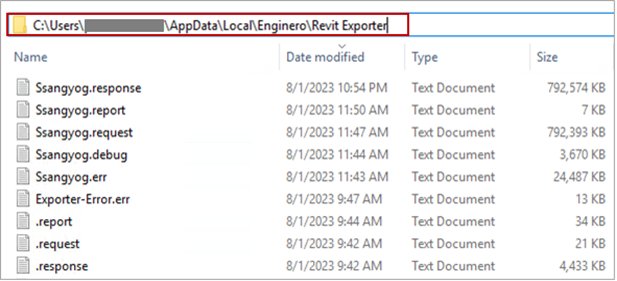
Enginero Supports
- Zip the Exporter file and share the file over the mail
Error 3: Issue while publishing Assets
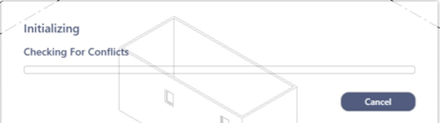
Issue while Publishing Assets
- Unable to publish assets in Enginero Revit Plugin?
- Pop up with error message busting out while opening the Plugin?
Resolution
The error occurs during the loading of assets in the application, where there will a delay on processing the assets and the error message appear over the screen.
Once the error pop up on the screen, using these steps to resolve instantly:
Go to Local disk (C:) > ProgramData > Autodesk > ApplicationPlugins > EngineroRevitExporter.bundle > Contents > Socket Client Right click on Install Service.bat and Select Run as Administrator, then the services will be reinitiated automatically.
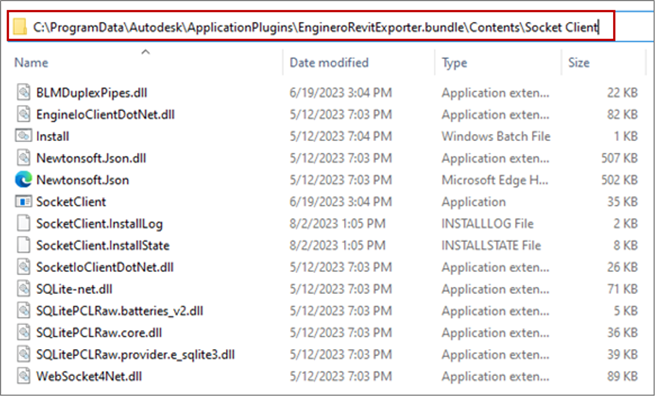
Solution for Issue while Publishing Assets
Open the Enginero Revit Application and check the quick response on progression of loading assets with zero error.
Created with the Personal Edition of HelpNDoc: Converting Word Documents to eBooks: A Step-by-Step Guide with HelpNDoc