Project Role and User Management
Creating a Project Role
Follow the below steps to create a Project Role,
- Select Projects > My Projects option and choose the desired Project to create a project role

Choose the required Project
- Select the Project Users option and click on the Create Role button (on top right)
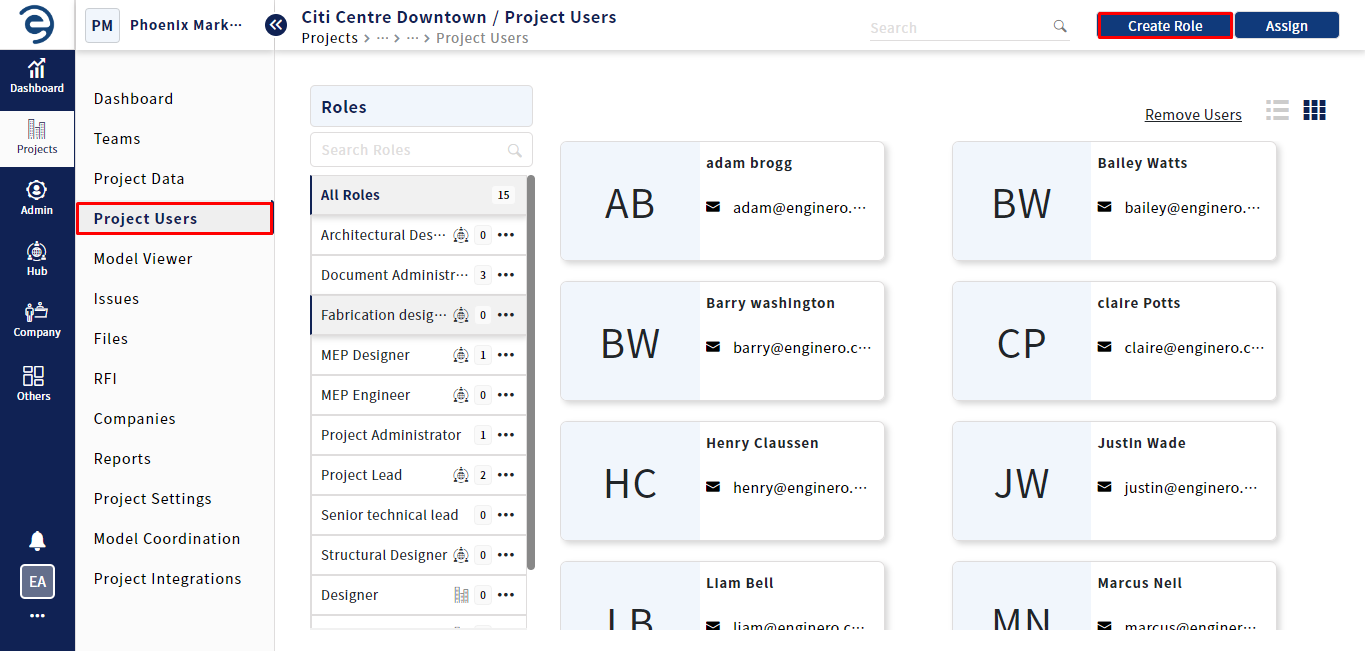
Creating Project Roles
3. Enter the desired Role Name, set the permissions as per role preference, and click on the Create Role button (on top right)
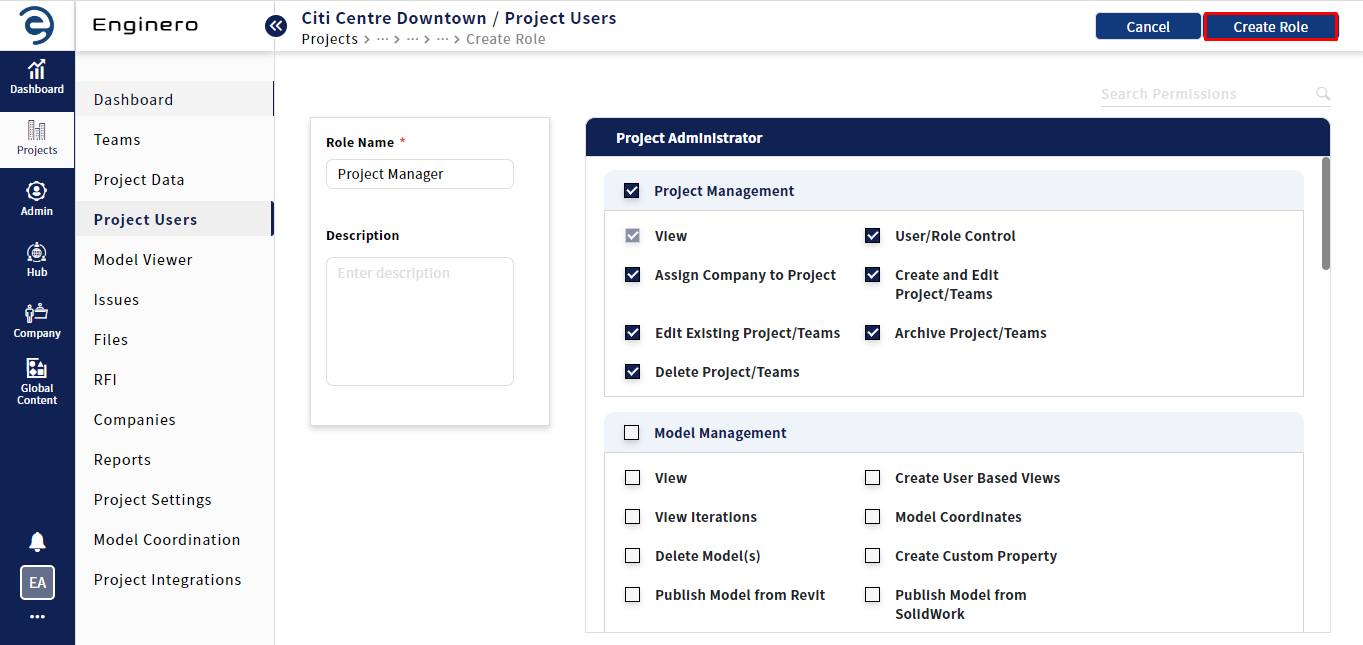
Creating Project Roles (Cont.)
Assigning a User to the Role
Follow the below steps to assign a User to the Role,
- Select Projects > My Projects option and choose the desired Project to assign a User
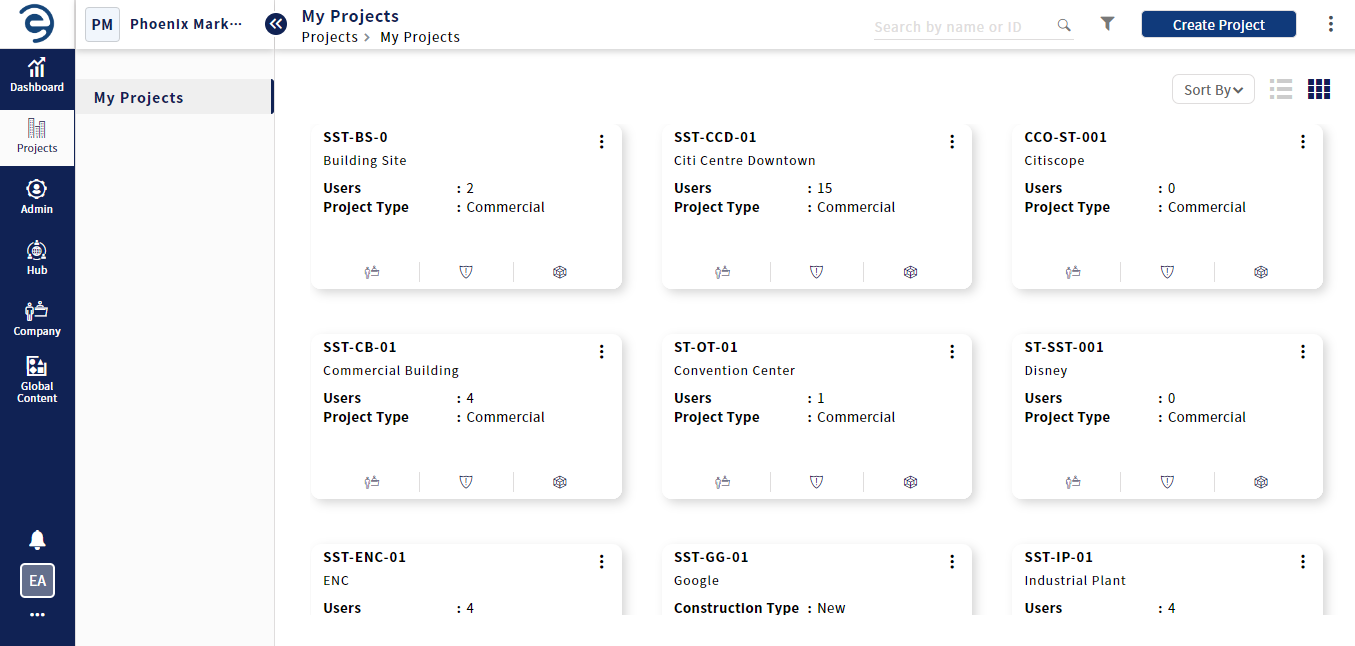
Choose the required Project
- Select the Project Users option where users have two methods of assigning users to the role
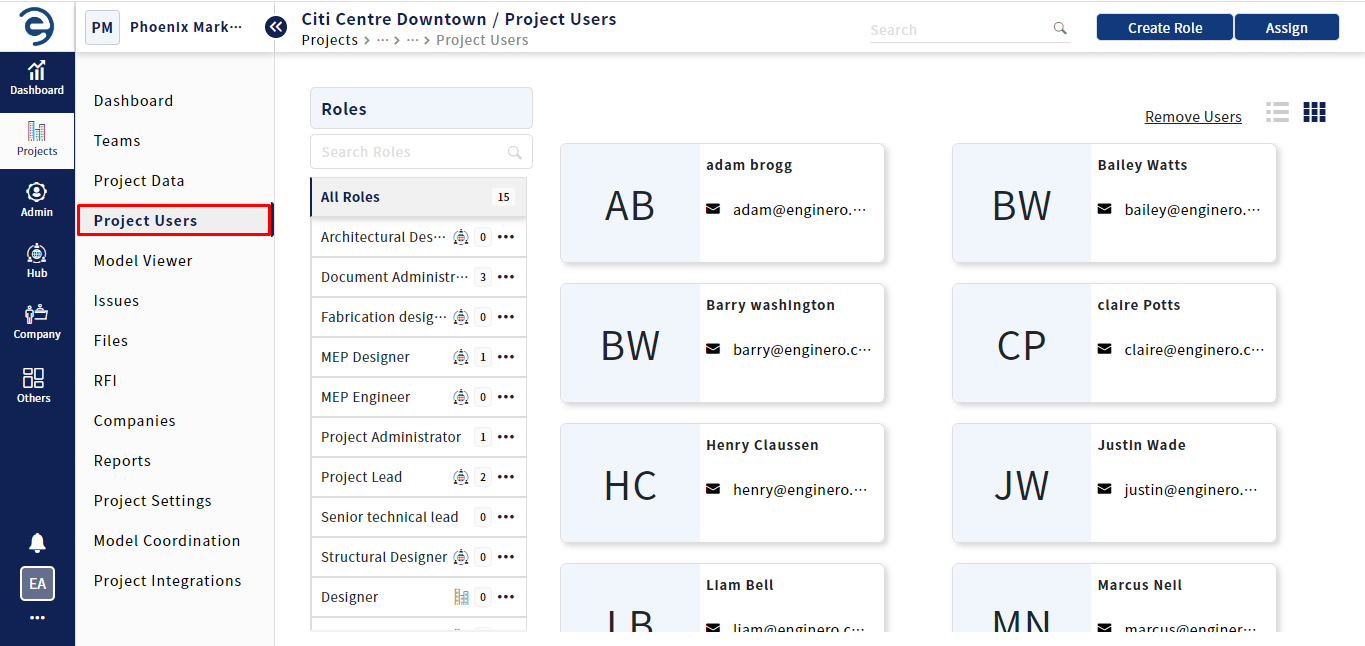
Assigning User a Role
- Method 1: Click on the Assign button, select the desired users, pick the required role from the dropdown, and then confirm by clicking the Assign button
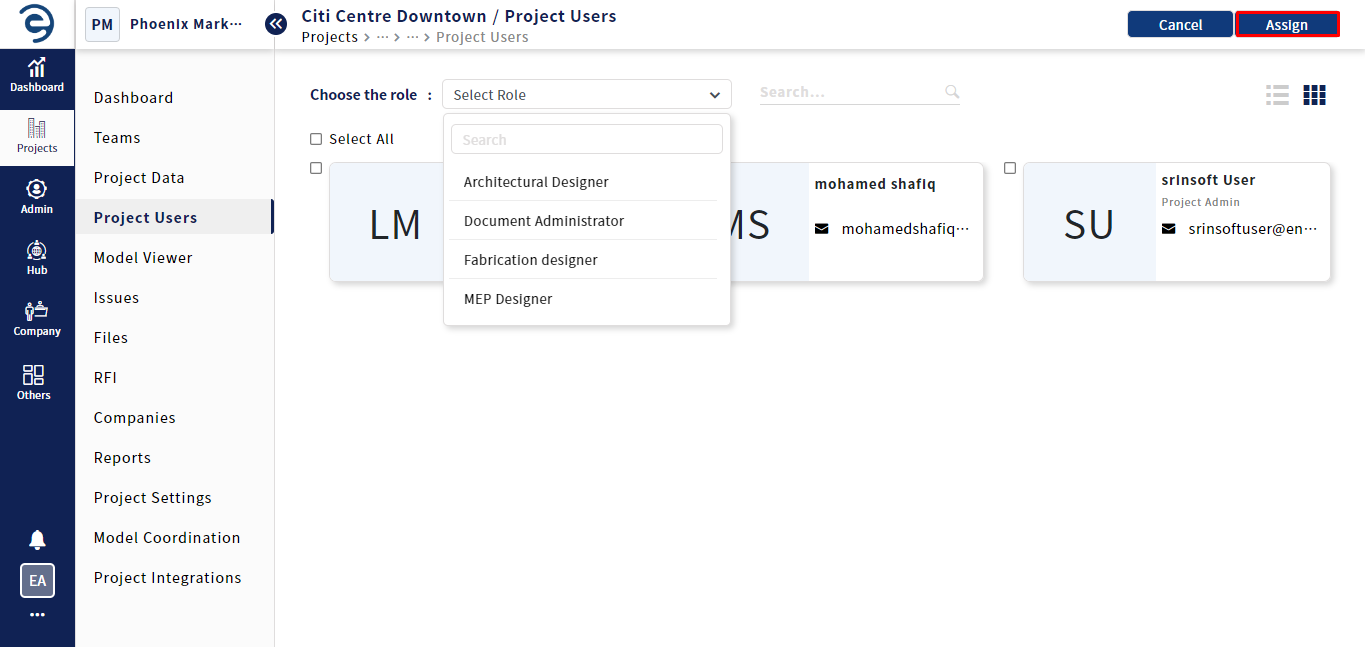
Assigning User a Role (Cont.)
- Method 2: Select the required role from the list, click on the Assign button, select the desired users, and then confirm by clicking the Assign button
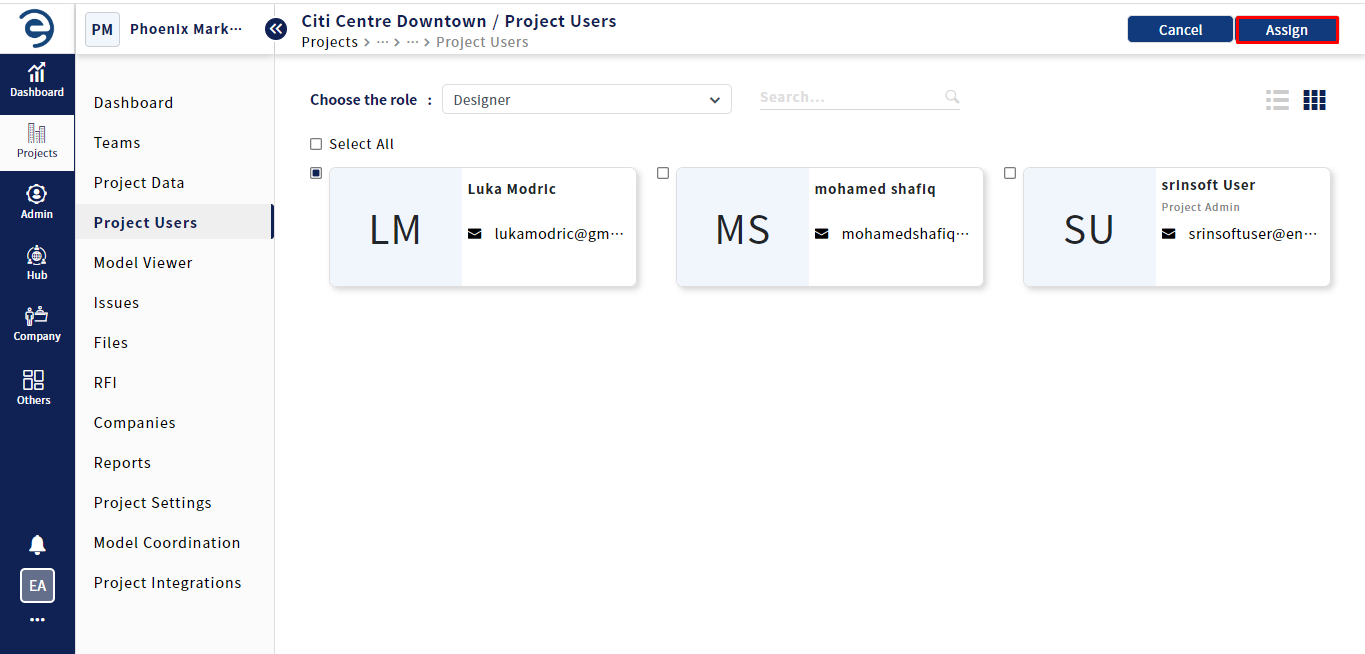
Assigning User a Role (Cont.)
- On successfull mapping, the user will get engaged in project activities
Notes:
- Global roles can be created at the admin level and can be assigned across all projects throughout hubs
- Hub roles can be created at the hub level and can be assigned across all projects within the hub
- Project roles can be created at the project level and can be assigned only to a the specific project
Removing Users from the Role
Follow the below steps to removing Users from the role,
- Select Projects > My Projects option and choose the desired Project to remove a user from the role
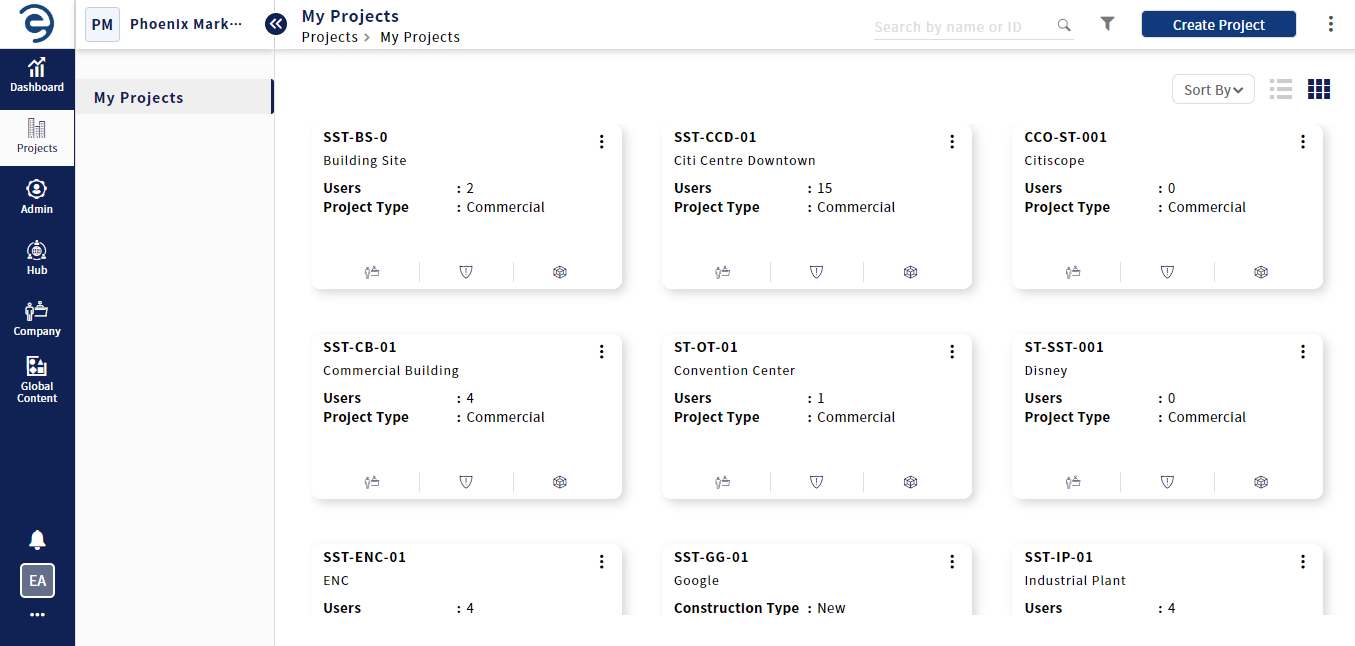
Choose the required Project
- Select Project Users option and click on the Remove users button (on top right)
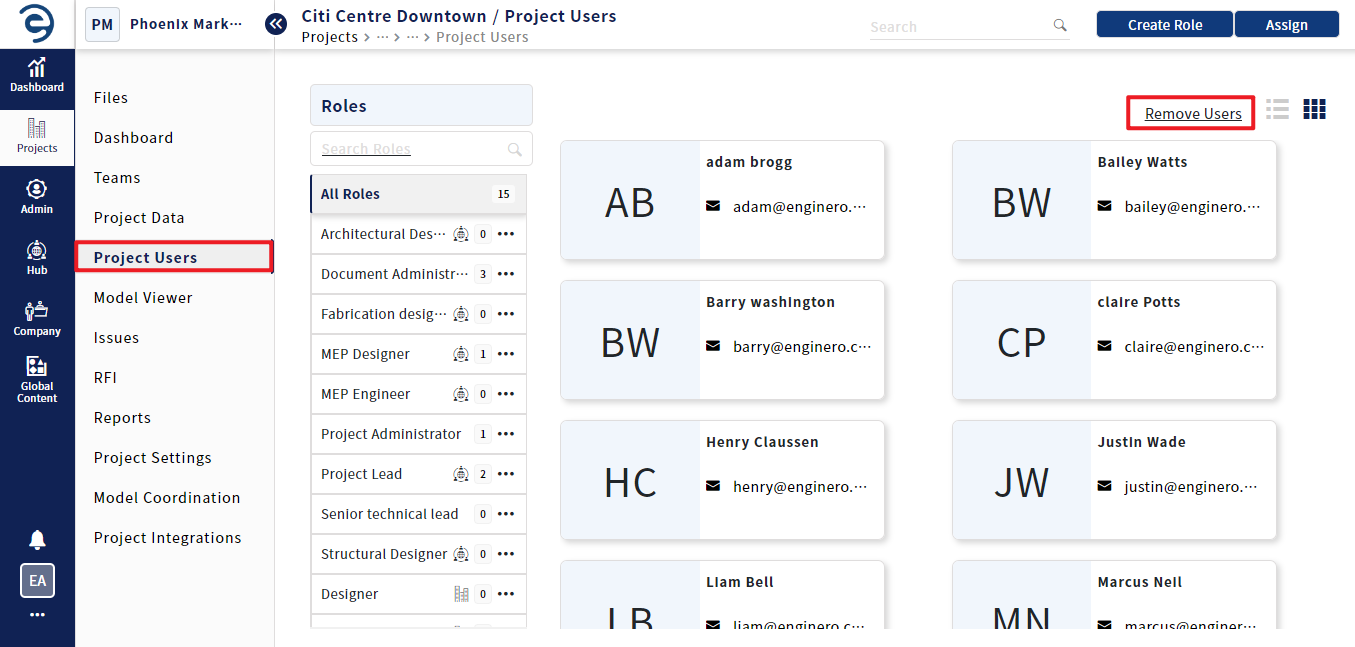
Removing Users from the role
- Select the required users from the respective role who need to be removed and click on the Remove button (on top right)
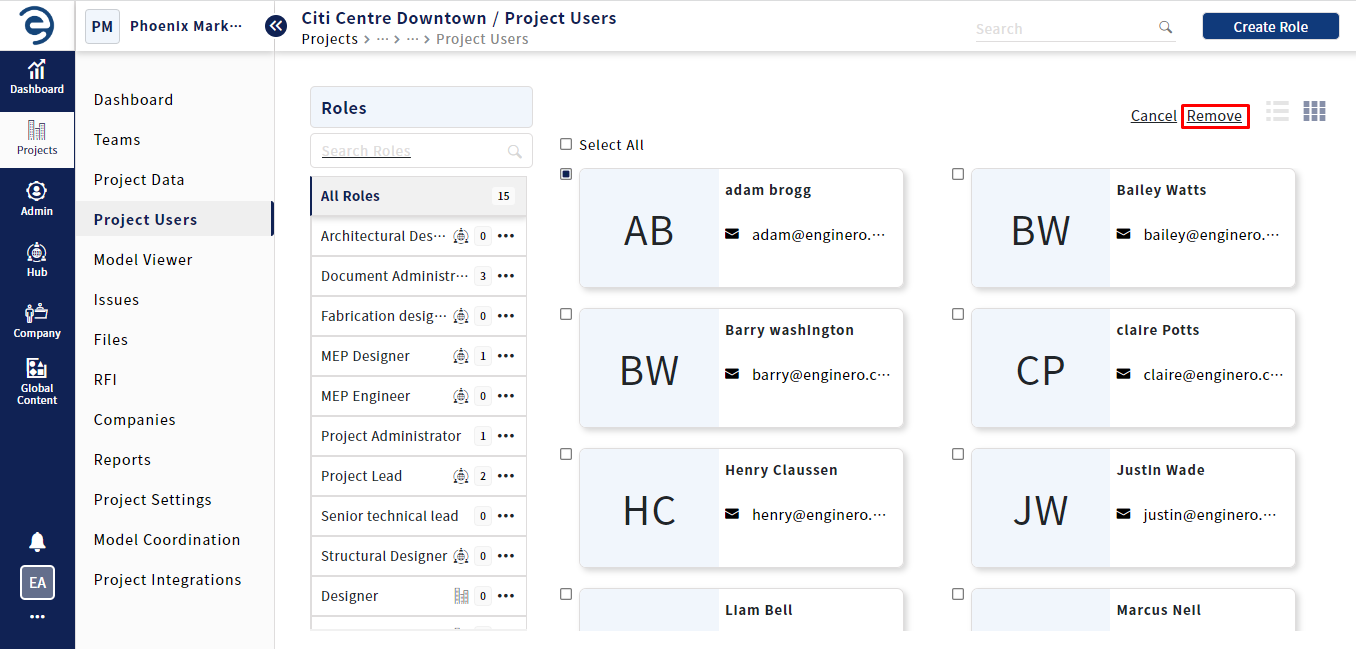
Removing Users from the role (Contd.)
Created with the Personal Edition of HelpNDoc: Free EPub and documentation generator