Open and Manage PDM files in SolidWorks
Users can work on the files by loading them into their SolidWorks design space from their respective projects and workspaces. Follow the steps below to load and manage the PDM files into SolidWorks,
- Click on the Set as Actual Default button and select the desired projects and workspaces to set the selected workspace as default and click on the tick
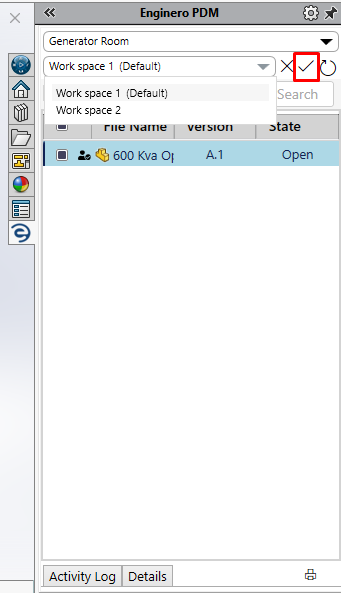
Opening and Managing PDM files
- While changing a default workspace or a project, users will receive a popup indicating that cached file data and the changes made in the files will be deleted. Click on Proceed to continue
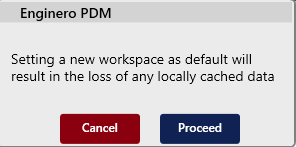
Opening and Managing PDM files (Cont.)
- After setting the selected workspace as default, select the file that needs to be opened and right-click it to view the following options to open a file,
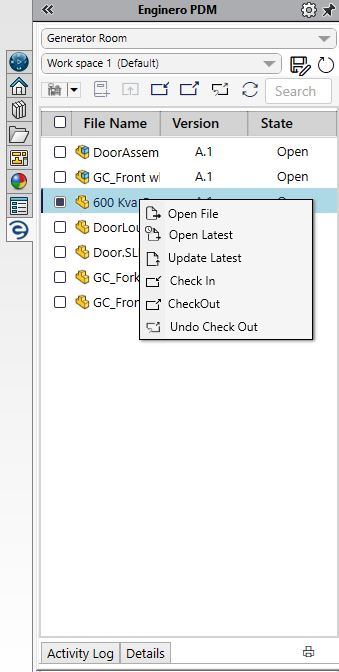
Opening and Managing PDM files (Cont.)
- Open File - This option allows users open a file from the chosen workspace and saves automatically it to their local storage initially. Upon subsequent use, it retrieves the file data directly from the local storage
- Update Latest - An icon
 prompting users to update the file to the latest version will be displayed if the file has been opened or saved locally with previous versions. In this case, 'Update Latest' option lets users update the version of the previously opened files
prompting users to update the file to the latest version will be displayed if the file has been opened or saved locally with previous versions. In this case, 'Update Latest' option lets users update the version of the previously opened files - Open Latest - This option enables users to open the updated file from the default workspace
- Once files are loaded, users can find the iterations under the version column and the file's state (open, in-progress, or done) in the state column
- Through the search bar, users can locate the PDM files
- Click on the Sort icon to view the files in the following ways,
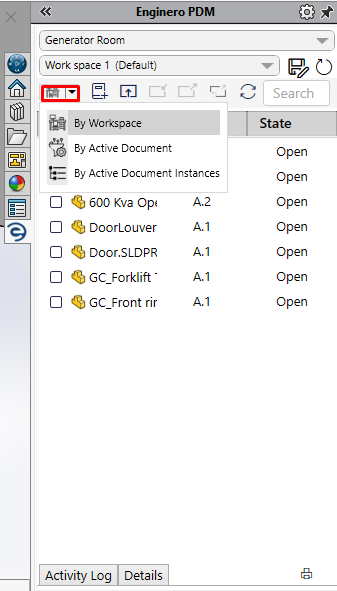
Opening and Managing PDM files (Cont.)
- By Workspace: Displays the files that are related to the current workspace
- By Active Document: Displays the files that are related to the currently opened file
- By Active Document Instances: Displays the files in a hierarchy that are related to the currently opened file
- To refresh the files in the workspace, click on the Refresh Workspace button
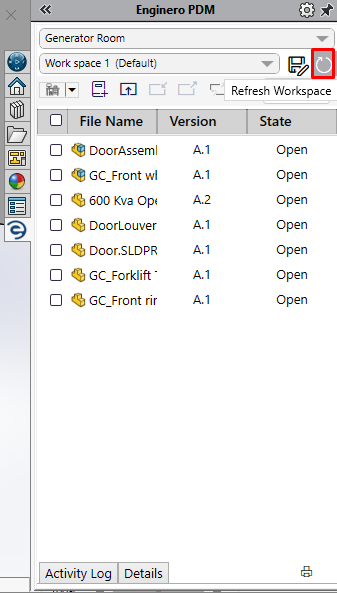
Opening and Managing PDM files (Cont.)
- To refresh the versions of all the workspace's files within the project, click on the Reload All Latest button
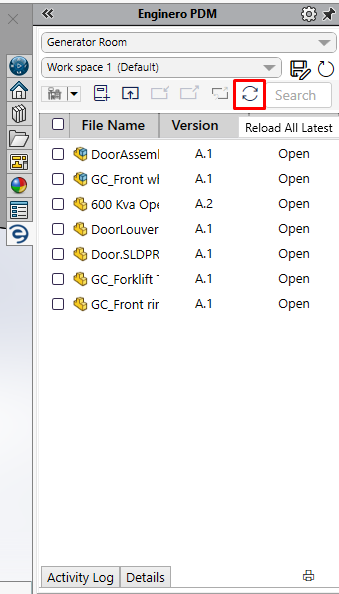
Opening and Managing PDM files (Cont.)
- To view the activity log of the user as per the date and time, click on the Activity Log tab at the bottom of the plugin page and to export the same as a report, click on the Csv Export icon
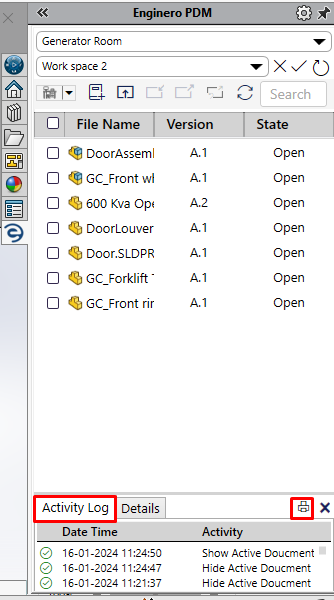
Opening and Managing PDM files (Cont.)
Created with the Personal Edition of HelpNDoc: Effortlessly bring your documentation online with HelpNDoc