Model Directory
Model Directory act as the main directory where all project models will be listed in a hierarchical view. Users can select models from the directory and load them into viewer with access to numerous options. Now follow the below steps to load the model in the viewer,
- Select Projects from the side Navigation and choose the required Project to access models
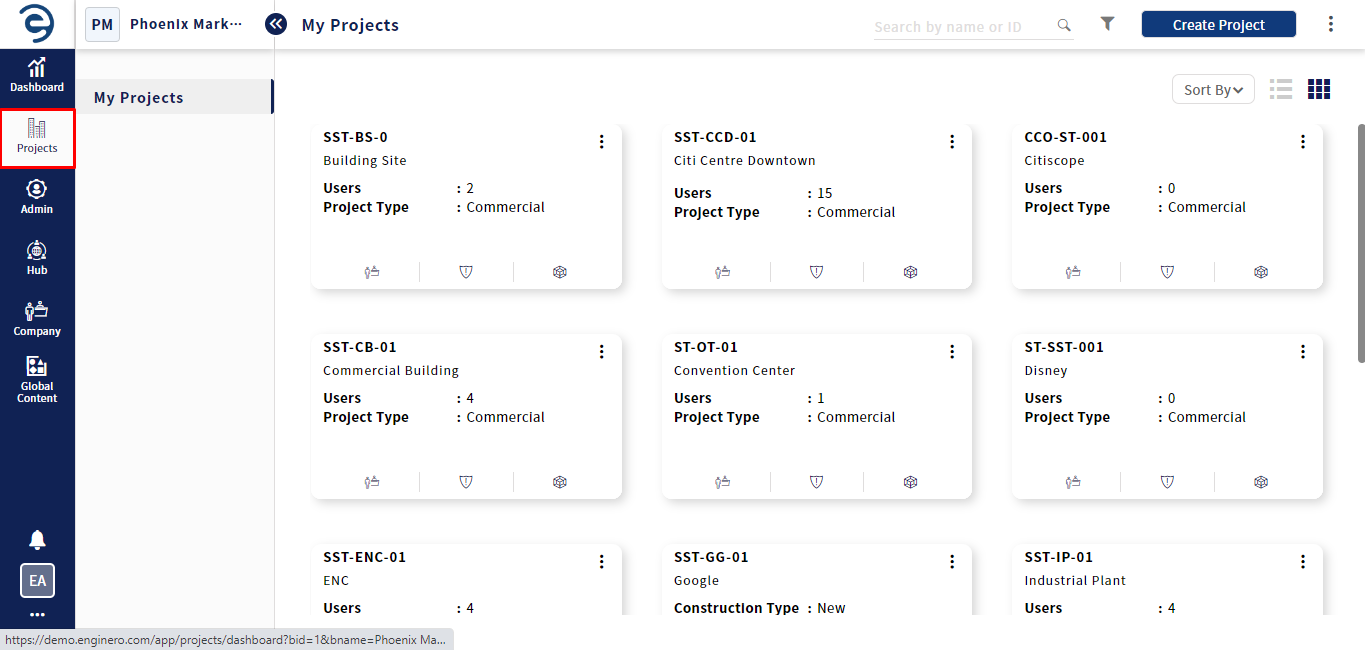
Load models from the Model Directory
- Select Model Viewer module from the inner side Navigation
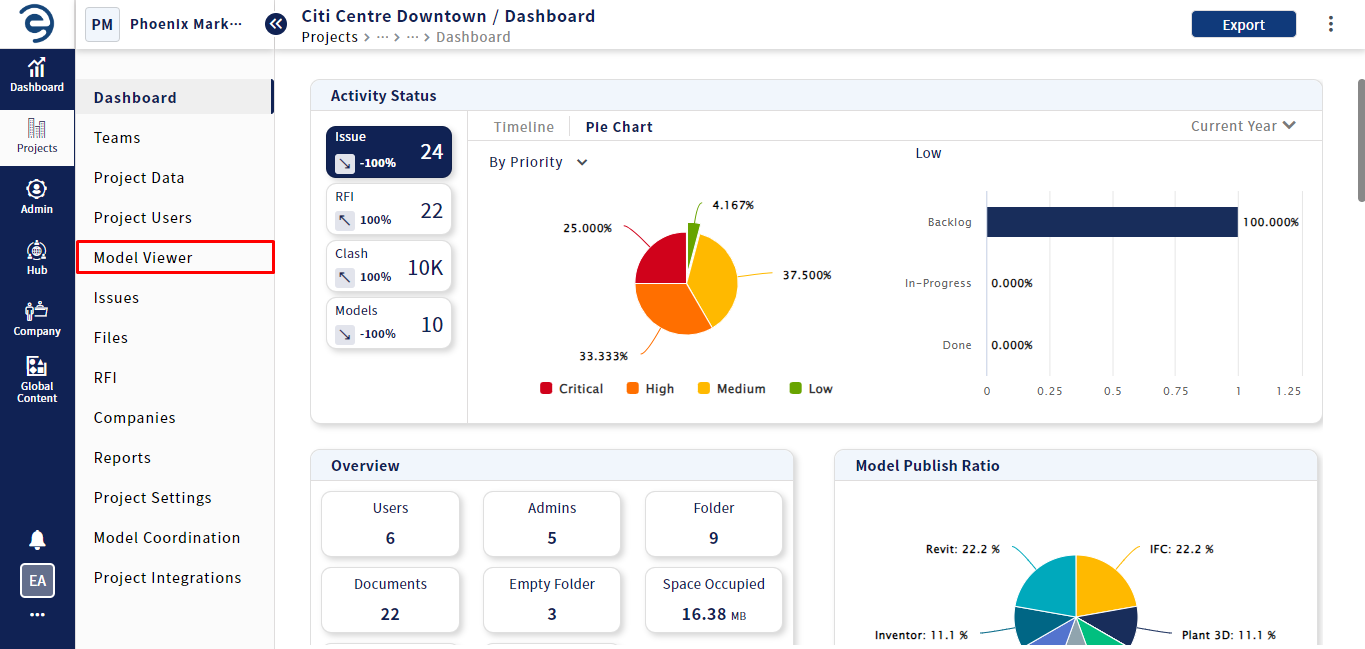
Load models from the Model Directory (Cont.)
- Select the desired models from the directory to load them into the viewer by clicking directly on the Load button or choosing a preferred Viewer option from the drop down
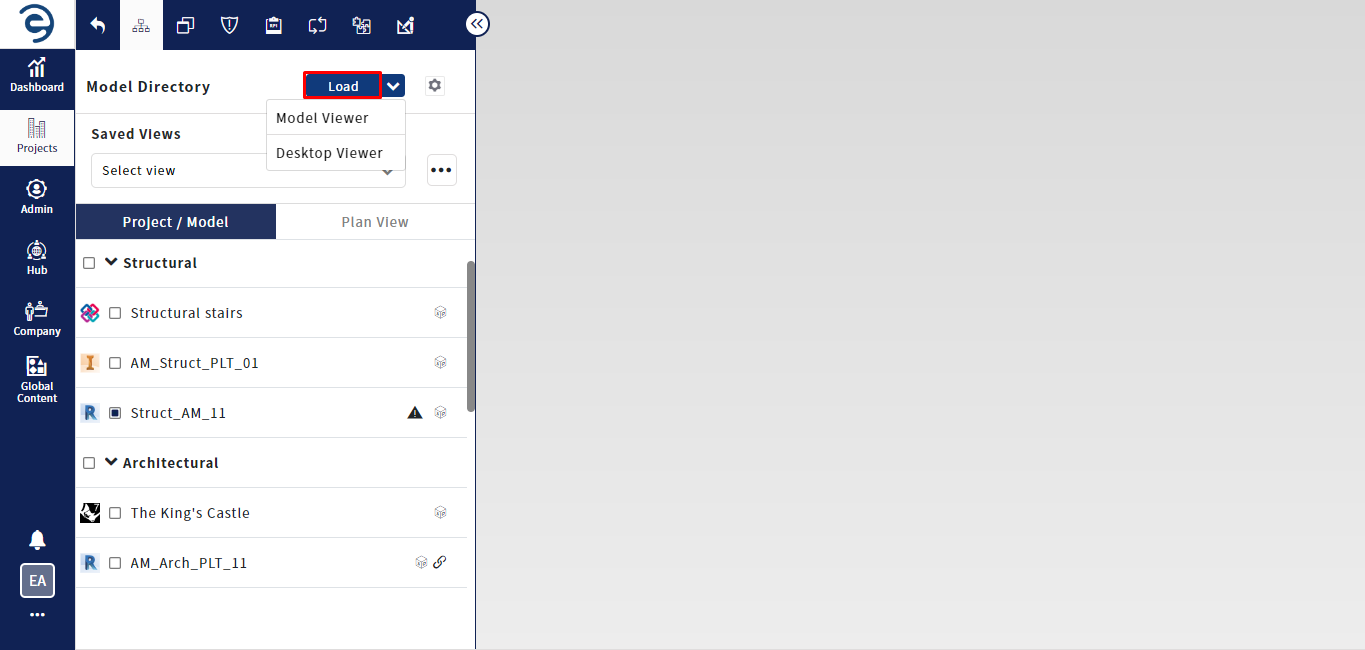
Load models from the Model Directory (Cont.)
- After the model is loaded, the remaining module in the model viewer will be enabled for users to enhance usage and interactivity within the viewer
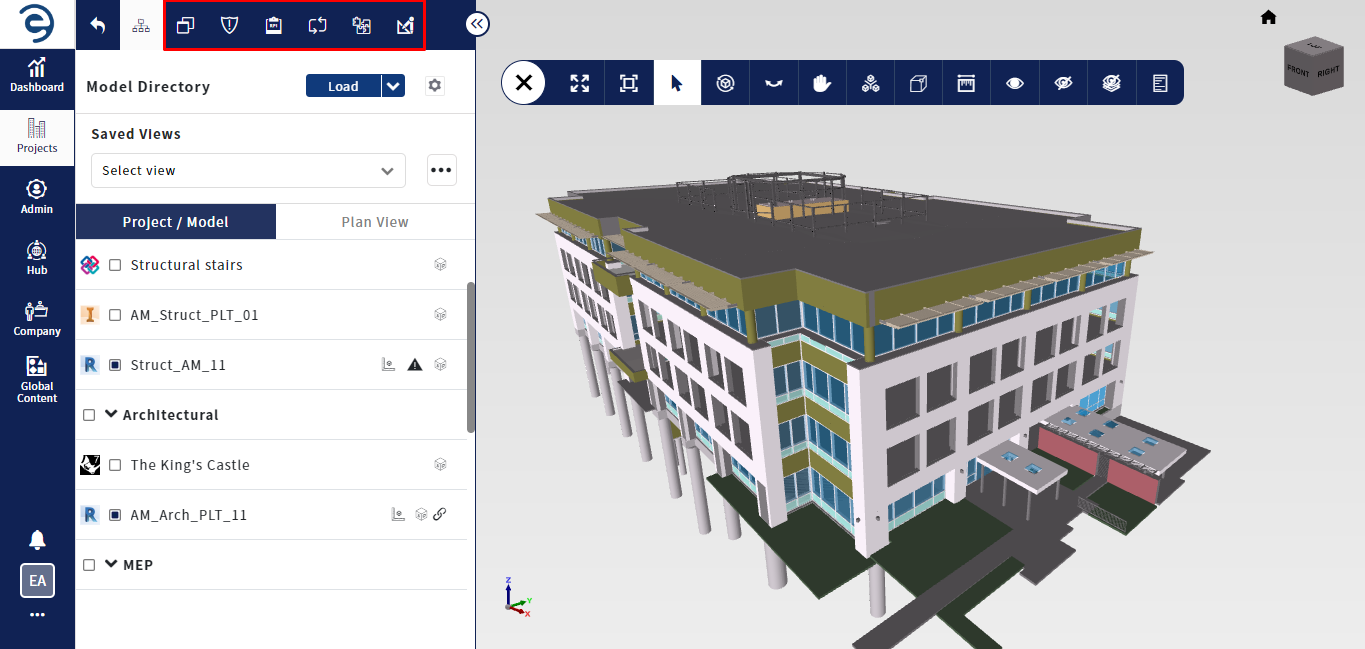
Load models from the Model Directory (Cont.)
Notes:
- An "
 " icon will appear when the model is synced but not published,indicating the model status as "outdated"
" icon will appear when the model is synced but not published,indicating the model status as "outdated" - Users can append models available in directory when models are loaded in the viewer
Created with the Personal Edition of HelpNDoc: Effortlessly Convert Your Word Doc to an eBook: A Step-by-Step Guide