Manage Global Assets
The Manage Global Assets option allows users to publish assets from the active Revit model to the Enginero Global Contents. These assets can be organized as per the Revit structured categories and can also be loaded into the projects as libraries when needed.
Follow the steps below to publish the Assets in Enginero Global Content,
- Click on the Manage Global Assets option located under the Enginero tab in the ribbon panel after the model is loaded in Revit

Manage Global Assets
- After clicking the Manage Global Assets option, Enginero displays a pop-up, indicating that the models will be saved during the export process. Click Ok to proceed
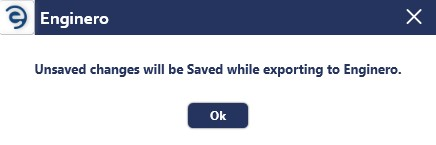
Manage Global Assets (Cont.)
- Enginero initiates the conflicts checker before publishing

Manage Global Assets (Cont.)
- If conflicts occur, the Asset Manager window will appear, displaying conflicted assets with the following statuses,
- Conflicted - This status appears during the initial publish of assets when assets in the Revit model have the same name as those in the Enginero Global Contents. To proceed with the upload process, users must take one of the following actions,
- Rename - By selecting the Rename action, users can provide the new name for the asset, creating a new asset in the Enginero Global Contents
- Update - By selecting the Update action, conflicted assets in the active Revit model are replaced with the assets in the Enginero Global Contents
- Added- This status appears after renaming an asset that previously had a conflicted status
- Updated - This status appears after updating an asset that previously had a conflicted status
- Modified - This status appears when assets in the active Revit model has been modified. Users can proceed with the upload process by taking the following actions,
- None - It is a default action, modified assets in the revit model are uploaded as iteration into the Enginero Global Contents
- Update - By selecting the Update action, Modified assets in the active Revit model are replaced with the assets in the Enginero Global Contents
- Not Modified - This status appears If an asset from the Revit model has not been modified and remains the same as the one presented in the Enginero Global Contents
- Out Dated - This status appears if an asset from the Revit model is outdated as compared to the asset in the Enginero Global Contents. This typically occurs when multiple users work with the same asset
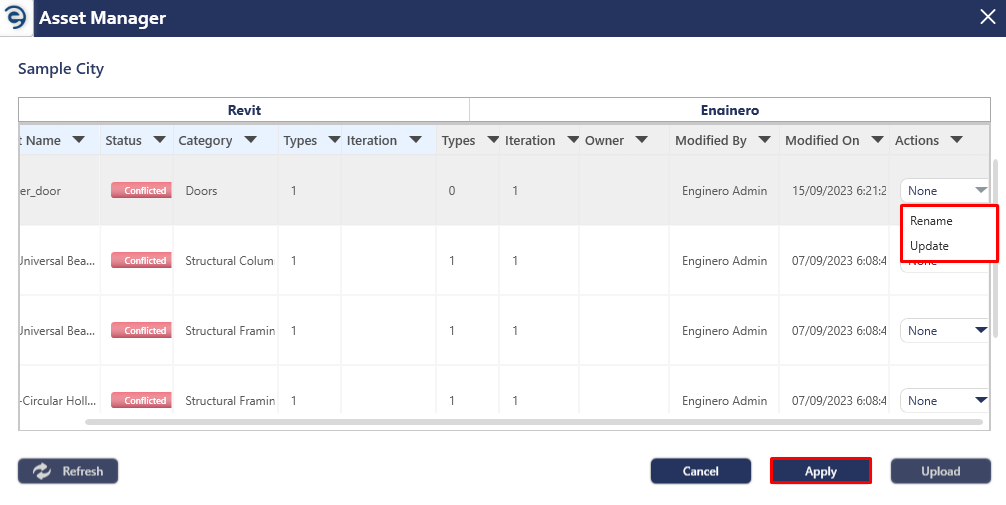
Manage Global Assets (Cont.)
- Click on the Apply button once the specific action is performed and click the Upload button to continue the upload process
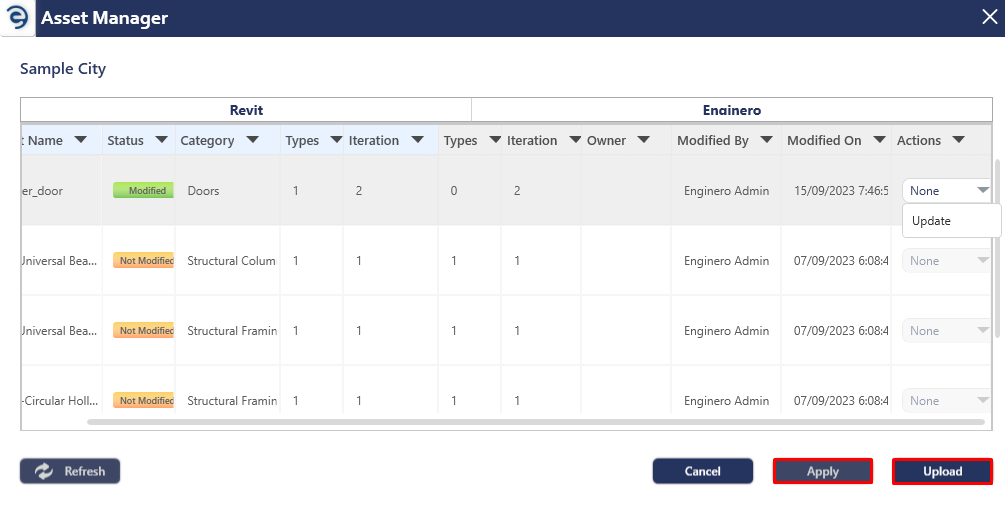
Manage Global Assets (Cont.)
- If does not occur any conflicts, the assets start synchronizing with Enginero
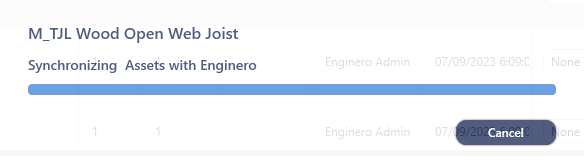
Manage Global Assets (Cont.)
- Select the libraries from the dropdown, which displays the created libraries from Enginero Global Contents and choose the required assets by checking the selection box
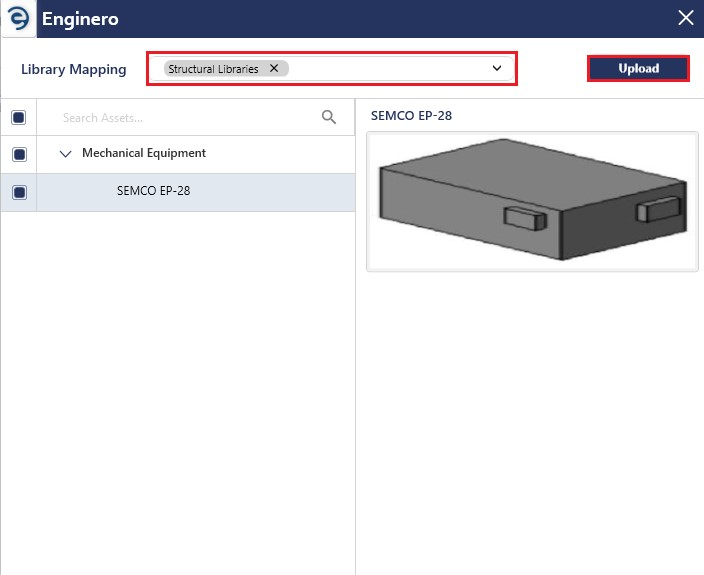
Manage Global Assets (Cont.)
- After proceeding with Upload button, the uploading process will be initiated
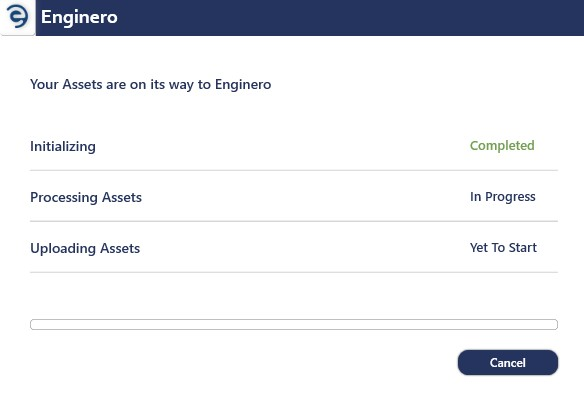
Manage Global Assets (Cont.)
- After the model assets are published, an acknowledgement message will be displayed. Click on Ok to complete
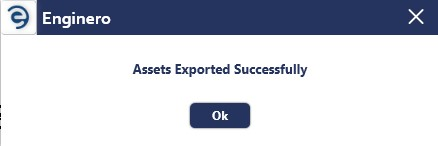
Manage Global Assets (Cont.)
Notes:
- If the user doesn't select any libraries when uploading, the assets will be automatically stored in a default library known as unassigned library
- Enginero displays a warning pop-up if model assets are already published with Enginero Projects
Created with the Personal Edition of HelpNDoc: Effortlessly bring your documentation online with HelpNDoc