Link CAD
The Link CAD option enables users to link the CAD Files, including DWG, DXF, and SAT files fetched from Design module within the Enginero project to the active workshared Revit model. Follow the step below to link the CAD file,
- Click on the Link CAD option located under the Enginero tab from the ribbon panel

Link CAD
- Choose the necessary CAD File from either the Project or its associated team.
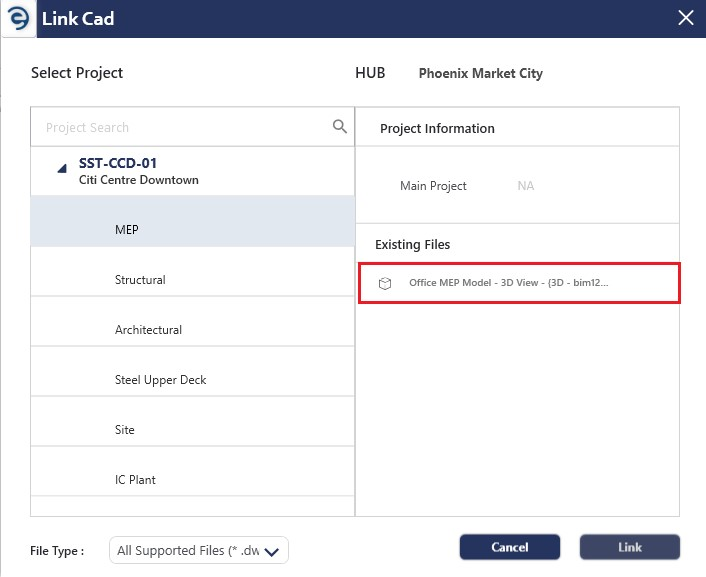
Link CAD (Cont.)
- With the help of File Type field, users can narrow down the selection results
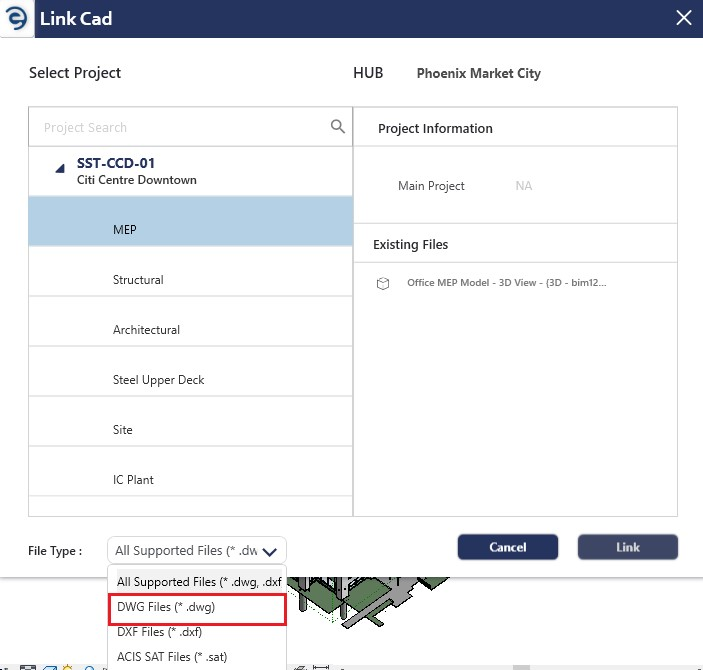
Link CAD (Cont.)
- Define the desired Positioning and click the Link button to link the selected file into the active Revit model
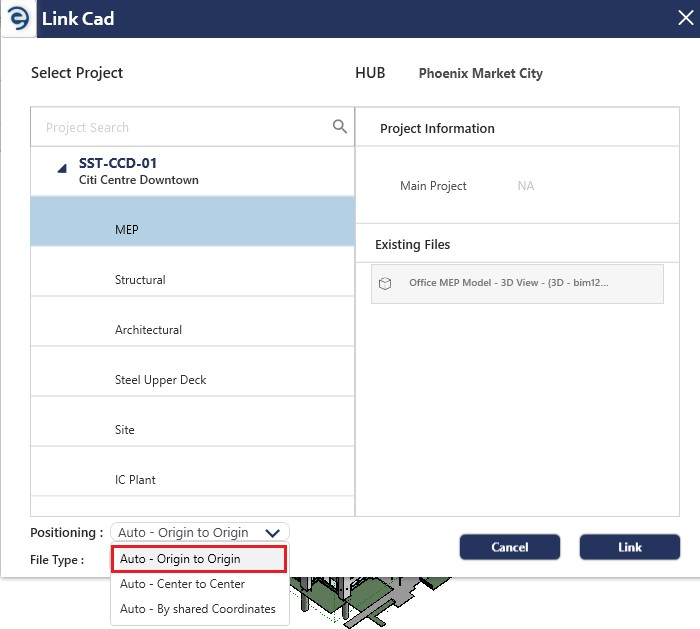
Link CAD (Cont.)
- Now, the selected file is downloaded and linked to the active Revit model
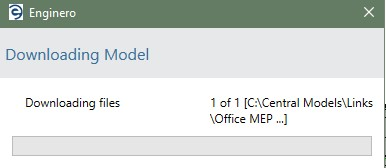
Link CAD (Cont.)
- After successfully linking the CAD file, an acknowledgement message will be displayed
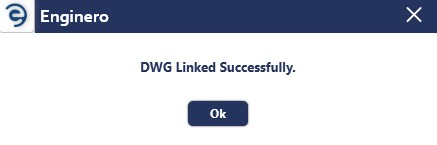
Link CAD (Cont.)
- Enginero displays a warning pop-up when users attempts to link a CAD file in Revit that is already linked
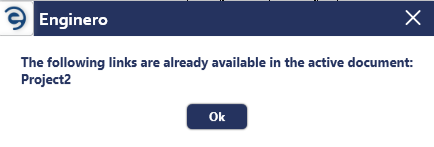
Link CAD (Cont.)
Created with the Personal Edition of HelpNDoc: Free CHM Help documentation generator