Hierarchy
The Model Hierarchy lists the models published from Native Software (Model name along with its components) hierarchically. Follow the below steps to view the models in the hierarchical list.
- Select Projects > My Projects and click on Model Viewer icon from the required Project
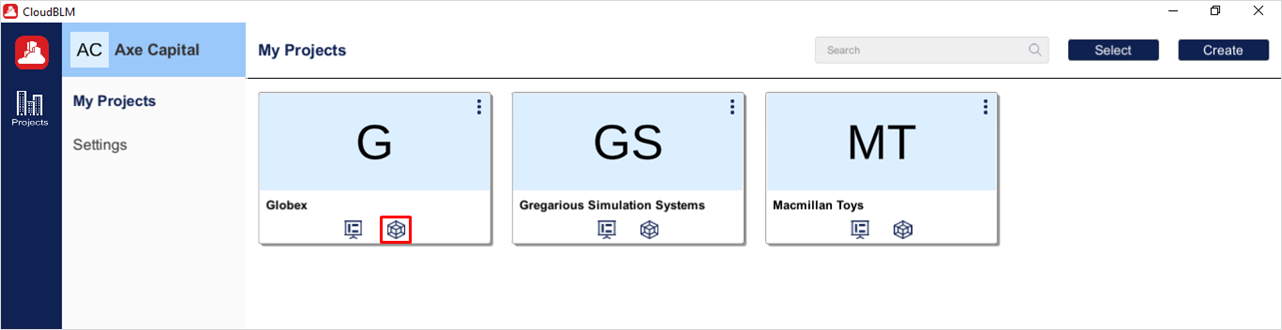
Choose the required Project
- Select the desired models from the directory and click on the Load button to view the models in the viewer
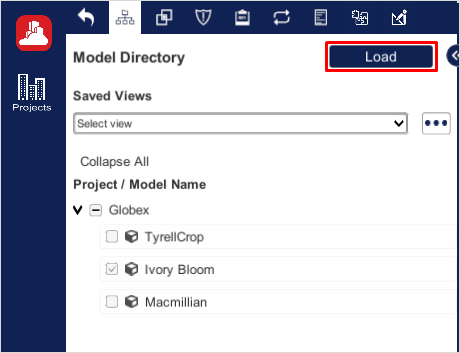
Selecting a Hierarchy Option
- Select Groups Tab. By default, the Hierarchy option is selected, and the model will be listed in Hierarchical view
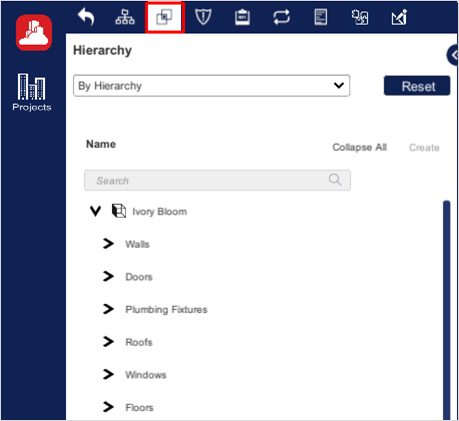
Selecting a Hierarchy Option (Cont.)
- Mouse Hover the assembly/elements that has the following option below
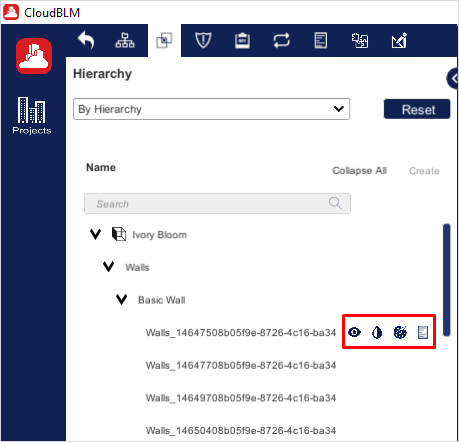
Available Options in Model Hierarchy
- Hide - Click on Hide icon to hide the Particular Assembly/Elements
- Isolate - Click on Isolate icon to show Particular Assembly/Elements remain transparency.
- Properties – Properties icon will show only in Parts and elements. Click on the Property icon to view the property related to the selected element
- Custom Colour - Click on Custom Colour Icon to apply color changes in the Assembly/Elements
- Click on Reset button to reset into the default state if any change applied in the 3D Viewer
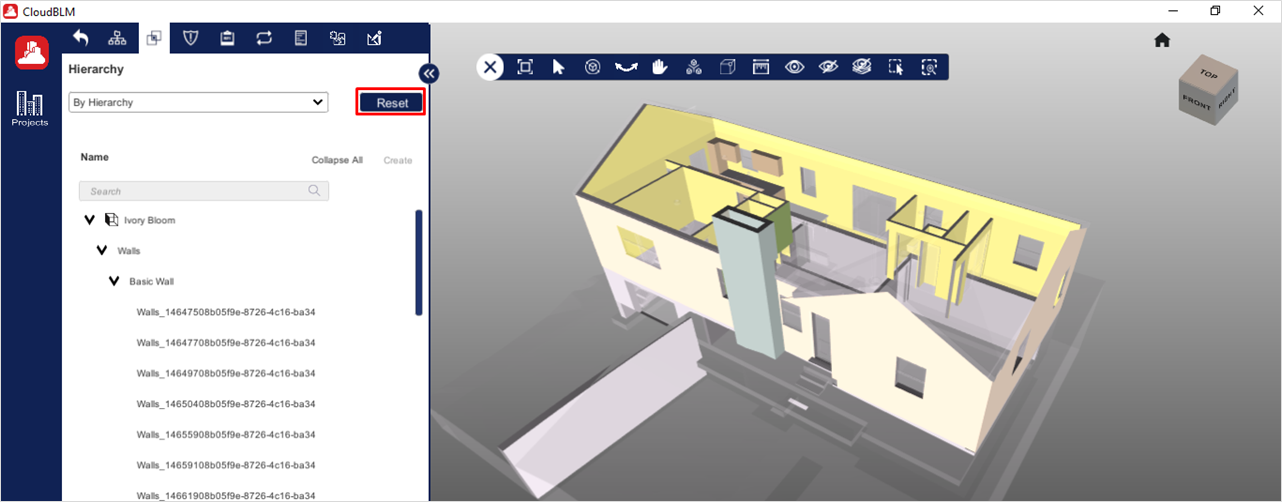
Reset into the default state
Created with the Personal Edition of HelpNDoc: Produce online help for Qt applications