Create and Manage Companies
Create and Manage Companies
Follow the below steps to create and manage companies
- Select Company from the side Navigation bar and click on the Create Company button
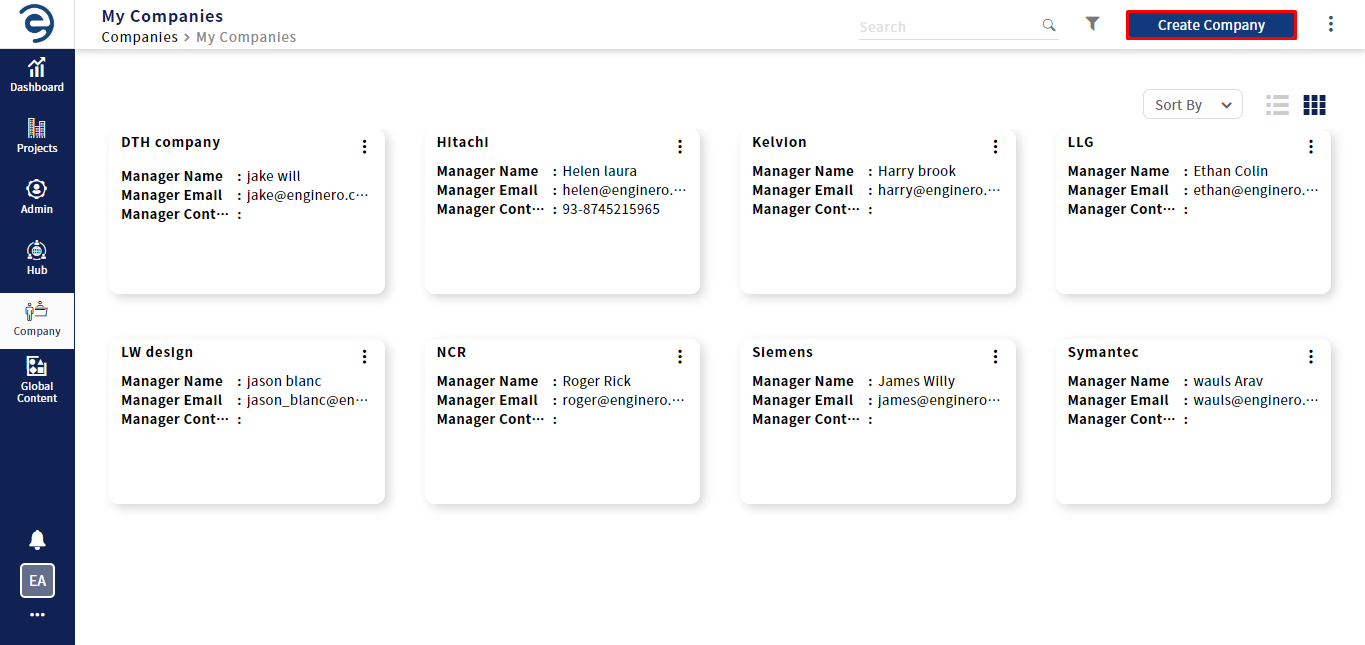
Creating a Company
- Enter the Mandatory Fields which will be marked with “*”, and click on the Create Company button to complete the process
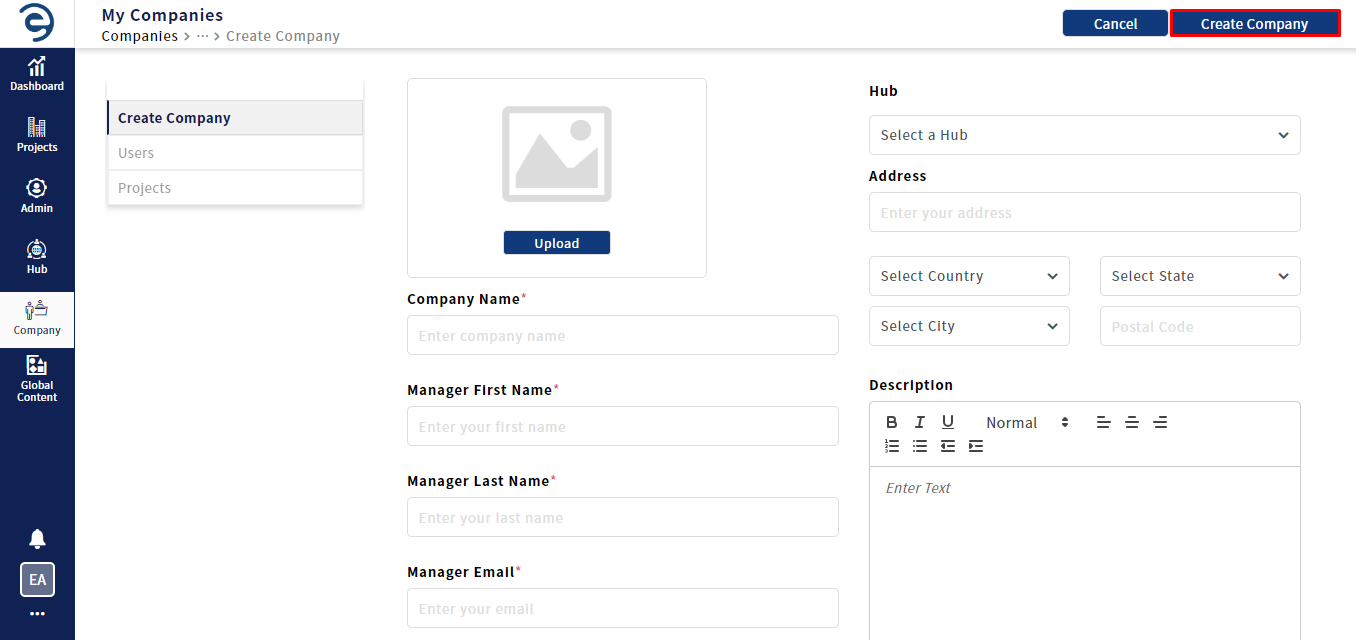
Creating a Company (Cont.)
- On successful creation, a link will be sent to the company manager’s mail to activate the account
- Users can view the created companies either under list view or card view
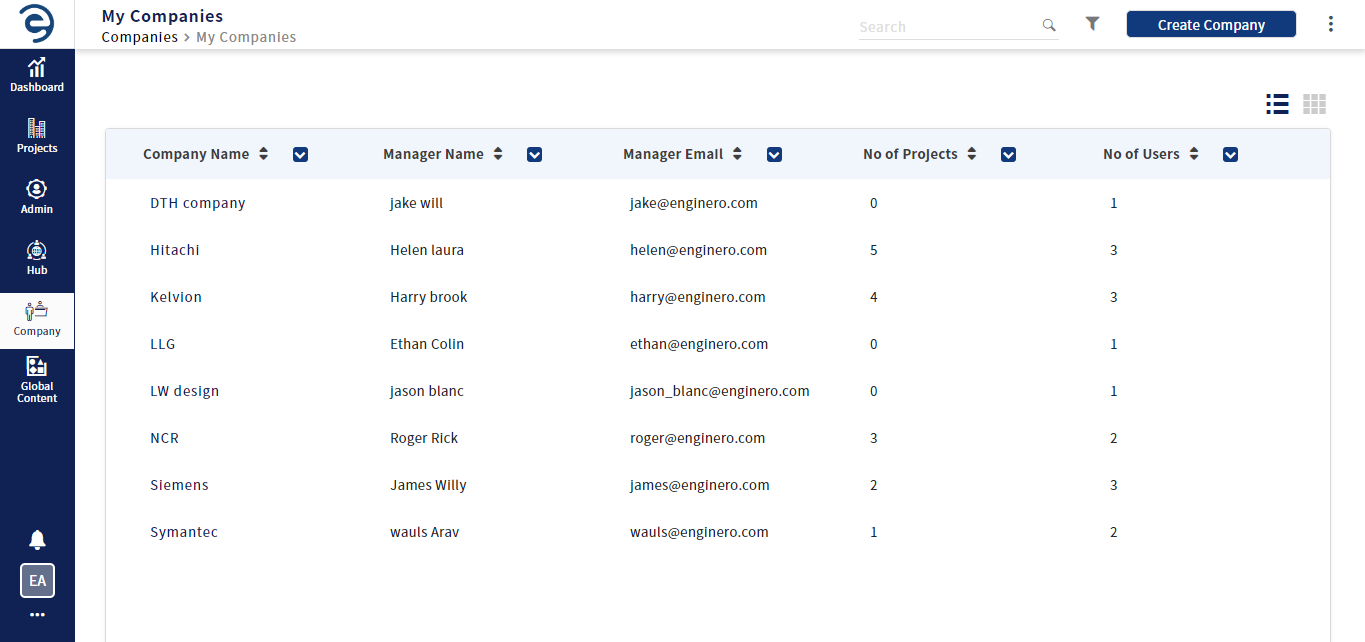
Creating a Company (Cont.)
- To edit the company details, select the Company from the manage companies page, click the Overview module and click on the Edit button
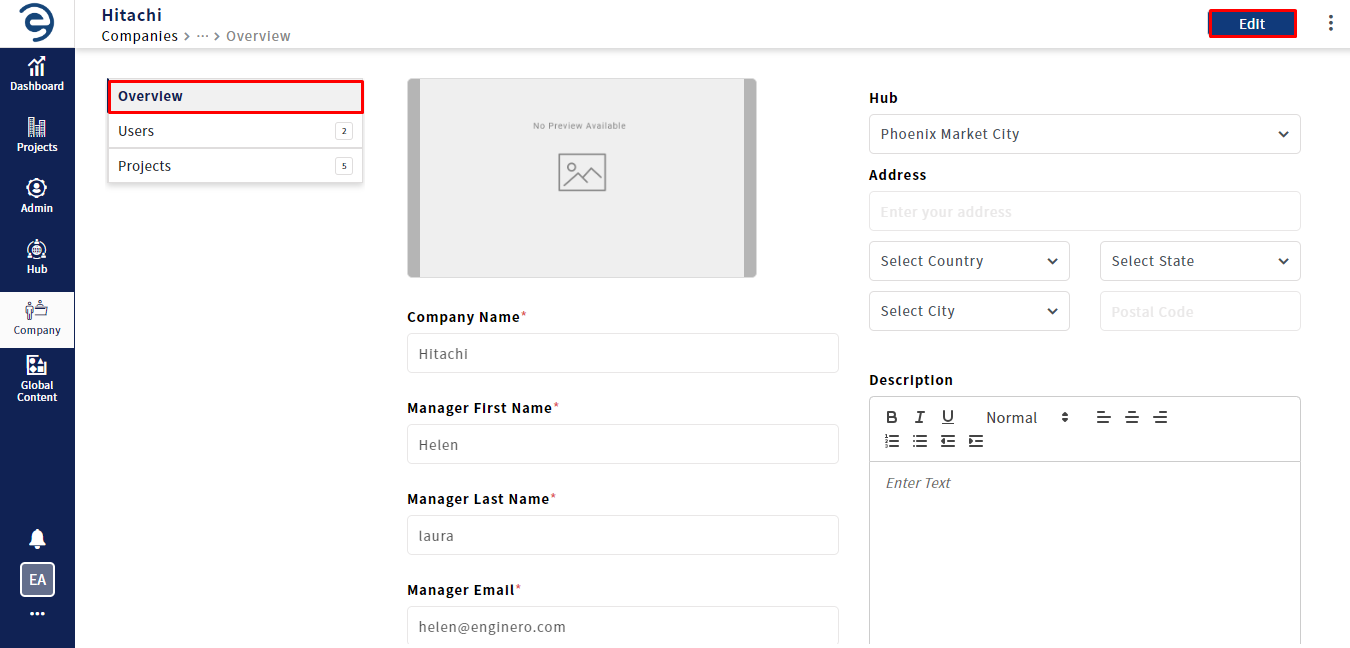
Editing Companies
- Click on the Update button, once the details have been updated
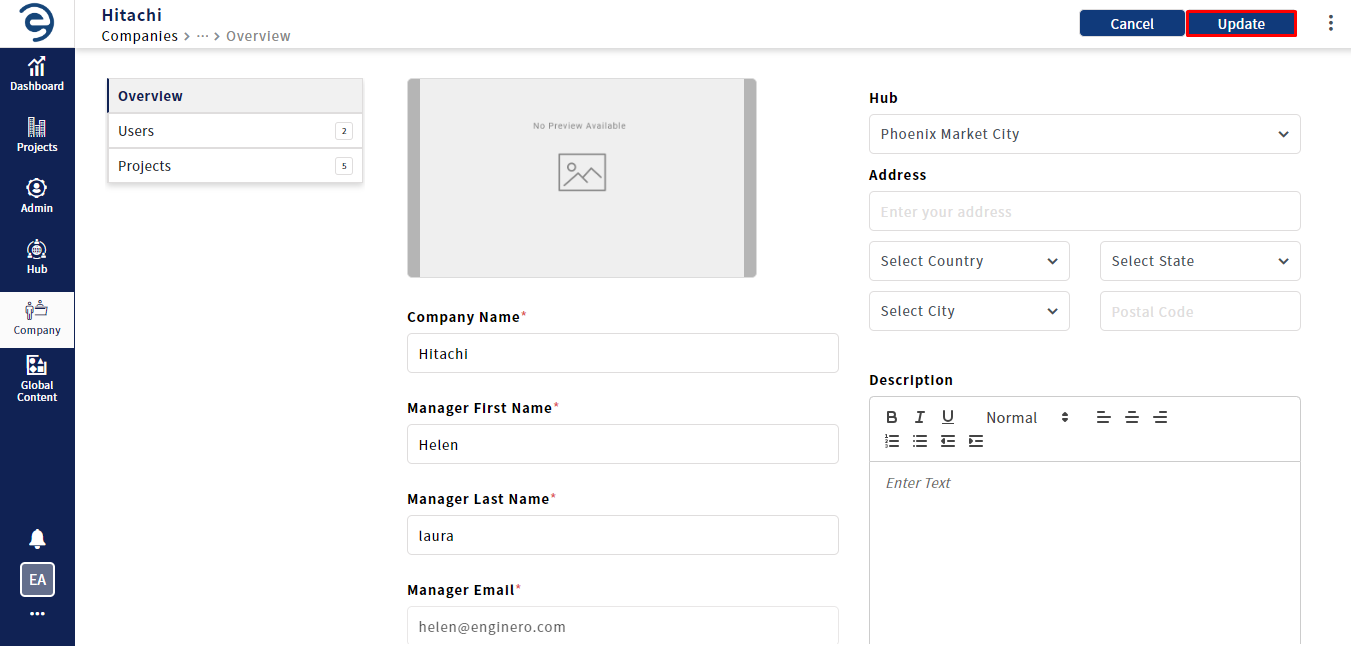
Editing Companies (Cont.)
- Companies can be sorted as per the user's need by selecting the desired sorting criteria under Sort By
- Through the search bar, users can locate the companies
- Click the Filter icon to narrow down the company search based on the specific criteria such as creation date range, user range, and more
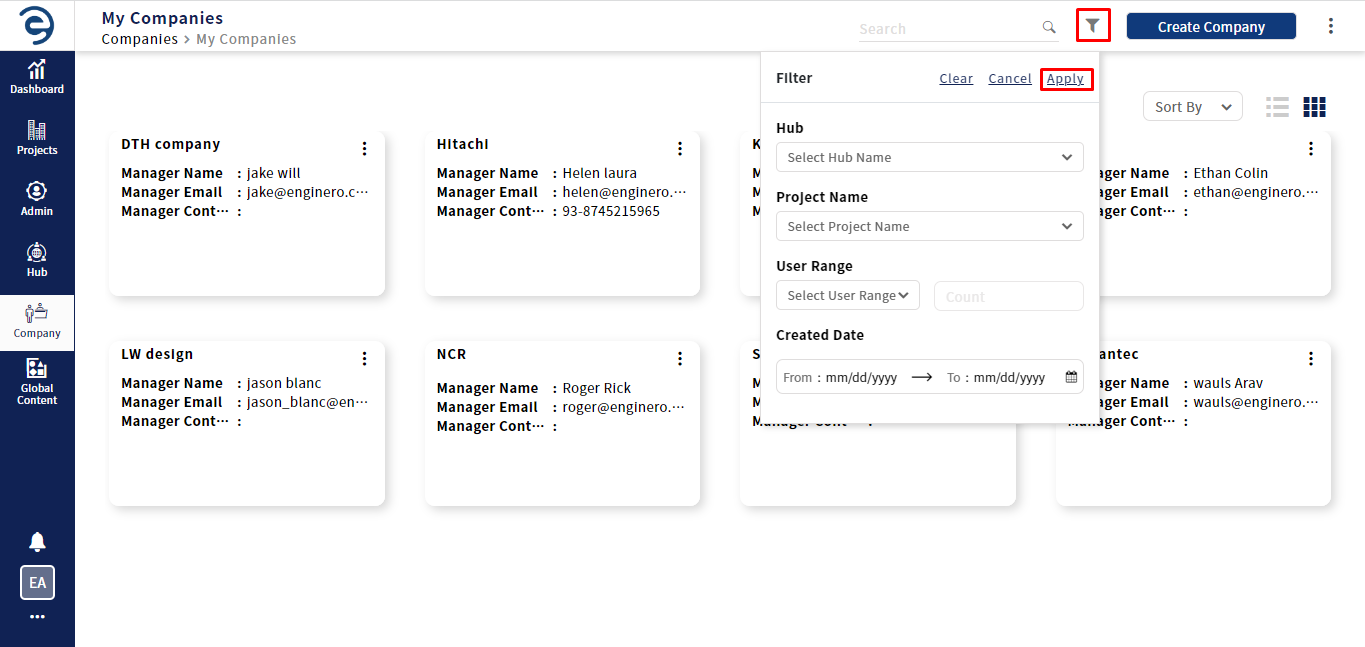
Viewing Companies
- Companies can be deleted in two ways. Under Company menu,
- Click on the ellipsis icon from the company card and click on the Delete option to delete the respective company
- Click on the ellipsis icon (on top right), select the Delete option, choose the companies and click on the Delete button
- Companies can be archived in two ways. Under Company menu,
- Click on the ellipsis icon from the company card and click on the Archive option to archive the respective company
- Click on the ellipsis icon (on top right), select the Archive option, choose the companies and click on the Archive button
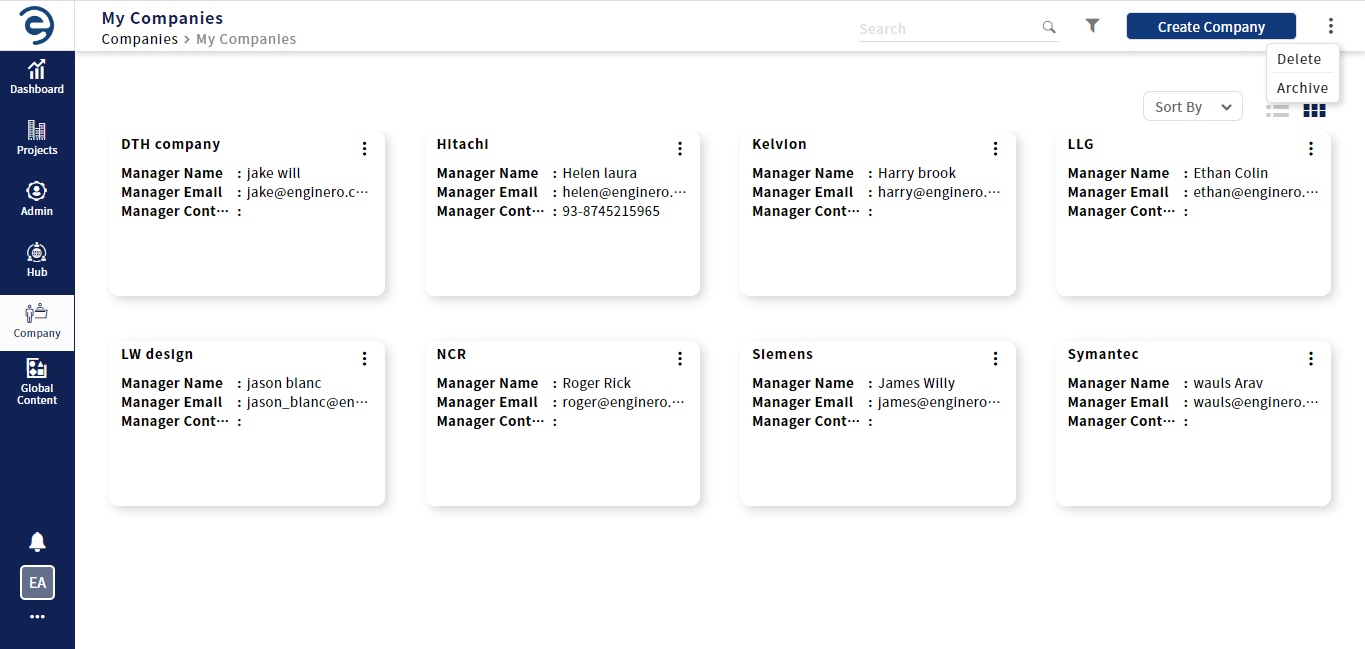
Deleting and Archiving Companies
Notes:
- Only the Site and Super Admins can create companies
Created with the Personal Edition of HelpNDoc: Effortlessly Edit and Export Markdown Documents