Company User Management
Creating and Manage Company Users
Company users operate within the Hub’s projects as per the roles assigned by the project admin and above. Follow the below steps to create and manage Company Users
- Select Company from the side Navigation bar and choose the desired Company to create a user
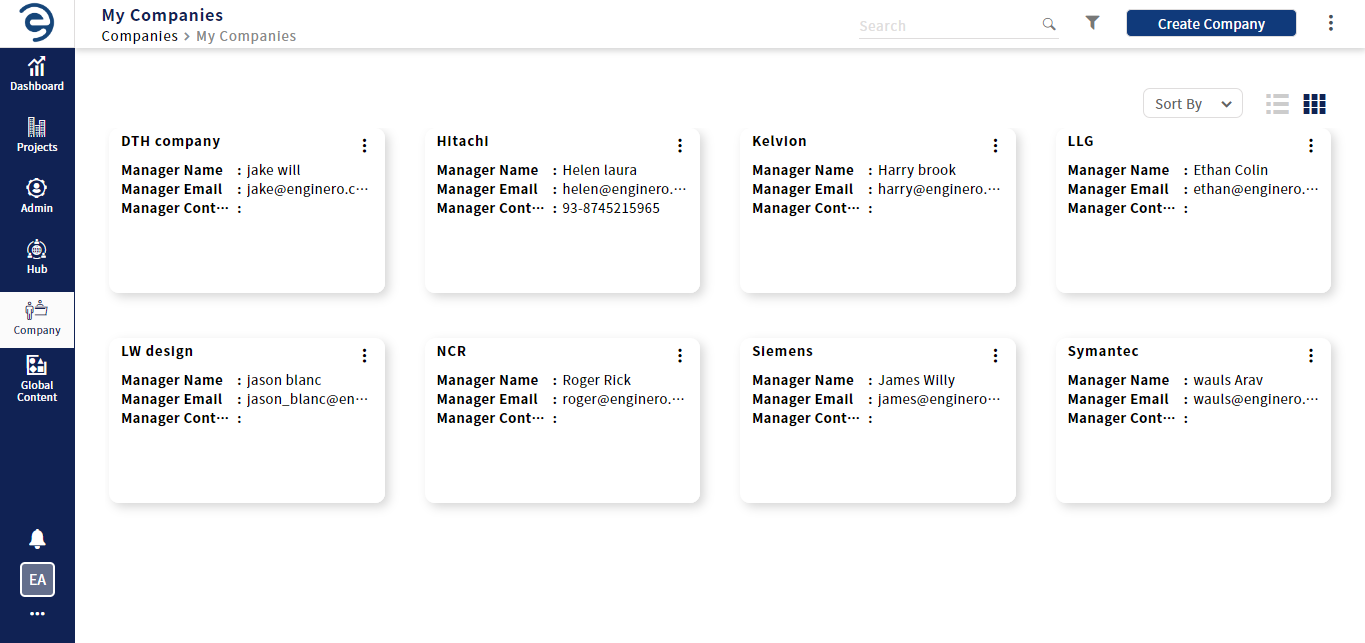
Choosing a Company
- Select the Users module and click on the Create button (on top right)
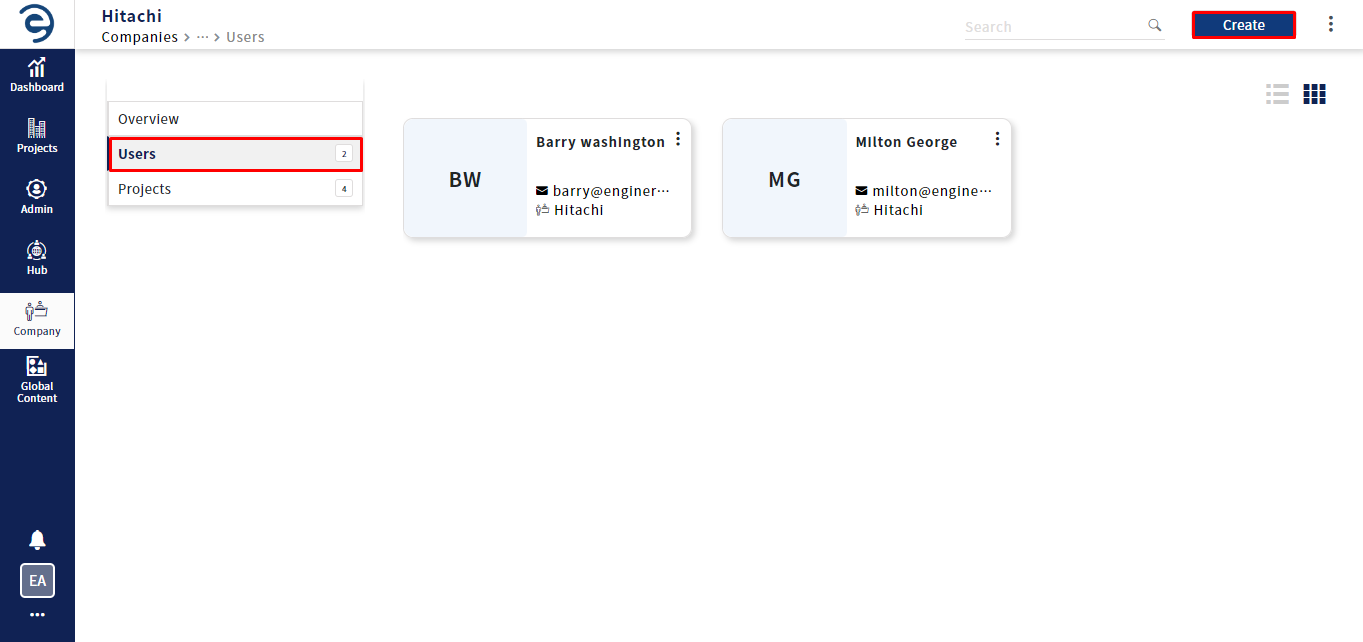
Creating a Company User (Cont.)
- Enter the Mandatory Fields which will be marked with “*”, and click on the Create button to complete the process
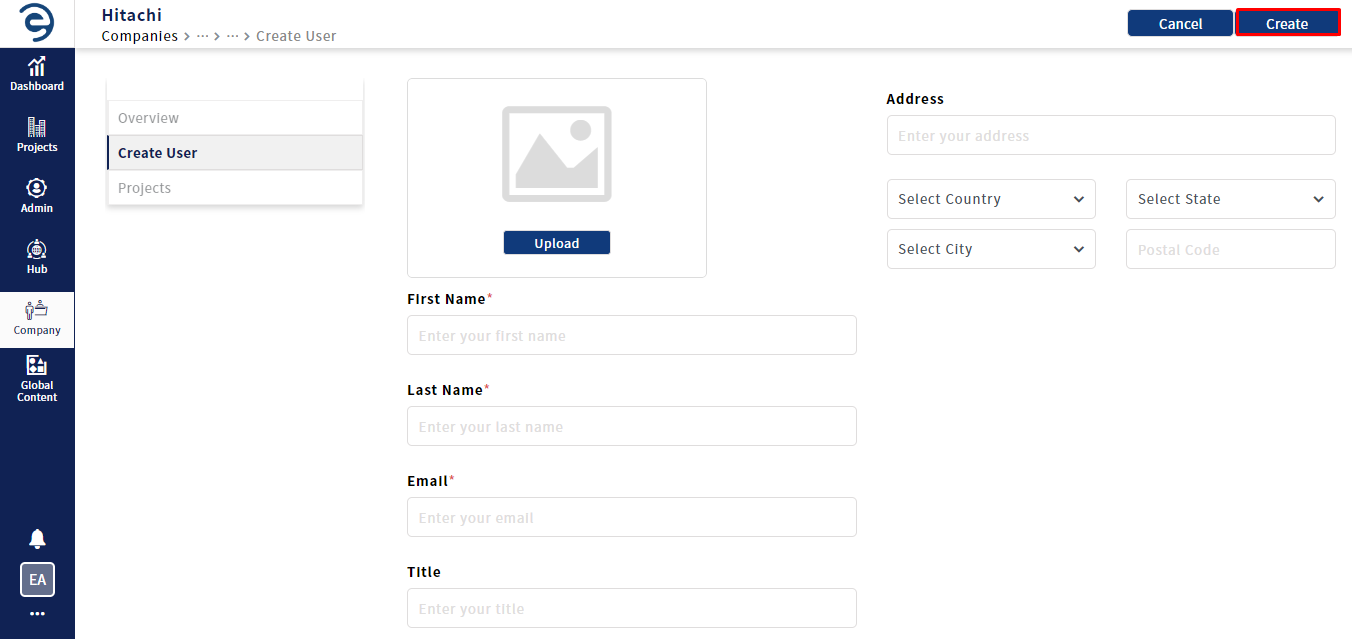
Creating a Company User (Cont.)
- On successful creation, a link will be sent to the user’s mail to activate the account
- Users can view the created users in list view or card view
- Through the search bar, users can locate the company users
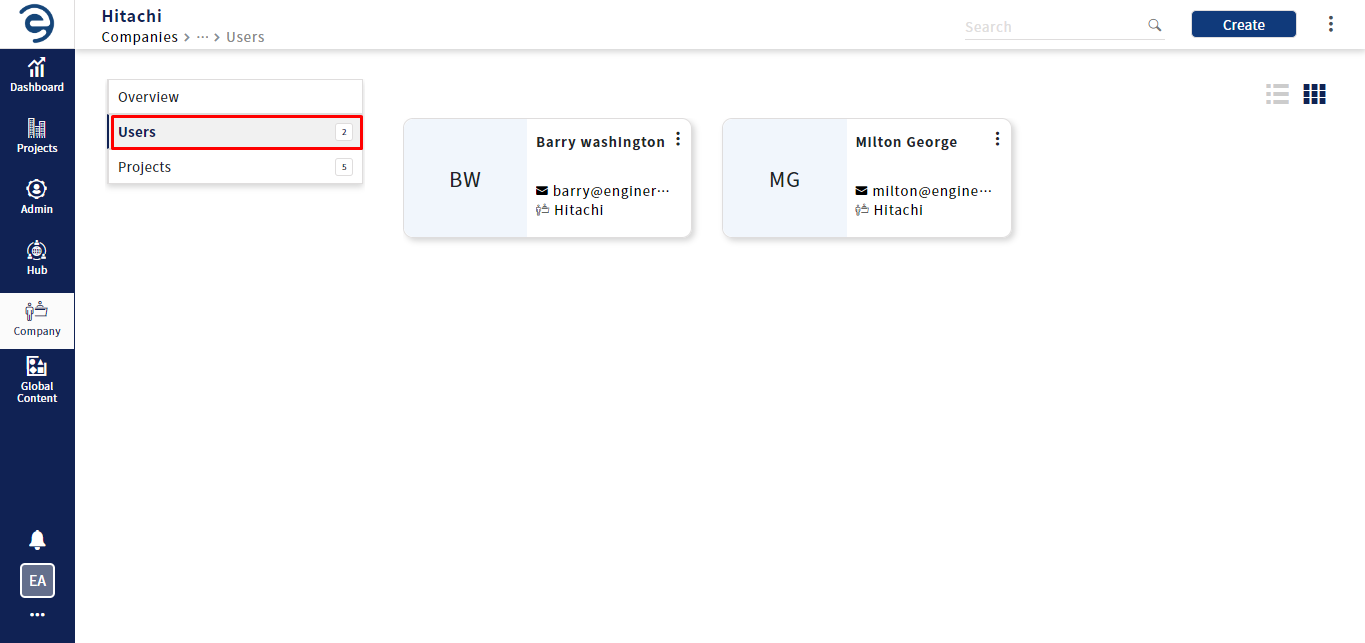
Editing a Company User
- To edit the user details, select the User from the user module, click on the Update button once updating the details
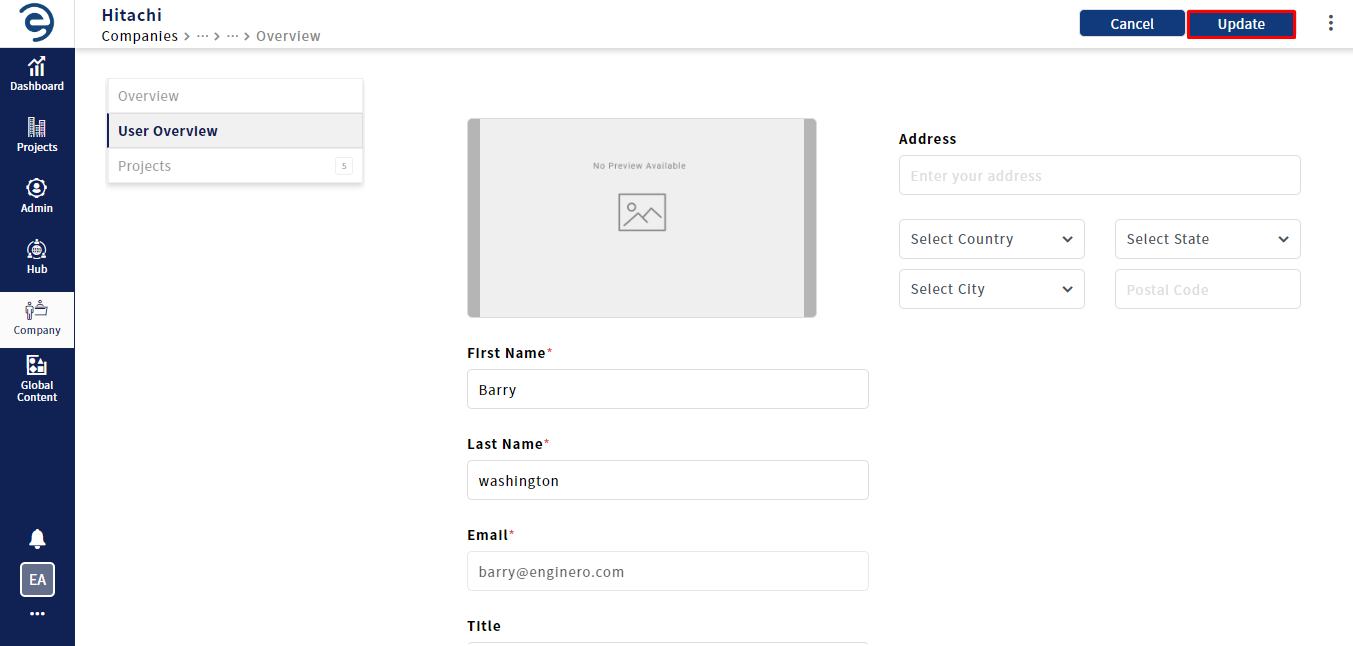
Editing a Company User (Cont.)
- Company users can be deleted from the respective company in two ways. Under Users module,
- Click on the ellipsis icon from the company user card and click on the Delete option to delete the respective user
- Click on the ellipsis icon (on top right), select the Delete option, choose the users to be deleted and click on the Delete button
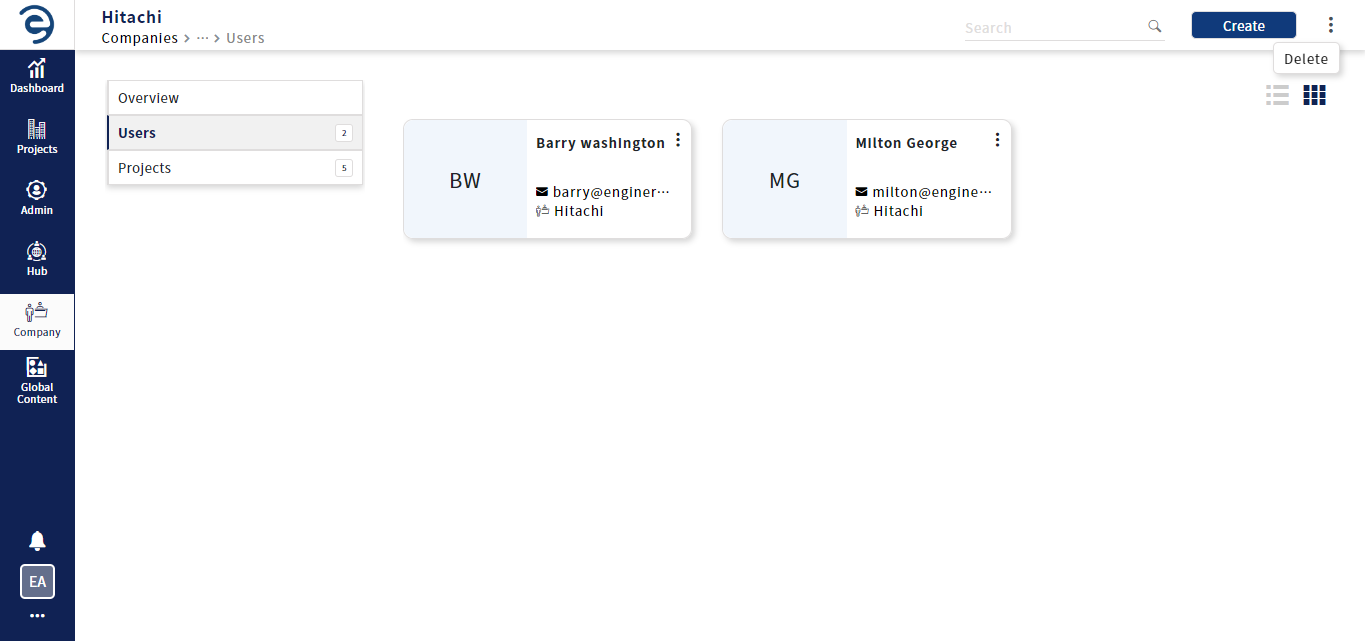
Deleting a Company User (Cont.)
Notes:
- Super Admin, Site Admin and Company Manager creates the Company Users
Created with the Personal Edition of HelpNDoc: Elevate Your Documentation Process with HelpNDoc's Advanced Features