Coordination Set
Users can coordinate models from various disciplines, such as architectural, structural, mechanical, electrical, and plumbing, into a coordination set using available project data.
Creating a Coordination Set
Follow the below steps to create a Coordination Set
- Select Projects from the side Navigation bar and choose the required Project
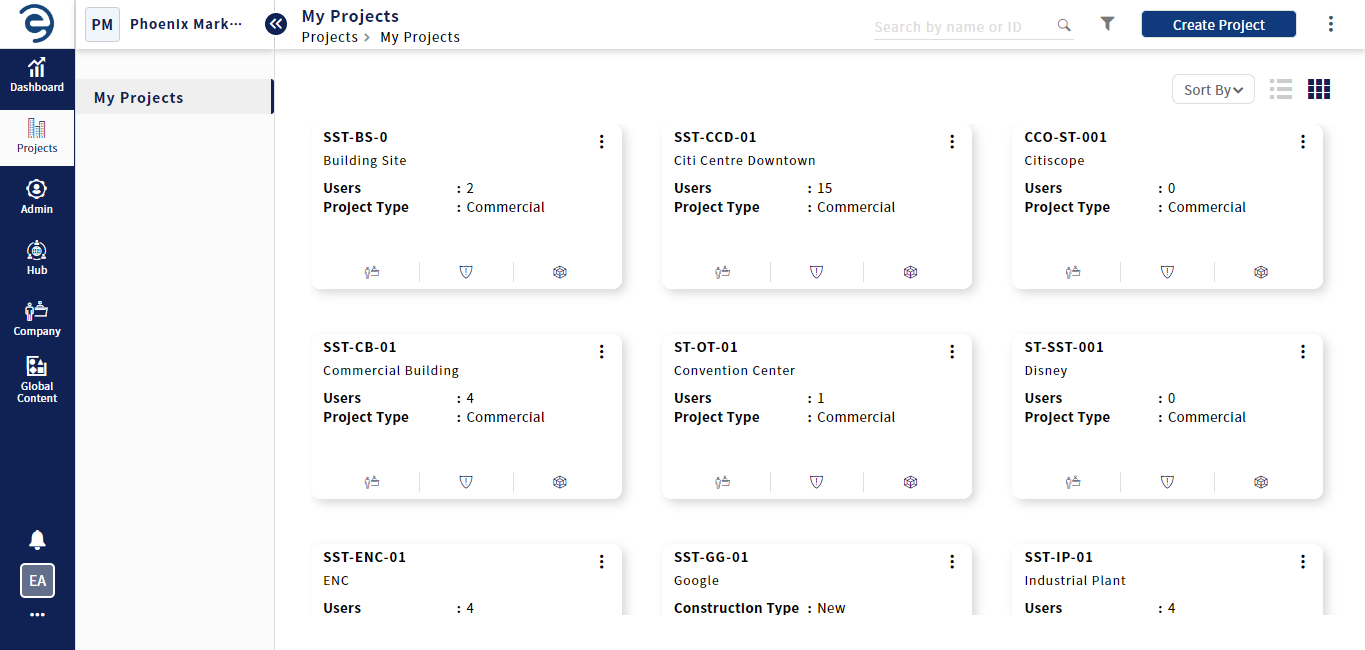
Choose the required Project
- Select Model Coordination > Coordination Set and click on the Create Button (on top right)
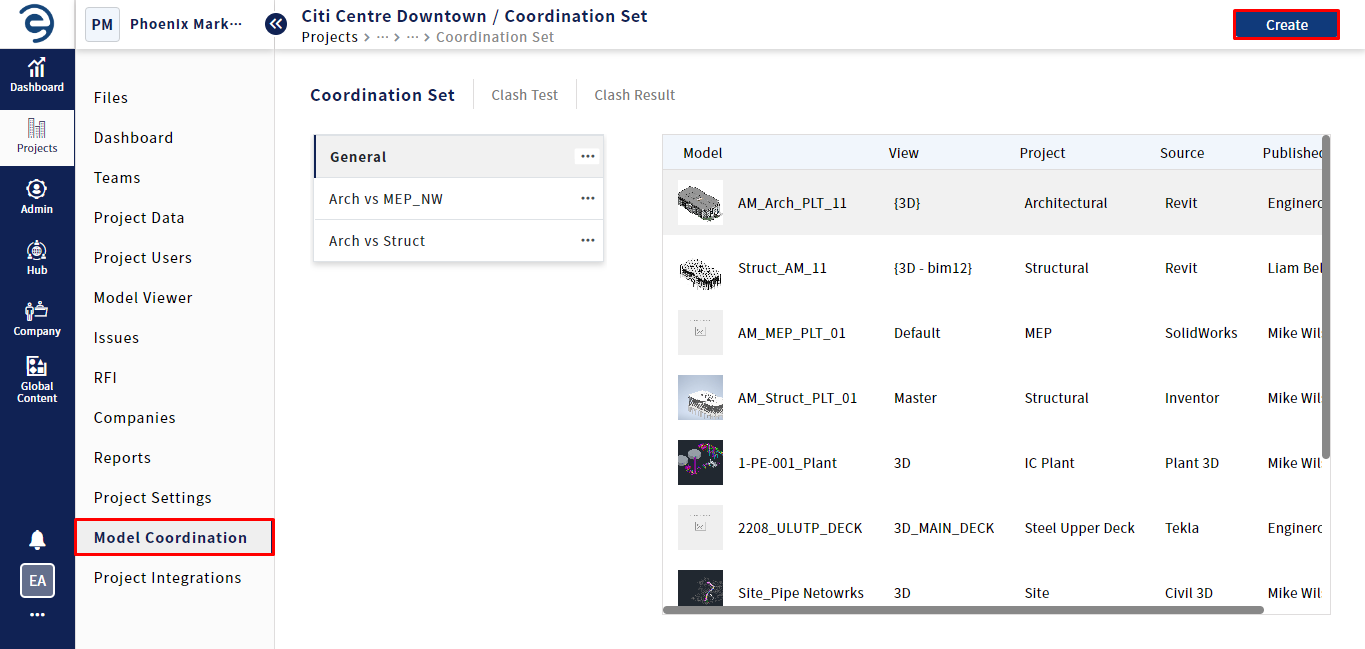
Creating a Coordination Set
- Enter the Coordination Set Name, select desired models available in the project and click on the Create button to complete the process

Creating a Coordination Set (Cont.)
Coordination Set Management
Users can access models details associated with the Coordination Set along with primary options such as Edit, Delete Set, Duplicate Set, and Export all as IFC, to facilitate a more streamlined management process.

Coordination Set Overview page
Edit
- To edit the existing coordination set, click on the Ellipsis icon and select the Edit option
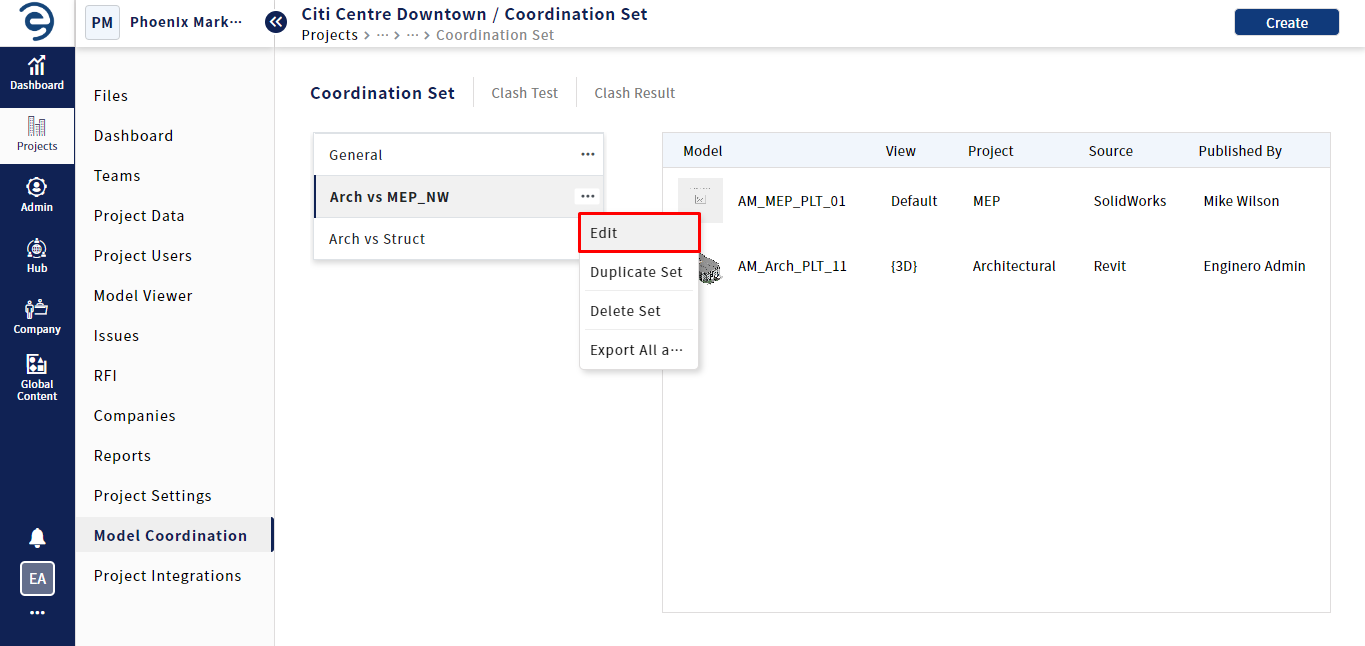
Coordination Set - Edit
- Update coordination set name, reconfigure models and click the Update button to complete the process

Coordination Set - Edit (Cont.)
Duplicate Set
- To duplicate the existing coordination set, click on the Ellipsis icon and select the Duplicate Set option
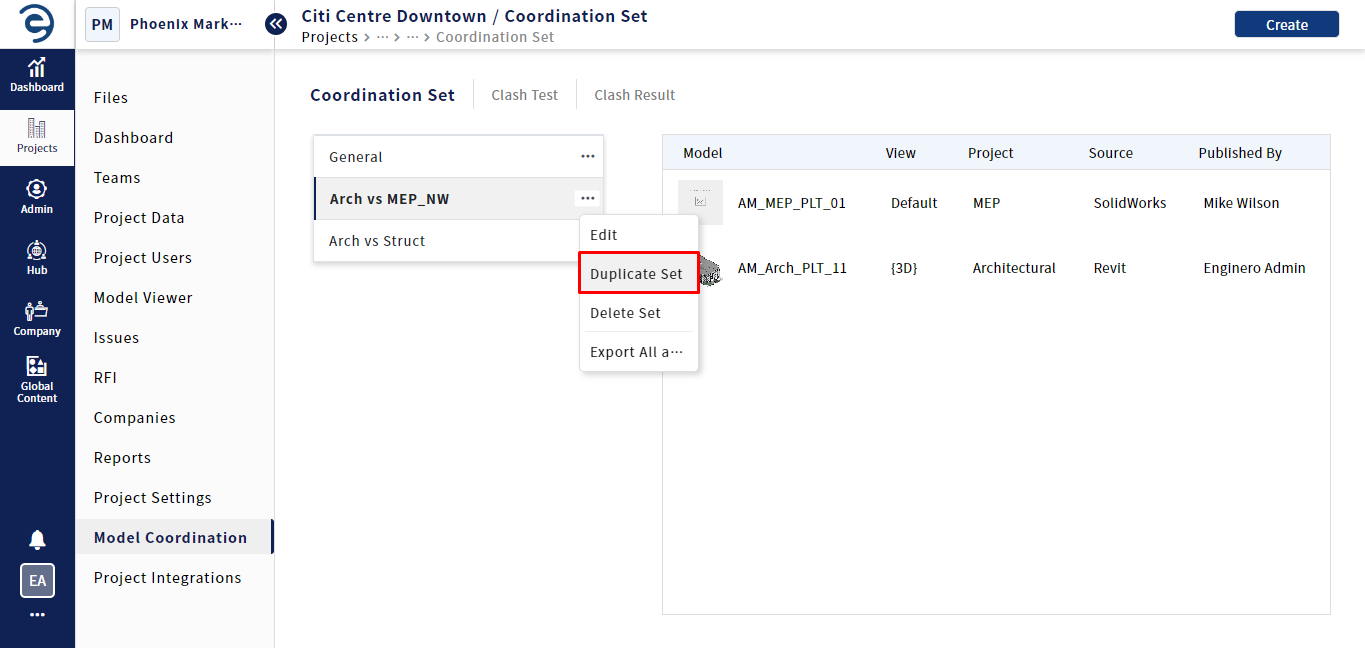
Coordination Set - Duplicate Set
- Enter the desired name for the Coordination set, select models available in the project and click on the Create button to complete the process

Coordination Set - Duplicate Set (Cont.)
Delete Set
- To delete the existing Coordination Set, click on the Ellipsis icon and select the Delete Set option
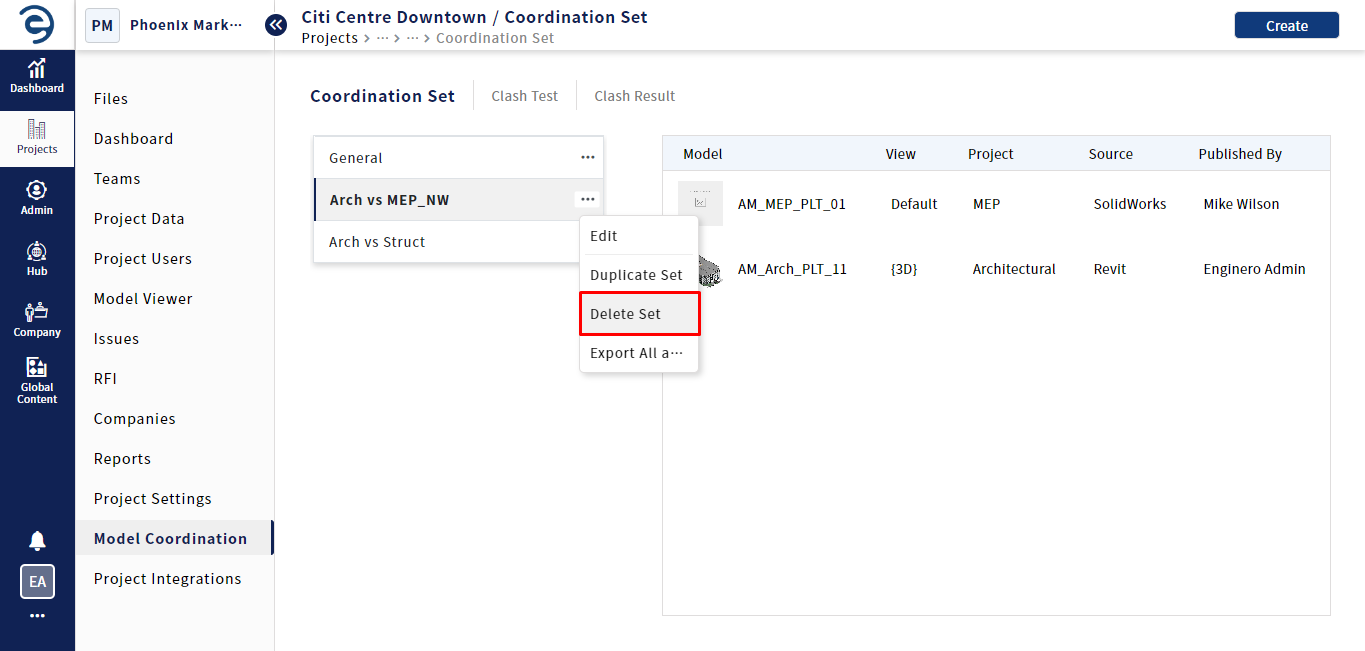
Coordination Set - Delete Set
Export All as IFC
- To export models available in the coordination set as IFC, click on the Ellipsis icon and select the Export All as IFC option
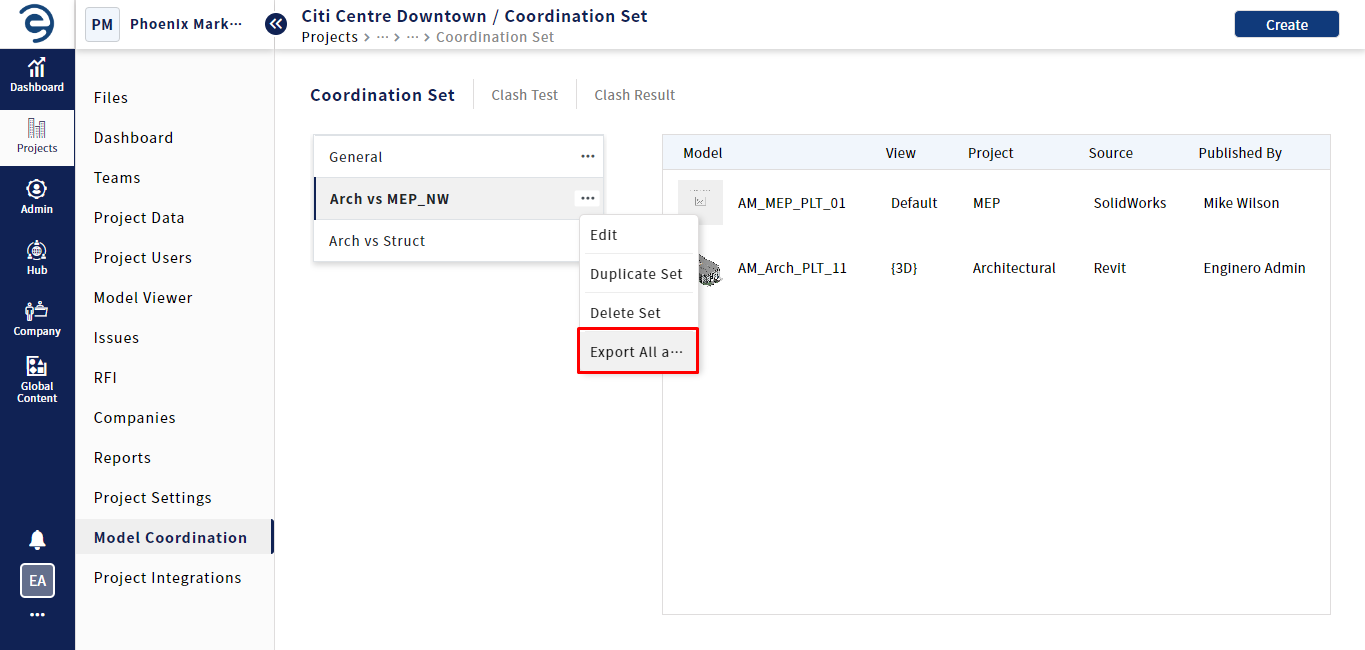
Coordination Set - Export All as IFC
Created with the Personal Edition of HelpNDoc: Easily Add Encryption and Password Protection to Your PDFs