Configuration
Configuration allows users to define the central model location for workshared cloud models and to manage asset controls while importing/publishing from the Revit application. Follow the below steps to modify the configurations,
- Select Projects from the side Navigation bar and choose the required Project

Selecting a Project
- Select Project Settings > Configuration to view the configurations settings where users can update as per preference
- Assets:
- Publish Asset From Revit - Enable the toggle for publishing the model along with assets or for publishing the assets directly. Disable the toggle for publishing the model only, excluding the assets
- Allow users to Delink Assets in Project - Turn on the toggle to enable the delink option when importing the assets from Enginero project into the Revit. This is applicable only for imported asset in the project from global content. Turn off the toggle to disable the delink option
- Central Model Location: Upon creating the project, a default path is established as "C:\Central Models" for the Revit Workshared model. This path needs to be accessible to project users working within the Revit Workshared model. Users can customize the default path until any model is published. It is necessary to remove all available models from the project in order to edit the path.

Configuration
- Click on the Update button (on top right) after updating the configurations
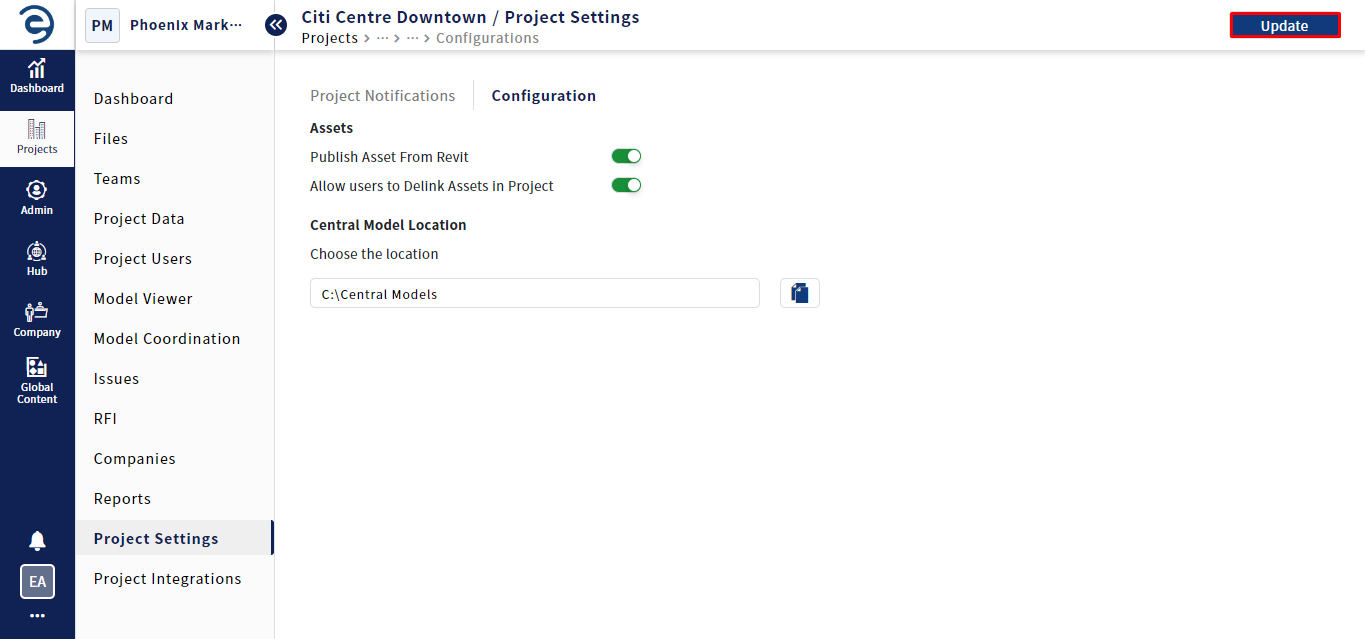
Configuration (Cont.)
Created with the Personal Edition of HelpNDoc: Free HTML Help documentation generator