Clash Test
With the Clash Test, users can run the clashes between selected models based on Clash Test & Coordination Set creation.
Run Clash
Follow the below steps to run clash
- Select Projects > My Projects and click on Teams icon from the required Project
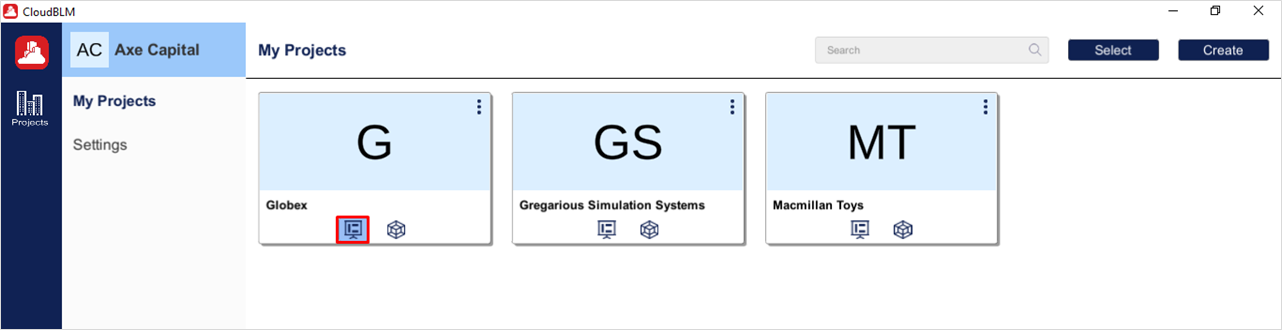
Choose the required Project
- Select Model Coordination > Clash Test. Choose Coordination Set and to create Test name click on the Plus Icon

Run Clash
- Enter the Test Name. Based on fields selected, choose the models in both Selection A & B and click on Add button
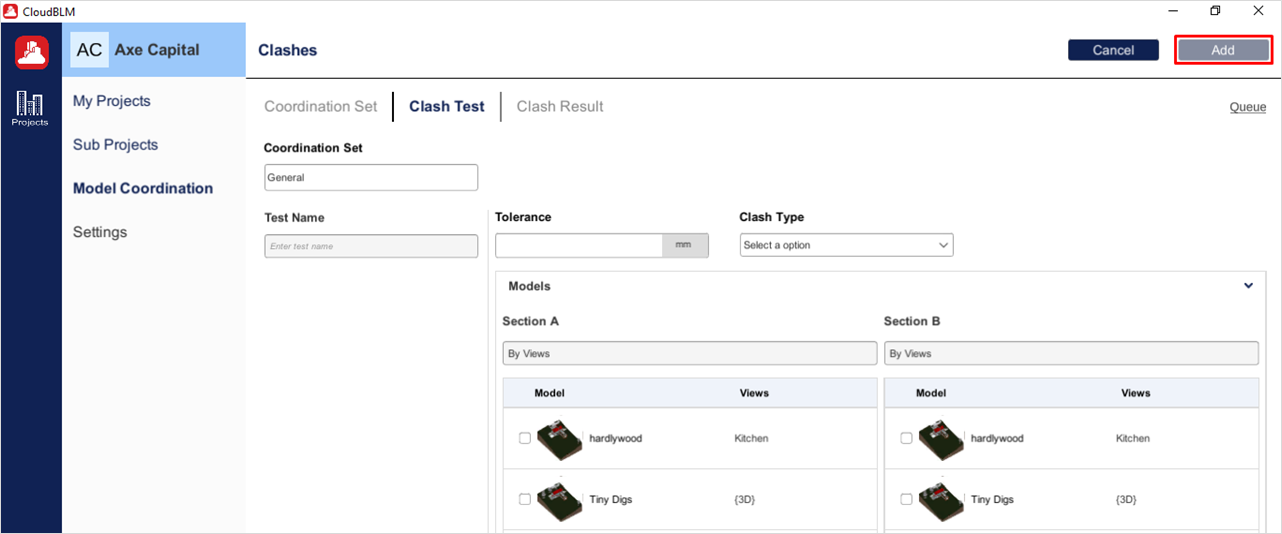
Run Clash (Cont.)
- After creating the Test Name, click on the Ellipsis icon and choose the Run Clash option
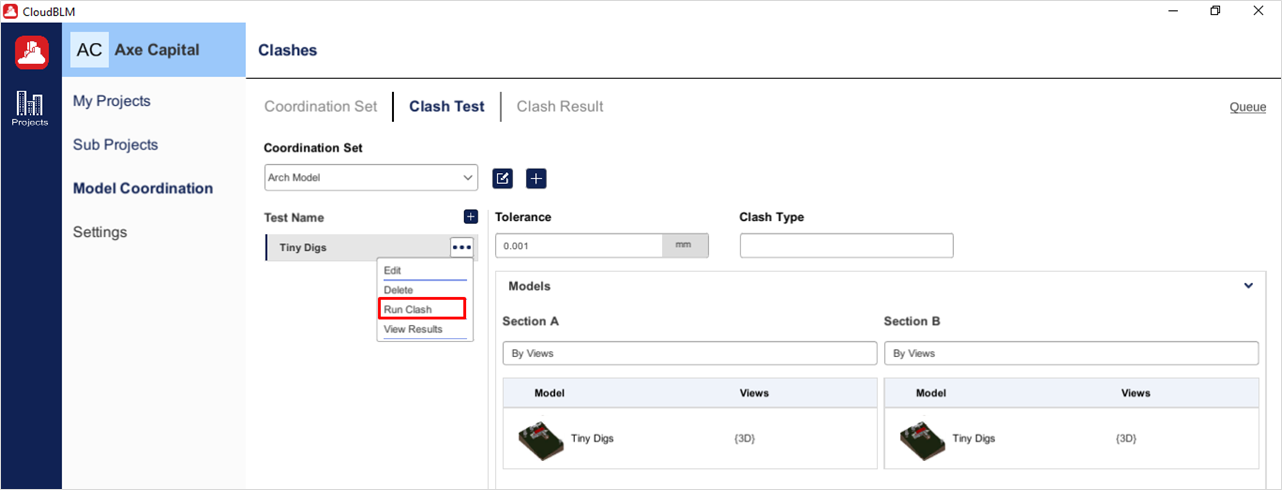
Run Clash (Cont.)
Notes:
- Enginero have Queue option that is in Model Coordination (On top right) to place the Clash upload/Run Clash in a sequence, like a stack. A queue uses the FIFO method (First In First Out), by which the first element that is enqueued will be the first one to be dequeued.
- Once Run Clash is complete. All the resulted Clashes are in Clash Result module or choose the View Result option to view clashes related to the Test Name
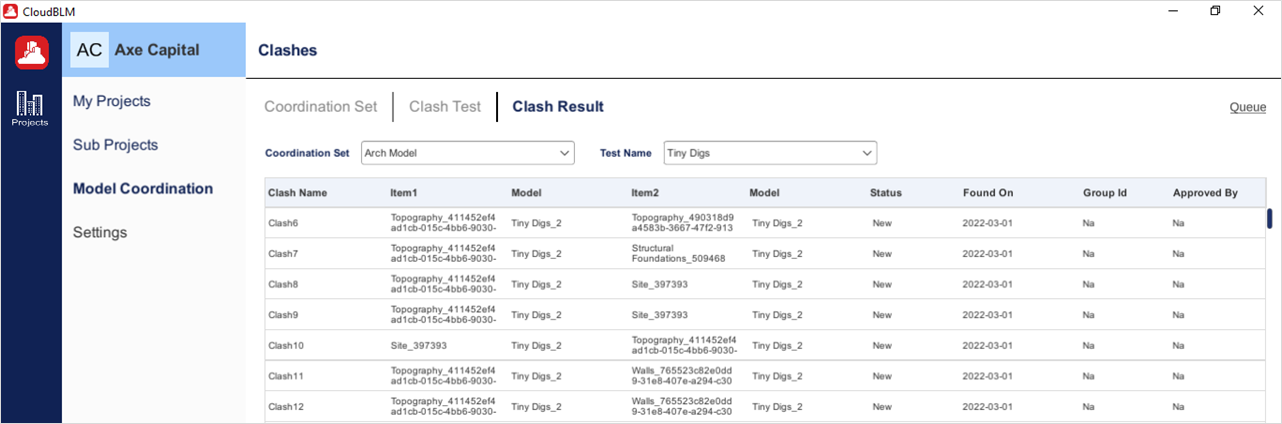
Run Clash (Cont.)
Clash Test Management
Users can have primary options such as Edit, Delete, Run Clash and View Result. Also, User can create & edit the Coordination Set from Clash Test Module.
Clash Test Overview
- Click on Test Name in which you to view the Overview information
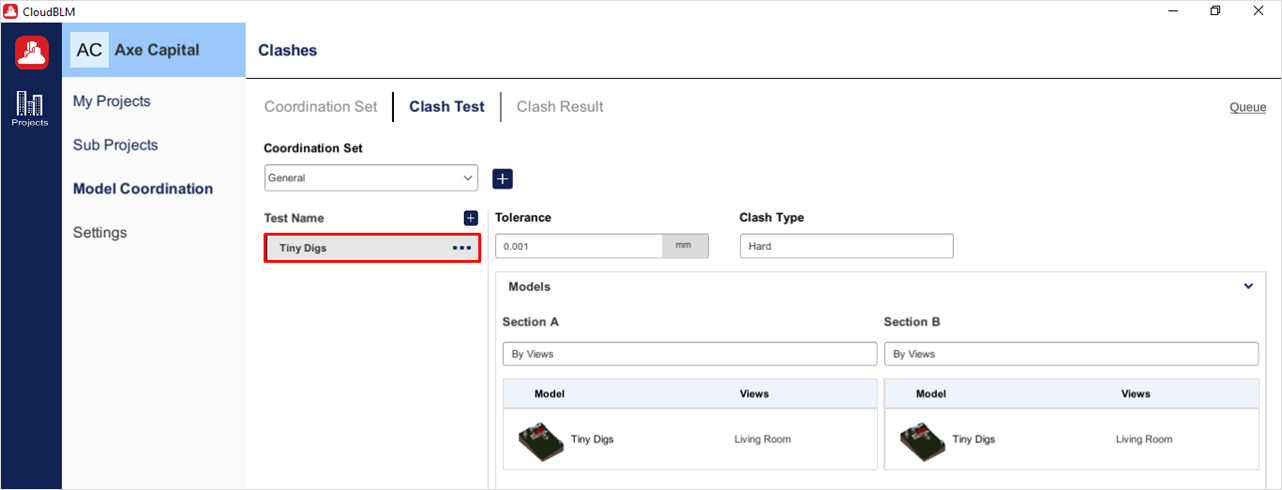
Clash Test Overview Page
- Click on Plus icon from Coordination Set to Create the New Coordination Set
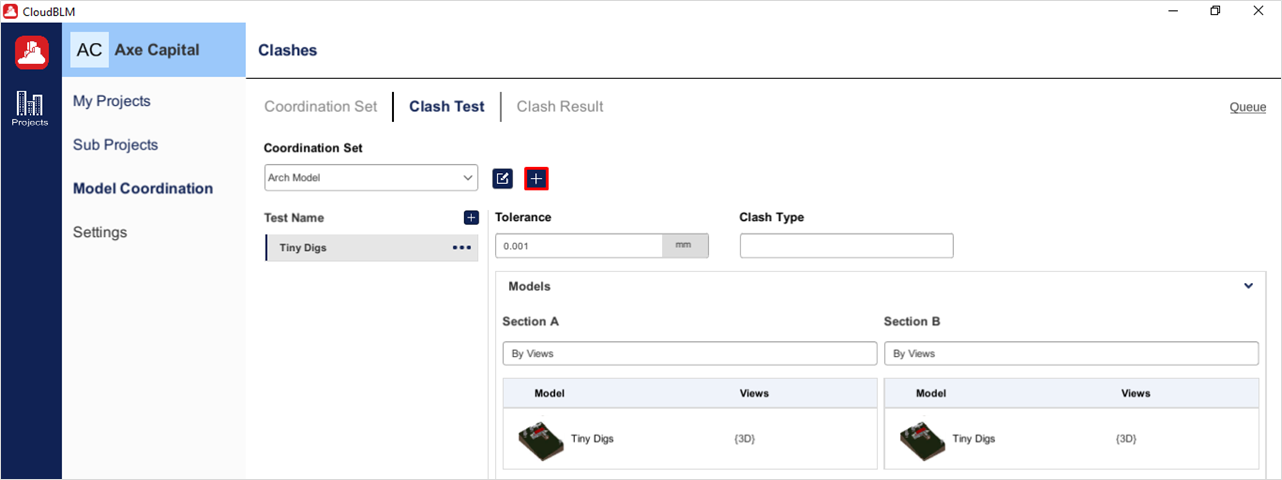
Clash Test - Creating a Coordination Set
- Enter the Coordination Set Name. Here user can select the models and click on Create button to complete the process
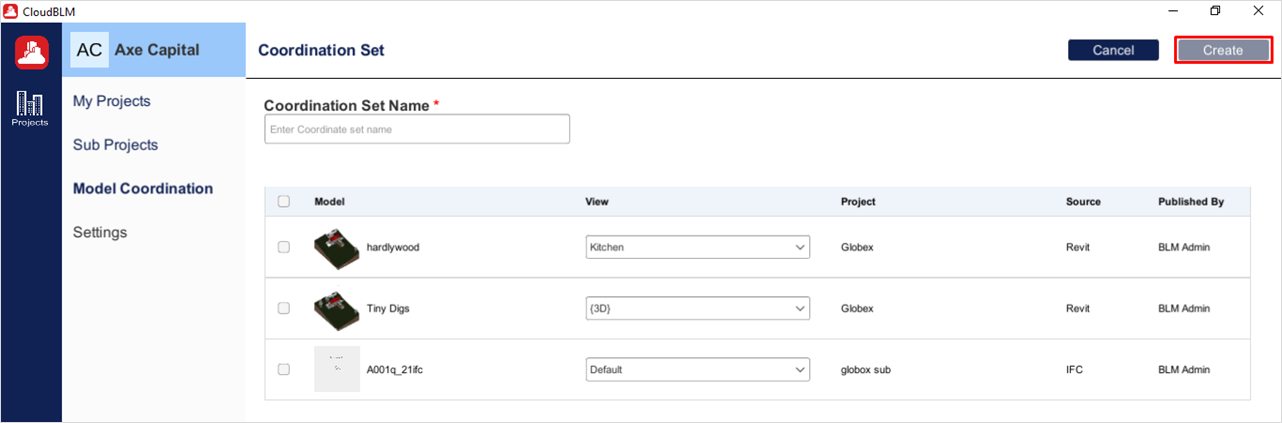
Clash Test - Creating a Coordination Set (Cont.)
- Click on Edit icon from Coordination Set to edit the New Coordination Set
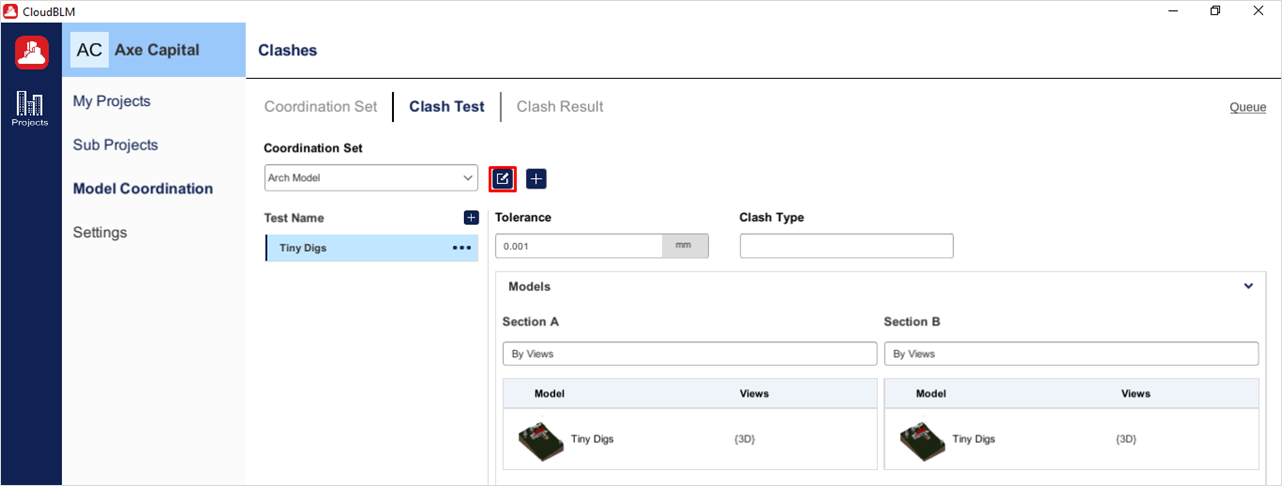
Clash Test - Editing a Coordination Set (Cont.)
- Here we can edit the Coordination Set Name and Model selection. After selecting click on Update button to complete the process.
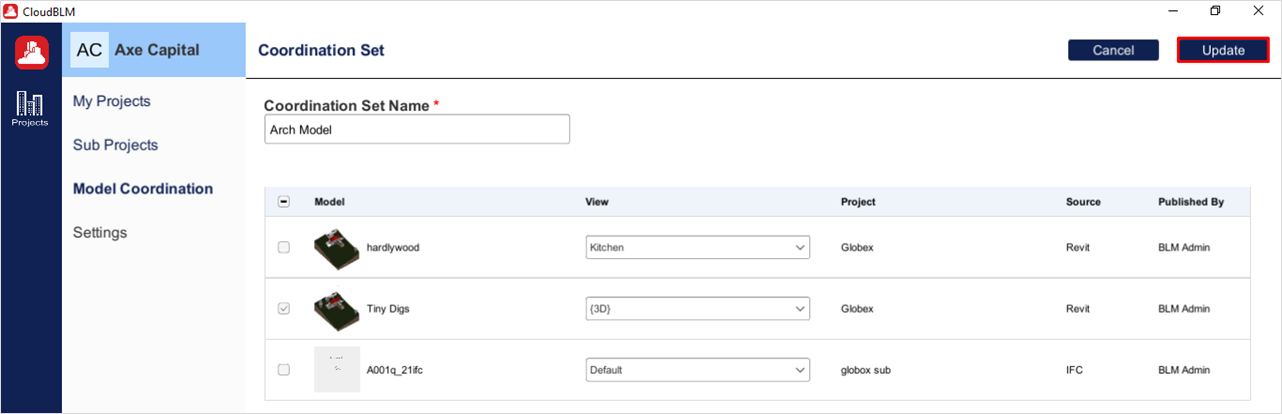
Clash Test - Editing a Coordination Set (Cont.)
Edit
- Click on the Ellipse icon and choose the Edit option
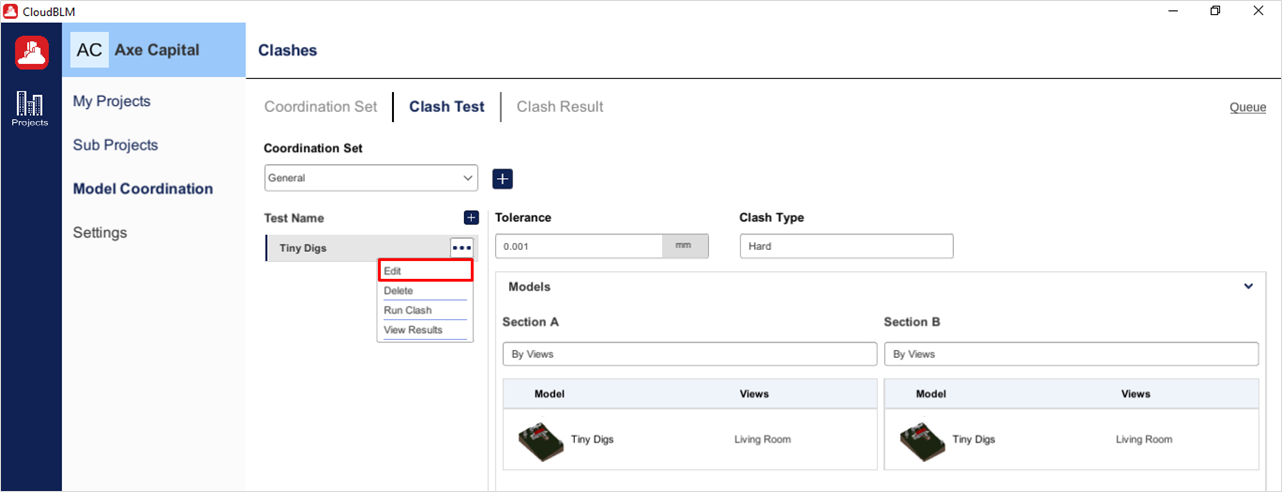
Clash Test - Edit
- Here we can edit Test Name, Model selection, and chosen fields. After selecting click on Update button to complete the process.
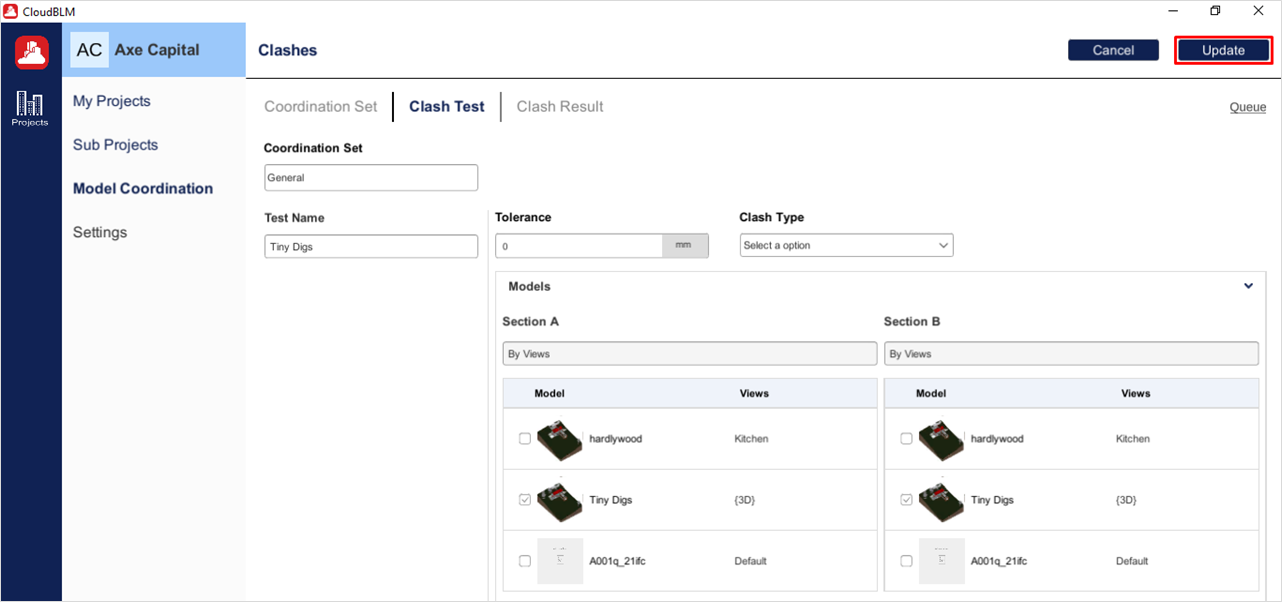
Clash Test - Edit (Cont.)
Delete
- To delete Test Name, click on the Ellipsis icon and choose the Delete option to complete the process
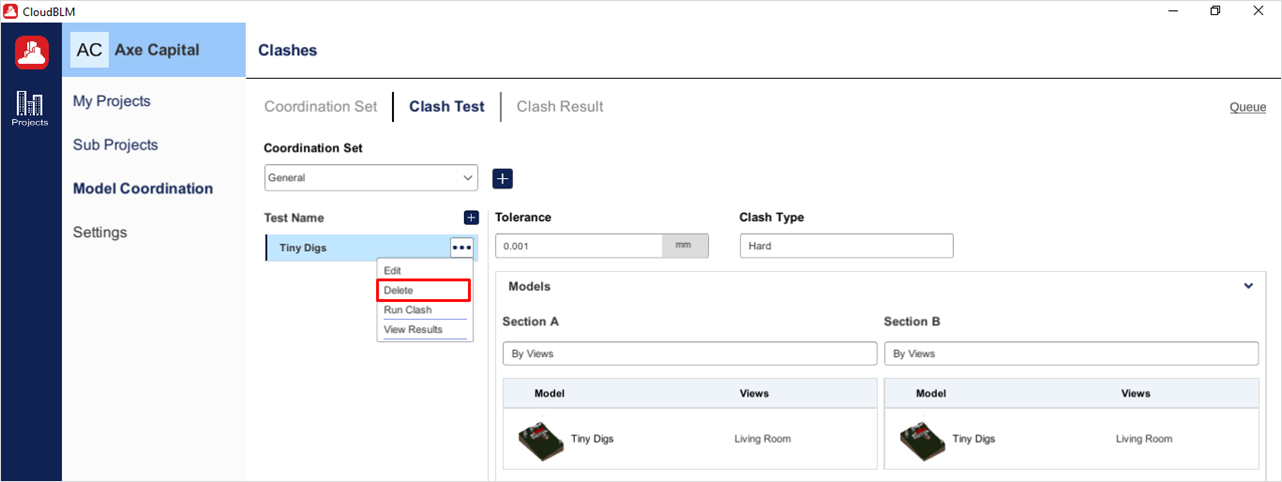
Clash Test - Delete
View Result
- Click on the Ellipsis icon and choose the View Result option
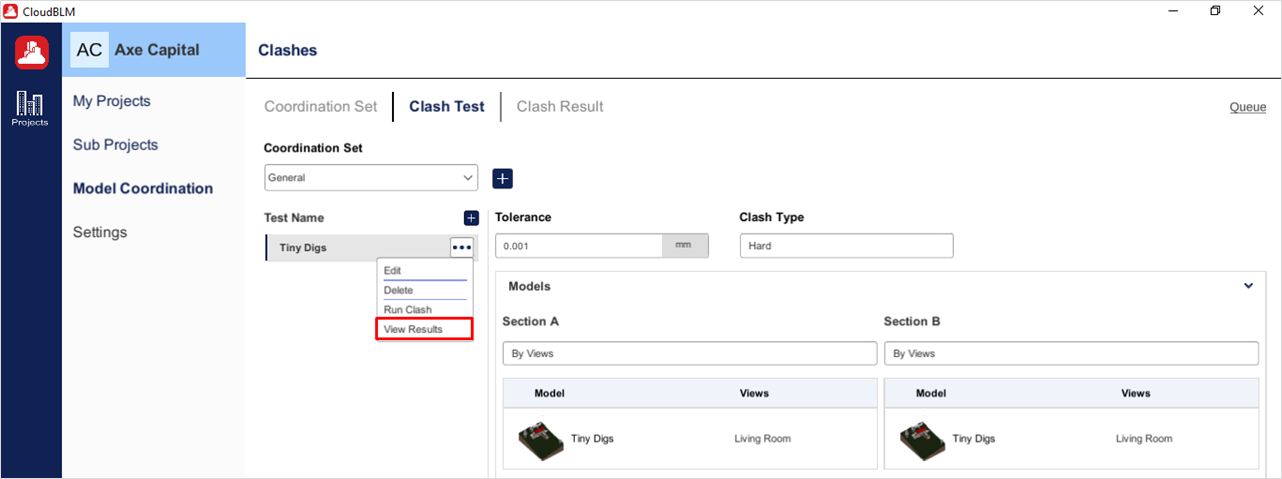
Clash Test - View Result
- Here we can see the Resulted Clashes related to Test Name
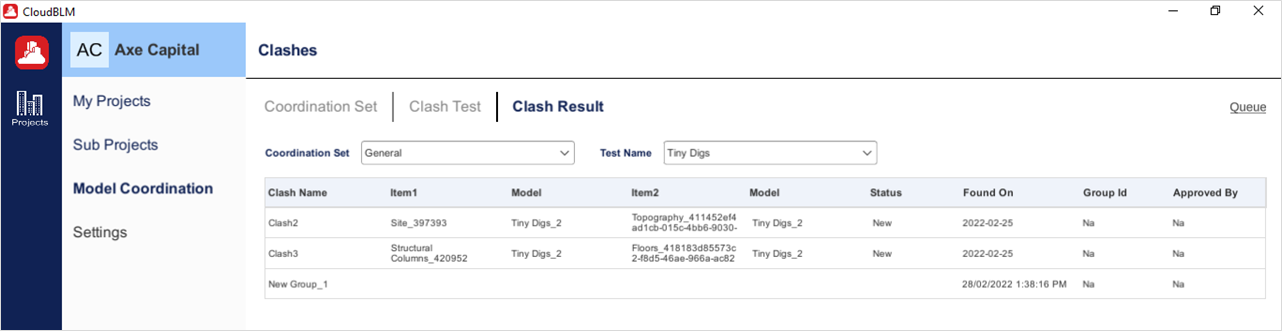
Clash Test - View Result (Cont.)
Created with the Personal Edition of HelpNDoc: Easy EPub and documentation editor