BOQ Report
BOQ Report displays the Bill of Quantity for models available in the project. Follow the below steps to view and export the BOQ report,
- Select Projects from the side Navigation bar and choose the required Project to export the BOQ report
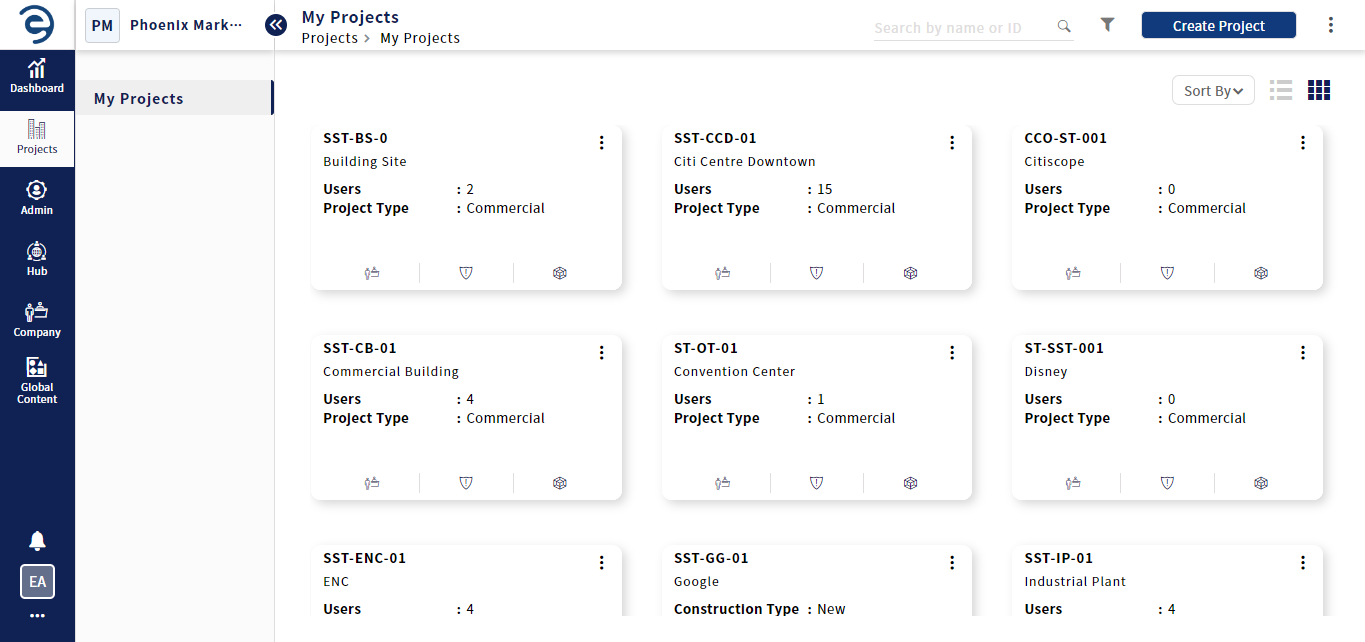
Exporting BOQ Report
- Select Reports > BOQ module and choose the desired BOQ template and project models from the drop down to view the respective BOQs
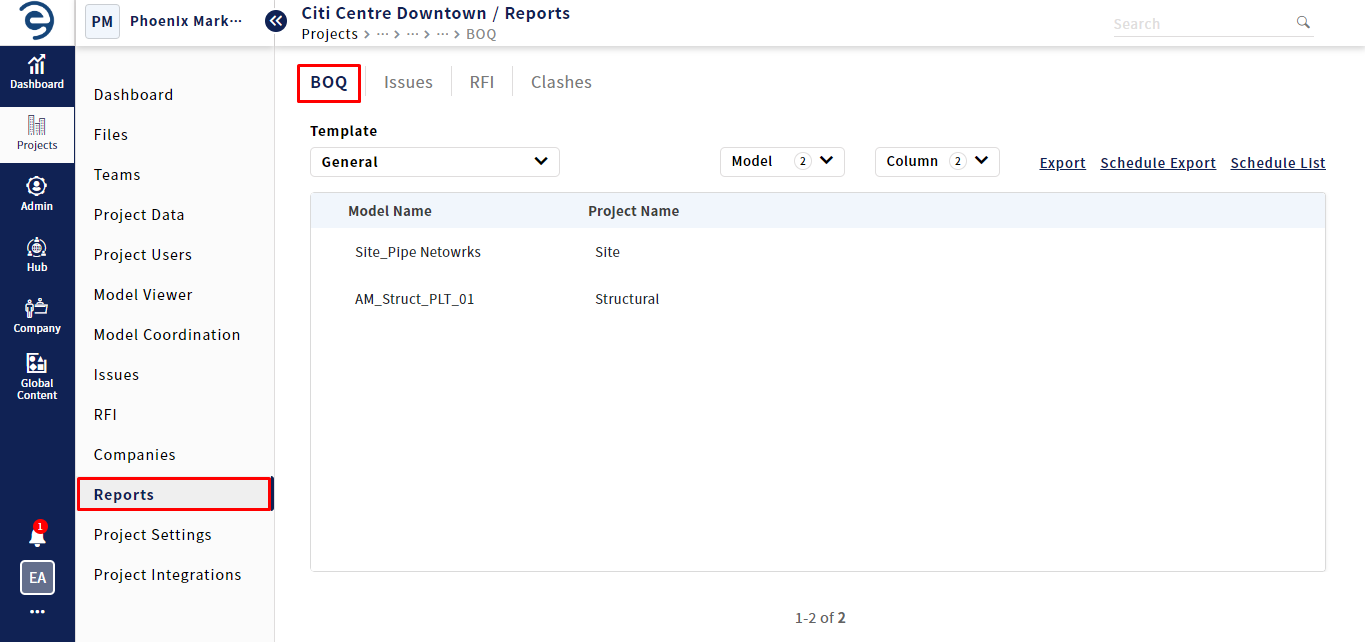
Exporting BOQ Report (Cont.)
- Select the required property details from columns that need to be displayed in the BOQ report and click on the Apply button
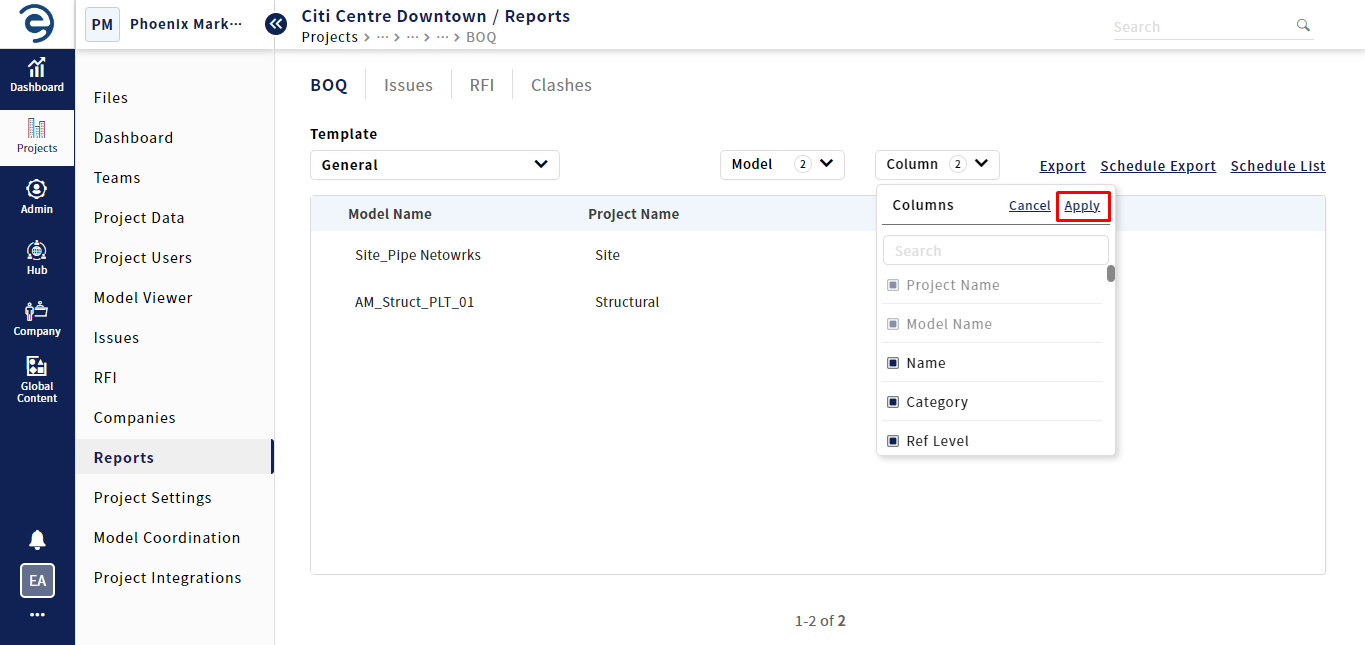
Exporting BOQ Report (Cont.)
- Click on the Export button and select the desired file format to download the report
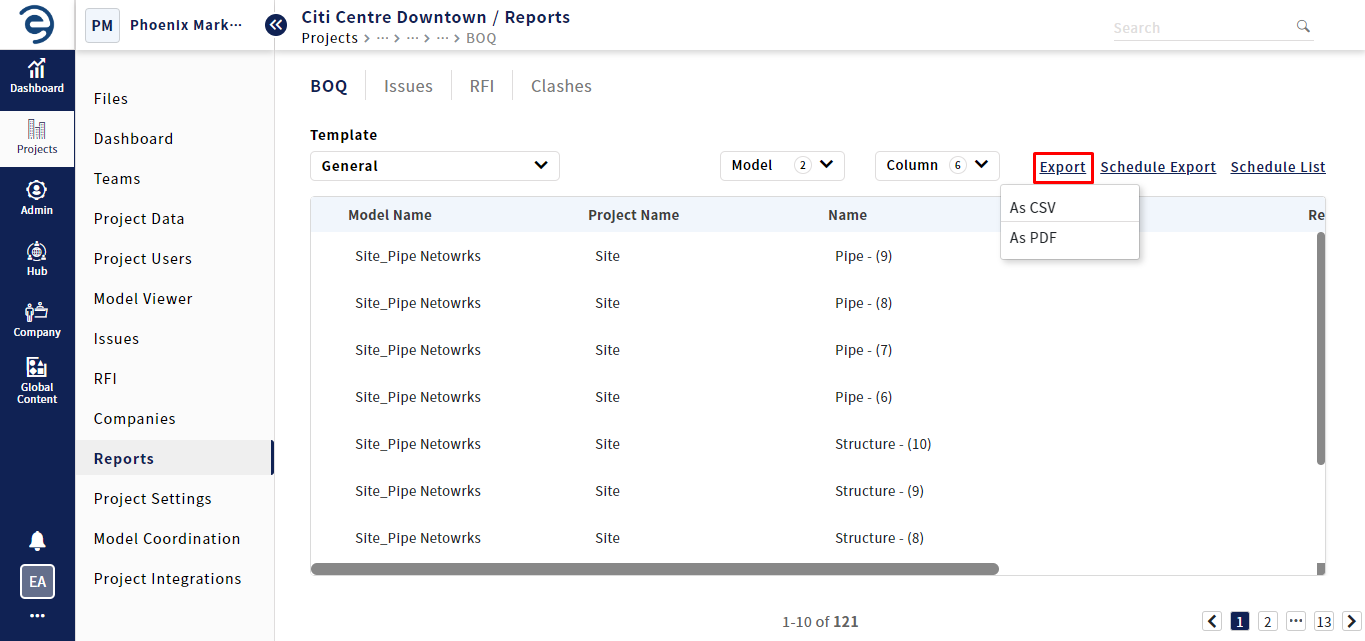
Exporting BOQ Report (Cont.)
Notes:
- BOQ Template is configured based on the provided rules\conditions that relates to the model properties. BOQ templates are managed under the Hub level.
- Model Name and Project name columns will be defaults for the BOQ Report, while the count column will be optional
- The metric information present in the BOQ report page will be downloaded when proceeding to the Export
Created with the Personal Edition of HelpNDoc: Make Your PDFs More Secure with Encryption and Password Protection