Upload/Publish Model
The Upload Model option enables users to upload Inventor models along with their associated assets to Enginero projects. To initiate this process, users must either create a new model or open an existing one in advance. After successfully uploading the new model to the Enginero project, the 'Upload Model' option transitions to the 'Publish Model' option. By selecting 'Publish Model', users can subsequently update their Inventor models within Enginero.
Follow the below steps to upload the Inventor model,
- Click the Upload Model option located under the Enginero tab from the ribbon panel

Publish SolidWorks model
- Enginero displays a warning popup if no model is open in the Inventor workspace. Therefore, users must ensure that a model is already active in the Inventor workspace
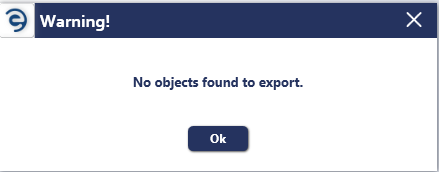
Publish SolidWorks model (Cont.)
- Enginero displays a warning popup the current model in the Inventor workspace is not saved in the local storage. Therefore, users must save the model locally before uploading it to Enginero
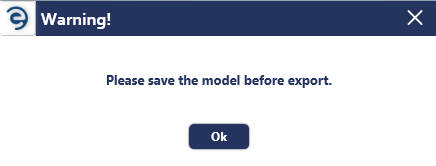
Publish SolidWorks model (Cont.)
- Choose the required Hub from the drop-down and select the preferred Project or Teams for which models must be Uploaded. Click on the Upload button to initiate the process
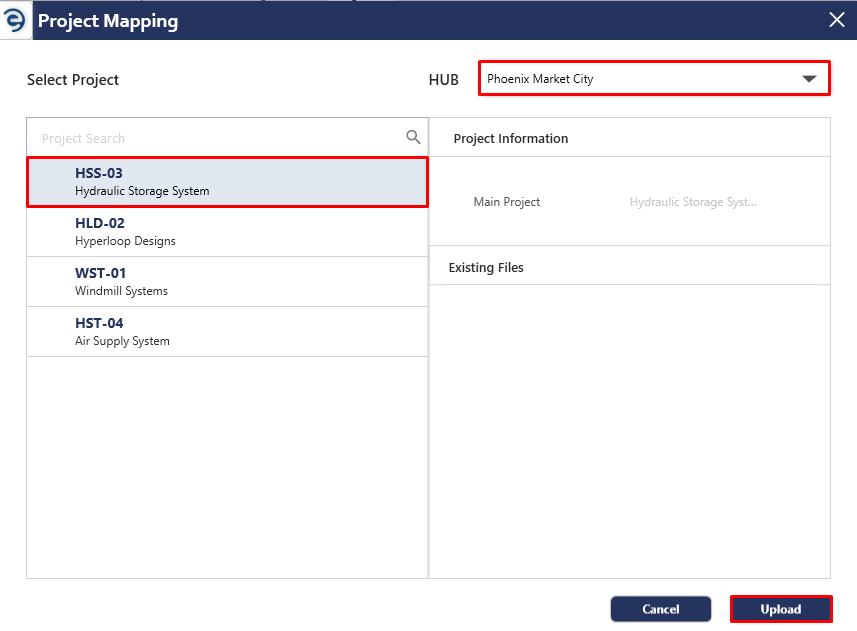
Publish SolidWorks model (Cont.)
- Now, uploading a model to the Enginero project has been started
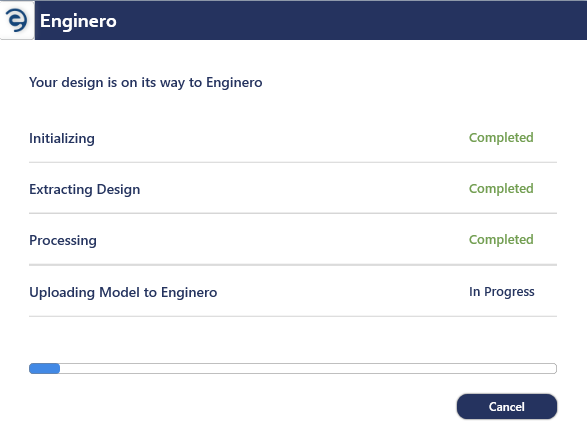
Publish SolidWorks model (Cont.)
- After uploading the model, an acknowledgement message will be displayed
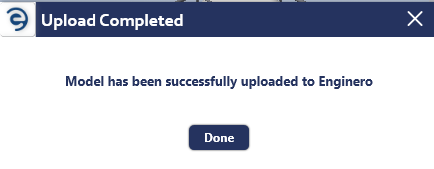
Publish Model (Cont.)
Created with the Personal Edition of HelpNDoc: Transform Your Documentation Workflow with HelpNDoc's Intuitive UI