Revit Integration - Getting Started
Users should install the Enginero plugin in their system and activate it with the Revit application using their enginero login credentials. After activating the plugin, users can access, publish and manage the Revit models, enabling real-time design synchronization and manage relevant issues and RFIs within the Revit.
Plugin Navigation
Once the Enginero plugin is installed, open the Revit application, where the Enginero tab has appeared from the ribbon panel. Users can activate the plugin using the login credentials shared with them upon gaining access.

Plug-In Navigation
- Choose your required Server
- Enter your valid Email
- Enter your Password
- Click on Sign In
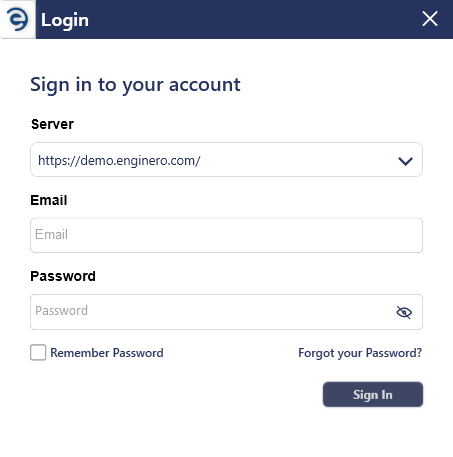
Plug-In Navigation (Cont.)
Once logged into the Enginero plugin, users gain access to several options for uploading models, sheets, and assets, as well as for managing assets from the Enginero Global content. Users can see their account name in the profile tab, and this name will be tracked throughout Enginero.

Viewing user profile
Created with the Personal Edition of HelpNDoc: Elevate Your CHM Help Files with HelpNDoc's Advanced Customization Options