Publish Model
Publish model option is used for publishing your Plant 3D Models into the Enginero application. Now follow the below steps to publish the Plant 3D model into the Enginero application.
- Click on the Publish Model option under Enginero tab from the ribbon panel

Enginero Plugin Ribbon Panel
- After clicking the Publish Model option, Enginero shows the pop-up for auto-saving of the model before publishing. Click OK button to proceed
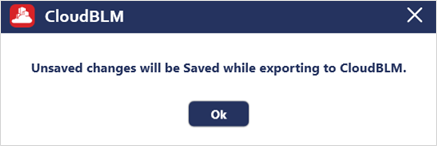
Publish Model
- Choose the required Hub from the drop down and select the Project from which models are to be Published
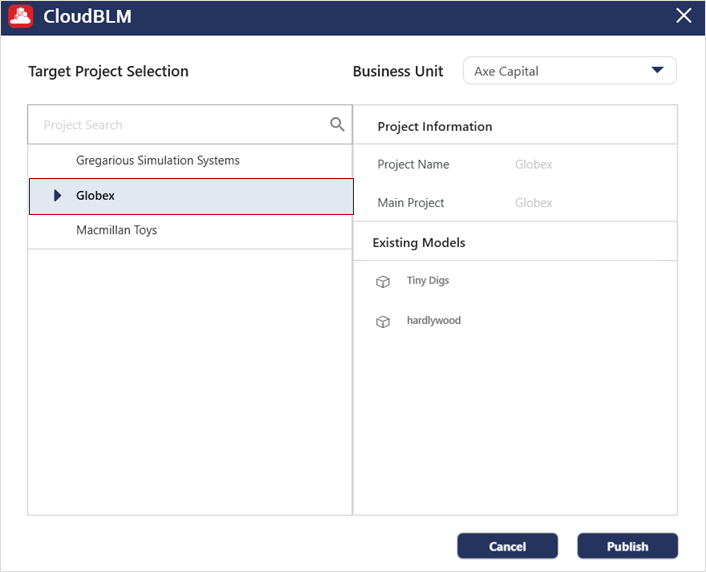
Publish Model (Cont.)
- Click on the Publish button to publish your models into Enginero
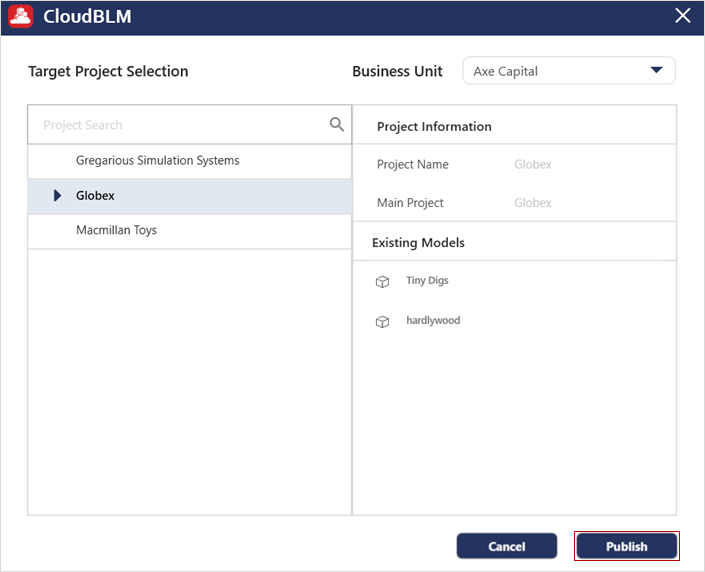
Publish Model (Cont.)
- Now the model will start getting published to the Cloud BLM project
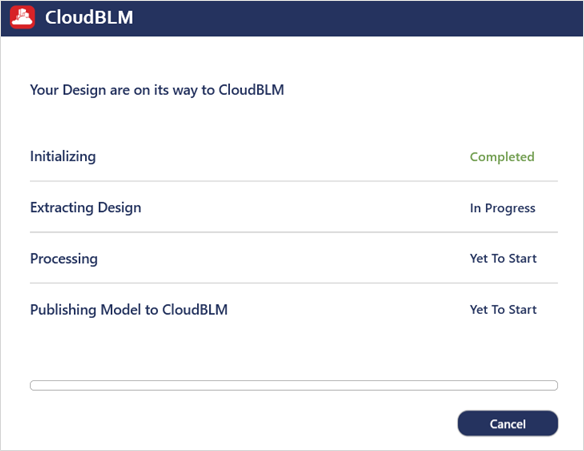
Publish Model (Cont.)
- After the model is published, an acknowledgment message will be displayed
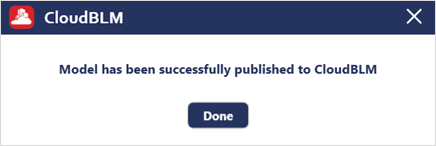
Publish Model (Cont.)
Created with the Personal Edition of HelpNDoc: Revolutionize Your Documentation Output with HelpNDoc's Stunning User Interface