Manage RFI
RFI stands for Request for Information. It is communally used to obtain more information where there is less information provided. Manage RFI option is used for creating a different type of RFI from Inventor and managing the RFI within the Enginero application. This option will enable when after the model is uploaded.
RFI Overview
We can view the RFI related to the model within the Inventor software. Now follow the below steps to view RFI within the Inventor,
- Click on the Manage RFI option under Enginero tab from the ribbon panel

Plugin Ribbon Panel
- On left side shows all the RFI related to the model. If you need you can filter the RFI related to the Project/Model by clicking on Filter icon
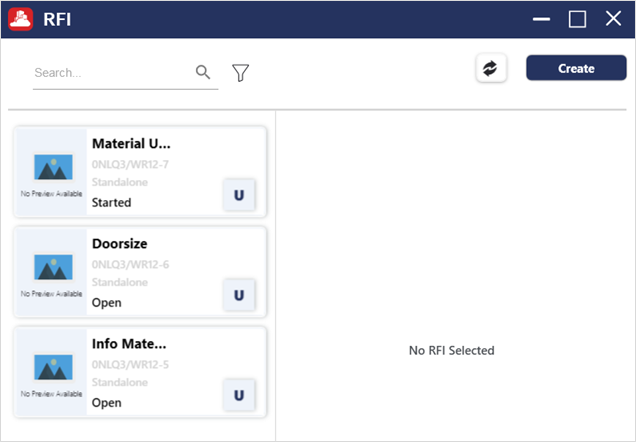
RFI Overview
- Click on RFI to view the overview information of this RFI
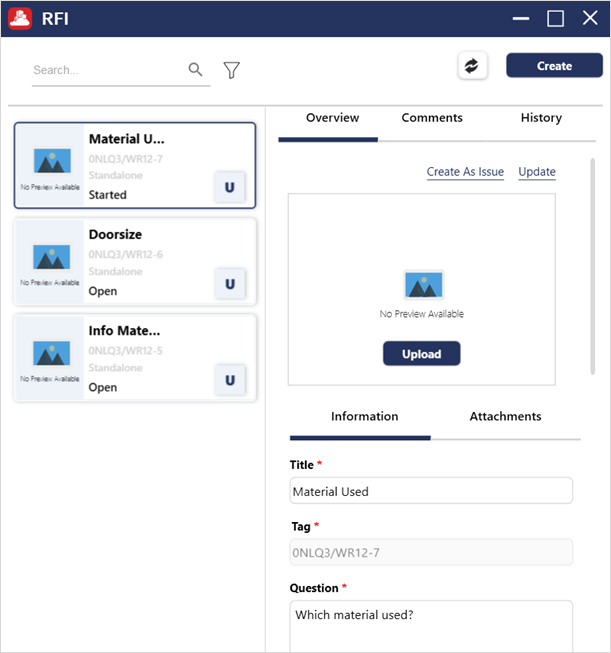
RFI Overview (Contd.)
|
RFI Fields |
Description |
|
Title |
Name of the RFI which is defined by the user |
|
Questions |
Users should enter the respective question about RFI |
|
Suggested Answer |
Users may suggest the respective answer about RFI |
|
Linked Drawing |
Users can link a drawing associated with the RFI will be displayed |
|
Due Date |
Estimated date of RFI which is defined by the User |
|
Type |
Shows the type of RFI |
|
Sub-Type |
Shows the sub-type of RFI |
|
Distribution List |
Option to joining the multiple users within RFI |
|
Priority |
Priority is categorized into three types: low, medium and high which derives the important |
|
Assignee |
Who has taken the RFI and resolved which is defined by the user |
|
Attachments |
Uploading of RFI documents or related documents |
|
Upload Image |
Upload the exact RFI image for reference |
|
Remove Image |
Removing the Uploaded RFI Image |
|
Property Name |
It is only available in Property Based Issue, that shows the name of the Property |
|
Actual Value |
It is only available in Property Based Issue, that shows the Actual value of the Property |
|
Expected Value |
It is only available in Property Based Issue, to mention the desired value of the Property |
Overview RFI Parameter
Created with the Personal Edition of HelpNDoc: Make Your PDFs More Secure with Encryption and Password Protection