Manage RFI
RFI stands for Request for Information, it is used to obtain information when there are insufficient details in the project models. Manage RFI option is used to create and manage RFIs in the Revit application, enabling users to communicate directly within the Revit model. This option will be enabled once the model is interacted with the Enginero project.
RFI Overview
Follow the step below to access and manage RFI’s associated with the Revit model in the Revit application,
- Click on the Manage RFI option under the Enginero tab from ribbon panel

Enginero Plugin Ribbon Panel
- Displays the RFIs related to the model opened in Revit. Users can search for RFIs using the search bar and Click on the Refresh icon to revise with updated RFIs
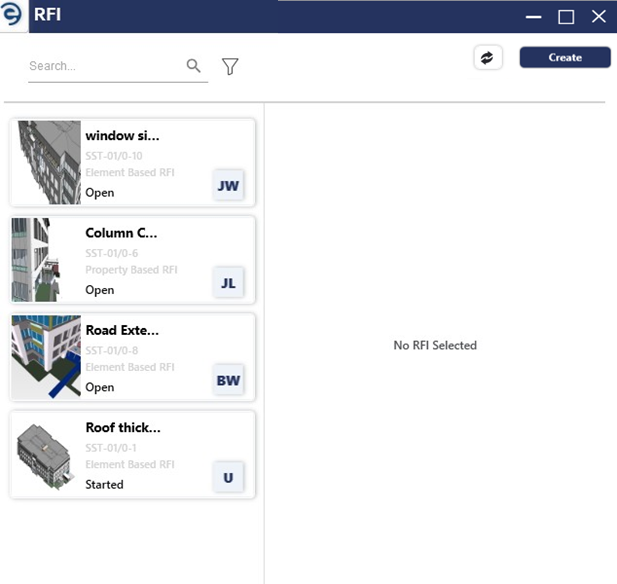
RFI Overview
- Click on the Filter icon to quickly find or narrow down RFIs based on specific criteria such as By project or model, Sort by, RFI Type, Sub-RFI Type, Status, Priority, Assignee, and Due Date
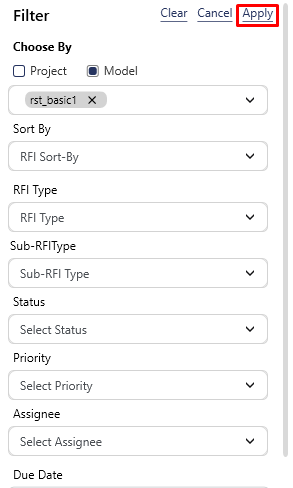
- Click on the RFI to view it in Revit model with highlight element and know about RFI details, which has been divided into various sections such as Overview, Comments, and HistorY
- Overview - Display the general informations and can add reference documents through attachments option
- Comments - Display the user comments about respective RFI
- History - Display the activities of the respective RFI
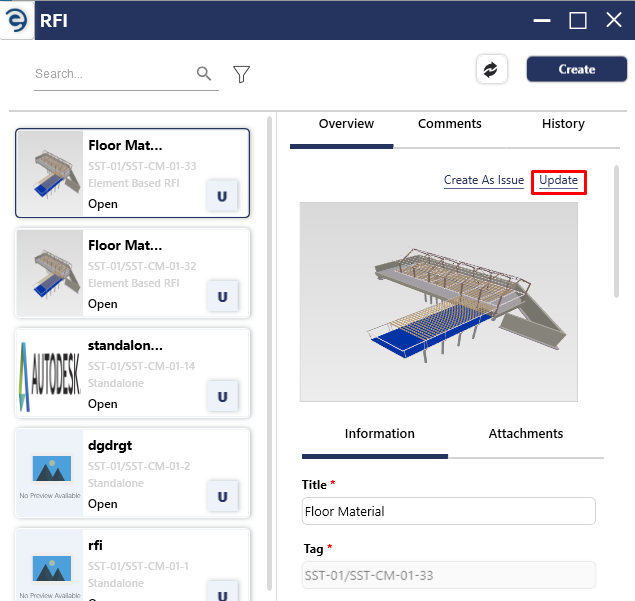
RFI Overview (Cont.)
- Below are the fields displayed in the RFI creation,
|
RFI Fields |
Description |
|
Title |
Provide a desired name for the RFI |
|
Questions |
Enter required question/queries |
|
Suggested Answer |
Suggest an appropriate answer about question/queries |
|
Status |
Set the status for the RFI as per the defined workflow |
|
Assignee |
Assign to complete the RFI |
|
Reporter |
Taken ownership of the RFI |
|
Created Date |
Display the RFI creation date |
|
Priority |
Assess the importance of RFI which are categorized into three types such as low, medium and high |
|
Type |
Display the RFI type |
|
Sub-Type |
Display the RFI Sub type |
|
Due Date |
Provide a estimated date of RFI completion |
|
Distribution List |
Include respective users to work with RFI |
|
Attachments |
Upload a reference file related to the RFI |
|
Add Image |
Add a reference image related to the RFI |
|
Add Screenshot |
Add additional screenshot for more specific details about RFI |
|
Remove Image |
Remove the uploaded Image |
|
Comments |
Express in text to fellow users for knowing related to the RFI |
|
History |
Track past activities of the RFI |
|
Linked Drawing |
Only available in 2D Viewer Based RFI, link a associated drawing for reference |
|
Property Name |
Only available in Property Based RFI, display the property name |
|
Actual Value |
Only available in Property Based RFI, display the Actual value of the Property |
|
Expected Value |
Only available in Property Based RFI, provide the desired value of the Property |
Overview RFI Parameter
Created with the Personal Edition of HelpNDoc: Achieve Professional Documentation Results with a Help Authoring Tool