Grasping Issue fields
Users will need to fill required details to create an issue. Follow the below steps access the issue details,
- Select Projects from the side Navigation bar and choose the required Project
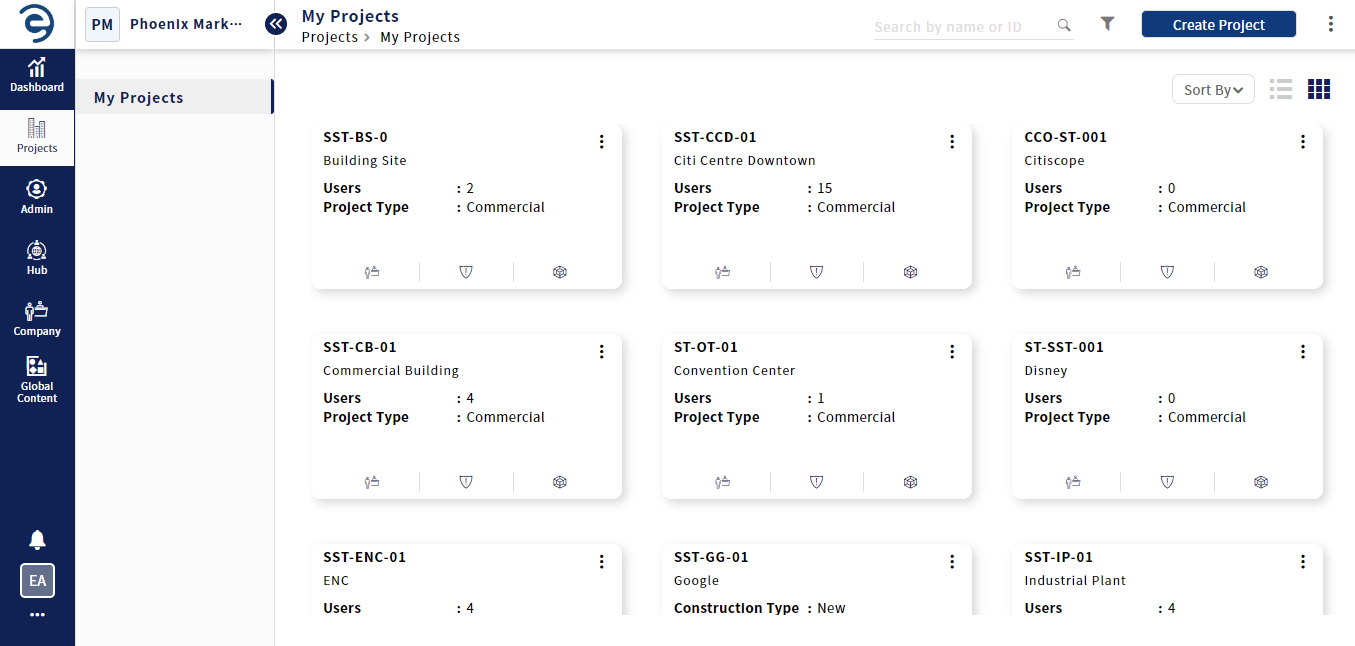
Choose the required Project
- Select the Issues module and choose the desired Issue to view the issue details
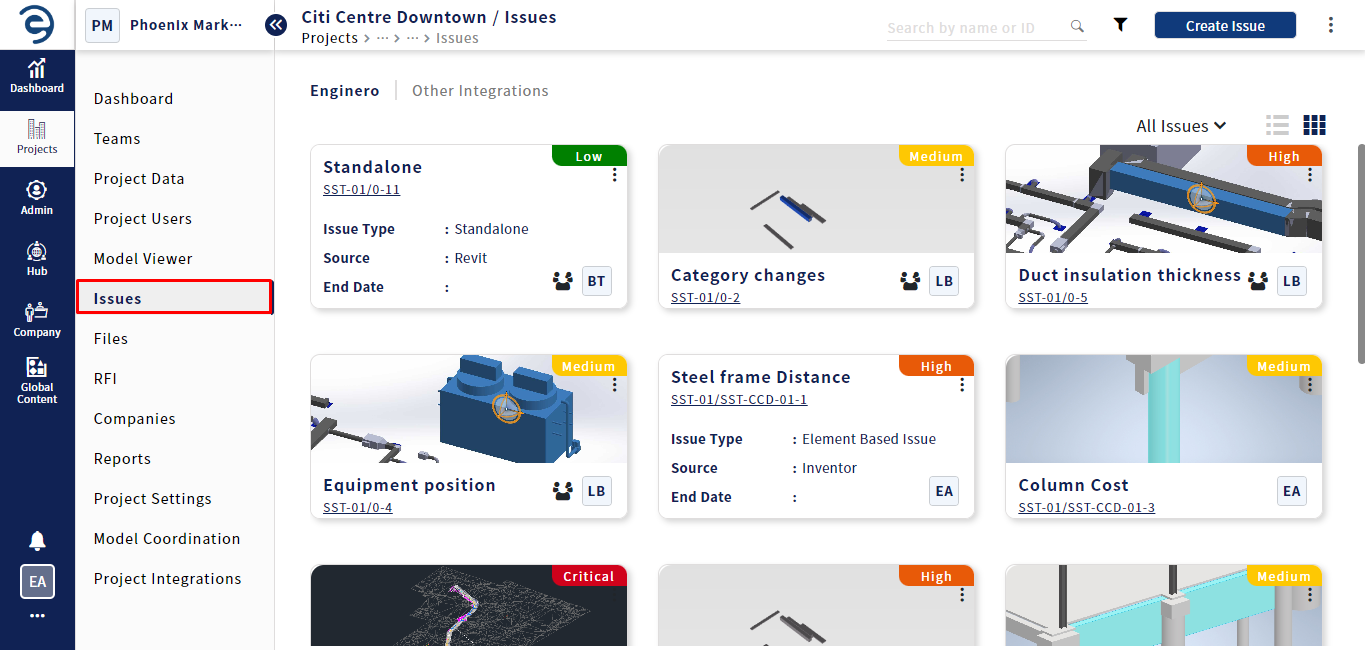
Viewing the Overview information
- Following fields will be presented to the user for Issue Creation.
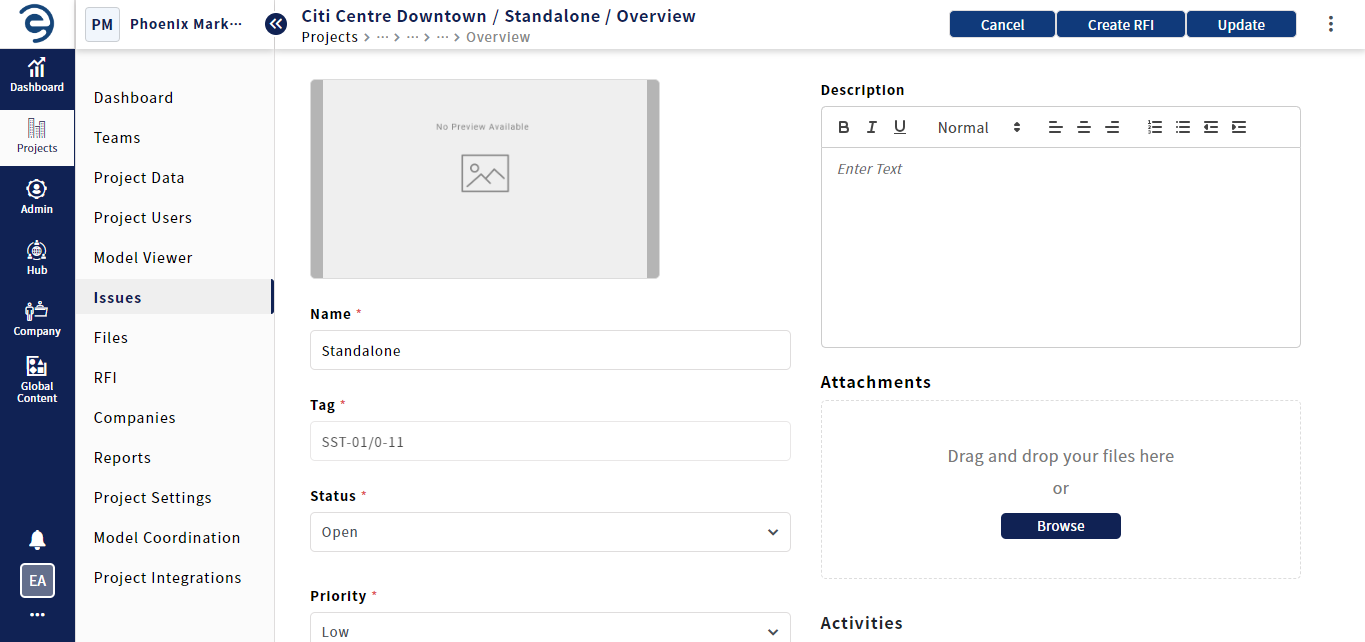
Working with Issues
|
Issue Fields |
Description |
|
Name |
Provide a desired name for the issue |
|
Status |
Set the status for the Issue as per the defined workflow |
|
Priority |
Assess the importance of issue which are categorized into three types such as low, medium and high |
|
Assignee |
Assign to complete the issue |
|
Type |
Display the Issue type |
|
Sub-Type |
Display the Issue Sub type |
|
Start Date |
By default, the creation date will be considered as the starting date of the Issue |
|
End Date |
Provide a estimated date of Issue completion |
|
Created |
Display the Issue creation date |
|
Updated |
Display the last updated date of the issue |
|
Description |
Provide a information/remarks related to the Issue |
|
Attachments |
Upload a reference file related to the issue |
|
Add Screenshot |
Add additional screenshot for more specific details about issue |
|
Remove Image |
Remove the uploaded Image |
|
Comments |
Express in text to fellow users for knowing related to the Issue |
|
History |
Track past activities of the Issue |
|
Property Name |
Only available in Property Based Issue, display the property name |
|
Actual Value |
Only available in Property Based Issue, display the Actual value of the Property |
|
Expected Value |
Only available in Property Based Issue, provide the desired value of the Property |
|
Clash Points |
Only available in the Clash Based Issue, display the clash points details |
Overview Issue Parameter
Created with the Personal Edition of HelpNDoc: Revolutionize Your Documentation Output with HelpNDoc's Stunning User Interface